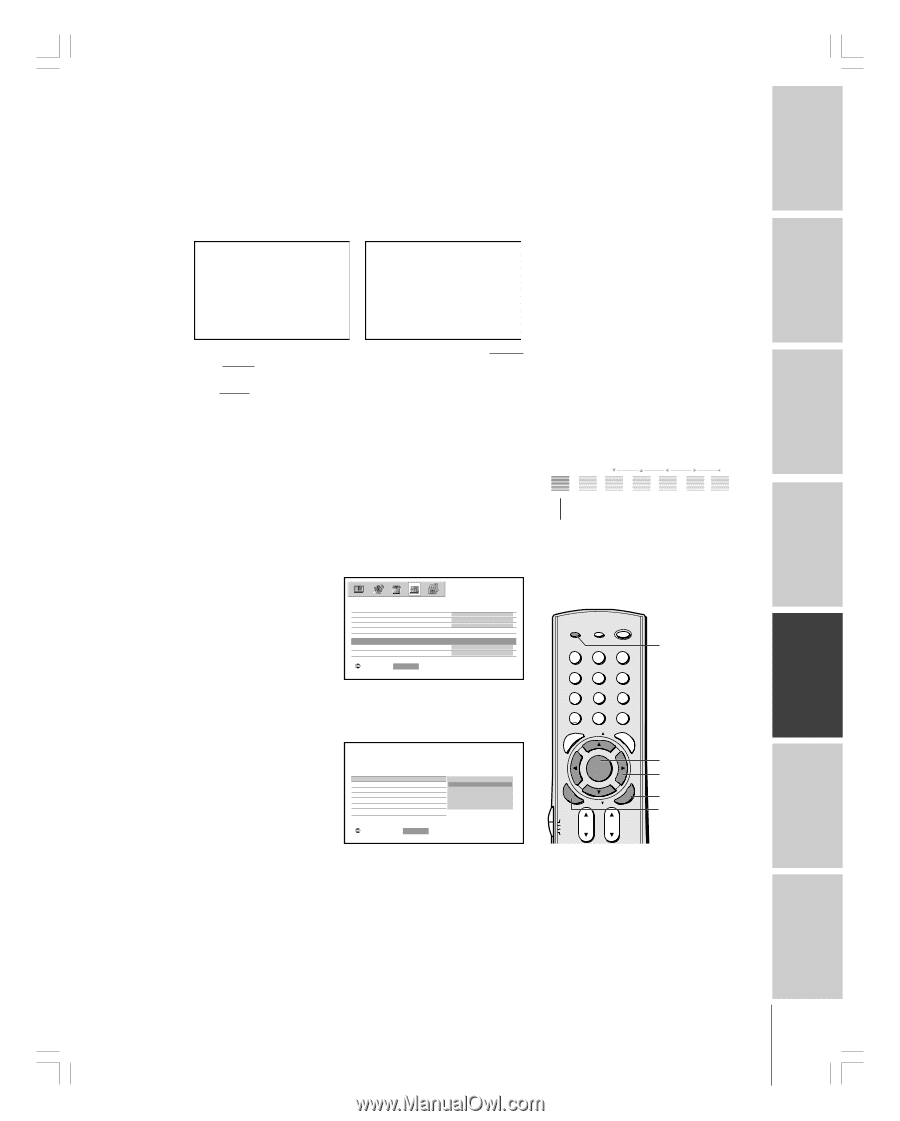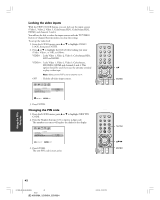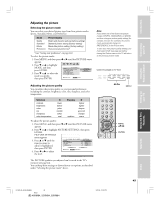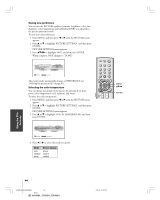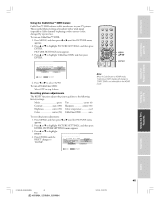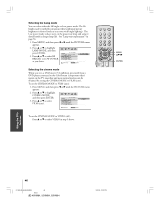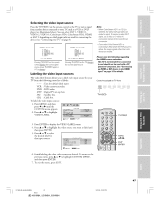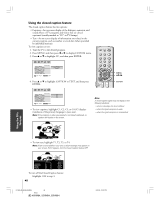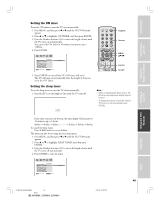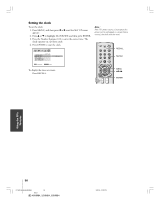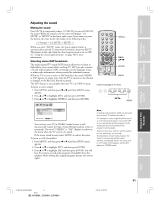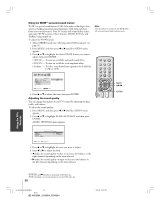Toshiba 52HM84 Owner's Manual - English - Page 47
Selecting the video input source, Labeling the video input sources
 |
UPC - 022265262122
View all Toshiba 52HM84 manuals
Add to My Manuals
Save this manual to your list of manuals |
Page 47 highlights
Introduction Connecting your TV Using the Remote Control Setting up your TV Selecting the video input source Press the TV/VIDEO on the remote control or the TV to view a signal from another device connected to your TV, such as a VCR or DVD player (see illustrations below). You can select ANT 1, VIDEO 1, VIDEO 2, VIDEO 3, ColorStream HD1, ColorStream HD2, HDMI, or ANT 2 depending on which input jacks are used for connecting the devices (see "Connecting your TV" on page 8). SOURCE SELECT I ON 0 : ANT 1 1 : V I DEO 1 2 : V I DEO 2 3 : V I DEO 3 4 : Color Stream HD1 5 : Color Stream HD2 6 : HDM I 7 : ANT 2 0- 7 : TO SELECT SOURCE SELECT I ON ANT 1 V I DEO 1 V I DEO 2 V I DEO 3 Color Stream HD1 Color Stream HD2 HDM I ANT 2 TV / V I DEO : TO SELECT Pressing TV/VIDEO on the remote control displays the current signal source (press TV/VIDEO again or 0-7 to change) Pressing TV/VIDEO on the TV changes the current signal source Labeling the video input sources The video label feature allows you to label each input source for your TV from the following preset list of labels: - - - : Uses the default label name VCR : Video cassette recorder DVD : DVD video DTV : Digital TV set-top box SAT : Satellite box CBL : Cable box To label the video input sources: 1. Press MENU, and then press x or • until the CUSTOM menu appears. 2. Press y or z to highlight VIDEO LABEL. CUSTOM ON T I MER SLEEP T I MER CC FAVOR I TE CH CH LABEL I NG V I DEO LABEL BACKGROUND QU I CK RESTART 00h00m 0h00m OFF SHADED ON : MOVE ENTER : START 3. Press ENTER to display the VIDEO LABEL menu. 4. Press y or z to highlight the video source you want to label and then press ENTER. 5. Press y or z to select the desired label for that input source. V I DEO V I DEO1 V I DEO2 V I DEO3 C o l o r S t r e a m HD1 C o l o r S t r e a m HD2 HDM I CUSTOM MENU LABEL - - - VCR DVD DTV SAT CBL : SELECT ENTER : SET 6. Finish labeling the other video sources as desired. To return to the previous menu, press y or z to highlight CUSTOM MENU, and then press ENTER. 7. To exit the menu, press EXIT. Note: • When ColorStream HD 1 or HD 2 is selected, the video OUT jack does not output a signal. To receive a video OUT signal, use a video or S-video IN connection instead of the ColorStream connection. • If you select ColorStream HD1 or ColorStream HD2 while the POP picture is active, the image signals other than 480i format are muted. Please note the following regarding the HDMI source selection: This TV is not intended for connection to and should not be used with a PC (personal computer). See "Connecting an HDMI or DVI device to the HDMI input" on page 15 for details. Control touchpad on TV front TV/VIDEO EXIT CHANNEL TV/VIDEO VOLUME MENU FAVOTRIOTPE TV/VIDEO RECALL POWER INFO 123 456 78 +10 100 0 MENU FAV 9 CHRTN ENT GUID MENU DVDMENU ER FAV CLE TV CBL/SAT CH VCR DVD VOL POP DIRECT CH MUTE SLEEP TV/VCR PAUSE STOP PLAY FREEZE SOURCE SPLIT REW FF SKIP / SEARCH CH SCAN SWAP REC POP CH LIGHT EXIT AR E PIC SIZE TV/VIDEO MENU yzx • EXIT ENTER ENTEERNT Using the TV's Features Appendix Index #01E43-48_46,52,62HM84 47 Black (E) 46HM84, 52HM84, 62HM84 5/31/04, 12:20 PM 47