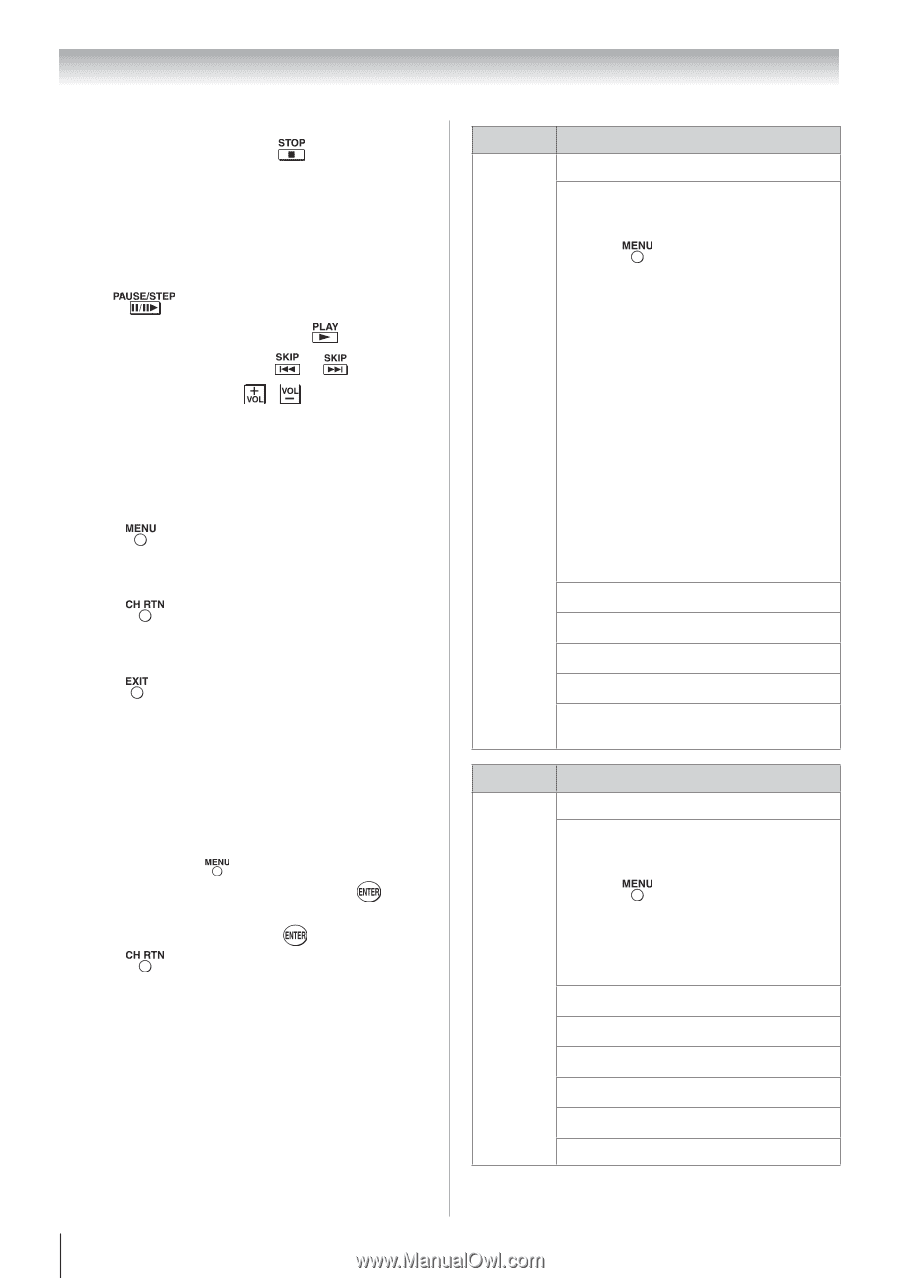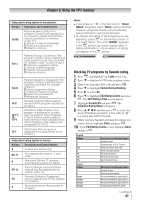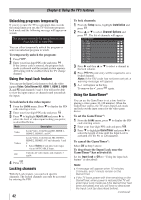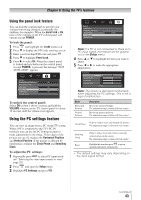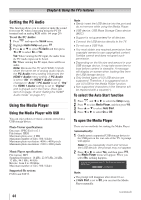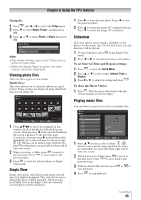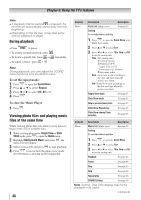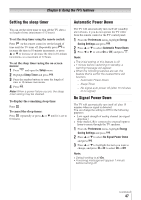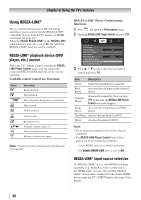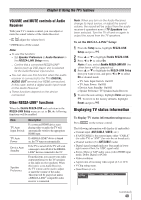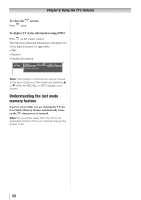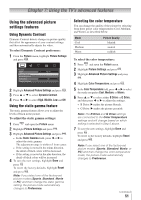Toshiba 55SL412U User Manual - Page 46
During playback, Viewing photo files and playing music, files at the same time
 |
View all Toshiba 55SL412U manuals
Add to My Manuals
Save this manual to your list of manuals |
Page 46 highlights
Chapter 6: Using the TV's features Note: ••If playback finishes before is pressed, the next file will automatically start to play from the beginning. ••Depending on the file size, it may take some time for playback to begin. During playback • Press to pause. • To resume normal playback, press • To locate a specific file, press or • To adjust volume , press / . . repeatedly. Note: During playback, you can adjust the SOUND menu functions from the QUICK menu. To set the repeat mode: 1無 Press to open the Quick Menu. 2無 Press or to select Repeat. 3無 Press or to select Off, All or 1. 4無 Press . To close the Music Player 1無 Press . Viewing photo files and playing music files at the same time While viewing photo files, this allows you to listen to music from a list of available files. 1無 While viewing photo in the Single View or Slide Show mode, press to open the Quick menu. 2無 Highlight Background Music and press , the music list will appear. 3無 Select a music file and press to start playback. 4無 Press to move back the photo view mode, now the music is playing in the background. 46 Contents Photo Description Photo list (Multi view) Sorting To sort the folders and files Description See page 45 1無 Press to open the Quick Menu from Multi View mode. 2無 Press or to select Sort. 3無 Press or to select Title, New or Old to set the sorting rule. Title--File sorting rules: 1 Unicode priority 2 Numerical (0-9) Upper Case (A-Z) lowercase (a-z), Chinese 3 Increasing order New--From new to old according to the date and time when the picture was taken. Old--From old to new according to the date and time when the picture was taken. Single View mode See page 45 Slide Show mode See page 45 Skip to previous/next photo See page 45 Slide Show Repeat play See page 45 Slide Show Interval Time selection See page 45 Contents Music Description Music list (Multi view) Sorting To sort the folders and files Description See page 45 1無 Press to open the Quick Menu. 2無 Press or to select Sort. 3無 Press or to select Title, New or Old to set the sorting rule. Playback See page 45 Pause See page 46 Stop See page 45 Skip See page 46 Repeat play See page 46 SOUND Settings See page 38 Note: Sorting, Total Time display may not be available in all cases. (continued)