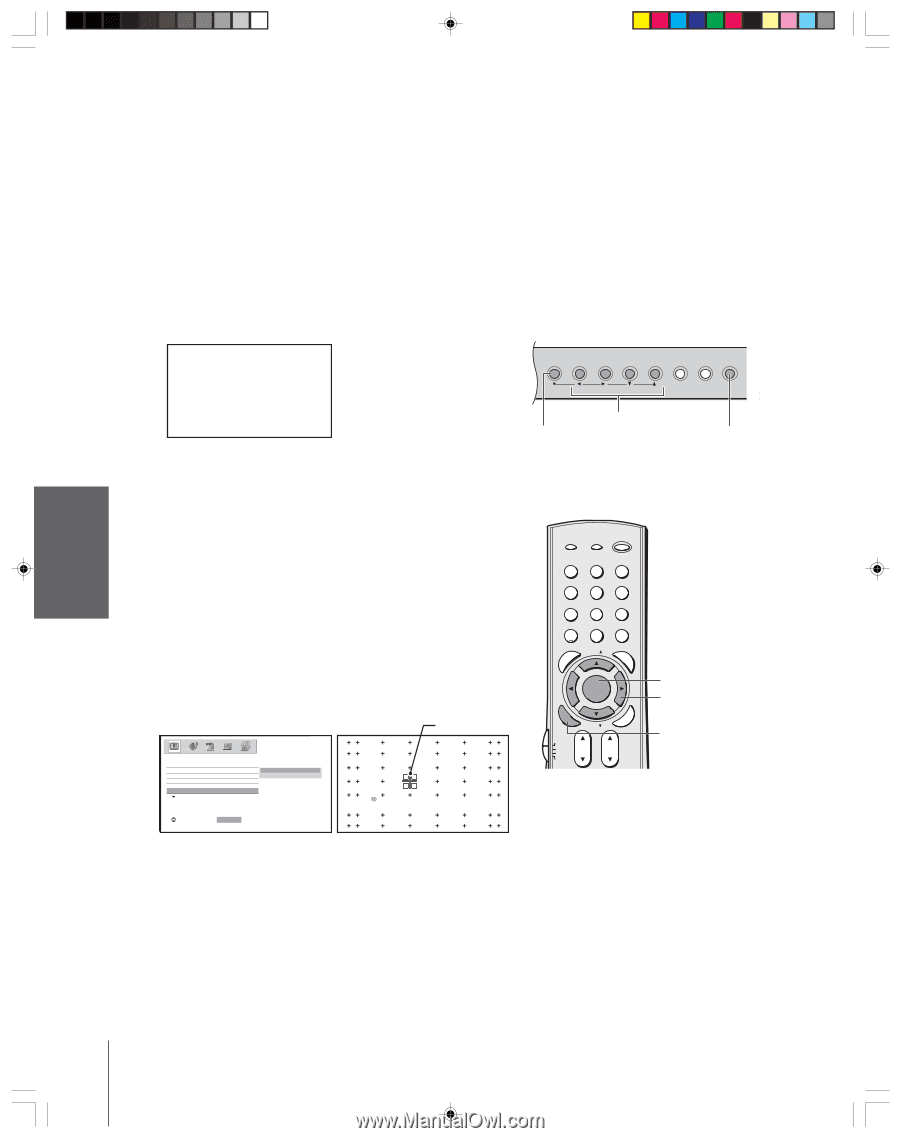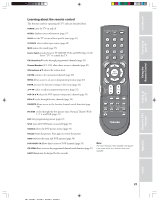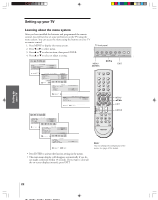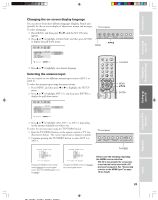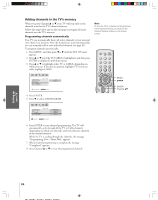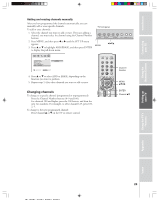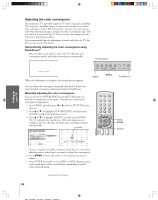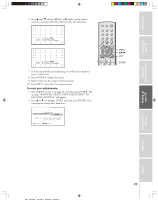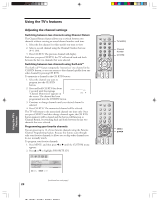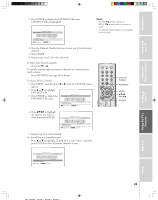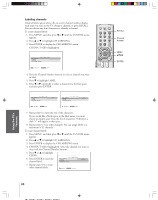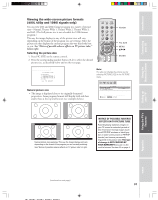Toshiba 57H84 Owner's Manual - English - Page 26
Adjusting the color convergence - tubes
 |
UPC - 022265262047
View all Toshiba 57H84 manuals
Add to My Manuals
Save this manual to your list of manuals |
Page 26 highlights
Connecting I your TV Adjusting the color convergence This projection TV uses three separate TV tubes: red, green, and blue. The red, green, and blue images are projected onto the screen where they converge to form a full-color picture. You can see a clear picture only when the three images converge correctly. Convergence may drift over time or if you move the TV. If you can see clear images on your TV screen, skip this procedure. It is recommended that the adjustment is made only after the TV has been on for at least 30 minutes. Automatically adjusting the color convergence using TouchFocus™ Press TouchFocus on the TV once. The TV will enter autoconvergence mode, and adjust convergence automatically. TV front panel Using the n Remote Control Setting tup your TV Usin rg the TV's Features TOUCH FOCUS When the adjustment is complete, the normal picture appears. MENU VOLUME CHANNEL EXIT TV/VIDEO Touch Focus MENU x •zy TouchFocus™ You can adjust the convergence manually described as follows for more detailed convergence adjustment than by TouchFocus. Manually adjusting the color convergence You can use the CONVERGENCE in the PICTURE menu to perform continual auto-convergence (TouchFocus) and manual convergence adjustments. 1. Press MENU, and then press x or • until the PICTURE menu appears. 2. Press y or z to highlight CONVERGENCE, and then press ENTER to display the pull-down menu. 3. Press y or z to highlight ADJUST, and then press ENTER. The TV will perform TouchFocus. When the adjustment is complete, the TV will enter 56-point static convergence mode automatically. cursor P I CTURE MODE P I CTURE SETT I NGS D I SPLAY FORMAT C I NEMA MODE CONVERGENCE ADJUST RESET RESET SAVE : SELECT ENTER : START : TO SELECT POS I T I ON ENTER : TO ADJUST CONVERGENCE EX I T : TO F I N I SH ADJUSTMENT FAVOTRIOTPE E PIC SIZE ENTEERNT TV/VIDEO RECALL POWER INFO 123 456 78 +10 100 0 MENU FAV 9 CHRTN ENT GUID MENU DVDMENU ER FAV CLE TV CBL/SAT CH VCR DVD VOL POP DIRECT CH MUTE SLEEP EXIT AR MENU yzx • ENTER If you see separate red, blue, or green crossed lines (or red or blue shadows next to white lines), you need to adjust the convergence. 4. Press yzx • to move the cursor to the position you want to adjust. 5. Press ENTER repeatedly to select RED or BLUE adjusting mode (red crossed lines or blue crossed lines), depending on which color needs adjusting. (continued on next page) 26 o Appendix Index d