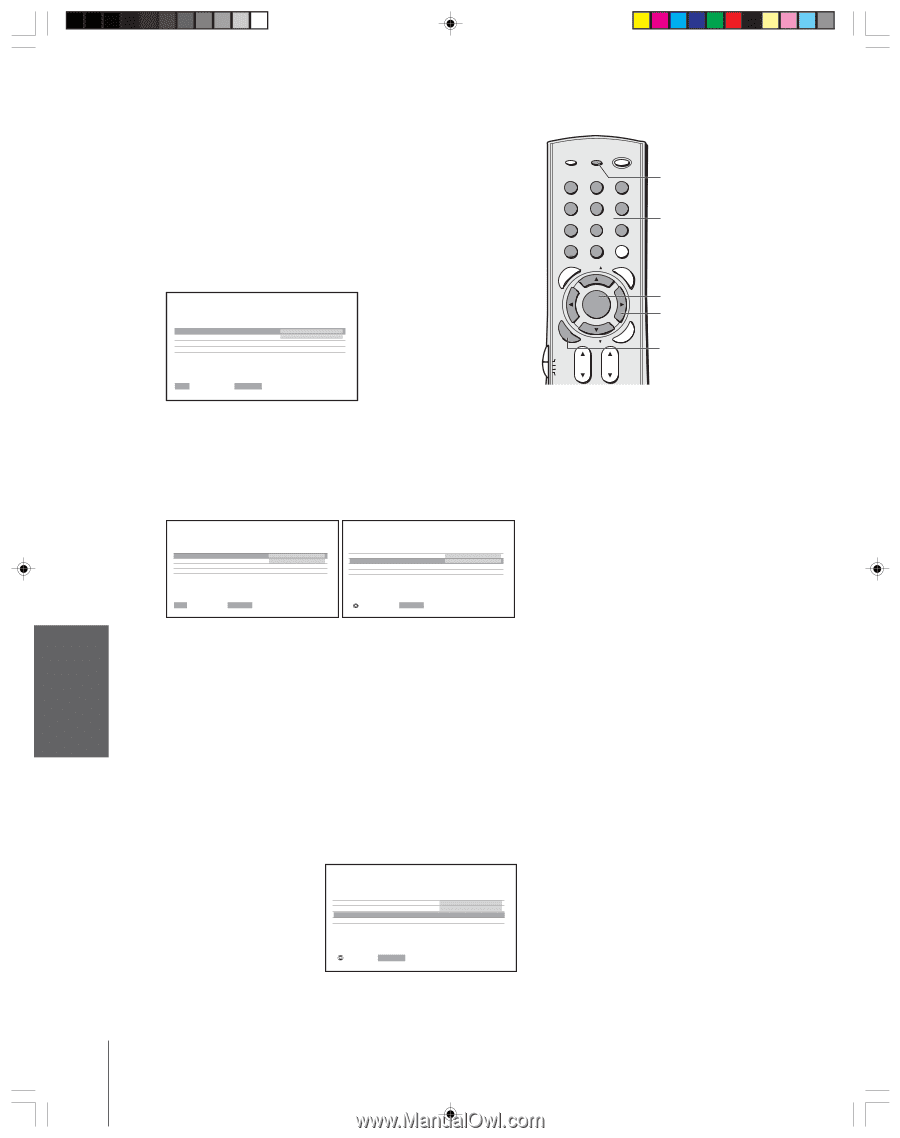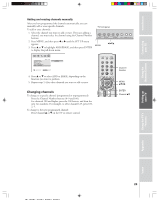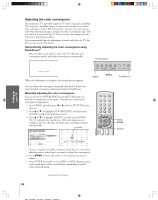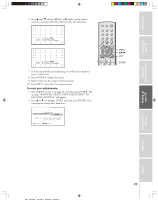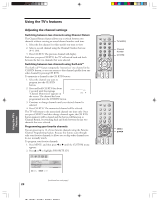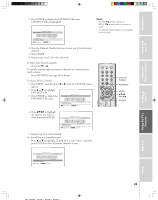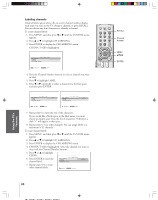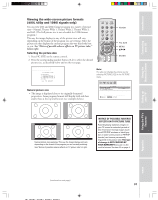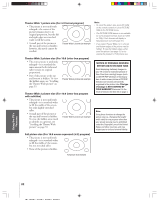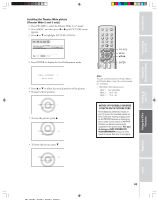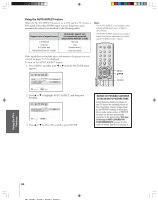Toshiba 57H84 Owner's Manual - English - Page 30
Labeling channels
 |
UPC - 022265262047
View all Toshiba 57H84 manuals
Add to My Manuals
Save this manual to your list of manuals |
Page 30 highlights
Introduction Connecting your TV Using the Remote Control Setting up your TV Labeling channels Channel labels appear above the on-screen channel number display each time you turn on the TV, change a channel, or press RECALL. You can choose any four characters to identify a channel. To create channel labels: 1. Press MENU, and then press x or • until the CUSTOM menu appears. 2. Press y or z to highlight CH LABELING. 3. Press ENTER to display the CH LABELING menu. CH INPUT will be highlighted. CH LABEL I NG CH I NPUT LABEL CLEAR CUSTOM MENU 0-9 : SELECT ENTER : SET 4. Press the Channel Number buttons to select a channel you want to label. 5. Press z to highlight LABEL. 6. Press x or • repeatedly to select a character for the first space, and then press ENTER. FAVOTRIOTPE E PIC SIZE ENTEERNT TV/VIDEO RECALL POWER INFO 123 456 78 +10 100 0 MENU FAV 9 CHRTN ENT GUID MENU DVDMENU ER FAV CLE TV CBL/SAT CH VCR DVD VOL POP DIRECT CH MUTE SLEEP TV/VCR PAUSE STOP PLAY FREEZE SOURCE SPLIT REW FF SKIP / SEARCH CH SCAN SWAP REC POP CH LIGHT EXIT AR RECALL Channel Number MENU yzx • ENTER CH LABEL I NG CH I NPUT LABEL CLEAR CUSTOM MENU 06 - - - - CH LABEL I NG CH I NPUT LABEL CLEAR CUSTOM MENU 0 6 A - - - 0-9 : SELECT ENTER : SET : SELECT ENTER : SET 7. Repeat step 6 to enter the rest of the characters. If you would like a blank space in the label name, you must choose an empty space from the list of characters. Otherwise, a dash "-" will appear in that space. 8. Repeat steps 4-7 for other channels. You can assign labels to a maximum of 32 channels. To erase channel labels: 1. Press MENU, and then press x or • until the CUSTOM menu appears. 2. Press y or z to highlight CH LABELING. 3. Press ENTER to display the CH LABELING menu. 4. CH INPUT will be highlighted. Select the channel you want to clear with the Channel Number buttons. 5. Press z or y to highlight CLEAR. 6. Press ENTER to erase the channel label. CH LABEL I NG CH I NPUT LABEL CLEAR CUSTOM MENU 0 6 A B C D 7. Repeat steps 4-6 to erase other channel labels. : MOVE ENTER : START Using the TV's Features Appendix Index 30