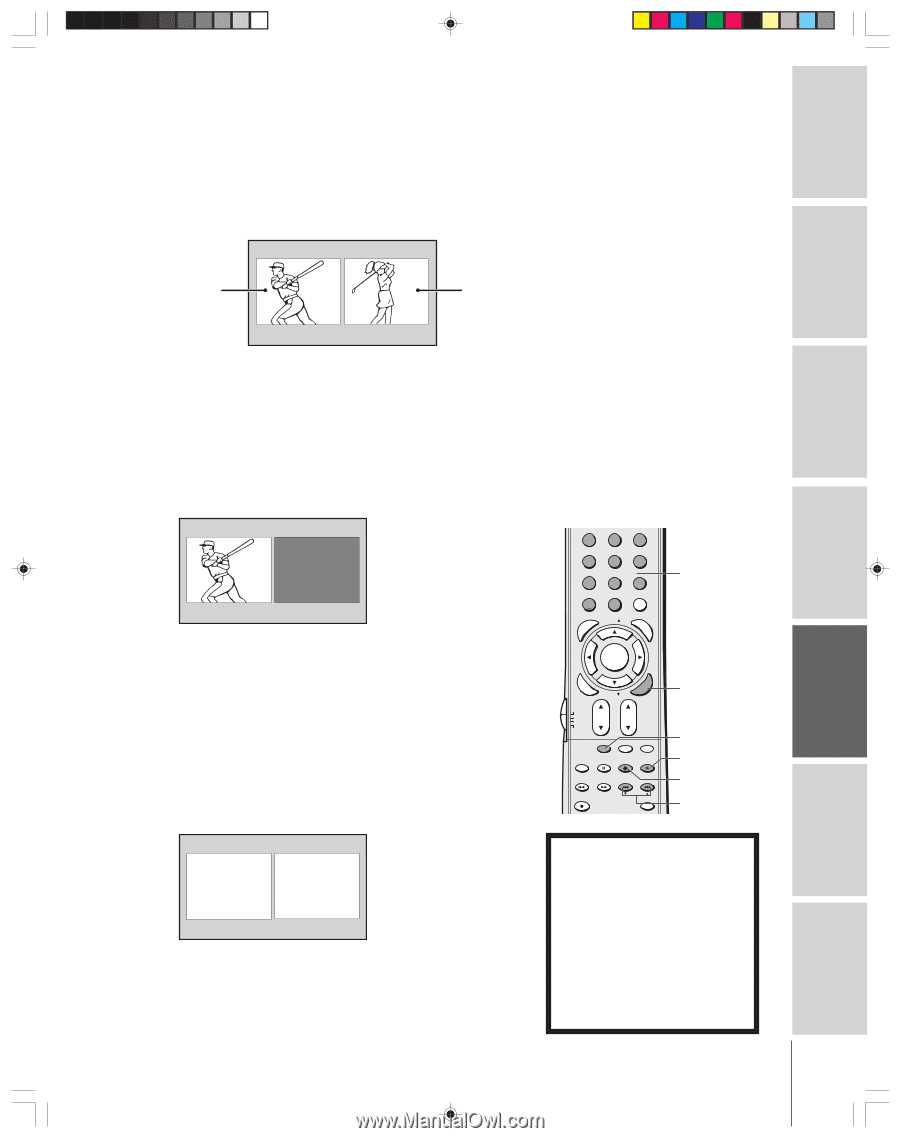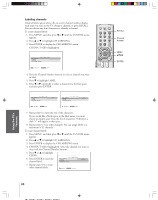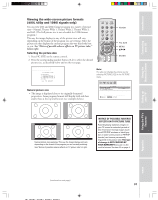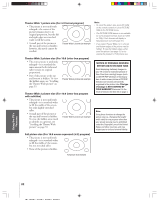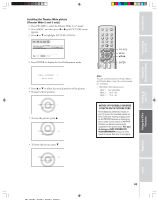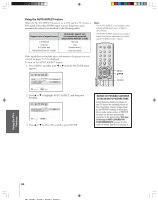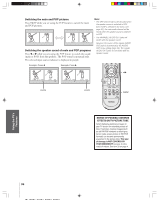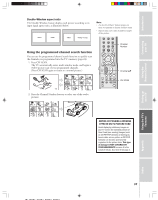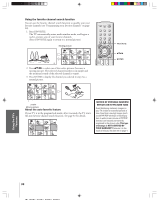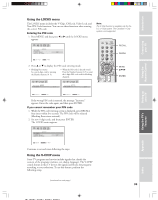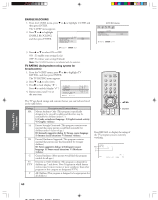Toshiba 57H84 Owner's Manual - English - Page 35
Using the POP double-window feature
 |
UPC - 022265262047
View all Toshiba 57H84 manuals
Add to My Manuals
Save this manual to your list of manuals |
Page 35 highlights
Introduction Connecting your TV Using the POP double-window feature The POP (picture-out-picture) feature splits the screen into a double window that allows you to watch two programs at the same time. The POP program can come from a TV broadcast or an external source, such as a VCR. To display a TV broadcast in the POP window: 1. Press SPLIT to display the POP window. Main window (480i only) ANT 1 MAIN 6 POP window POP 12 2. Select channels of the POP window in the following two ways: • To change to a specific channels, press POP DIRECT CH. While "POP" is on the screen, press the Channel Number buttons (0-9 and 100). • To change the next programmed channels, press POP CH zy. If the V-CHIP feature is active and you try to watch a TV program that exceeds your set rating limits, the program will be blocked (see "Using the V-CHIP menu" on page 39). Note: • The SPLIT buttons on the remote control operate the TV's POP features. • You cannot display the signal other than 480i format program in the Main window. Only the audio signal is output. • You cannot display the ANT-2 signal source in the POP window. • You can choose to output the sound of either the main or POP program (see "Selecting the Audio OUT sound" on page 56). • You can choose to hear the speaker sound of either the main or POP program (See "Switching the speaker sound of main and POP programs" on page 36). • HDMI, 720p ColorStream, 480p ColorStream, and 1080i ColorStream signals will only display in the POP (right) window. These signals will not display in the main (left) window when the TV is in double-window mode. • If an HDMI or ColorStream source is being viewed when you open the POP doublewindow feature, the HDMI or ColorStream source will default to the POP (right) window. Using the Remote Control Setting up your TV Using the TV's Features POP 24 BLOCKED To display a picture from an external source in the POP window: 1. Connect the external source equipment (see "Connecting your TV" on page 8). 2. Select the TV program you want to watch in the main window. 3. Press SPLIT to display the POP window. 4. Repeatedly press SOURCE to select the input source for the POP window (VIDEO 1, VIDEO 2, VIDEO 3, ColorStream HD1, ColorStream HD2 or HDMI). The current source will display in purple. 5. You can play a tape as the POP picture, or select a channel for the POP window using the VCR's channel keys. TOP AR E ENT 123 456 78 +10 100 0 MFAEVNOURITE FAV 9 CHRTN ENT PIC GUID SIZE MENU DVDMENU ENTER ER FAV EXIT CLE TV CBL/SAT CH VCR DVD VOL POP DIRECT CH MUTE SLEEP TV/VCR PAUSE STOP PLAY FREEZE SOURCE SPLIT REW FF SKIP / SEARCH CH SCAN SWAP REC POP CH LIGHT Channel Numbers EXIT POP DIRECT CH SPLIT SOURCE POP CH zy Appendix Index POP SOURCE SELECT I ON 0 : TV 1 : V I DEO 1 2 : V I DEO 2 3 : V I DEO 3 4 : Color Stream 5 : Color Stream 6 : HDM I HD1 HD2 0 - 6 : TO SELECT While the above menu is on the screen, you can select the desired signal input source by pressing the corresponding number button (0-6). To close the POP window: Press SPLIT again or EXIT. NOTICE OF POSSIBLE ADVERSE EFFECTS ON TV PICTURE TUBE Avoid displaying stationary images on your TV screen for extended periods of time. Fixed (non-moving) images (such as still PIP/POP windows or black/gray bars in wide-screen picture or PIP/POP formats) can become permanently engrained in the picture tube. This type of damage is NOT COVERED BY YOUR WARRANTY because it is the result of misuse. See item 33 on page 4. 35