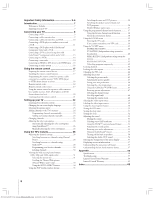Toshiba 65H14 Owners Manual
Toshiba 65H14 Manual
 |
View all Toshiba 65H14 manuals
Add to My Manuals
Save this manual to your list of manuals |
Toshiba 65H14 manual content summary:
- Toshiba 65H14 | Owners Manual - Page 1
Connecting your TV OWNER'S MANUAL Projection Television Using the Remote Control Setting up your TV Using the TV's Features Appendix Index 65H14 Downloaded from www.Manualslib.com manuals search engine Owner's Record The model number and serial number are on the back of your TV. Record these - Toshiba 65H14 | Owners Manual - Page 2
screw anything directly into the TV). Carefully read and understand the other enclosed instructions for proper use of this product. Do not allow children to climb on or play with furniture and TVs. Avoid placing any item on top of your TV (such as a VCR, remote control, or toy) that a curious child - Toshiba 65H14 | Owners Manual - Page 3
accordance with the manufacturer's instructions. 8) Do not install near servicing to qualified service personnel. Servicing is required when the apparatus has been damaged in any way, such as power supply place the TV on the floor or a sturdy, level, stable surface that can support the weight - Toshiba 65H14 | Owners Manual - Page 4
810-20) Electric service equipment Grounding conductors (NEC Section 810-21) 30) [This item applies to projection TVs only.] If the air temperature rises suddenly (for example, when the TV is first delivered), condensation may form on the lenses. This can make the picture appear distorted or the - Toshiba 65H14 | Owners Manual - Page 5
. Installation, Care, and Service CAUTION: The split cabinet instruction may result in damage to the TV, including but not limited to the optic components, cabinet, bezel, and glass mirror. SUCH DAMAGE IS NOT COVERED UNDER THE TOSHIBA LIMITED WARRANTY. Downloaded from www.Manualslib.com manuals - Toshiba 65H14 | Owners Manual - Page 6
Toshiba 7 Exploring your new TV 7 Connecting your TV the remote control 21 Setting up your TV Manually adjusting the color convergence 26 Using the TV and POP pictures 36 Switching power off feature 57 Understanding the last mode memory feature 57 Appendix 58 Specifications 58 Troubleshooting - Toshiba 65H14 | Owners Manual - Page 7
purchased one of the finest projection TVs on the market. The goal of this manual is to guide you through setting up and operating your Toshiba TV as quickly as possible. Instructions in this manual are based on using the remote control. You also can use the controls on the TV if they have the same - Toshiba 65H14 | Owners Manual - Page 8
basic cable channels. From Antenna or Cable TV HDMI cable NOTE: RISK OF EQUIPMENT DAMAGE. Do not plug in any power cords until you have finished connecting all equipment. Using the Remote Control Setting up your TV Using the TV's Features Appendix Index 8 Downloaded from www.Manualslib.com - Toshiba 65H14 | Owners Manual - Page 9
or revision of television programs, videotapes, DVDs, and other materials is prohibited under the Copyright Laws of the United States and other countries, and may subject you to civil and criminal liability. Using the Remote Control Setting up your TV Using the TV's Features Appendix Connecting - Toshiba 65H14 | Owners Manual - Page 10
the picture performance will be unacceptable. When you use a converter box with your TV, the remote control will not operate some features, such as programming your favorite channels, labeling channels, and locking channels. The unauthorized recording, use, distribution, or revision of television - Toshiba 65H14 | Owners Manual - Page 11
TV Using the Remote Control Connecting a DVD player or satellite receiver and a VCR This connection allows you to watch DVD/satellite, VCR, and TV programs, and record one TV video cable between the TV and DVD player/satellite receiver at the same time or the picture performance will be - Toshiba 65H14 | Owners Manual - Page 12
, or revision of television programs, videotapes, DVDs, and other materials is prohibited under the Copyright Laws of the United States and other countries, and may subject you to civil and criminal liability. Using the Remote Control Setting up your TV Using the TV's Features Appendix Y PB - Toshiba 65H14 | Owners Manual - Page 13
your TV Using the Remote Control Connecting a DTV receiver/set-top box with ColorStream® (component video) and a VCR This connection allows you to watch DTV (digital TV), VCR, and TV programs, and record DTV and TV programs. Your TV has ColorStream (component video) inputs. Connecting your TV to - Toshiba 65H14 | Owners Manual - Page 14
Introduction Connecting your TV Using the Remote Control Connecting two VCRs This connection allows you to record (dub/edit) from one VCR to another VCR while watching a videotape. You can also record from one TV channel while watching another TV channel. You will need: • two coaxial cables • two - Toshiba 65H14 | Owners Manual - Page 15
TV Using the Remote Control Connecting an HDMI or DVI device to the HDMI input The HDMI[1] input on your TV signals. Note: This TV is not intended for the TV will not OUT TV 1] with the TV. You the TV. [5] , turn on the TV first, and then first, and then the TV. To connect a DVI device TV - Toshiba 65H14 | Owners Manual - Page 16
the volume of the TV is set to 0, you will not be able to hear any sound, even the volume of the amplifier is at its highest level. Amplifier LINE IN LR Connecting your TV Using the Remote Control Setting up your TV Using the TV's Features Appendix Index 16 Downloaded from www.Manualslib.com - Toshiba 65H14 | Owners Manual - Page 17
battery cover in the remote control until the tab snaps. Note: If your Toshiba TV remote control does not operate all the features of your other device, use the original remote control for that device. Setting up your TV Using the TV's Features Appendix Index 17 Downloaded from www.Manualslib - Toshiba 65H14 | Owners Manual - Page 18
may use a code that is not recognized by the TV remote control. If this happens, use the device's remote control. TV/VIDEO RECALL POWER INFO 123 456 78 +10 100 0 MFAEVNOURITE FAV 9 CHRTN ENT PIC GUID SIZE MENU DVDMENU RECALL POWER Channel Number TOP AR E ENT ENTER ER FAV EXIT - Toshiba 65H14 | Owners Manual - Page 19
Introduction Connecting your TV Using the Remote Control Setting up your TV Remote control codes (cont.) Satellite receiver (cont.) RCA: 008, 009, 013, 016 Realistic: 030 Samsung: 059 Sony: 014, 055 Star Choice: 057 Star Trak: 025, 026, 037, 054 STS: 024 Toshiba: 000, 001, 002, 003, 004, 005, - Toshiba 65H14 | Owners Manual - Page 20
a box) If you have a non-Toshiba device or a Toshiba device that the remote control is not preprogrammed to operate, you must first program the remote control to recognize the device (if you have not already done so). See pages 18 and 19. To use your TV remote control to operate a: • cable converter - Toshiba 65H14 | Owners Manual - Page 21
Connecting your TV Using the Remote Control Learning about the remote control The buttons used for operating the TV only are described here. POWER turns the TV on and off RECALL displays screen information (page 57) SLEEP sets the TV to turn off at a specific time (page 51) TV/VIDEO selects - Toshiba 65H14 | Owners Manual - Page 22
the menu system After you have installed the batteries and programmed the remote control, you will need to set some preferences on the TV using the menu system. You can access the menu using the buttons on your TV or remote control. 1. Press MENU to display the menu system. 2. Press x or • to select - Toshiba 65H14 | Owners Manual - Page 23
TV/VIDEO RECALL POWER INFO 123 456 78 +10 100 0 MENU FAV 9 CHRTN ENT GUID MENU DVDMENU ER FAV CLE TV CBL/SAT CH VCR DVD VOL POP DIRECT CH MUTE SLEEP TV the antenna input using the TV/VIDEO button: 1. Press the TV/VIDEO button on the remote control or TV (see illustrations below). The - Toshiba 65H14 | Owners Manual - Page 24
not programmed in the channel memory, you must use the Channel Number buttons on the remote control. FAVOTRIOTPE E PIC SIZE ENTEERNT TV/VIDEO RECALL POWER INFO 123 456 78 +10 100 0 MENU FAV 9 CHRTN ENT GUID MENU DVDMENU ER FAV CLE TV CBL/SAT CH VCR DVD VOL POP DIRECT CH MUTE SLEEP - Toshiba 65H14 | Owners Manual - Page 25
button, and then the next two numbers. For example, to select channel 125, press 100, 2, 5. To change to the next programmed channel: Press Channel y or z on the TV or remote control. FAVOTRIOTPE E PIC SIZE ENTEERNT TV/VIDEO RECALL POWER INFO 123 456 78 +10 100 0 MENU FAV 9 CHRTN ENT GUID - Toshiba 65H14 | Owners Manual - Page 26
your TV Using the n Remote Control Setting tup your TV Adjusting the color convergence This projection TV uses three separate TV tubes: red, green, and blue. The red, green, and blue images are projected onto the screen where they converge to form a full-color picture. You can see a clear picture - Toshiba 65H14 | Owners Manual - Page 27
Introduction Connecting your TV Using the Remote Control 6. Press y (up), z (down), x (left), or • (right) on the remote control to converge the red or blue line into the white line. : TO ADJUST RED ENTER : TO CHANGE COLOR EX I T : TO F I N I SH ADJUSTMENT : TO ADJUST BLUE ENTER : TO SELECT POS I - Toshiba 65H14 | Owners Manual - Page 28
TV Using the Remote Control Setting up your TV Using the TV channel has been programmed into the CH RTN button. CHANNEL MEMOR I ZED ANT 1 CABLE TV/VIDEO RECALL POWER INFO 123 456 78 +10 100 0 MENU FAV 9 CHRTN ENT GUID TV/VIDEO Channel Number CH RTN MENU DVDMENU EXIT AR ER FAV CLE TV - Toshiba 65H14 | Owners Manual - Page 29
TV Using the Remote Control Setting up your TV 3. Press ENTER to display the FAVORITE CH menu. CH INPUT will be highlighted. FAVOR I TE CH CH I NPUT - - - CLEAR ALL CUSTOM MENU - - - - - - - - - - - - - - - - - - TV CABLE 0-9 : SELECT ENTER : SET Notes: • The FAV zy buttons - Toshiba 65H14 | Owners Manual - Page 30
Introduction Connecting your TV Using the Remote Control Setting up your TV Labeling channels Channel labels appear above the on-screen channel number display each time you turn on the TV, change a channel, or press RECALL. You can choose any four characters to identify a channel. To create - Toshiba 65H14 | Owners Manual - Page 31
on the remote control. 2. Press the corresponding number button (0-4) to select the desired picture size, as described below and on the next page. P I CTURE S I ZE 0 : NATURAL 1 : THEATER W I DE 1 2 : THEATER W I DE 2 3 : THEATER W I DE 3 4 : FULL 0 - 4 : TO SELECT TV/VIDEO RECALL POWER INFO 123 - Toshiba 65H14 | Owners Manual - Page 32
your TV Using the Remote Control Theater Wide 1 picture size (For 4:3 format program) • The picture is non-uniformly enlarged-the center of the picture remains close to its original proportion, but the left and right edges are stretched wider to fill the screen. • A small part of the picture at - Toshiba 65H14 | Owners Manual - Page 33
the vertical position of the picture. • Normal (center) position SCROL L AD JUSTMENT 0 : TO ADJUST • To raise the picture, press y . SCROL L AD JUSTMENT : TO ADJUST +20 • To lower the picture, press z. TV/VIDEO RECALL POWER INFO 123 456 78 +10 100 0 MENU FAV 9 CHRTN ENT GUID MENU - Toshiba 65H14 | Owners Manual - Page 34
TV Using the Remote Control Using the AUTO ASPECT feature When the AUTO ASPECT feature is set to ON and the TV receives a 480i signal (other than HDMI imput source), the picture ID-1 signal). TV/VIDEO RECALL POWER INFO 123 456 78 +10 100 0 MENU FAV 9 CHRTN ENT GUID MENU DVDMENU MENU yzx - Toshiba 65H14 | Owners Manual - Page 35
buttons on the remote control operate the TV's picture or PIP/POP formats) can become permanently engrained in the picture tube. This type of damage is NOT COVERED BY YOUR WARRANTY because it is the result of misuse. See item 33 on page 4. 35 Using the TV's Features Appendix Index Downloaded - Toshiba 65H14 | Owners Manual - Page 36
TV Using the Remote Control Switching the main and POP pictures Press SWAP while you are using the POP feature to switch the main and POP pictures. FAV PIC GUID SIZE TOP AR E ENT MENU DVDMENU ENTER ER FAV EXIT CLE TV CBL/SAT CH VCR DVD VOL POP DIRECT CH MUTE SLEEP x • TV/VCR PAUSE - Toshiba 65H14 | Owners Manual - Page 37
buttons to select one of the twelve pictures. 2 3 4 5 6 7 8 9 Note: • The AUTO ASPECT feature (page 34) does not operate in double-window mode. • Aspect ratio is the ratio of width to height of the picture. TV/VIDEO RECALL POWER INFO 123 456 78 +10 100 0 MENU FAV 9 CHRTN ENT GUID - Toshiba 65H14 | Owners Manual - Page 38
the Remote Control Using the favorite channel search function You can use the favorite channel search function to quickly scan your favorite channels (see "Programming your favorite channels" on page 28). 1. Press FAVORITE. The TV automatically enters multi-window mode, and begins a twelve- picture - Toshiba 65H14 | Owners Manual - Page 39
TV Using the Remote Control Setting up your TV buttons (0-9). • When the PIN code is already stored: Press the Number buttons supported. FAVOTRIOTPE E PIC SIZE ENTEERNT TV/VIDEO RECALL POWER INFO 123 456 78 +10 100 0 MENU FAV 9 CHRTN ENT GUID MENU DVDMENU ER FAV CLE TV Some TV TV - Toshiba 65H14 | Owners Manual - Page 40
Connecting your TV Using the Remote Control Setting up your TV ENABLE BLOCKING 1. From the LOCKS menu, press z or y to highlight V-CHIP, and then press ENTER. The V-CHIP menu appears. 2. Press z or y to highlight ENABLE BLOCKING, and then press ENTER. V - CH I P ENABLE BLOCK I NG TV RAT I NG - Toshiba 65H14 | Owners Manual - Page 41
Introduction Connecting your TV Using the Remote Control Setting up your TV MPAA RATING ( TV PARENTAL GUIDELINES, then press ENTER. TV/VIDEO RECALL POWER INFO 123 456 78 +10 100 0 MFAEVNOURITE FAV 9 CHRTN ENT PIC GUID SIZE TOP AR E ENT MENU DVDMENU ENTER ER FAV EXIT CLE TV - Toshiba 65H14 | Owners Manual - Page 42
Introduction Connecting your TV Using the Remote Control Setting up your TV Unlocking programs temporarily 1. If you try to watch a TV program that exceeds the rating limits you set, the TV enters program lock mode. After 4 seconds, the TV starts the auto favorite channel search function (see - Toshiba 65H14 | Owners Manual - Page 43
FAV CLE TV CBL/SAT CH VCR DVD VOL POP DIRECT CH MUTE SLEEP TV/VCR PAUSE STOP PLAY FREEZE SOURCE SPLIT REW FF SKIP / SEARCH CH SCAN SWAP REC POP CH LIGHT EXIT AR yzx • ENTER Using the Remote Control Setting up your TV Using the TV's Features Appendix Index 43 Downloaded from www - Toshiba 65H14 | Owners Manual - Page 44
the Remote Control Setting up your TV Locking the video inputs With the VIDEO LOCK feature, you can lock out the input sources (Video 1, Video 2, Video 3, ColorStream HD1, ColorStream HD2, HDMI) and channels 3 and 4. You will not be able to select locked the input sources with the TV/ VIDEO button - Toshiba 65H14 | Owners Manual - Page 45
Introduction Connecting your TV Using the Remote Control Setting up your TV Adjusting the picture Selecting the picture mode You can select your desired picture type from four picture modes: Sports, Standard, Movie, and Preference. Mode Sports Standard Movie Preference Picture Quality Bright - Toshiba 65H14 | Owners Manual - Page 46
Introduction Connecting your TV Using the Remote Control Saving your new preferences You can save the PICTURE qualities you adjusted (contrast, brightness, color, tint, sharpness, color temperature and CableClear DNR) in the picture PREFERENCE mode. To save your new preferences: 1. Press MENU, - Toshiba 65H14 | Owners Manual - Page 47
your TV Using the Remote Control Using the CableClear™ DNR feature CableClear™ DNR reduces visible interference in your TV picture. TV/VIDEO RECALL POWER INFO 123 456 78 +10 100 0 MENU FAV 9 CHRTN ENT GUID MENU DVDMENU MENU yzx • FAVOTRIOTPE E PIC SIZE ENTEERNT EXIT AR ER FAV CLE TV - Toshiba 65H14 | Owners Manual - Page 48
Introduction Connecting your TV Using the Remote Control Selecting the display format (for 480p signals only) This feature is to convert a 480p input signal to 540p or 1080i. To select the display format: 1. Press MENU, and then press x or • until the PICTURE menu appears. 2. Press y or z to - Toshiba 65H14 | Owners Manual - Page 49
ENTEERNT TV/VIDEO RECALL POWER INFO 123 456 78 +10 100 0 MENU FAV 9 CHRTN ENT GUID MENU DVDMENU ER FAV CLE TV CBL/SAT CH VOL VCR DVD EXIT AR E PIC SIZE TV/VIDEO MENU yzx • EXIT ENTER 49 Using the TV's Features Appendix Index Downloaded from www.Manualslib.com manuals search - Toshiba 65H14 | Owners Manual - Page 50
Connecting your TV Using the Remote Control Using the closed caption feature The closed caption feature has two options: • Captions-An on-screen display of the dialogue, narration, and sound effects of TV programs and videos that are closed captioned (usually marked as "CC" in TV listings). • Text - Toshiba 65H14 | Owners Manual - Page 51
your TV Using the Remote Control Setting up your TV Setting the ON timer To set the ON timer to turn the TV on automatically: 1. Press MENU, and then press x or • until the CUSTOM menu appears. 2. Press y or z to highlight ON TIMER, and then press ENTER. 3. Press the Number buttons (0-9) to - Toshiba 65H14 | Owners Manual - Page 52
CH MUTE SLEEP TV/VCR PAUSE STOP PLAY FREEZE SOURCE SPLIT REW FF SKIP / SEARCH CH SCAN SWAP REC POP CH LIGHT EXIT AR E PIC SIZE RECALL Number MENU yzx • ENTER ENTEERNT Using the Remote Control Setting up your TV Using the TV's Features Appendix Index 52 Downloaded from www.Manualslib - Toshiba 65H14 | Owners Manual - Page 53
TV Using the Remote Control following order: TV/VIDEO RECALL POWER INFO 123 RECALL TV is turned on, the channel is changed, or the RECALL button is pressed. The MTS feature is not available when the TV picture (see note at right). Note : A second audio program (SAP) can be heard only on those TV - Toshiba 65H14 | Owners Manual - Page 54
Introduction Connecting your TV Using the Remote Control Using the WOW™ surround sound feature WOW is a special combination of SRS Labs audio technologies that creates a thrilling surround sound experience with deep, rich bass from stereo sound sources. Your TV's audio will sound fuller, richer, - Toshiba 65H14 | Owners Manual - Page 55
Introduction Connecting your TV Using the Remote Control Resetting your audio adjustments The RESET function returns ENTER TV/VIDEO RECALL POWER INFO 123 456 78 +10 100 0 MENU FAV 9 CHRTN ENT GUID MENU DVDMENU ER FAV CLE TV CBL/SAT CH VCR DVD VOL POP DIRECT CH MUTE SLEEP TV/VCR - Toshiba 65H14 | Owners Manual - Page 56
TV Using the Remote Control Turning off the built-in speakers Use this feature to turn the TV of the main picture through the TV's built-in speakers control of your audio amplifier is set to a moderate listening level. TV/VIDEO RECALL POWER INFO 123 456 78 +10 100 0 MENU FAV 9 CHRTN ENT GUID - Toshiba 65H14 | Owners Manual - Page 57
TV Using the Remote Control Setting up your TV • Picture size STEREO SAP TV - PG TV, unplug the power cord to prevent the TV from turning on in your absence. FAVOTRIOTPE ENTEERNT TV/VIDEO RECALL POWER INFO 123 456 78 +10 100 0 MENU FAV 9 CHRTN ENT GUID MENU DVDMENU ER FAV CLE TV - Toshiba 65H14 | Owners Manual - Page 58
(AA through ZZ, AAA, BBB) Ultra band (65 through 94, 100 through 125) Dimensions Width Height Depth 59-7/8 inches (1,521mm) 59-7/8 inches (1,521mm) 26-1/4 inches (665 mm) Mass 240 lbs. (108kg) Supplied Accessories Remote Control with 2 size "AA" alkaline batteries Power Source 120 V AC, 60 Hz - Toshiba 65H14 | Owners Manual - Page 59
Remote Control Setting up your TV Troubleshooting Before calling a service technician, please check the following table for a possible cause of the symptom and some solutions. Symptom TV will not turn on Solution • Make sure the power cord is plugged in, then press POWER. • The remote control - Toshiba 65H14 | Owners Manual - Page 60
operating instructions in this manual and checking the "Troubleshooting" section, you find that service is needed: (1) To find the nearest TACP Authorized Service Station, visit TACP's web site at www.tacp.toshiba.com/service or call toll free 1-800-631-3811. (2) Present your bill of sale or other - Toshiba 65H14 | Owners Manual - Page 61
after following all of the operating instructions in this manual and checking the "Troubleshooting" section, you find that service is needed: (1) To find the nearest TCL Authorized Service Depot, visit TCL's web site at www.toshiba.ca. (2) Present your bill of sale or other proof of purchase to the - Toshiba 65H14 | Owners Manual - Page 62
46 Picture mode 45 Picture quality 45 Picture-out-picture (POP) CH SCAN button 37 POP CH yz buttons 35 POP DIRECT CH button 35 SOURCE button 35 SPLIT button 35 SWAP button 36 Picture scroll 33 Picture size selection 31 POP Window 35 Q R RECALL button 57 Remote control Battery - Toshiba 65H14 | Owners Manual - Page 63
Note 63 Downloaded from www.Manualslib.com manuals search engine Index Appendix Using the TV's Features Setting up your TV Using the Remote Control Connecting your TV Introduction - Toshiba 65H14 | Owners Manual - Page 64
HEAD OFFICE: 82 TOTOWA ROAD, WAYNE, NJ 07470, U.S.A. NATIONAL SERVICE DIVISION:1420-B TOSHIBA DRIVE, LEBANON, TN 37087, U.S.A. HEAD OFFICE: 191 McNABB STREET, MARKHAM, ONTARIO, L3R 8H2, CANADA - TEL: (905) 470-5400 SERVICE CENTERS: TORONTO: 191 McNABB STREET, MARKHAM, ONTARIO L3R 8H2, CANADA - TEL:

65H14
23566380
Projection Television
O
WNER'S
M
ANUAL
Owner's Record
The model number and serial number are on the back
of your TV. Record these numbers in the spaces below.
Refer to these numbers whenever you communicate
with your Toshiba dealer about this TV.
Model:
Serial No.:
Introduction
Connecting
your TV
Using the
Remote Control
Setting up
your TV
Using the TV’s
Features
Appendix
Index
Downloaded from
www.Manualslib.com
manuals search engine