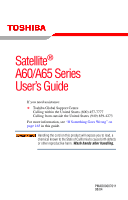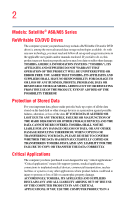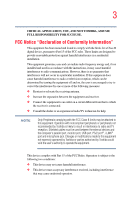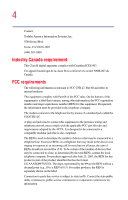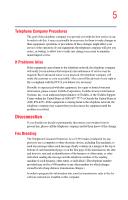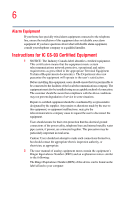Toshiba A60-S1691ST Satellite A60/A65 Users Guide
Toshiba A60-S1691ST - Satellite - Celeron D 2.8 GHz Manual
 |
View all Toshiba A60-S1691ST manuals
Add to My Manuals
Save this manual to your list of manuals |
Toshiba A60-S1691ST manual content summary:
- Toshiba A60-S1691ST | Satellite A60/A65 Users Guide - Page 1
Satellite® A60/A65 Series User's Guide If you need assistance: ❖ Toshiba Global Support Centre Calling within the United States (800) 457-7777 Calling from outside the United States (949) 859-4273 For more information, see "If Something Goes Wrong" on page 165 in this guide. Handling the cord on - Toshiba A60-S1691ST | Satellite A60/A65 Users Guide - Page 2
you must read and follow all set-up and usage instructions in the applicable user guides and/or manuals enclosed. If you fail to do so, this LOST DUE TO ANY TROUBLE, FAILURE OR MALFUNCTION OF THE HARD DISK DRIVE OR OTHER STORAGE DEVICES AND THE DATA CANNOT BE RECOVERED, TOSHIBA SHALL NOT BE LIABLE - Toshiba A60-S1691ST | Satellite A60/A65 Users Guide - Page 3
, if not installed and used in accordance with the instructions, it may cause harmful interference to radio communications. However or modifications made to this equipment not expressly approved by Toshiba or parties authorized by Toshiba could void the user's authority to operate the equipment. - Toshiba A60-S1691ST | Satellite A60/A65 Users Guide - Page 4
Contact: Toshiba America Information following information is pursuant to FCC CFR 47, Part 68 and refers to internal modems. This equipment complies with Part 68 of the FCC rules. On the bottom of to party line service is subject to state tariffs. Contact the state public utility commission, public - Toshiba A60-S1691ST | Satellite A60/A65 Users Guide - Page 5
to maintain uninterrupted service. If Problems Arise If this trouble is experienced with this equipment, for repair or limited warranty information, please contact Toshiba Corporation, Toshiba America Information Systems, Inc. or an authorized representative of Toshiba, or the Toshiba Support - Toshiba A60-S1691ST | Satellite A60/A65 Users Guide - Page 6
your telephone company or a qualified installer. Instructions for IC CS-03 Certified Equipment 1 above conditions may not prevent degradation of service in some situations. Repairs to certified equipment electrician, as appropriate. 2 The user manual of analog equipment must contain the equipment's - Toshiba A60-S1691ST | Satellite A60/A65 Users Guide - Page 7
optimal network performance or even lose your network connection. If you should experience any such problem, immediately turn off your Bluetooth™ or Wireless LAN device. Please contact Toshiba PC product support on Web site http://www.toshibaeurope.com/computers/tnt/bluetooth.htm in Europe or http - Toshiba A60-S1691ST | Satellite A60/A65 Users Guide - Page 8
who continually review and interpret services is perceived or identified as harmful. If you are uncertain of the policy that applies on the use of wireless devices in a specific TOSHIBA Wireless LAN Mini PCI Card must be installed and used in strict accordance with the manufacturer's instructions - Toshiba A60-S1691ST | Satellite A60/A65 Users Guide - Page 9
technical specifications were met. To prevent radio interference to the licensed service, reduce the potential for harmful interference to co-channel Mobile Satellite systems. High power radars are allocated as primary users of equipment. English: Hereby, TOSHIBA Corp. Digital Media Network - Toshiba A60-S1691ST | Satellite A60/A65 Users Guide - Page 10
het toestel Radio LAN device in overeenstemming is met de essentiële eisen en de andere relevante bepalingen van richtlijn 1999/5/EG. Bij deze TOSHIBA Corp. Digital Media Network Company dat deze Radio LAN device voldoet aan de essentiële eisen en aan de overige relevante bepalingen van Richtlijn - Toshiba A60-S1691ST | Satellite A60/A65 Users Guide - Page 11
declara que el Radio LAN device cumple con los requisitos esenciales y cualesquiera otras disposiciones aplicables o exigibles de la Directiva 1999/5/CE. TOSHIBA Corp. Digital Media Network Company declara que este Radio LAN device está conforme com os requisitos essenciais e outras disposições da - Toshiba A60-S1691ST | Satellite A60/A65 Users Guide - Page 12
this product to be used indoors for frequency range 5.15 GHz to 5.25 GHz to reduce the potential for harmful interference to co-channel Mobile Satellite systems. High power radars are allocated as primary users of the 5.25 GHz to 5.35 GHz and 5.65 GHz to 5.85 GHz bands. These radar - Toshiba A60-S1691ST | Satellite A60/A65 Users Guide - Page 13
than 40m. 4 This equipment uses a frequency bandwidth from 2,400 MHz to 2,483.5 MHz. It is possible to avoid the band of mobile object identification systems. 3. TOSHIBA Direct PC Monday - Friday: 10:00 - 17:00 Toll Free Tel: 0120-13-1100 Direct Dial: 03-3457-5916 Fax: 03-5444-9450 Device - Toshiba A60-S1691ST | Satellite A60/A65 Users Guide - Page 14
14 Approval Number: D01-1128JP TELECOM ENGINEERING CENTER Approval Number: 03NY.A0018, 03GZDA0017 The following restrictions apply: ❖ Do not disassemble or modify the device. ❖ Do not install the embedded wireless module into other device. ❖ 5.17 GHz to 5.23 GHz for indoor use only Radio approvals - Toshiba A60-S1691ST | Satellite A60/A65 Users Guide - Page 15
15 Europe - Restrictions for use of 2.4 GHz Frequencies in European Community Countries België/ Belgique: Deutschland: France: Italia: For private usage outside buildings across public grounds over less than 300m no special registration with IBPT/BIPT is required. Registration to IBPT/BIPT is - Toshiba A60-S1691ST | Satellite A60/A65 Users Guide - Page 16
outside of the allowable frequencies as listed above, the user must cease operating the Wireless LAN at that location and consult he local technical support staff responsible for the wireless network. ❖ The 5 GHz Turbo mode feature is not allowed for operation in any European Community country. - Toshiba A60-S1691ST | Satellite A60/A65 Users Guide - Page 17
Access Point's radar detection feature will automatically restart operation on a channel free of radar. You may consult with the local technical support staff responsible for the wireless network to ensure the Access Point device(s) are properly configured for European Community operation. Approved - Toshiba A60-S1691ST | Satellite A60/A65 Users Guide - Page 18
18 802.11a (5 GHz) Australia Canada France Ireland Luxembourg Norway Switzerland Austria Denmark Germany Italy Netherlands Portugal UK Belgium Finland Greece Liechtenstein New Zealand Sweden USA Turbo Mode (5 GHz) Canada USA Approved Countries/Regions for use for the Intel® PRO/ Wireless LAN - Toshiba A60-S1691ST | Satellite A60/A65 Users Guide - Page 19
technology Interoperability Bluetooth™ Cards from TOSHIBA are designed to be interoperable with any product with Bluetooth wireless technology that is based on Frequency Hopping Spread Spectrum (FHSS) radio technology, and is compliant to: ❖ Bluetooth Specification as defined and approved by The - Toshiba A60-S1691ST | Satellite A60/A65 Users Guide - Page 20
or even lose your network connection. If you should experience any such problem, immediately turn off either one of your Bluetooth™ or Wireless LAN. Please contact Toshiba PC product support on Web site http://www.toshiba-europe.com/computers/tnt/ bluetooth.htm in Europe or http://www.pcsupport - Toshiba A60-S1691ST | Satellite A60/A65 Users Guide - Page 21
deliberations of panels and committees of scientists who continually review and interpret the extensive research literature. In some situations or services is perceived or identified as harmful. If you are uncertain of the policy that applies on the use of wireless devices in a specific organization - Toshiba A60-S1691ST | Satellite A60/A65 Users Guide - Page 22
during normal operation is minimized. In order to comply with FCC radio-frequency radiation exposure guidelines for an uncontrolled environment, the Bluetooth™ Card from TOSHIBA has to be operated while maintaining a minimum body to antenna which are located on top of LCD distance of 20 cm. Refer to - Toshiba A60-S1691ST | Satellite A60/A65 Users Guide - Page 23
23 Article 17 Any use of low power radio frequency electric machinery shall not affect the aviation safety and interfere with legal communications. In event that any interference is found, the use of such electric machinery shall be stopped immediately, and reusing of such products can be resumed - Toshiba A60-S1691ST | Satellite A60/A65 Users Guide - Page 24
MHz. It is impossible to avoid the band of mobile object identification systems. 3. TOSHIBA Direct PC Monday - Friday: 10:00 - 17:00 Toll Free Tel: 0120-13 instruction manual carefully and retain for future reference. Should the unit ever require maintenance, contact an authorized service location - Toshiba A60-S1691ST | Satellite A60/A65 Users Guide - Page 25
service station." To prevent direct exposure to the laser beam, do not try to open the enclosure. Use of controls or adjustments or performance of procedures other than those specified in the owner's manual may result in hazardous radiation exposure. Copyright This guide is copyrighted by Toshiba - Toshiba A60-S1691ST | Satellite A60/A65 Users Guide - Page 26
The information contained in this manual, including but not limited to any product specifications, is subject to change without notice. TOSHIBA CORPORATION AND TOSHIBA AMERICA INFORMATION SYSTEMS, INC. (TOSHIBA) PROVIDES NO WARRANTY WITH REGARD TO THIS MANUAL OR ANY OTHER INFORMATION CONTAINED - Toshiba A60-S1691ST | Satellite A60/A65 Users Guide - Page 27
27 Computer disposal information This product contains mercury. Disposal of this material may be regulated due to environmental considerations. For disposal, reuse or recycling information, please contact your local government or the Electronic Industries Alliance at www.eiae.org. - Toshiba A60-S1691ST | Satellite A60/A65 Users Guide - Page 28
Contents Introduction 35 This guide 36 Safety icons 36 Other icons used 37 Other documentation 38 Service options 38 Chapter 1: Getting Started 39 46 Setting up your software 46 Registering your computer with Toshiba ......... 47 Adding external devices 47 Connecting to a power source 48 - Toshiba A60-S1691ST | Satellite A60/A65 Users Guide - Page 29
the display panel 52 Your computer's features and specifications.... 53 Turning on the power 53 Activating the power-on password 54 Using the TouchPad 55 Using TOSHIBA Touch and Launch 58 Installing additional memory (optional 62 Removing a memory module 66 Using an external keyboard 68 - Toshiba A60-S1691ST | Satellite A60/A65 Users Guide - Page 30
30 Contents Windows® special keys 82 Overlay keys 83 Starting a program 84 Starting a program from the Start menu.......... 85 Starting a program from Windows® Explorer... 85 Starting a program from the Run dialog box ... 86 Saving your work 88 Printing your work 90 Backing up your files 91 - Toshiba A60-S1691ST | Satellite A60/A65 Users Guide - Page 31
mode 112 Using Standby 112 Going into Standby mode more quickly ......... 113 Starting again from Standby 115 Toshiba's online resources 115 Chapter 3: Mobile Computing 116 Toshiba's energy-saver design 116 Running the computer on battery power 116 Battery Notice 117 Power management 117 - Toshiba A60-S1691ST | Satellite A60/A65 Users Guide - Page 32
modem to a telephone line .... 138 Connecting your computer to a network ....... 138 An overview of using the Internet 140 The Internet 140 The World Wide Web 141 Internet Service Cards 149 Hot swapping 150 Chapter 5: Toshiba Utilities 151 TOSHIBA Accessibility 152 Fn-esse 153 Starting Fn- - Toshiba A60-S1691ST | Satellite A60/A65 Users Guide - Page 33
Manager .......... 174 Memory module problems 176 Power and the batteries 177 Keyboard problems 178 Display problems 179 Disk drive problems 182 DVD-ROM or multi-function drive problems.. 184 Sound system problems 186 PC Card problems 187 Printer problems 190 Modem problems 191 Develop good - Toshiba A60-S1691ST | Satellite A60/A65 Users Guide - Page 34
or enabling the TouchPad 203 Keyboard hot keys 203 Appendix B: Power Cable Connectors 204 Appendix C: Using ConfigFree™ with your Toshiba Computer 205 Getting Started 206 Starting ConfigFree 206 ConfigFree Utilities 207 Connectivity Doctor 207 Search for Wireless Devices 210 Profile - Toshiba A60-S1691ST | Satellite A60/A65 Users Guide - Page 35
world of powerful and portable multimedia computers! With your new Toshiba notebook computer, your access to information can accompany you wherever access. This guide contains information about your operating system and how it functions with your Toshiba computer. For specific information on the - Toshiba A60-S1691ST | Satellite A60/A65 Users Guide - Page 36
's Web site at pcsupport.toshiba.com. This guide This guide introduces the computer's features. You can: ❖ Read the entire guide from beginning to end. ❖ Skim through and stop when a topic interests you. ❖ Use the table of contents and the index to find specific information. ❖ If you are new to - Toshiba A60-S1691ST | Satellite A60/A65 Users Guide - Page 37
Introduction Safety icons 37 the seriousness of the risk, and the icons highlight these instructions as follows: Indicates an imminently hazardous situation which, if not avoided, will result in death or serious injury. Indicates a potentially hazardous situation which, if not - Toshiba A60-S1691ST | Satellite A60/A65 Users Guide - Page 38
available for installation on your Recovery Media. ❖ For accessory information, visit Toshiba's Web site at accessories.toshiba.com. ❖ The Microsoft® Windows® operating system documentation which explains the features of the operating system. Service options Toshiba offers a full line of optional - Toshiba A60-S1691ST | Satellite A60/A65 Users Guide - Page 39
This chapter provides tips for working comfortably, describes how to connect components, and explains what to do the first time you use your notebook computer. Selecting a place to work Your computer is designed to be used in a variety of locations and situations. This section provides guidelines - Toshiba A60-S1691ST | Satellite A60/A65 Users Guide - Page 40
40 Getting Started Selecting a place to work ❖ Equipment that generates a strong electromagnetic field, such as stereo speakers (other than speakers that are connected to the computer) or speakerphones. ❖ Rapid changes in temperature or humidity and sources of temperature change such as air - Toshiba A60-S1691ST | Satellite A60/A65 Users Guide - Page 41
be able to type without twisting your torso or neck, and look at the screen without slouching. ❖ If you are using an external monitor, the top of the paper holder, set it at about the same height and distance as the screen. Seating and posture When using your computer, maintain good posture with your - Toshiba A60-S1691ST | Satellite A60/A65 Users Guide - Page 42
chair so that it supports the lower curve of your spine. If necessary, use a cushion to provide extra back support. Lower-back-support cushions are available at so that sunlight or bright indoor lighting does not reflect off the screen. Use tinted windows or shades to reduce glare. ❖ Avoid placing - Toshiba A60-S1691ST | Satellite A60/A65 Users Guide - Page 43
after several hours. ❖ Avoid performing repetitive activities for long periods. Intersperse such activities with other tasks. ❖ Focusing your eyes on your computer screen for long periods can cause eyestrain. Look away from the computer frequently and focus your eyes on a distant object for at least - Toshiba A60-S1691ST | Satellite A60/A65 Users Guide - Page 44
44 Getting Started Selecting a place to work Other precautions Your notebook computer is designed to provide optimum safety and ease of use, and to withstand the rigors of travel. You should observe certain precautions to further - Toshiba A60-S1691ST | Satellite A60/A65 Users Guide - Page 45
large stereo speakers. Information on disks is stored magnetically. Placing a magnet too close to a disk can erase important files. ❖ performance level or cause the computer to shut down. Loose items such as notebook and tissue paper, plastic wrappers, or other similar materials can block the air - Toshiba A60-S1691ST | Satellite A60/A65 Users Guide - Page 46
to, a mouse, keyboard, printer, memory, and PC cards. Your computer guides you through steps to set up your software. 1 From the welcome screen, click Next to enter the Setup Wizard. 2 Confirm acceptance of Microsoft's End User License Agreement and click Next. 3 Follow the on-screen instructions - Toshiba A60-S1691ST | Satellite A60/A65 Users Guide - Page 47
you may register with Toshiba by clicking the Register with Toshiba icon on the desktop. Toshiba "Product registration is strongly recommended, and allows Toshiba go to the Toshiba Web site at www.register.toshiba.com. Customer failure Before adding external devices, Toshiba recommends setting up your - Toshiba A60-S1691ST | Satellite A60/A65 Users Guide - Page 48
48 Getting Started Connecting to a power source ❖ Connect a mouse (see "Connecting a mouse" on page 68) ❖ Connect a local printer (see "Connecting a printer" on page 69) ❖ Install PC Cards (see "Using PC Cards" on page 148) ❖ Connect an external keyboard (see "Using an external keyboard" on page - Toshiba A60-S1691ST | Satellite A60/A65 Users Guide - Page 49
always follow the steps in the exact order as described in the User's Manual. Connecting the power cable to a live electrical outlet should be the last compatible. Use of any incompatible adapter could damage your computer. Toshiba assumes no liability for any damage caused by use of an incompatible - Toshiba A60-S1691ST | Satellite A60/A65 Users Guide - Page 50
50 Getting Started Connecting to a power source 2 Plug the AC adapter into the DC-IN. Sample connecting the AC adapter to the computer 3 Connect the power cable to a live electrical outlet. The AC power indicator glows when the computer is connected to an external power source. The battery light: - Toshiba A60-S1691ST | Satellite A60/A65 Users Guide - Page 51
Getting Started Charging the main battery 51 Charging the main battery Before you can use the battery to power the computer, you must charge it. Connect the computer to a live power outlet using the AC adapter and power cable. The AC power light glows green and the battery light glows amber to - Toshiba A60-S1691ST | Satellite A60/A65 Users Guide - Page 52
52 Getting Started Using the computer for the first time Using the computer for the first time The computer is now ready for you to turn it on and begin using it. Opening the display panel 1 Slide the display latch to the right. 2 Lift the display panel. Lift Slide Sample opening the display - Toshiba A60-S1691ST | Satellite A60/A65 Users Guide - Page 53
the computer is operated on battery power and you may not be able to increase the brightness of the screen. Your computer's features and specifications Certain notebook chassis are designed to accommodate all possible configurations for an entire product Series. Your selected model may not have - Toshiba A60-S1691ST | Satellite A60/A65 Users Guide - Page 54
has loaded completely. The preinstalled operating system loads automatically. The hard disk drive indicator flashes to indicate that the hard disk drive is currently in use. Never turn off the computer while . To activate the power-on password: 1 Double-click the TOSHIBA Console icon on the desktop. - Toshiba A60-S1691ST | Satellite A60/A65 Users Guide - Page 55
TOSHIBA Console window appears. For more information see "TOSHIBA Console" on page 157. 2 Click Security. 3 Click User password. 4 Follow the on-screen instructions on your computer, take your computer to a Toshiba authorized service center for help. After the third incorrect password submission - Toshiba A60-S1691ST | Satellite A60/A65 Users Guide - Page 56
to the left side, slide your finger from right to left. NOTE Because the TouchPad is much smaller than the display screen, moving your cursor across the screen often means having to move your finger several times across the TouchPad in the preferred direction. Once you have positioned your cursor - Toshiba A60-S1691ST | Satellite A60/A65 Users Guide - Page 57
Getting Started Using the TouchPad™ 57 3 Click the Mouse icon. 4 Click the TouchPAD ON/OFF tab. The TouchPAD ON/OFF tab view window appears. Sample Mouse Properties window 5 Select Disable or Enable, whichever is appropriate. 6 Click Apply. 7 Click OK. The Mouse Properties window closes. 8 Close - Toshiba A60-S1691ST | Satellite A60/A65 Users Guide - Page 58
Touch and Launch window represents your finger location on the TouchPad. As you move the blue circle over an icon in the TOSHIBA Touch and Launch window, the icon is highlighted or selected. Release your finger from a selected icon to choose the icon's function. If the icon is - Toshiba A60-S1691ST | Satellite A60/A65 Users Guide - Page 59
your finger when the blue circle is not on any icon. Or, highlight the Close icon in the upper right of the TOSHIBA Touch and Launch window. The TOSHIBA Touch and Launch window has the following parts: Corner icons Back button Title Close button Main window Functions Corner icons Sample parts - Toshiba A60-S1691ST | Satellite A60/A65 Users Guide - Page 60
Touch and Launch is controlled/adjusted via an icon on the system tray. The icon changes color when the TOSHIBA Touch and Launch is active. Double-click the icon to open the TOSHIBA Touch and Launch Settings window. Right-click the icon to see the following shortcut menu: ❖ Settings The Settings - Toshiba A60-S1691ST | Satellite A60/A65 Users Guide - Page 61
Touch and Launch Settings window. These are the same items (icons) you can choose in the Corner Assignment section of the TOSHIBA Touch and Launch Settings. As you select a table, the Settings button may become active. Not all tables have settings. The New Table button allows you - Toshiba A60-S1691ST | Satellite A60/A65 Users Guide - Page 62
process large amounts of data. Additional memory comes in various capacities (visit the Toshiba Web site at accessories.toshiba.com for more information). Your system has one memory slot available for user upgrades. If you use the computer for a long time, the memory module will become hot. If this - Toshiba A60-S1691ST | Satellite A60/A65 Users Guide - Page 63
module. To avoid damaging the computer's screws, use a standard Phillips no. 0 (zero) screwdriver that is in good condition. If you are adding memory after you have started to use the computer, begin at step 1, otherwise skip to step 2. 1 Turn off the computer via the Start menu. See "Turn - Toshiba A60-S1691ST | Satellite A60/A65 Users Guide - Page 64
metal surface to discharge any static electricity you may have built up. To avoid damaging the memory module, be careful not to touch its pin connector (on the side you insert into the computer). 5 Insert the memory module in the slot. Align the module and gently press the module down into place. - Toshiba A60-S1691ST | Satellite A60/A65 Users Guide - Page 65
or on the computer. Grease or dust on the connectors may cause memory access problems. The clips on either side of the module will click to secure the module. 6 Replace the memory cover and screw. 7 Turn the computer over. 8 Turn on the computer. To verify that the computer correctly recognizes - Toshiba A60-S1691ST | Satellite A60/A65 Users Guide - Page 66
while the computer is in Standby mode. The computer could hang up the next time you turn it on and data in memory will be lost. In either of the above cases, the Standby configuration will not be saved. The following message appears when you turn on the - Toshiba A60-S1691ST | Satellite A60/A65 Users Guide - Page 67
not to touch its pin connector (on the side you insert into the computer). Avoid touching the connectors on the memory module or on the computer. Grease or dust on the connectors may cause memory access problems. 4 Complete the procedure by following steps 4 through 8 in "Installing additional - Toshiba A60-S1691ST | Satellite A60/A65 Users Guide - Page 68
memory. 5 If the computer does not recognize the memory configuration, turn off the computer, turn the computer over, remove the memory cover, and make sure the memory you turn on the computer. NOTE The Fn emulation key is not supported when using a USB keyboard. Connecting a mouse You may want to - Toshiba A60-S1691ST | Satellite A60/A65 Users Guide - Page 69
cable, which may come with your printer. Otherwise, you can purchase one from a computer or electronics store. NOTE Follow the manufacturer's instructions for connecting a USB printer to your computer. Connecting a parallel printer To achieve the connection, you need a suitable cable, which may - Toshiba A60-S1691ST | Satellite A60/A65 Users Guide - Page 70
for the model of printer that is connected to your computer. You install the printer driver either by following the instructions indicated in your printer guide, or by using the operating system's Add Printer Wizard. If you plan to set up a printer later, close or cancel the Add Printer Wizard - Toshiba A60-S1691ST | Satellite A60/A65 Users Guide - Page 71
Getting Started Connecting a printer 71 The Printers and Faxes window appears. Sample Printers and Faxes window 4 Click Add a printer. The Add Printer Wizard window appears. Sample Add Printer Wizard - Toshiba A60-S1691ST | Satellite A60/A65 Users Guide - Page 72
72 Getting Started Connecting an optional external diskette drive 5 Follow the on-screen instructions. HINT: If you are using more than one printer, make sure the name is descriptive enough to help you tell the difference. Connecting an optional - Toshiba A60-S1691ST | Satellite A60/A65 Users Guide - Page 73
devices Your computer comes with a built-in LCD display, but you can easily attach an external monitor to your computer if you need a larger screen. Once you have connected an external display device, you can choose to use the internal display only, the external device only, or both simultaneously - Toshiba A60-S1691ST | Satellite A60/A65 Users Guide - Page 74
the resolution of the external display device. The external display device must support a resolution of 640 X 480 or higher. Display limitations Keep in is set for a higher resolution, only part of the desktop will appear on the screen. You can view the "lost" area by scrolling to it. ❖ If you use - Toshiba A60-S1691ST | Satellite A60/A65 Users Guide - Page 75
. ❖ If you have work in progress and are not connected to a network, use the Windows® Standby or Hibernate commands to save your system settings to memory so that, when you turn on the computer again, you will automatically return to where you left off. - Toshiba A60-S1691ST | Satellite A60/A65 Users Guide - Page 76
the computer To keep your computer clean, gently wipe the display panel and exterior case with a lightly dampened cloth. Ask your Toshiba dealer for suggestions for appropriate cleaning products. Keep liquid, including cleaning fluid, out of the computer's keyboard, speaker grille, and other - Toshiba A60-S1691ST | Satellite A60/A65 Users Guide - Page 77
make sure all disk activity has ended (the disk activity lights stop notebook computer is built to withstand reasonable shock and vibration, transport it in a carrying case for long trips. You can purchase a carrying case from your Toshiba dealer or the Toshiba Web site at accessories.toshiba - Toshiba A60-S1691ST | Satellite A60/A65 Users Guide - Page 78
78 Getting Started Caring for your computer 3 Insert the cable's locking end into the security lock slot, then rotate the key a quarter-turn and remove it. Sample locking the computer The computer is now securely locked to deter computer theft. - Toshiba A60-S1691ST | Satellite A60/A65 Users Guide - Page 79
and provides important information about basic features. Computing tips ❖ Save your work frequently. Your work temporarily stays in the computer's memory until you save it to the disk. You will lose all unsaved work, if, for example, a system error occurs and you must restart your computer, or your - Toshiba A60-S1691ST | Satellite A60/A65 Users Guide - Page 80
off the computer if a drive indicator light indicates a drive is active. Turning off the computer while it is reading from or writing to a disk may damage the disk, the drive, or both. ❖ Before turning off the computer, use the Turn off computer command or Standby command. See "Powering down the - Toshiba A60-S1691ST | Satellite A60/A65 Users Guide - Page 81
Using the keyboard Learning the Basics Using the keyboard 81 Sample keyboard Character keys Typing with the character keys is very much like typing on a typewriter, except that: ❖ The spacebar creates a space character instead of just passing over an area of the page. ❖ The lowercase l (el) and - Toshiba A60-S1691ST | Satellite A60/A65 Users Guide - Page 82
keys because they run programmed functions when you press them. Used in combination with the Fn key, function keys marked with icons run specific functions on the computer. Windows® special keys Application key Windows logo key Sample Windows® special keys The keyboard provides two keys that have - Toshiba A60-S1691ST | Satellite A60/A65 Users Guide - Page 83
Learning the Basics Using the keyboard 83 Overlay keys & 7 Home 7 U ∗ 8 8 I ( 9 PgUp 9 O ) 0 ∗ P 4 5 J K End 1 2 M Ins 0 6 - L : ; PgDn 3 + > ? . Del . / / Esc F1 F2 F3 F4 F5 F6 F7 F8 F9 F10 F11 F12 Prt Sc Pause Sys Req Break ! @ # $ % ^ & ∗ ( ) _ - Toshiba A60-S1691ST | Satellite A60/A65 Users Guide - Page 84
84 Learning the Basics Starting a program To use the cursor control overlay when the numeric overlay is on, press and hold down Shift while you use the cursor control keys. To return to the numeric overlay, release Shift. To turn off the numeric keypad overlay, hold down the Fn key and press F11 - Toshiba A60-S1691ST | Satellite A60/A65 Users Guide - Page 85
Learning the Basics Starting a program 85 ❖ Use Windows Explorer to locate the program file ❖ Use the Run dialog box Starting a program from the Start menu When you install a program, the operating system usually puts an icon in the All Programs menu. To start a program that has an icon in the All - Toshiba A60-S1691ST | Satellite A60/A65 Users Guide - Page 86
86 Learning the Basics Starting a program 2 Click Accessories. 3 Click Windows Explorer. 4 Click My Computer to expand the window. 5 In the left part of the window, under the C: icon, double- click the folder containing the program, in this case Program Files. Windows® Explorer shows the contents - Toshiba A60-S1691ST | Satellite A60/A65 Users Guide - Page 87
Learning the Basics Starting a program 87 Sample Run dialog box 2 In the Run dialog box: ❖ If you know the program's location, type the command line. For a program in the Windows® folder, type just the program name. Otherwise, type the full file path. For example, to access WordPad, type: c:\ - Toshiba A60-S1691ST | Satellite A60/A65 Users Guide - Page 88
88 Learning the Basics Saving your work Saving your work Before you turn off the computer, save your work to the hard disk drive. Always save your data even when you are using the Stand by. If your battery fully discharges, your information will be lost. Your computer - Toshiba A60-S1691ST | Satellite A60/A65 Users Guide - Page 89
file you are currently working with, choose Save As from the File menu and give the new file a different name. The Windows® XP operating system supports file names of up to 255 characters; the names can include spaces. Some applications still require MS-DOS® file names. File names If you plan - Toshiba A60-S1691ST | Satellite A60/A65 Users Guide - Page 90
90 Learning the Basics Printing your work To save: ❖ A file you are updating, open the program's File menu and click Save. ❖ A new file, choose Save As from the File menu, type a name for the file, and click OK. HINT: To make another copy of the file you are currently working with, choose Save As - Toshiba A60-S1691ST | Satellite A60/A65 Users Guide - Page 91
files to media, such as a CD. Or copying entire sections of your hard disk to another device such as a tape drive or to your network partition. To back Restoring your work To restore information from your backup media to your hard disk, use the Restore page in the backup program. Look in the online - Toshiba A60-S1691ST | Satellite A60/A65 Users Guide - Page 92
you if you try to overwrite a file that already exists on the hard disk. Make sure the backup version is the one you want before overwriting the existing data storage and support features that are not available on any other video platform. These features include wide-screen movies, multiple language - Toshiba A60-S1691ST | Satellite A60/A65 Users Guide - Page 93
or multi-function drive 93 DVD-ROM or multi-function drive components Your DVD-ROM or multi-function drive may look like this: Eject button Manual eject hole Sample DVD-ROM or multi-function drive Never press the eject button or turn off the computer while the drive-in-use indicator - Toshiba A60-S1691ST | Satellite A60/A65 Users Guide - Page 94
the disc or makes it pause if currently playing. The stop/eject button stops a disc that is currently playing. Do not install or remove a memory module while the DVDROM or multi-function drive power is on. Inserting a disc Before playing an audio CD, turn the volume down. Playing the compact - Toshiba A60-S1691ST | Satellite A60/A65 Users Guide - Page 95
Learning the Basics Using the DVD-ROM or multi-function drive 95 3 Hold the disc by its edges and check that it is clean and free of dust. Handle discs carefully. Avoid touching the surface of the disc. Grasp it by its center hole and edge. If you handle the disc incorrectly, you could lose data. - Toshiba A60-S1691ST | Satellite A60/A65 Users Guide - Page 96
96 Learning the Basics Using the DVD-ROM or multi-function drive Spindle Disc Correct position Incorrect position Incorrect position Sample positioning the disc on the spindle Make sure the disc is properly positioned on the spindle. If you position the disc incorrectly, it can jam the disc tray - Toshiba A60-S1691ST | Satellite A60/A65 Users Guide - Page 97
Learning the Basics Using the DVD-ROM or multi-function drive 97 Sample Audio CD window The Windows Media® Player window appears. - Toshiba A60-S1691ST | Satellite A60/A65 Users Guide - Page 98
CDs using Auto-Run If you insert a CD into the DVD-ROM/multi-function drive and the Auto-Run feature does not automatically start your disk, try launching the CD manually. To do this, follow these steps: - Toshiba A60-S1691ST | Satellite A60/A65 Users Guide - Page 99
other types of media, use the associated software to open the files on the disk. Creating a CD Your computer may come with a multi-function drive that allows or DVD CDs and DVDs contain files just like diskettes and the hard disk. CDs are often used to install software or store files that require - Toshiba A60-S1691ST | Satellite A60/A65 Users Guide - Page 100
while the drive-in-use light is glowing. Doing so could damage the disk or the drive. 1 Locate and press the eject button. The disc tray such as a straightened paper clip, into the manual eject button access hole. Never use a pencil to press the manual eject button. Pencil lead can break off inside - Toshiba A60-S1691ST | Satellite A60/A65 Users Guide - Page 101
to choose from: ❖ Turn Off or Shut down, which power off the computer ❖ Hibernation, which saves the current operating state to the hard disk and powers off the computer ❖ Standby, which saves the current operating state to memory and enters a low power mode ❖ Restart, which restarts the computer - Toshiba A60-S1691ST | Satellite A60/A65 Users Guide - Page 102
Each option has its advantages. TECHNICAL NOTES: Before using any of these options to power down your computer, save your files and make sure the disk activity lights are off. If you change your mind and decide to continue working after all, wait a few seconds before turning the computer on again - Toshiba A60-S1691ST | Satellite A60/A65 Users Guide - Page 103
from Hibernation mode uses a little more time and battery power than restarting from Standby because information is being retrieved from the hard disk instead of memory. ❖ When starting up again, the computer returns to the state in which you left it, including all open programs and files you - Toshiba A60-S1691ST | Satellite A60/A65 Users Guide - Page 104
Basics Powering down the computer Standby command Standby puts the computer into a power-saving mode. Standby holds the current state of the computer in memory so that, when you restart the computer, you can continue working from where you left off. Factors when choosing Standby: ❖ While in Standby - Toshiba A60-S1691ST | Satellite A60/A65 Users Guide - Page 105
105 Learning the Basics Using Turn Off or Shut down Using Turn Off or Shut down If you are using the Windows® XP Home operating system, or are using the Windows® XP Professional operating system and are not a member of a domain, power off the computer as follows: 1 Click Start, Turn off computer. - Toshiba A60-S1691ST | Satellite A60/A65 Users Guide - Page 106
described above, you can turn off or shut down the computer by pressing the power button. To do so, you must preset the mode in Toshiba's Power Saver utility. 1 Open the Start menu, click Control Panel, then Performance and Maintenance. 2 Click the - Toshiba A60-S1691ST | Satellite A60/A65 Users Guide - Page 107
107 Learning the Basics Using Turn Off or Shut down Sample TOSHIBA Power Saver Properties window 4 Select Shut down for the options you want. ❖ When I press the power button Set this option to Shut down to have - Toshiba A60-S1691ST | Satellite A60/A65 Users Guide - Page 108
108 Learning the Basics Using Hibernation Starting again after Turn Off or Shut down To start the computer up again, press and release the power button. The on/off light turns on. Using Hibernation When Hibernation is enabled, you can put the computer into Hibernation in more than one way. Enabling - Toshiba A60-S1691ST | Satellite A60/A65 Users Guide - Page 109
" only appears when the Shift key is pressed). The computer saves the state of the system, including all open programs and files, to the hard disk. Then the computer turns itself off. If you are using the Windows® XP Professional operating system and are a member of a domain, power off the computer - Toshiba A60-S1691ST | Satellite A60/A65 Users Guide - Page 110
saves the state of the system, including all open programs and files, to the hard disk. Then the computer turns itself off. Going into Hibernation mode more quickly You can also Control Panel, then Performance and Maintenance. 2 Click the Toshiba Power Saver icon. 3 Click the Setup Action tab. The - Toshiba A60-S1691ST | Satellite A60/A65 Users Guide - Page 111
111 Learning the Basics Using Hibernation Sample TOSHIBA Power Saver Properties window 4 Select Hibernation for the options you want. ❖ When I press the power button Set this option to Hibernate so that the computer - Toshiba A60-S1691ST | Satellite A60/A65 Users Guide - Page 112
the computer from Hibernation mode, press and release the power button. The computer returns to the screen you were using. If you put the computer in Hibernation mode by closing the display panel, the state of all open programs and files to memory, turns off the display, and goes into a low-power - Toshiba A60-S1691ST | Satellite A60/A65 Users Guide - Page 113
window 2 Select Stand by from the drop-down list of options. 3 Click OK. The computer saves the state of all open programs and files to memory, turns off the display, and goes into a low-power mode. The on/off light blinks amber to indicate the machine is in Standby mode. If - Toshiba A60-S1691ST | Satellite A60/A65 Users Guide - Page 114
: 1 Open the Start menu, click Control Panel then Performance and Maintenance. 2 Click the Toshiba Power Saver icon. 3 Click the Setup Action tab. The TOSHIBA Power Saver Properties window appears. Sample TOSHIBA Power Saver Properties window 4 Select Standby for the options you want. ❖ When I press - Toshiba A60-S1691ST | Satellite A60/A65 Users Guide - Page 115
the Basics Toshiba's online Standby mode, press the power button. The computer returns to the screen you were using. If you put the computer in Standby mode by Toshiba's online resources Toshiba maintains a number of online sites to which you can connect. These sites provide information about Toshiba - Toshiba A60-S1691ST | Satellite A60/A65 Users Guide - Page 116
in the process. It has a number of other features that enhance its energy efficiency. Many of these energy-saving features have been set by Toshiba. We recommend you leave these features active, allowing your computer to operate at its maximum energy efficiency, so that you can use it for longer - Toshiba A60-S1691ST | Satellite A60/A65 Users Guide - Page 117
efficiently over the expected life of the battery and the battery light may not indicate a low-battery condition. NOTE For optimum DVD performance, Toshiba recommends that you play DVDs while running on AC power rather than on battery power. Power management Your computer ships with the power - Toshiba A60-S1691ST | Satellite A60/A65 Users Guide - Page 118
the preset configuration. For assistance with setup changes, contact the Toshiba Global Support Centre. Using additional batteries If you spend a lot of and you may not be able to increase the brightness of the screen. Charging the batteries NOTE Battery charge time may vary depending on the - Toshiba A60-S1691ST | Satellite A60/A65 Users Guide - Page 119
reduce the potential charge of the battery. Use only battery chargers designed to work with your notebook computer. You can order a Toshiba battery charger from Toshiba's Web site at accessories.toshiba.com. Charging the main battery To charge the battery, plug the computer into a live wall outlet - Toshiba A60-S1691ST | Satellite A60/A65 Users Guide - Page 120
Charging the RTC battery Your computer has an internal real-time clock (RTC) battery. The RTC battery powers the System Time Clock and BIOS memory used to store your computer's configuration settings. When fully charged it maintains this information for up to a month when the computer is powered off - Toshiba A60-S1691ST | Satellite A60/A65 Users Guide - Page 121
121 Mobile Computing Monitoring battery power NOTE It is seldom necessary to charge the RTC battery because it charges while the computer is on. If the RTC battery is low, the real-time clock and calendar may display the incorrect time and date or stop working. When Hibernation mode is enabled and - Toshiba A60-S1691ST | Satellite A60/A65 Users Guide - Page 122
battery power 1 Open the Start menu, click Control Panel then Performance and Maintenance. 2 Click the Toshiba Power Saver icon. The Toshiba Power Saver Properties window appears. Sample Toshiba Power Saver Properties window The remaining battery charge is indicated on the top left side of the - Toshiba A60-S1691ST | Satellite A60/A65 Users Guide - Page 123
: ❖ How the computer is configured. ❖ How much you use the hard disk, DVD-ROM or multifunction drive, and diskette drives, or other optional devices. you turn off the computer and turn it back on again. ❖ Use Toshiba's power-saving options. These power-saving options control the way in which the - Toshiba A60-S1691ST | Satellite A60/A65 Users Guide - Page 124
computer copies the details of your open programs and files to the hard disk before shutting down. Setting battery alarms Your computer can be configured to click Control Panel then Performance and Maintenance. 2 Click the Toshiba Power Saver icon. 3 Click the Setup Action tab. 4 Select the - Toshiba A60-S1691ST | Satellite A60/A65 Users Guide - Page 125
the battery pack while the computer is in Standby mode. Data in memory will be lost. NOTE If your battery discharges fully, your information computer via the Start menu or place it in Hibernate mode according to the instructions in "Using Hibernation" on page 108. 3 Remove all cables connected to - Toshiba A60-S1691ST | Satellite A60/A65 Users Guide - Page 126
126 Mobile Computing Changing the main battery 5 If the battery lock latches are in the locked position (toward the left of the computer), slide them towards the right of the computer. Sample releasing the battery lock 6 Slide the battery release latch to release the battery. Sample releasing the - Toshiba A60-S1691ST | Satellite A60/A65 Users Guide - Page 127
127 Mobile Computing Changing the main battery 7 While still holding the release latch in the open position, lift the battery pack out of the computer. Sample removing the battery If the battery is leaking or its case is cracked, put on protective gloves to handle it, and discard it immediately - Toshiba A60-S1691ST | Satellite A60/A65 Users Guide - Page 128
gloves when handling a damaged battery. ❖ To replace the main battery, use an identical battery that you can purchase through to Toshiba Web site at accessories.toshiba.com. ❖ A reverse polarity condition should be avoided with all batteries. The main battery is designed so that it cannot be - Toshiba A60-S1691ST | Satellite A60/A65 Users Guide - Page 129
129 Mobile Computing Taking care of your battery ❖ Do not expose the battery pack to fire. The battery pack could explode. Maximizing battery life To maximize the life of your battery pack: ❖ At least once a month, disconnect the computer from a power source and operate it on battery power until the - Toshiba A60-S1691ST | Satellite A60/A65 Users Guide - Page 130
is not only irresponsible, it may be illegal. Dispose of the battery as required by local ordinances or regulations. Use only batteries recommended by Toshiba. After repeated use, the batteries will finally lose their ability to hold a charge and you will need to replace them. Under federal, state - Toshiba A60-S1691ST | Satellite A60/A65 Users Guide - Page 131
. They all provide plenty of extra space for manuals, power cables, and compact discs. Contact your authorized Toshiba representative for more information. TECHNICAL NOTE: When traveling by air, you may be required to pass your notebook through airport security equipment. The X-ray equipment will - Toshiba A60-S1691ST | Satellite A60/A65 Users Guide - Page 132
, you will explore some of the special features of your Satellite® Series notebook computer. Exploring the desktop The desktop is the launching pad tasks. HINT: The illustrated examples in this guide may appear slightly different from the screens displayed by your system. The differences are not - Toshiba A60-S1691ST | Satellite A60/A65 Users Guide - Page 133
133 Exploring Your Options Exploring the desktop Finding your way around the desktop Your computer's desktop includes several standard features: icons, Start button, taskbar, system tray, and background pattern. Icons Start button Taskbar System tray Sample Windows® XP operating system desktop - Toshiba A60-S1691ST | Satellite A60/A65 Users Guide - Page 134
popup description of the file contents appears. Your desktop may contain other icons depending on your configuration. See Windows® XP online help for more specific information on each icon and how to use it. Start button You use the Start button to: ❖ Start programs ❖ Access Microsoft® Windows® XP - Toshiba A60-S1691ST | Satellite A60/A65 Users Guide - Page 135
a short description of the task appears. Typical tasks in the System tray are Current time, Power usage mode, Mouse properties, and speaker volume. To activate a specific task, double-click the appropriate System tray icon. - Toshiba A60-S1691ST | Satellite A60/A65 Users Guide - Page 136
network (WAN). For specific information about connecting to a LAN or WAN, consult your network administrator. ❖ Send a fax directly from your computer. To connect to the Internet, use an online service, or communicate across telephone lines with another computer, you need: ❖ A modem (one comes with - Toshiba A60-S1691ST | Satellite A60/A65 Users Guide - Page 137
Your Options Setting up for communications The following procedure is intended to support you if you need to either upgrade your modem or reset the port to the default settings. If you are having trouble connecting through the modem, you may need to determine the current COM port name and possibly - Toshiba A60-S1691ST | Satellite A60/A65 Users Guide - Page 138
modem to connect to an online service or the Internet. For more detailed information regarding your computer's modem, visit Toshiba's Web site at accessories.toshiba cable to the RJ-45 jack on your computer. For specific information about connecting to the network, consult your network administrator - Toshiba A60-S1691ST | Satellite A60/A65 Users Guide - Page 139
139 Exploring Your Options Setting up for communications Setting up the connection To set up an office connection, consult your network administrator for network settings and additional considerations. To use a dial-up connection, have your network administrator configure your computer for the - Toshiba A60-S1691ST | Satellite A60/A65 Users Guide - Page 140
Wi-Fi Wireless LAN Mini PCI module. It is recommended that you do not remove the module from your computer. For assistance, contact a Toshiba Wireless Authorized Service Partner. For systems equipped with Wi-Fi, flip the wireless on/off switch to the On position. An overview of using the Internet - Toshiba A60-S1691ST | Satellite A60/A65 Users Guide - Page 141
connected to the Internet) that work together using a specific Internet protocol called Hypertext Transfer Protocol (HTTP). The satellite links. Connecting to the Internet To connect to the Internet, you need: ❖ A modem and telephone line, or a LAN connection ❖ A Web browser ❖ An Internet Service - Toshiba A60-S1691ST | Satellite A60/A65 Users Guide - Page 142
can connect to the Internet. 1 Connect your computer's modem to a telephone line. For more information on connecting a modem, see "Connecting the modem to a telephone line" on page 138. 2 Start site. You can also use a Search Engine, a Web site specifically designed to help you look for information. - Toshiba A60-S1691ST | Satellite A60/A65 Users Guide - Page 143
probably set up an email address at the same time you sign up for the service. ❖ Internet chat rooms A chat room is a Web site that offers a in groups, by typing messages which are instantly viewed by others on their computer screens. ❖ Internet news groups A news group is similar to a chat room, - Toshiba A60-S1691ST | Satellite A60/A65 Users Guide - Page 144
video features Exploring video features Your computer's video features enable you to view Windows® presentations or DVD movies on the computer screen (display panel or external monitor). For information on connecting an external monitor, see "Using external display devices" on page 73. Changing - Toshiba A60-S1691ST | Satellite A60/A65 Users Guide - Page 145
tray. 2 Place the DVD in the DVD-ROM or multi-function drive. 3 When the DVD-ROM or multi-function drive control panel appears on your screen, press the Play button. Display settings hot key Using the Fn + F5 keys, you can set your system's display to view DVD movies or presentations - Toshiba A60-S1691ST | Satellite A60/A65 Users Guide - Page 146
a microphone 1 Connect an external microphone to the computer. 2 Click Start, point to All Programs, Accessories, Entertainment, then click Sound Recorder. Positioning bar Sample Sound Recorder screen Record Stop Play Skip forward Skip backward - Toshiba A60-S1691ST | Satellite A60/A65 Users Guide - Page 147
the Play button. 6 To save the file, select Save from the File menu. Adjusting recording settings The better the quality of the recording, the more disk space the sound file requires. Experiment to find a balance that fits your needs. 1 Open Sound Recorder, if necessary (click Start, point to All - Toshiba A60-S1691ST | Satellite A60/A65 Users Guide - Page 148
You can purchase additional PC Cards from your dealer. Most PC Cards conform to the PCMCIA (Personal Computer Memory Card International Association) standard. Your computer has a PC Card slot and supports Type II cards. Check the documentation that came with the PC Card to see if it conforms to the - Toshiba A60-S1691ST | Satellite A60/A65 Users Guide - Page 149
149 Exploring Your Options Using PC Cards To insert a PC Card: 1 Turn off the computer. You may also hot swap a PC Card (see "Hot swapping" on page 150). 2 Align the card connectors with the PC Card slot and carefully slide the card into the slot until it locks into place. Sample inserting a PC Card - Toshiba A60-S1691ST | Satellite A60/A65 Users Guide - Page 150
you can insert a PC Card at any time, to avoid data loss never remove a card while it is in use. For example: ❖ Never remove a hard disk card while the system is accessing it. ❖ Never remove a network card while you are connected to a network. Before removing a PC Card, stop it by clicking - Toshiba A60-S1691ST | Satellite A60/A65 Users Guide - Page 151
needs. Together, these allow you to ascertain certain system details, set additional options, or change default options. These utilities are described in this chapter: ❖ TOSHIBA Accessibility ❖ Fn-esse ❖ Hotkey utility ❖ TOSHIBA Console ❖ TOSHIBA Zooming Utility ❖ Application Launch Button 151 - Toshiba A60-S1691ST | Satellite A60/A65 Users Guide - Page 152
key function. To open Accessibility: 1 Click Start, then click All Programs. 2 Select Toshiba, Utilities, Accessibility. The TOSHIBA Accessibility window appears. 3 Check the Use Fn-StickyKey box. Sample TOSHIBA Accessibility window 4 Put a check mark next to the desired option. 5 Click Apply, then - Toshiba A60-S1691ST | Satellite A60/A65 Users Guide - Page 153
Utilities Fn-esse Fn-esse The operating system shortcuts and Toshiba's Fn-esse program provide quick ways to open programs, documents, and overlay. Starting Fn-esse To access Fn-esse, click Start, All Programs, Toshiba, Utilities and Fn-esse. The Fn-esse keyboard appears. Sample Fn-esse keyboard - Toshiba A60-S1691ST | Satellite A60/A65 Users Guide - Page 154
154 Toshiba Utilities Fn-esse The keys are color-coded as follows: ❖ Available keys To assign a key to a program or document: 1 Start both Fn-esse and Windows® Explorer (or the program supporting drag-and-drop). 2 Resize the Explorer window so that you can see both the Fn-esse keyboard and Explorer - Toshiba A60-S1691ST | Satellite A60/A65 Users Guide - Page 155
155 Toshiba Utilities Fn-esse The program or document is now associated with the key you just selected. To open the program or document, press Fn plus - Toshiba A60-S1691ST | Satellite A60/A65 Users Guide - Page 156
156 Toshiba Utilities Fn-esse ❖ To create a popup list with items from various folders, or to pick only a few items from a folder, create a new folder containing only - Toshiba A60-S1691ST | Satellite A60/A65 Users Guide - Page 157
the hot key combination for Standby [Fn + F3] and Hibernation [Fn + F4]. To activate the utility: Click Start, All Programs, Toshiba, Utilities, Hotkey utility. The Toshiba Hotkey utility window appears. Sample Toshiba Hotkey utility window 4 Put a check mark next to the desired option. 5 Click OK - Toshiba A60-S1691ST | Satellite A60/A65 Users Guide - Page 158
menu, do the following: 1 Click Start, then click All Programs. 2 Point to TOSHIBA, then Utilities, then click the resulting Console selection. The TOSHIBA Console window appears. Sample TOSHIBA Console window The TOSHIBA Console offers the following features: ❖ Customize Your Computer ❖ Security - Toshiba A60-S1691ST | Satellite A60/A65 Users Guide - Page 159
" on page 159.) ❖ Mouse (properties) ❖ Hotkey assignment (See "Fn-esse" on page 153.) ❖ Toshiba Hardware (See "Toshiba Hardware Setup" on page 161.) ❖ ConfigFree (See "Using ConfigFree™ with your Toshiba Computer" on page 205.) Security The features available in this category are: ❖ Supervisor - Toshiba A60-S1691ST | Satellite A60/A65 Users Guide - Page 160
preset modes or create and use your own customized profile. The preset profiles cannot be deleted. By changing the options that appear in the TOSHIBA Power Saver Properties window and clicking OK, you can reconfigure that function. Any options that you change become effective when you click either - Toshiba A60-S1691ST | Satellite A60/A65 Users Guide - Page 161
161 Toshiba Utilities TOSHIBA Console ❖ DVD Playback ❖ Presentation ❖ Long Life Although you can change the mind however, that by default, these actions will apply to all profiles. Toshiba Hardware Setup Toshiba Hardware Setup is the Toshiba configuration management tool. To access it: In the - Toshiba A60-S1691ST | Satellite A60/A65 Users Guide - Page 162
162 Toshiba Utilities TOSHIBA Console Sample TOSHIBA HWSetup window The TOSHIBA HWSetup window appears with tabs for the following: ❖ Boot Priority - Allows you to change the sequence in which your computer searches the drives for the operating system. You can also manually choose the Boot Priority - Toshiba A60-S1691ST | Satellite A60/A65 Users Guide - Page 163
desired tab and accompanying options. TOSHIBA Zooming Utility This application allows you to zoom in or out of a specific list of applications (see below To configure the Toshiba Zooming Utility, double-click the Toshiba Zooming Utility on the task bar. The TOSHIBA Zooming utility screen appears. - Toshiba A60-S1691ST | Satellite A60/A65 Users Guide - Page 164
Utilities Application Launch Button Sample TOSHIBA Zooming Utility Properties screen To zoom in, hold down the Fn key and press 2; to zoom out, to launch Internet Explorer. You can reassign the button to launch Microsoft Outlook, TOSHIBA Console, TV Out, as well as browse for specific applications. - Toshiba A60-S1691ST | Satellite A60/A65 Users Guide - Page 165
This chapter aims to help you solve many problems by yourself. It covers the problems you are most likely to encounter. If all else fails, contact Toshiba. You will find information on Toshiba's support services at the end of this chapter. Problems that are easy to fix Your program stops responding - Toshiba A60-S1691ST | Satellite A60/A65 Users Guide - Page 166
program name, then End Task. 5 Turn off your computer according to the instructions in "Turn Off or Shut down command" on page 102. Your program performs displays information that the software manufacturer needs to help you solve your problem. 2 Press Ctrl and c simultaneously to copy the text to the - Toshiba A60-S1691ST | Satellite A60/A65 Users Guide - Page 167
and "Resolving a hardware conflict" on page 171. The computer is not accessing the hard disk or the diskette drive. Your computer normally loads the operating system from the hard disk. If you have a hard disk problem, you will not be able to start the computer. Insert a system diskette into the - Toshiba A60-S1691ST | Satellite A60/A65 Users Guide - Page 168
Standby mode and the battery has discharged. Data stored in the computer's memory has been lost. To recharge the RTC battery, connect the computer and the batteries" on page 177. The computer displays the Non-System disk or disk error message. Make sure there is no diskette in the diskette drive. - Toshiba A60-S1691ST | Satellite A60/A65 Users Guide - Page 169
differently from the normal routine. ❖ The screen does not look right. Unless a hardware device has failed, problems usually occur when you change the system in your most recent settings that worked) ❖ Directory Services Restore Mode (Windows® domain controllers only) ❖ Debugging Mode ❖ Start Windows - Toshiba A60-S1691ST | Satellite A60/A65 Users Guide - Page 170
Many factors contribute to the speed with which you can surf the Internet. They include: modem speed, time of day (when everyone else is surfing, your access can be slow started properly, but you still have a problem using your computer, the online Help can assist you in troubleshooting the problem. - Toshiba A60-S1691ST | Satellite A60/A65 Users Guide - Page 171
-screen instructions. You can connect to Support Online by clicking Support from the menu. Resolving a hardware conflict If you receive an error message telling you there is a device driver conflict or a general hardware problem, try using Windows® Help and Support to troubleshoot the problem first - Toshiba A60-S1691ST | Satellite A60/A65 Users Guide - Page 172
disk drive or a modem, needs a channel to the computer's Central Processing Unit (CPU). It also needs a direct channel to the computer's memory to . Direct Memory Access Similarly, the data required by the device is stored in a specific place or address in memory called the Direct Memory Access ( - Toshiba A60-S1691ST | Satellite A60/A65 Users Guide - Page 173
device. For an older device, remove it from the computer. ❖ Disable another system component and use its resources for the new device, see "Fixing a problem with Device Manager" on page 174. ❖ Reconfigure the device so that its requirements do not conflict. Refer to the device's documentation for - Toshiba A60-S1691ST | Satellite A60/A65 Users Guide - Page 174
Resolving a hardware conflict Fixing a problem with Device Manager Device Manager provides icon. 3 In the left pane, click Device Manager. 4 Select the specific device from the device category. 5 In the toolbar, look to the far , the drivers installed, and the system resources assigned to the device. - Toshiba A60-S1691ST | Satellite A60/A65 Users Guide - Page 175
The Resource tab, which lists resources assigned to the device. ❖ The Drivers tab, which displays the driver being used by the device. A Troubleshooting button is also present. Click Troubleshooting. A Help and Support window for that device appears. For more information about Device Manager, refer - Toshiba A60-S1691ST | Satellite A60/A65 Users Guide - Page 176
in "Turn Off or Shut down command" on page 102. 2 Remove the memory module, following the instructions in "Removing a memory module" on page 66. 3 Reinstall the memory module, following the instructions in "Installing additional memory (optional)" on page 62, and making sure it is seated properly - Toshiba A60-S1691ST | Satellite A60/A65 Users Guide - Page 177
receives its power through the AC adapter and power cable or from the system batteries (main battery and real-time clock (RTC) battery). Power problems are interrelated. For example, a faulty AC adapter or power cable will neither power the computer nor recharge the batteries. Here are some typical - Toshiba A60-S1691ST | Satellite A60/A65 Users Guide - Page 178
device, such as a PC Card or memory module, that takes its power from the battery? Is your software using the hard disk more? Is the display set to turn and F11 simultaneously to turn off the numeric keypad light. If the problem occurs when both the keypad overlays are off, make sure the software - Toshiba A60-S1691ST | Satellite A60/A65 Users Guide - Page 179
Here are some typical display problems and their solutions: The display is blank. Display Auto Off may have gone into effect. Press any key to activate the screen. You may have activated the instant password feature by pressing Fn and F1 simultaneously. If you have registered a password, press - Toshiba A60-S1691ST | Satellite A60/A65 Users Guide - Page 180
for the built-in screen only. The screen does not look right. screen. The Settings tab allows you to choose the screen resolution. The built-in screen flickers. Some flickering is a normal result of the way the screen message tells you that there is a problem with your display settings and that the - Toshiba A60-S1691ST | Satellite A60/A65 Users Guide - Page 181
at the desktop and click with the secondary button. The Display Properties window appears. 2 Click Properties, then click the Settings tab. 3 Adjust the screen resolution and/or color quality. 4 Click OK. The display mode is set to Simultaneous and the external display device does not work. Make - Toshiba A60-S1691ST | Satellite A60/A65 Users Guide - Page 182
a diskette drive usually show up as an inability to access the disk or as sector errors. Sometimes a disk problem may cause one or more files to appear to have garbage in them. Typical disk problems are: You are having trouble accessing a disk, or one or more files appear to be missing. Make sure - Toshiba A60-S1691ST | Satellite A60/A65 Users Guide - Page 183
, click Start, then click All Programs, point to Accessories and System Tools, and click Disk Defragmenter. Your data files are damaged or corrupted. Refer to your software documentation for file recovery procedures. Many software packages automatically create backup files. You may also be able to - Toshiba A60-S1691ST | Satellite A60/A65 Users Guide - Page 184
problem. Run Error-checking on the faulty diskette (for instructions, see "Disk drive problems" on page 182). DVD-ROM or multi-function drive problems use a narrow object, such as a straightened paper clip, to press the manual eject button. This button is in the small hole next to the disc eject - Toshiba A60-S1691ST | Satellite A60/A65 Users Guide - Page 185
185 If Something Goes Wrong Resolving a hardware conflict Some discs run correctly, but others do not. If the problem is with an application CD-ROM, refer to the software's documentation and check that the hardware configuration meets the program's needs. The color of the - Toshiba A60-S1691ST | Satellite A60/A65 Users Guide - Page 186
transfer mode should be Ultra DMA Mode 2. If it is not, select Ultra DMA Mode 2 from the pull-down menu and click OK. Sound system problems You do not hear any sound from the computer. Adjust the volume control. If you are using external headphones or speakers, check that they are - Toshiba A60-S1691ST | Satellite A60/A65 Users Guide - Page 187
disk, additional memory, or a pager. Most PC Card problems occur during installation and setup of new cards. If you're having trouble support their cards. Enablers result in nonstandard configurations that can cause problems when installing the PC Card. If your system does not have built-in drivers - Toshiba A60-S1691ST | Satellite A60/A65 Users Guide - Page 188
PCMCIA-equipped computer is available, try the card in that machine. If the card malfunctions again, it may be defective. Resolving PC Card problems Here are some common problems and their solutions: The slot appears to be dead. PC Cards that used to work no longer work. Check the PC Card status - Toshiba A60-S1691ST | Satellite A60/A65 Users Guide - Page 189
Card. Refer to the PC Card documentation. Removing a malfunctioning card and reinstalling it can correct many problems. For more information, see "Using PC Cards" on page 148. A PC Card error occurs. Reinsert secure. Refer to the card's documentation, which should contain a troubleshooting section. - Toshiba A60-S1691ST | Satellite A60/A65 Users Guide - Page 190
's self-test to check for any problem with the printer itself. Make sure you installed the proper printer drivers, as described in "Setting up a problem, contact the printer's manufacturer. The printer will not print what you see on the screen. Many programs display information on the screen - Toshiba A60-S1691ST | Satellite A60/A65 Users Guide - Page 191
14400, 28800, 33600 bps (bits per second) or higher. Refer to the program's documentation and the modem guide for information on how to change these settings. For more information, visit toshiba.com. The modem is on, set up properly and still will not transmit or receive data. Make sure the line has - Toshiba A60-S1691ST | Satellite A60/A65 Users Guide - Page 192
tips" on page 79 for instructions. On a regular basis, back up the information stored on your hard disk. Here are some ways you can guides. It is very difficult to provide a fail-safe set of steps you can follow every time you experience a problem with the computer. Your ability to solve problems - Toshiba A60-S1691ST | Satellite A60/A65 Users Guide - Page 193
before contacting Toshiba: ❖ Review the troubleshooting information in your operating system documentation. ❖ If the problem occurs while you are running a program, consult the program's documentation for troubleshooting suggestions. Contact the software company's technical support group for - Toshiba A60-S1691ST | Satellite A60/A65 Users Guide - Page 194
along with its installation media. ❖ Information about what you were doing when the problem occurred. ❖ Exact error messages and when they occurred. For technical support, call the Toshiba Global Support Centre: ❖ Within the United States at (800) 457-7777 ❖ Outside the United States at (949) 859 - Toshiba A60-S1691ST | Satellite A60/A65 Users Guide - Page 195
195 If Something Goes Wrong Other Toshiba Internet Web sites Other Toshiba Internet Web sites toshiba.com computers.toshiba.com www.toshiba.ca www.toshiba-Europe.com www.toshiba.co.jp/index.htm http://servicio.toshiba.com Worldwide Toshiba corporate site Marketing and product information in the - Toshiba A60-S1691ST | Satellite A60/A65 Users Guide - Page 196
92618 USA 800-457-7777 (within the US) 949-859-4273 (outside of the US this call may incur long-distance charges) Spain Toshiba Information Systems (España) S.A. Parque Empresarial San Fernando Edificio Europa, 1a Planta Escalera A 28831 (Madrid) San Fernando de Henares Spain United States - Toshiba A60-S1691ST | Satellite A60/A65 Users Guide - Page 197
Appendix A Hot Keys Hot keys are keys that, when pressed in combination with the Fn key, turn system functions on and off. Hot keys have a legend on or above the key indicating the option or feature the key controls. Volume Mute Fn + This hot key enables/disables volume mute on your computer. - Toshiba A60-S1691ST | Satellite A60/A65 Users Guide - Page 198
to go blank. Using the pointing device or any key will make the display's content reappear. The Windows® operating system log-on screen will appear, prompting you for a password. After typing in the password for the current user, press Enter. To activate the password feature: 1 Click Start, Control - Toshiba A60-S1691ST | Satellite A60/A65 Users Guide - Page 199
Power usage mode To set up a password with a screen saver, go to Windows® XP Help for instructions: 1 Click Start, Help and Support. 2 In the Search field, type password screen saver. 3 Press Enter. 4 Click the Protect your files with a screen saver password link located under the suggested topics - Toshiba A60-S1691ST | Satellite A60/A65 Users Guide - Page 200
200 Hot Keys Standby mode Standby mode Fn + This hot key puts the computer into Standby mode. ❖ A message box is displayed by default to confirm that the computer is going into Standby mode. This message box can be set so it does not display. Sample Standby confirmation box ❖ For more - Toshiba A60-S1691ST | Satellite A60/A65 Users Guide - Page 201
201 Hot Keys Hibernation mode Hibernation mode Fn + This hot key puts the computer into Hibernation mode. ❖ If Hibernation mode is enabled (the default) a message box is displayed by default to confirm the computer is going into Hibernation mode. The message box can be set so it does not - Toshiba A60-S1691ST | Satellite A60/A65 Users Guide - Page 202
resolution of the internal display panel to match the resolution of the external display device. Display brightness Fn + The Fn + F6 hot key decreases the screen brightness. Fn + The Fn + F7 hot key increases the - Toshiba A60-S1691ST | Satellite A60/A65 Users Guide - Page 203
This hot key turns the scroll lock feature on and Fn + [Spacebar] This hot key switches screen or video modes. Fn + 1 This hot key turns the Zooming utility to zoomin. For more information, see "TOSHIBA Zooming Utility" on page 163. Fn + 2 This hot key turns the Zooming utility to zoomout. For - Toshiba A60-S1691ST | Satellite A60/A65 Users Guide - Page 204
Appendix B Power Cable Connectors Your notebook computer features a universal power supply you can use worldwide. This appendix shows the shapes of the typical AC power cable connectors for various parts of - Toshiba A60-S1691ST | Satellite A60/A65 Users Guide - Page 205
Toshiba Computer ConfigFree™ is a set of utilities that makes it easy to control communication devices and network connections. ConfigFree also lets you identify communication problems to analyze network connections and fix networking problems with your notebook computer. For more information, see " - Toshiba A60-S1691ST | Satellite A60/A65 Users Guide - Page 206
Started This section contains information about the ConfigFree main screen, and how to start and setup ConfigFree. For , TOSHIBA, Networking, ConfigFree. ❖ Double-click the ConfigFree icon on the taskbar. ❖ Press the Toshiba Console button (if applicable to your system) to open the Toshiba Console - Toshiba A60-S1691ST | Satellite A60/A65 Users Guide - Page 207
ConfigFree Launcher ConfigFree Utilities Connectivity Doctor The Connectivity Doctor lets you analyze your network connections and fix network-connection problems. Using Connectivity Doctor, you can view detailed network information by simply moving the mouse pointer. The Connectivity Doctor works - Toshiba A60-S1691ST | Satellite A60/A65 Users Guide - Page 208
208 ConfigFree Utilities Sample Connectivity Doctor screen Moving the mouse pointer over a wired or wireless network device icon displays information about the device, such as its IP address, subnet mask, and MAC - Toshiba A60-S1691ST | Satellite A60/A65 Users Guide - Page 209
next to the wireless communication switch. Clicking the exclamation point displays a description of the problem and a solution. The following checkboxes and buttons are provided on the Connectivity Doctor screen: Stay on the task When checked, the ConfigFree icon resides in tray the system tray - Toshiba A60-S1691ST | Satellite A60/A65 Users Guide - Page 210
of light" shows detailed information about the wireless device. NOTE The wireless device shown near the center of the map is not necessarily near your notebook computer. If a wireless device located a distance away also has a strong signal, it appears near the center of the map as well. - Toshiba A60-S1691ST | Satellite A60/A65 Users Guide - Page 211
211 ConfigFree Utilities Sample viewing Wi-Fi devices The following screen shows an example of Bluetooth devices that are detected. As with the Wi-Fi screen, moving the mouse pointer over a device icon displays information about the device. Sample viewing Bluetooth devices You can connect to devices - Toshiba A60-S1691ST | Satellite A60/A65 Users Guide - Page 212
212 ConfigFree Utilities 2 Click your own computer at the center of the map. 3 Configured devices are automatically connected. Devices not yet configured launch the Add New Connection Wizard, where you can configure and connect to the device. Profile Settings The Profile Settings utility lets you - Toshiba A60-S1691ST | Satellite A60/A65 Users Guide - Page 213
a profile: 1 Click the icon in the system tray. 2 Move the pointer to Profile. 3 Click Add. The Add Profile screen appears. 4 Select Capture and click OK. The Add Profile screen appears. 5 Enter the name of the profile you want to create. 6 Enter any optional comments, if desired. 7 Click Change - Toshiba A60-S1691ST | Satellite A60/A65 Users Guide - Page 214
214 ConfigFree Utilities Sample Add Profile screen NOTE The online help provides real-world examples of Connect The Quick Connect feature switches the Wireless LAN connection to connect to a Toshiba Wireless Projector. Once the projector utility is installed, launching the Quick Connect utility - Toshiba A60-S1691ST | Satellite A60/A65 Users Guide - Page 215
the wireless LAN Configuration is set to Ad hoc. If you are connected to an access point, the connection is broken and reestablished later. To review the current Toshiba Wireless Projector settings and change them if necessary: 1 Click the icon in the system tray. 2 Move the mouse pointer to - Toshiba A60-S1691ST | Satellite A60/A65 Users Guide - Page 216
returns to the settings that were last used before the Quick Connect function was started: ❖ If the Toshiba Wireless Projector utility is closed. ❖ If you select Toshiba Wireless Projector (DPJ) from the ConfigFree tray menu (this disconnects the wireless LAN connection). ❖ If you select - Toshiba A60-S1691ST | Satellite A60/A65 Users Guide - Page 217
217 Using the Automatic Switch Using the Automatic Switch The Automatic Switch feature allows the computer to automatically switch profiles the next time it is powered on. This feature is particularly useful if you want your computer to automatically switch from the network configuration you use in - Toshiba A60-S1691ST | Satellite A60/A65 Users Guide - Page 218
218 Semi-Automatic Switch Feature Semi-Automatic Switch Feature The Semi-Automatic feature alerts you when the computer connects to a Service Set Identifier (SSID) stored in a profile, When the computer connects to the designated SSID, a notification window appears. You can then click this window - Toshiba A60-S1691ST | Satellite A60/A65 Users Guide - Page 219
your computer. Acronyms The following acronyms may appear in this user's guide. AC alternating current BIOS basic input/output system bps bits per disc CD-ROM compact disc read-only memory CD-RW compact disc rewrite memory CMOS complementary metal-oxide semiconductor COM1 communications - Toshiba A60-S1691ST | Satellite A60/A65 Users Guide - Page 220
read-only memory FAT file allocation table FCC Federal Communications Commission GB gigabyte HDD hard disk drive HTML Hypertext Markup Language IEEE Institute of Electrical and Electronics Engineers I/O input/output IRQ interrupt request ISP Internet service provider KB - Toshiba A60-S1691ST | Satellite A60/A65 Users Guide - Page 221
memory static random access memory super video graphics adapter thin film transistor universal serial bus uniform resource locator wide area network World Wide Web Terms The following terms may appear in this user's guide and translates it into images on the screen. An adapter can take a number of - Toshiba A60-S1691ST | Satellite A60/A65 Users Guide - Page 222
, such as a printer or modem, transmits information. Baud rate is the number of signal changes per second (not necessarily the same as bits per second). See also bits per second. BIOS (basic input/output system) - Basic instructions, stored in readonly memory (ROM), containing the information the - Toshiba A60-S1691ST | Satellite A60/A65 Users Guide - Page 223
An individual compact disc. See also CD-ROM. CD-ROM (compact disc read-only memory) - A form of highcapacity storage that uses laser optics instead of magnetic means for that establishes the colors that can be displayed on the screen at a particular time. compatibility - The extent to which - Toshiba A60-S1691ST | Satellite A60/A65 Users Guide - Page 224
's case) or internal (inside the computer's case). Printers, disk drives, and modems are examples of devices. device driver - A program (called a "driver") that permits a computer to communicate with a device. dialog box - An on-screen window displayed by the operating system or a program giving - Toshiba A60-S1691ST | Satellite A60/A65 Users Guide - Page 225
with an application and, if saved to disk, given a name by which it can receive a file from another computer through a modem or network. (2) To send font data driver. DVD - An individual digital versatile (or video) disc. See also DVDROM. DVD-ROM (digital versatile [or video] disc read-only memory - Toshiba A60-S1691ST | Satellite A60/A65 Users Guide - Page 226
A container for organizing files saved to a disk. A folder is symbolized on screen by a graphical image (icon) of a disk so the operating system can write information to the disk or read information from it. frontside bus - The primary pathway (bus) between the CPU and the computer's main memory - Toshiba A60-S1691ST | Satellite A60/A65 Users Guide - Page 227
disk - A storage device composed of a rigid platter or platters that can be magnetically coded with data. Hard disks Toshiba notebook computers that saves to the hard disk memory screen that represents a function, file, or program. interlaced - A method of refreshing a computer screen screen - Toshiba A60-S1691ST | Satellite A60/A65 Users Guide - Page 228
. load - To move information from a storage device (such as a hard disk) into memory for processing. local area network - See LAN. logical drive - A section of a disk that is recognized by the operating system as a separate disk drive. A system's logical drives may differ from its physical drives - Toshiba A60-S1691ST | Satellite A60/A65 Users Guide - Page 229
vice versa. modem - Short contains the processor, memory, and other screen. Compare interlaced. non-system disk - A disk for storing programs and data that cannot be used to start the computer. Compare system disk. NT file system (NTFS) - An advanced file system designed for use specifically - Toshiba A60-S1691ST | Satellite A60/A65 Users Guide - Page 230
capabilities of notebook computers. PC Cards provide functions such as modem, fax/modem, hard disk drive, mouse, that enables you to move the cursor on the screen. port - A socket on the computer where you plug unit (CPU). program - A set of instructions that can be executed by a computer. The - Toshiba A60-S1691ST | Satellite A60/A65 Users Guide - Page 231
memory - See ROM. reboot - See boot, restart. removable disk - A disk that can be removed from a disk drive. A diskette is one example of a removable disk. resolution - A measure of the sharpness of the images that can be produced by a printer or displayed on a screen direct-connect modems. The RJ - Toshiba A60-S1691ST | Satellite A60/A65 Users Guide - Page 232
. upload - To send a file to another computer through a modem or network. See also download. USB - See universal serial bus (USB). utility - A computer program designed to perform a narrowly focused operation or solve a specific problem. Utilities are often related to computer system management. - Toshiba A60-S1691ST | Satellite A60/A65 Users Guide - Page 233
233 Glossary W Web - See World Wide Web. Wi-Fi - A trademarked term by the Wireless Capability Ethernet Alliance which stands for Wireless Fidelity, and is another term for the communication protocol to permit an Ethernet connection using wireless communication components. World Wide Web (www) - The - Toshiba A60-S1691ST | Satellite A60/A65 Users Guide - Page 234
Index A AC adapter 48 AC power light 48, 50 accessories memory 62 alarms low battery 124 audio features 145 Auto-Run 98 avoiding injury 40 B battery alarms 124 caring for 128 changing 125 charge not lasting - Toshiba A60-S1691ST | Satellite A60/A65 Users Guide - Page 235
104 communications network connection 138 system resources 172 compact discs inserting 95 problem solving 185 removing 100 computer cleaning 76 lock 77 moving 77 non-system disk or disk error message 168 not accessing disk drives 168 placement 41 protection 39 running on battery power 116 setting - Toshiba A60-S1691ST | Satellite A60/A65 Users Guide - Page 236
52 screen is blank 179 display limitations 74 display panel opening 52 Display settings hot key 145 disposal information 27 disposing of used batteries 130 DMA (Direct Memory Access) 172 double-click 56 DVD-ROM start drive 145 DVD-ROM drive 145 problems 184 removing a disc 100 troubleshooting 175 - Toshiba A60-S1691ST | Satellite A60/A65 Users Guide - Page 237
153 starting 153 using keyboard 155 viewing key assignments 156 function keys 82 H hard disk drive light 54 hardware conflicts 171 resolving 173 Help Windows XP 170 Hibernate restarting 112 not found 170 internet explorer icon 134 Internet Service Providers 141 IRQ (Interrupt Request) 172 ISPs 141 - Toshiba A60-S1691ST | Satellite A60/A65 Users Guide - Page 238
changing 125 removing 125 memory accessing modules 64 accessing slots 64 checking total 68 problem solving 176 removing 66, 67 verifying 68 Microsoft Support Online Web site 171 modem determining COM port 136 problem solving 191 resetting port to default settings 137 upgrading 137 module Wi-Fi - Toshiba A60-S1691ST | Satellite A60/A65 Users Guide - Page 239
Memory Card International Association) 148 Plug and Play 173 port COM 136 ports external diskette drive 72 power cable 50 cable connectors 204 computer will not start 167 monitoring 121 problem unexpected characters 178 missing files/trouble accessing a disk 182 modem not receiving or transmitting - Toshiba A60-S1691ST | Satellite A60/A65 Users Guide - Page 240
properly 183 screen does not look right/flickers 180 system resources 172 trouble prevention 192 119 recording adjusting quality 147 sounds 146 Recovery Media 38 recycle bin icon 134 46, 63 printer 70 TOSHIBA Touch and Launch 60 setting up a connection 139 settings TOSHIBA Touch and Launch 60 - Toshiba A60-S1691ST | Satellite A60/A65 Users Guide - Page 241
89 utilities Fn-esse 153 Hotkey utility 157 Power Management 159 TOSHIBA Accessibility 152 TOSHIBA Console 157 Toshiba Hardware Setup 161 V video features exploring 144 W warranty Toshiba Services 38 Web sites Support Online 171 Web sites,Toshiba 195 Wi-Fi wireless networking 138 Wi-Fi Mini PCI - Toshiba A60-S1691ST | Satellite A60/A65 Users Guide - Page 242
242 Windows Explorer 85 Windows Media Player 96 Windows Standby 75 Windows Start menu 85 Windows XP Help 170 Help and Support 171 problem solving 168 Windows XP Professional taskbar 135 Windows® XP Professional desktop 132 wireless interoperability 7 wireless networking 138 Wizards Add Printer 70
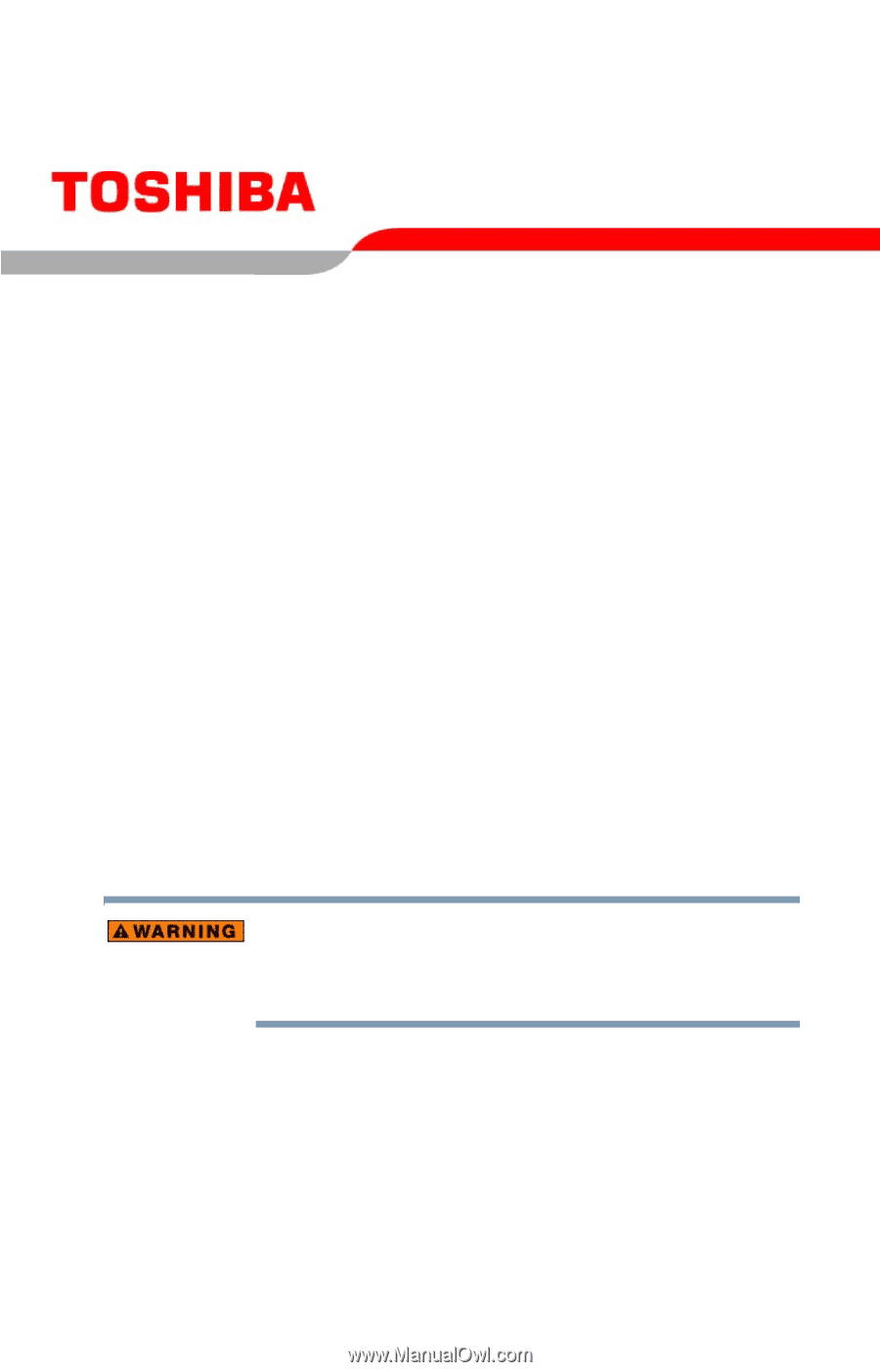
PMAD00007011
08/04
Satellite
®
A60/A65 Series
User’s Guide
If you need assistance:
❖
Toshiba Global Support Centre
Calling within the United States (800) 457-7777
Calling from outside the United States (949) 859-4273
For more information, see
“If Something Goes Wrong” on
page 165
in this guide.
Handling the cord on this product will expose you to lead, a
chemical known to the State of California to cause birth defects
or other reproductive harm.
Wash hands after handling
.