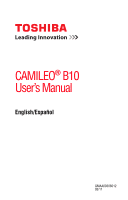Toshiba B10 User Guide
Toshiba B10 Manual
 |
View all Toshiba B10 manuals
Add to My Manuals
Save this manual to your list of manuals |
Toshiba B10 manual content summary:
- Toshiba B10 | User Guide - Page 1
CAMILEO® B10 User's Manual English/Español GMAA00308012 05/11 - Toshiba B10 | User Guide - Page 2
Camcorder Model number: CAMILEO® B10 FCC notice "Declaration of Conformity Information" This equipment has been tested and found to comply with the limits for a Class B digital with the instructions, may TOSHIBA or parties authorized by TOSHIBA could void the user's authority to operate the equipment. - Toshiba B10 | User Guide - Page 3
product must be disposed of separately. Contact Address: TOSHIBA America Information Systems, Inc. 9740 Irvine Boulevard Irvine, California 92618-1697 Telephone: (949) 583-3000 Safety Instructions 1 Do not drop, puncture or disassemble the camcorder; otherwise the warranty will be voided. 2 Avoid - Toshiba B10 | User Guide - Page 4
leak, battery performance might deteriorate and the battery life might be shortened. ❖ Never install or remove the battery without first Toshiba battery charger to charge the battery. Never attempt to charge the battery with any other charger. Safety icons This manual contains safety instructions - Toshiba B10 | User Guide - Page 5
the documentation. Trademarks CAMILEO is a registered trademark of Toshiba America Information Systems, Inc. and/or Toshiba Corporation. Adobe is and/or other countries. Picasa is a trademark of Google Inc. Secure Digital and SD are trademarks of SD Card Association. YouTube and the YouTube logo - Toshiba B10 | User Guide - Page 6
13 Chapter 2: Getting Started 14 Loading the battery 14 Charging the battery 15 Inserting and removing an SD™ Card (optional 20 Protecting data on an SD™ Card 20 Turning the camcorder on and getting started ........21 Turning off the camcorder 21 Chapter 3: Record Mode 22 Button functions - Toshiba B10 | User Guide - Page 7
recording 26 Using Digital Light or Light function 26 Using Digital zoom 26 Delete a file in Playback mode 48 Chapter 5: Camcorder Settings 49 Setup menu 49 Menu Sound 50 TV 16:9 (wide) TV 54 Installing bundled software 55 Chapter 7: Viewing Photos and Videos on a Computer - Toshiba B10 | User Guide - Page 8
Operating Environment Conditions 66 Chapter 10: Troubleshooting 67 Chapter 11: Other Information 69 Toshiba Support 69 Before you call 69 Contacting Toshiba 70 Toshiba's technical support Web site 70 Toshiba voice contact 70 Warranty 71 Online Warranty Information 71 Warranty Service 71 - Toshiba B10 | User Guide - Page 9
Chapter 1 Getting to Know Your Camcorder Overview Your Toshiba camcorder comes equipped with a 5 Megapixel CMOS sensor that can record H.264 format videos. This format allows for extended video recording with less memory. Other features of your CAMILEO® B10 camcorder are: ❖ High quality photos up to - Toshiba B10 | User Guide - Page 10
make sure all listed items below are included: CAMILEO B10 MENU OK Camcorder USB cable Lithium-ion Rechargeable battery* Quick Start CD-ROM Cleaning cloth Hand Guide Software, User's strap Manual (this Manual), and Warranty information (Sample Illustration) Components *Preinstalled in - Toshiba B10 | User Guide - Page 11
Getting to Know Your Camcorder 11 Overview System Requirements ❖ Microsoft® Windows® XP/Windows Vista®/Windows® 7 ❖ CPU Intel® Pentium® 4, 2.4 GHz or above ❖ 512 MB system memory ❖ 1 GB free HDD space ❖ 4x - Toshiba B10 | User Guide - Page 12
12 Getting to Know Your Camcorder Overview Front view LCD screen Photo button Press to take a photo. Menu/OK button Menu ON. Validate the setting. Left button Move between option items. - Toshiba B10 | User Guide - Page 13
Camcorder 13 Overview Power button Light Lens Microphone Multi-indicator Battery cover Light button Press to toggle ON/OFF/ Digital light the CAMILEO® Uploader (for Windows® based systems only). SD™ Card cover (Sample Illustration) Rear view For more detailed operational instruction, please - Toshiba B10 | User Guide - Page 14
Chapter 2 Getting Started Loading the battery The battery comes pre-installed in the camcorder, however you must remove the protective film on the battery before use. To properly connect the battery: 1 Slide the battery cover up and remove. 2 Remove the battery. 3 Pull the protective film off. - Toshiba B10 | User Guide - Page 15
Getting Started 15 Loading the battery Battery cover Li-ion battery (Sample Illustration) Inserting the battery 5 Reinstall the battery cover. Charging the battery You must use the supplied USB cable or AC adaptor (AC adaptor sold separately) to charge your camcorder before use. Turn off the - Toshiba B10 | User Guide - Page 16
nail or any other sharp object into the battery, hit battery with a hammer or other object or step on it. Doing so could cause a fire or explosion possibly resulting in serious injury. ❖ Never charge the battery by a method other than as instructed. Doing so could cause a fire or explosion possibly - Toshiba B10 | User Guide - Page 17
can also cause failure, malfunction, or loss of stored data. Use of correct battery ❖ Always use the battery supplied. Other batteries have different voltage and terminal polarities. Use of non-conforming batteries could generate smoke or cause fire or rupture, possibly resulting in serious injury - Toshiba B10 | User Guide - Page 18
might have to wait for the product to cool down before removing the battery, in order to avoid any possible minor injury due to heat exposure. Do not turn on the product's power again until an authorized Toshiba service provider has checked it for safety. Continued use could cause a fire or rupture - Toshiba B10 | User Guide - Page 19
. Use only batteries recommended by TOSHIBA as replacements. ❖ Charge the battery only in an ambient temperature between 41 and 95 degrees Fahrenheit (5 and 35 degrees Celsius). Otherwise, the electrolyte solution might leak, battery performance might deteriorate and the battery life might be - Toshiba B10 | User Guide - Page 20
Started Inserting and removing an SD™ Card (optional) Inserting and removing an SD™ Card (optional) NOTE An SD™ Card must be purchased separately. Your camcorder comes with internal memory that allows you to store photos and videos. You can expand the memory capacity by using an optional SD/SDHC - Toshiba B10 | User Guide - Page 21
on and getting started Writeable Write-protected position position (Sample Illustration) Protecting data on an SD™ Card Turning the camcorder on and getting started To turn on the camcorder, press the Power ( ) button for approximately one second to turn it on. To record videos: In Record mode - Toshiba B10 | User Guide - Page 22
Chapter 3 Record Mode Button functions Video button: 1 Press to begin recording. 2 Press it again to stop recording. Photo button: Press to take a photo. Playback button: Switch between Record/Playback mode. Return/Exit button: 1 Return to the previous screen. 2 Exit. 22 - Toshiba B10 | User Guide - Page 23
option items. Menu/OK button: 1 Menu ON. 2 Validate the setting. Power button: Press for approximately one second to turn the camcorder ON/OFF. Light button: Toggle light ON/Digital Light. LCD screen information The indicators shown on the image below may appear on the LCD screen when videos and - Toshiba B10 | User Guide - Page 24
: Medium power 1 Battery: Low power Battery: No power DC power mode Video Resolution Full HD (1080p 30) HD60 (720p 60) HD30 (720p 30) VGA (430p 30) 2 Slow motion videos will be recorded in QVGA resolution (320 x 240 [QVGA]) Photo resolution High-16MP Standard-5MP Low-3MP Digital light ON 3 Light - Toshiba B10 | User Guide - Page 25
Motion Detection (Video Record mode only) Zoom meter: 7 1x~16x (16x Digital zoom) NOTE ❖ Stabilization, Time Lapse, and Slow Motion functions can not . The resolution settings available are: Video Quality Full HD 1080/30: 1920 x 1080p 30/fps HD 720/60: 1280 x 720p 60/fps HD 720/30: 1280 x 720p - Toshiba B10 | User Guide - Page 26
3456 Standard-5 MP: 2592 x 1944 Low-3 MP: 2048 x 1536 Using Digital Light or Light function This setting allows you to brighten the subject or extend the it off. NOTE The light is disabled automatically when battery power is low. Using Digital zoom To zoom in/out, press the Zoom in (Up)/Zoom out - Toshiba B10 | User Guide - Page 27
Filter White Balance Menu Sound TV Language Time Setting Format Default Setting Delete Video Delete Photo Select and Delete Delete All *Please see "Camcorder Settings" on page 49 for more information about Setup. Operation 1 In Record mode, Press the MENU/OK button. The Menu screen appears. The - Toshiba B10 | User Guide - Page 28
area or to extend the brightness of objects. The Light settings available are: ON Turns the light ON, providing illumination when recording. OFF Digital Light Turns the light OFF. Extends the dynamic range of high contrast and backlight, so objects appear brighter and clearer. Operation 1 In - Toshiba B10 | User Guide - Page 29
settings available are: Full HD 1080/30 Record videos at 1920 x 1080p 30/fps resolution. HD 720/60 Record videos at 1280 x OK button, or press the Return/Exit button to exit. Screen Stabilization Your camcorder provides a feature that steadies the image to help reduce blurry photos and create - Toshiba B10 | User Guide - Page 30
the new setting. 4 Select the Return/Exit ( ) icon, and then press the OK button, or press the Return/Exit button to exit. The camcorder will begin recording automatically if movement is detected. It stops recording when movement stops. Screen Slow motion This option allows recording of videos - Toshiba B10 | User Guide - Page 31
button to exit. Screen NOTE The Time Lapse function cannot be used when the Pre-Record function is activated. Time Lapse This option allows the camcorder to record still images at specific time intervals that can then be then played back as one video file. The Time Lapse settings available are - Toshiba B10 | User Guide - Page 32
32 Record Mode Menu options/operations Operation 1 In the Video Setting menu, select the Time Lapse icon, and then press the OK button to enter the settings menu. 2 Use the Directional buttons to select the desired option. 3 Press the OK button to validate the new setting. 4 Select the Return/ - Toshiba B10 | User Guide - Page 33
area or to extend the brightness of objects. The Light settings available are: ON Turns the light ON, providing illumination when recording. OFF Digital Light Turns the light OFF. Extends the dynamic range of high contrast and backlight, so objects appear brighter and clearer. Operation 1 In - Toshiba B10 | User Guide - Page 34
. Screen Self timer The self-timer allows you to take photos with a ten-second time delay. The self-timer light on the rear of the camcorder blinks to indicate the feature is activated. The blinking speed increases just before the photo is taken. Operation Screen 1 In the Photo Setting menu - Toshiba B10 | User Guide - Page 35
Mode 35 Menu options/operations Face Tracking The camcorder detects and focuses on face(s) automatically. press the OK, or press the Return/Exit button to exit. In Photo mode, when the camcorder is aimed at face(s), the face frame(s) appear on the screen. Screen Date Printing With this - Toshiba B10 | User Guide - Page 36
/operations Operation When this function is activated, the date appears on the corner of each photo. Screen ISO The camcorder automatically adjusts the ISO setting of images. Two manual ISO sensitivity settings are also available (800 and 1600). Use the higher setting to take a photo in the dark - Toshiba B10 | User Guide - Page 37
Record Mode 37 Menu options/operations Slideshow Photos can be viewed one after another in a slideshow in a chosen interval of time. The Slideshow settings available are: 2 seconds Displays one photo every two seconds. 5 seconds Displays one photo every five seconds. 10 seconds Displays one - Toshiba B10 | User Guide - Page 38
the OK button, or press the Return/Exit button to exit. Screen NOTE To avoid blurry photos when taking photos in Night mode, place the camcorder on a flat, steady surface, or use a tripod. - Toshiba B10 | User Guide - Page 39
Record Mode 39 Menu options/operations Filter You can select a special filter effect for videos and photos. The Filter settings available are: Auto No filter effects. Black & White The image is converted to black and white. Classic The image is converted to sepia. Negative The image is - Toshiba B10 | User Guide - Page 40
40 Record Mode Menu options/operations White Balance The camcorder adjusts the white balance of images automatically. The White Balance settings available are: Auto Automatically adjusts white balance. Daylight Use in outdoor conditions. Fluorescent Use - Toshiba B10 | User Guide - Page 41
Record Mode Menu options/operations Deleting Video(s) Operation 1 In the Delete menu, select the DELETE VIDEO icon, and then press the OK button to enter the settings menu. 2 Use the Directional buttons and press the OK button to select the desired thumbnail video(s). Check mark(s) will indicate - Toshiba B10 | User Guide - Page 42
42 Record Mode Menu options/operations Select & Delete Operation 1 In the Delete menu, select the Select & Delete icon, and then press the OK button to enter the settings menu. 2 Use the Directional buttons and press the OK button to select the desired thumbnail photo(s) and video(s). Check mark - Toshiba B10 | User Guide - Page 43
Chapter 4 Playback Mode Button functions The buttons have the following functions in Playback mode. Video button: Press to switch to Video Playback mode. Photo Button: Press to switch to Photo Playback mode. Playback button: Switch between Record/Playback mode. Return/Exit button: 1 Return to the - Toshiba B10 | User Guide - Page 44
44 Playback Mode LCD screen information Zoom in (Up) button: 1 View the video/photo thumbnail screen. 2 Press to increase volume during video playback. Zoom out (Down) button: 1 View the Delete screen. 2 Press to decrease volume during video playback. Left button: View the previous video/photo. - Toshiba B10 | User Guide - Page 45
Playback Mode 45 LCD screen information Notification icons Battery: Full power Battery: Medium power 1 Battery: Low power Battery: No power DC power mode. Video Resolution Full HD (1080p 30) HD60 (720p 60) HD30 (720p 30) VGA (430p 30) 2 Slow motion videos will be recorded in QVGA - Toshiba B10 | User Guide - Page 46
46 Playback Mode Playback mode operations Playback mode operations To viewing and manage videos and photos in the built-in memory or on an SD™ Card, use the Playback mode. Operation 1 In Video/Photo Record mode, press the Playback button to switch to Video/Photo Playback mode. 2 Press the Zoom - Toshiba B10 | User Guide - Page 47
Playback Mode Playback mode operations Video Playback Operation 1 In the Video Playback mode, press the OK button to play or pause the video. 2 Use the Right/Left buttons to view the next/previous video. 3 While playing a video, press the Right/Left buttons to fast forward/rewind. 4 Press the OK - Toshiba B10 | User Guide - Page 48
48 Playback Mode Playback mode operations Delete a file in Playback mode Operation 1 In the Playback mode, press the Zoom out (Down) button to view the delete screen. 2 Select the ( ) icon, and then press the OK button. Select the ( ) icon, and then press the OK button to delete the current video - Toshiba B10 | User Guide - Page 49
Chapter 5 Camcorder Settings Setup menu Operation 1 In Record mode, Press the MENU/OK button. The Menu screen appears. 2 Use the Directional buttons to select the Setup ( ) icon, - Toshiba B10 | User Guide - Page 50
50 Camcorder Settings Setup menu Menu Sound You can enable or disable tone and operation sounds. Operation Screen 1 In the Setup menu, select the Menu Sound icon, - Toshiba B10 | User Guide - Page 51
Camcorder Settings 51 Setup menu Language Use this option to select the language of the user interface. Operation 1 In the Setup menu, select the Language icon, and then press the OK button to enter the settings menu. 2 Use the Directional buttons - Toshiba B10 | User Guide - Page 52
52 Camcorder Settings Setup menu Format Use this option to delete all data in the built-in memory or on the SD™ Card. Delete all videos and - Toshiba B10 | User Guide - Page 53
Exit ( ) icon, and then press the OK button, or press the Return/Exit button to exit. Screen The following table lists the camcorder's default settings: Setting Resolution Light Stabilization Motion Detection Slow Motion Pre-Record Time Lapse Continuous Play Self-Timer Face Tracking Date Printing - Toshiba B10 | User Guide - Page 54
and Videos on TV Connecting to a high-definition 16:9 (wide) TV To view images or videos from your camcorder on a TV: 1 Connect the HDMI™ cable (HDMI™ cable sold separately) to your camcorder's HDMI™ Out port. 2 Connect the other end of the cable to a television. 3 Set the video input source of - Toshiba B10 | User Guide - Page 55
-ROM supplied with your camcorder contains two software applications. To install the bundled software: 1 Insert the CD-ROM into your computer's optical disc drive. The autorun screen appears. 2 Click "Install Application Software". Follow the onscreen instructions to complete the installation. NOTE - Toshiba B10 | User Guide - Page 56
Computer NOTE It may be necessary to install the bundled software application, ArcSoft MediaImpression® to view videos properly on your computer. Transferring photos or videos to a computer You can transfer photos or videos stored on your camcorder to a computer and send them via email to friends - Toshiba B10 | User Guide - Page 57
friends on these Web sites. The bundled software, ArcSoft MediaImpression®, can also be used to upload video clips to these Web sites. NOTE You must have Internet access to upload videos to a Web site. NOTE CAMILEO Uploader for Windows® based systems only. CAMILEO® Uploader To upload files to the - Toshiba B10 | User Guide - Page 58
the camcorder to a computer 3 Press the Internet ( ) button on the camcorder to launch the CAMILEO® Uploader CAMILEO® Uploader. If ArcSoft MediaImpression® is not installed, you may be asked to install the H.264 Codec (ffdshow-a free software under GPL license) to view videos in the CAMILEO - Toshiba B10 | User Guide - Page 59
CAMILEO® Uploader NOTE Some social media Web sites may not be accessible in certain regions. 5 Press the Internet ( ) button on the camcorder Sample Image) CAMILEO® Uploader screen - Cancel To upload video/photo files selected manually to a Web site 1 Follow steps 2 and 3 in "CAMILEO® Uploader" - Toshiba B10 | User Guide - Page 60
after registering it. If the privacy setting of your Facebook® account is set to the highest security level, you may have limited access to the CAMILEO Uploader. 1 Choose the Web site. 2 Click the Settings tab to view the setup screen. 3 Fill in your account information, and then click OK/Save - Toshiba B10 | User Guide - Page 61
Video and Photo files to the Internet 61 Webcam mode Webcam mode Connect the camcorder to your computer, using the supplied USB 2.0 cable. Press the Playback button live video conference meetings and multimedia communications. (Sample Illustration) Connecting the camcorder to a computer - Toshiba B10 | User Guide - Page 62
62 Uploading Video and Photo files to the Internet ArcSoft MediaImpression® ArcSoft MediaImpression® To upload video files to the Internet: 1 Install ArcSoft MediaImpression®. 2 Click Start, (All) Programs, and then ArcSoft MediaImpression®. The ArcSoft MediaImpression® main screen appears on - Toshiba B10 | User Guide - Page 63
Uploading Video and Photo files to the Internet 63 ArcSoft MediaImpression® ❖ Click Upload to the Internet on the bottom menu. (Sample Image) Selecting files 5 Fill in your site account information in the blanks, and then click Login. (Sample Image) Entering account information - Toshiba B10 | User Guide - Page 64
64 Uploading Video and Photo files to the Internet ArcSoft MediaImpression® 6 Fill in the information on the video clips, and then click Upload. (Sample Image) Uploading to the Internet - Toshiba B10 | User Guide - Page 65
43.3 in. (110cm) ~ infinity 1x~16x (16x Digital zoom) Electronic 2 in. (5.08cm) LCD screen Built-in 128MB memory ( partial memory is used for firmware code), SD/SDHC/SDXC card slot support (up to 64GB) High: 4608 x 3456 (16M pixels) (Interpolated) Manual (Daylight, Fluorescent, Tungsten) 65 - Toshiba B10 | User Guide - Page 66
66 Specifications Operating Environment Conditions ISO Self-timer Light File format Image play PC interface TV out Battery Dimensions Weight Auto/800/1600 10 second delay Light ON/Light OFF/Digital Light ON Photo: JPG Video: MP4 (H.264) Single image/Slideshow Mini USB 2.0 port Mini HDMI™ Lithium - Toshiba B10 | User Guide - Page 67
The shutter sounds when a photo is taken. 3 How do I charge the battery? You must use the supplied USB cable or AC adaptor (AC adaptor sold separately). The camcorder must be turned OFF. A blinking light confirms the camcorder is currently charging. A steady light indicates that charging is complete - Toshiba B10 | User Guide - Page 68
. ❖ "Removable Disk" indicates the external memory (SD/SDHC/SDXC card installed in the camcorder) (path will vary depending on name of SD™ Card). ❖ "DVAP" indicates the built-in CAMILEO® Uploader application (for Windows® based systems only). Do not format the disk or delete the application. The - Toshiba B10 | User Guide - Page 69
following before contacting Toshiba: ❖ Review the documentation supplied with your product. ❖ If a problem occurs when you are running software applications, consult the software documentation for troubleshooting suggestions. Contact the software company's technical support department for assistance - Toshiba B10 | User Guide - Page 70
stay current on the most recent software options for your CAMILEO® product and for other product information, be sure to regularly check the Toshiba Web site at www.support.toshiba.com. Toshiba voice contact For technical support, call the Toshiba Customer Support Center: Within the United States at - Toshiba B10 | User Guide - Page 71
Customers located in the fifty (50) United States and District of Columbia may obtain warranty service by visiting the Toshiba Acclaim Web site at www.acclaim.toshiba.com or by contacting the telephone support center at 1-888-592-0944. Customers located outside the fifty (50) United States and - Toshiba B10 | User Guide - Page 72
- Toshiba B10 | User Guide - Page 73
CAMILEO® B10 Manual del usuario - Toshiba B10 | User Guide - Page 74
FCC) Nombre del producto: Videocámara Número de modelo: CAMILEO® B10 Aviso de la FCC "Información sobre la declaración de realizados a este equipo, que no estén aprobados expresamente por TOSHIBA o por terceros autorizados por TOSHIBA, pueden invalidar el derecho del usuario a utilizar el equipo. - Toshiba B10 | User Guide - Page 75
producto no se debe desechar con los desechos domésticos normales. El producto debe ser desechado por separado. Contacto Dirección: Teléfono: TOSHIBA America Information Systems, Inc. 9740 Irvine Boulevard Irvine, California 92618-1697 (949) 583-3000 Instrucciones de seguridad 1 No deje caer la - Toshiba B10 | User Guide - Page 76
adaptador de CA (adaptador de CA vendido por separado), o un cargador de baterías Toshiba opcional. Nunca trate de cargar la batería con cualquier otro tipo de cargador. Íconos de seguridad Este manual contiene instrucciones de seguridad que deben seguirse a fin de evitar posibles peligros que podr - Toshiba B10 | User Guide - Page 77
documentación. Marcas comerciales CAMILEO es una marca registrada de Toshiba America Information Systems, Inc. y/o Toshiba Corporation. Adobe es una y/u otros países. Picasa es una marca comercial de Google Inc. Secure Digital y SD son marcas comerciales de la SD Card Association. YouTube y el - Toshiba B10 | User Guide - Page 78
Contenido Capítulo 1: Familiarícese con la videocámara 9 Vista general 9 Revise los componentes 10 Requisitos del sistema 11 Vista frontal 12 Vista posterior 13 Vista inferior 13 Capítulo 2: Para comenzar 14 Inserción de la batería 14 Carga de la batería 15 Inserción y extracción de una - Toshiba B10 | User Guide - Page 79
(LCD 23 Íconos de notificación 24 Grabación de video 25 Grabación de fotografías 26 Uso de la función luz digital o luz 26 Uso del zoom digital 26 Opciones/operaciones del Men 27 Opciones de configuración de Video 28 Opciones de configuración de Fotografía ..........33 Efectos 38 Eliminaci - Toshiba B10 | User Guide - Page 80
ancho 55 Instalación del paquete de software incluido...........56 Capítulo 7: Ver fotografías en Internet 59 CAMILEO® Uploader 59 Para cargar Toshiba 71 Antes de contactar a Toshiba 71 Contacto con Toshiba 72 Sitio web de asistencia técnica de Toshiba .......72 Contacto telefónico con Toshiba - Toshiba B10 | User Guide - Page 81
Toshiba viene equipada con un sensor CMOS de 5 megapíxeles que puede grabar videos en formato H.264. Este formato permite grabar más video con menos memoria. La videocámara CAMILEO® B10 televisor de pantalla ancha de alta definición. ❖ CAMILEO® Uploader integrado, que permite transferir fácilmente a - Toshiba B10 | User Guide - Page 82
10 Familiarícese con la videocámara Vista general ❖ Zoom digital 16x. ❖ Varias opciones de efectos tales como Tiempo de CAMILEO B10 MENU OK Videocámara Cable USB Batería recargable de iones de litio* Guía de inicio rápido Paño de limpieza CD-ROM de software, Manual del usuario (este Manual) - Toshiba B10 | User Guide - Page 83
Familiarícese con la videocámara 11 Vista general Requisitos del sistema ❖ Microsoft® Windows® XP/Windows Vista®/Windows® 7 ❖ CPU Intel® Pentium® 4, 2.4 GHz o superior ❖ 512 MB de memoria del sistema ❖ 1 GB de espacio libre en el disco duro ❖ Unidad de CD-ROM de 4x ❖ Un puerto USB 2.0 disponible - Toshiba B10 | User Guide - Page 84
12 Familiarícese con la videocámara Vista general Vista frontal Pantalla LCD Botón Fotografía Presionar para tomar una fotografía. Botón Menú/OK Menú ENCENDIDO. Validar la configuración. Botón Izquierda Moverse entre las distintas opciones. Durante la reproducción: Ir al video/fotografía - Toshiba B10 | User Guide - Page 85
Botón de la luz Presionar para alternar entre luz encendida/apagada/luz digital. Botón para cargar a Internet En el modo Reproducir, presionar para a la computadora, presione este botón para ejecutar la aplicación CAMILEO® Uploader (solamente para sistemas basados en Windows®). Cubierta de la - Toshiba B10 | User Guide - Page 86
Capítulo 2 Para comenzar Inserción de la batería La batería ya viene instalada en la videocámara, sin embargo, debe retirar la película protectora de la batería antes de usarla. Para conectar correctamente la batería: 1 Deslice la cubierta de la batería hacia arriba y retírela. 2 Saque la batería. 3 - Toshiba B10 | User Guide - Page 87
Marcas de polaridad Para comenzar 15 Inserción de la batería Cubierta de la batería Batería de iones de litio (Ilustración de muestra) Cómo insertar la batería 5 Vuelva a colocar la cubierta de la batería. Carga de la batería Debe utilizar el cable USB suministrado o un adaptador de CA ( - Toshiba B10 | User Guide - Page 88
16 Para comenzar Inserción de la batería A D V E R T E N C I A Manejo de la batería ❖ Nunca trate de desechar una batería quemándola o exponiéndola al fuego y nunca la ponga en contacto con un aparato que genere calor (ej.: un horno de microondas). El calor puede provocar la explosión de la - Toshiba B10 | User Guide - Page 89
Para comenzar 17 Inserción de la batería A D V E R T E N C I A ❖ Nunca exponga la batería a condiciones anormales de impacto, vibración o presión. Nunca use una batería que haya sido expuesta a condiciones anormales de impacto aunque la apariencia de ésta sea normal. El dispositivo de protección - Toshiba B10 | User Guide - Page 90
una lesión menor debido a la exposición al calor. No vuelva a encender la alimentación del producto hasta que un representante de servicio autorizado de Toshiba haya comprobado que no acarrea ningún riesgo. Si continúa usando la batería podría provocar un incendio o una ruptura, que podría ocasionar - Toshiba B10 | User Guide - Page 91
en forma correcta. Deseche la batería según lo requieran la legislación y los reglamentos locales. Utilice solamente las baterías recomendadas por TOSHIBA como repuestos. ❖ Cargue la batería solamente a temperatura ambiente entre 5 y 35 grados centígrados (41 y 95 grados Fahrenheit). De lo contrario - Toshiba B10 | User Guide - Page 92
20 Para comenzar Inserción y extracción de una tarjeta SD™ (opcional) de la memoria utilizando una tarjeta de memoria SD/SDHC/SDXC opcional. 1 Abra la cubierta de la tarjeta SD™. 2 Inserte la tarjeta SD™ en la ranura hasta que encaje en su lugar, como se muestra a continuación. Para extraer la - Toshiba B10 | User Guide - Page 93
Para comenzar 21 Encender la videocámara y empezar a usarla Encender la videocámara y empezar a usarla Para encender la videocámara, presione el botón de encendido ( ) durante aproximadamente un segundo. Para grabar videos: En el modo Grabar, presione el botón Video. Presiónelo de nuevo para - Toshiba B10 | User Guide - Page 94
Capítulo 3 Modo Grabar Funciones de los botones Botón Video: 1 Presionar para iniciar la grabación. 2 Presionar de nuevo para detener la grabación. Botón Fotografía: Presionar para tomar una fotografía. Botón Reproducir: Para alternar entre el modo Grabar y el modo Reproducir. Botón Regresar/Salir: - Toshiba B10 | User Guide - Page 95
de encendido: Presionar durante aproximadamente un segundo para encender o apagar la videocámara. Botón de la luz: Alternar entre luz encendida/luz digital. Información sobre la pantalla de cristales líquidos (LCD) Los indicadores que aparecen en la siguiente imagen podrían aparecer en la pantalla - Toshiba B10 | User Guide - Page 96
ón Resolución de video Modo de alimentación con corriente continua Full HD (1080p 30) HD60 (720p 60) HD30 (720p 30) VGA (430p 30) 16MP Estándar - 5MP Baja - 3MP Luz digital ENCENDIDA 3 Luz ENCENDIDA Modo Grabar video Estabilización ACTIVADA 4 Modo Grabar fotografía - Toshiba B10 | User Guide - Page 97
(en el modo Grabar video solamente) Contador del zoom: 7 1X~16X (16X zoom digital) N O T A ❖ Las funciones de Estabilización, Tiempo de espera y Cámara de resolución disponibles son: Calidad de video Full HD 1080/30: 1920 x 1080p 30/fps HD 720/60: 1280 x 720p 60/fps HD 720/30: 1280 x 720p - Toshiba B10 | User Guide - Page 98
resolución disponibles son: Calidad de imagen Alta-16 MP: 4608 x 3456 Estándar-5 MP: 2592 x 1944 Baja-3 MP: 2048 x 1536 Uso de la función luz digital o luz Esta configuración le permite iluminar al sujeto o extender la gama dinámica para el alto contraste y la luz de fondo, para que los objetos - Toshiba B10 | User Guide - Page 99
Modo Grabar 27 Opciones/operaciones del Menú Opciones/operaciones del Menú Configuración Configuración de de video fotografía Efectos Configuración* Eliminar Luz Resolución Estabilización Detección de movimiento Cámara lenta Pregrabación Tiempo de espera Reproducción continua Escena Luz - Toshiba B10 | User Guide - Page 100
objetos. Las configuraciones de la Luz disponibles son: ENCENDIDA Enciende la luz y suministra iluminación mientras se graba. APAGADA Apaga la luz. Luz digital Extiende la gama dinámica para el alto contraste y la luz de fondo, para que los objetos se vean más claros y más iluminados. Operaci - Toshiba B10 | User Guide - Page 101
Modo Grabar 29 Opciones/operaciones del Menú Resolución Las configuraciones de resolución disponibles son: Full HD 1080/30 Grabar videos con resolución de 1920 x 1080p 30/fps. HD 720/60 Grabar videos con resolución de 1280 x 720p 60/fps. HD 720/30 Grabar videos con resolución de 1280 x 720p - Toshiba B10 | User Guide - Page 102
30 Modo Grabar Opciones/operaciones del Menú Detección de movimiento Esta configuración permite que la videocámara grabe videos automáticamente al detectar movimientos. Operación 1 En el menú de configuración de Video seleccione el ícono Detección de movimiento y luego presione el botón OK para - Toshiba B10 | User Guide - Page 103
Modo Grabar 31 Opciones/operaciones del Menú Pregrabación La función de pregrabación permite que la videocámara empiece a grabar un segundo antes de que se presione el botón Grabar. Operación 1 En el menú de configuración de Video seleccione el ícono Pregrabación y luego presione el botón OK - Toshiba B10 | User Guide - Page 104
32 Modo Grabar Opciones/operaciones del Menú Operación 1 En el menú de configuración de Video seleccione el ícono de Tiempo de espera y luego presione el botón OK para entrar en el menú de configuración. 2 Utilice los botones de Dirección para seleccionar la opción deseada. 3 Presione el botón OK - Toshiba B10 | User Guide - Page 105
objetos. Las configuraciones de la Luz disponibles son: ENCENDIDA Enciende la luz y suministra iluminación mientras se graba. APAGADA Apaga la luz. Luz digital Extiende la gama dinámica para el alto contraste y la luz de fondo, para que los objetos se vean más claros y más iluminados. Operaci - Toshiba B10 | User Guide - Page 106
34 Modo Grabar Opciones/operaciones del Menú Resolución Las configuraciones de resolución disponibles son: Alta-16M Toma fotografías a 4608 x 3456, con 16 MP de calidad. Estándar-5M Toma fotografías a 2592 x 1944, con 5 MP de calidad. Baja-3M Toma fotografías a 2048 x 1536, con 3 MP de - Toshiba B10 | User Guide - Page 107
Modo Grabar 35 Opciones/operaciones del Menú Seguimiento de caras La videocámara detecta y enfoca la(s) cara(s) en forma automática. Esta función trabaja en el modo Fotografía para capturar retratos en condiciones de iluminación a contraluz. Operación 1 En el menú de configuración de Fotografía - Toshiba B10 | User Guide - Page 108
fotografía. Pantalla ISO La videocámara ajusta automáticamente la configuración ISO de las imágenes. También se encuentran disponibles dos configuraciones manuales de sensibilidad ISO (800/1600). Utilice la configuración más alta para tomar fotografías en la oscuridad o en un lugar poco iluminado - Toshiba B10 | User Guide - Page 109
Modo Grabar 37 Opciones/operaciones del Menú Presentación de diapositivas Se pueden ver las fotografías una después de la otra como una presentación de diapositivas a un intervalo de tiempo seleccionable. Las configuraciones disponibles para la presentación de diapositivas son: 2 segundos - Toshiba B10 | User Guide - Page 110
38 Modo Grabar Opciones/operaciones del Menú Efectos Operación 1 En el modo Grabar presione el botón MENÚ/OK. Aparece la pantalla del Menú. 2 Utilice los botones de Dirección para seleccionar el ícono Efectos y luego presione el botón OK para entrar en el menú de configuración. Aparece el menú - Toshiba B10 | User Guide - Page 111
Modo Grabar 39 Opciones/operaciones del Menú N O T A Para evitar fotografías borrosas cuando tome fotos en el modo Noche, coloque la videocámara sobre una superficie plana y firme o utilice un trípode. Filtro Puede seleccionar un efecto de filtro especial para videos y fotografías. Las - Toshiba B10 | User Guide - Page 112
40 Modo Grabar Opciones/operaciones del Menú Balance de blancos La videocámara ajusta el balance de blancos de las imágenes automáticamente. Las configuraciones del balance de blancos disponibles son: Auto Ajusta el balance de blancos automáticamente. Luz de día Utilizar en exteriores. - Toshiba B10 | User Guide - Page 113
Modo Grabar Opciones/operaciones del Menú Eliminar videos Operación 1 En el menú Eliminar seleccione el ícono ELIMINAR VIDEO y luego presione el botón OK para entrar en el menú de configuración. 2 Utilice los botones de Dirección y presione el botón OK para seleccionar los videos miniaturizados que - Toshiba B10 | User Guide - Page 114
42 Modo Grabar Opciones/operaciones del Menú Seleccionar y Eliminar Operación 1 En el menú Eliminar seleccione el ícono Seleccionar y Eliminar y luego presione el botón OK para entrar en el menú de configuración. 2 Utilice los botones de Dirección y presione el botón OK para seleccionar las - Toshiba B10 | User Guide - Page 115
Modo Grabar 43 Opciones/operaciones del Menú N O T A ❖ Cuando está instalada una tarjeta SD™ solamente se eliminan los videos y fotografías almacenados en la tarjeta. ❖ No se pueden eliminar los videos o las fotografías si la tarjeta está protegida contra escritura. - Toshiba B10 | User Guide - Page 116
Capítulo 4 Modo Reproducir Funciones de los botones En el modo Reproducir los botones tienen las siguientes funciones: Botón Video: Presionar para cambiar al modo Reproducir video. Botón Fotografía: Presionar para cambiar al modo Reproducir fotografía. Botón Reproducir: Para alternar entre el modo - Toshiba B10 | User Guide - Page 117
Modo Reproducir 45 Información sobre la pantalla de cristales líquidos (LCD) Botón para efectuar acercamientos (Arriba): 1 Ver pantalla en miniatura de videos/fotografías 2 Presionar para aumentar el volumen durante la reproducción de video. Botón para efectuar alejamientos (Abajo): 1 Ver la - Toshiba B10 | User Guide - Page 118
ón plena Batería: Alimentación media 1 Batería: Alimentación baja Batería: Sin alimentación Modo de alimentación con corriente continua. Resolución de video Full HD (1080p 30) HD60 (720p 60) HD30 (720p 30) VGA (430p 30) 2 Los videos en cámara lenta se registran en resolución QVGA (320 - Toshiba B10 | User Guide - Page 119
Modo Reproducir 47 Operaciones del modo Reproducir Operaciones del modo Reproducir Utilice el modo Reproducir para ver o manejar videos y fotografías almacenados en la memoria integrada o en una tarjeta SD™. Operación 1 En el modo Grabar video/fotografía, presione el botón Reproducir para - Toshiba B10 | User Guide - Page 120
48 Modo Reproducir Operaciones del modo Reproducir Reproducción de video Operación 1 En el modo Reproducir video presione el botón OK para reproducir o pausar el video. 2 Utilice los botones Derecha/Izquierda para ver el video siguiente/previo. 3 Mientras esté reproduciendo un video, presione los - Toshiba B10 | User Guide - Page 121
Modo Reproducir Operaciones del modo Reproducir Eliminar un archivo en el modo Reproducir Operación 1 En el modo Reproducir, presione el botón para efectuar alejamientos (Abajo) para ver la pantalla de eliminación. 2 Seleccione el ícono ( ) y luego presione el botón OK. Seleccione el ícono ( ) y - Toshiba B10 | User Guide - Page 122
Capítulo 5 Configuraciones de la videocámara Menú Configuración Operación 1 En el modo Grabar presione el botón MENÚ/OK. Aparece la pantalla del Menú. 2 Utilice los botones de Dirección para seleccionar el ícono Configuración ( ) y luego presione el botón OK para entrar en el menú de configuraci - Toshiba B10 | User Guide - Page 123
Configuraciones de la videocámara Menú Configuración Menú Sonido Se pueden habilitar o deshabilitar el tono y los sonidos de operación. Operación 1 En el menú Configuración seleccione el ícono del Menú de sonido y luego presione el botón OK para entrar en el menú de configuración. 2 Utilice los - Toshiba B10 | User Guide - Page 124
52 Configuraciones de la videocámara Menú Configuración Idioma Utilice esta opción para seleccionar el idioma de la interfaz de usuario. Operación 1 En el menú Configuración seleccione el ícono Idioma y luego presione el botón OK para entrar en el menú de configuración. 2 Utilice los botones de - Toshiba B10 | User Guide - Page 125
Configuraciones de la videocámara 53 Menú Configuración Formatear Utilice esta opción para eliminar todos los datos almacenados en la memoria integrada o en una tarjeta SD™. Eliminar todos los videos y fotografías en la memoria Sí integrada (cuando no está instalada una tarjeta SD™), o - Toshiba B10 | User Guide - Page 126
54 Configuraciones de la videocámara Menú Configuración Operación 1 En el menú Configuración seleccione el ícono Configuración predeterminada y luego presione el botón OK para entrar en el menú de configuración. 2 Si selecciona Sí se lleva a la operación y si selecciona No se cancela. 3 - Toshiba B10 | User Guide - Page 127
Capítulo 6 Ver fotografías o videos en un televisor Conexión a un televisor de alta definición de 16:9 (ancho) Para ver imágenes fotográficas o los videos almacenados en la videocámara a través de un televisor: 1 Conecte el cable HDMI™ (cable HDMI™ vendido por separado) al puerto de salida HDMI™ de - Toshiba B10 | User Guide - Page 128
el CD-ROM en la unidad de discos ópticos de la computadora. Aparece la pantalla de ejecución automática. 2 Haga clic en Instalar software. Para terminar el proceso de instalación siga las instrucciones que aparecen en la pantalla. N O T A En la ayuda en línea puede obtener información detallada - Toshiba B10 | User Guide - Page 129
ías o videos en una computadora N O T A Para ver videos correctamente en una computadora podría ser necesario instalar la aplicación de software incluido ArcSoft MediaImpression®. Cómo transferir fotografías o videos a la computadora Puede transferir fotografías o videos almacenados en su videoc - Toshiba B10 | User Guide - Page 130
58 Ver fotografías o videos en una computadora Cómo transferir fotografías o videos a la computadora 3 Para acceder a fotografías y videos en la memoria interna de la videocámara: los videos y fotografías se pueden encontrar en la computadora bajo "Mi PC\DV\DCIM\100MEDIA". 4 En esta carpeta puede - Toshiba B10 | User Guide - Page 131
y fotografías en Internet La aplicación integrada CAMILEO® Uploader permite transferir fácilmente videoclips y fotografías a sitios web de redes sociales en forma instantánea, para compartirlos con familiares y amigos. El paquete de software incluido, ArcSoft MediaImpression®, también se puede - Toshiba B10 | User Guide - Page 132
ArcSoft MediaImpression® no está instalado, puede que le soliciten que instale H.264 Codec (ffdshow-un software gratuito con licencia GPL) para ver videos correctamente en el CAMILEO Uploader. 4 Seleccione el sitio web a donde desea transferir los archivos. (Imagen de muestra) Pantalla principal - Toshiba B10 | User Guide - Page 133
password [Recordar contraseña] en la pantalla Configuración). ❖ Haga clic en CANCELAR para detener la transferencia del archivo. (Imagen de muestra) Pantalla de CAMILEO® Uploader - Cancelar Para cargar archivos de video/fotografía manualmente a un sitio web 1 Siga los pasos 2 y 3 en la secci - Toshiba B10 | User Guide - Page 134
Si la configuración de la privacidad en su cuenta de Facebook® está establecida en el nivel más alto de seguridad, podría tener acceso limitado a CAMILEO Uploader. 1 Seleccione el sitio web. 2 Haga clic en la ficha Configuración para ver la pantalla de configuración. 3 Escriba la información de su - Toshiba B10 | User Guide - Page 135
Cómo cargar archivos de video y fotografías en Internet 63 Modo Cámara web Modo Cámara web Conecte la videocámara a la computadora utilizando el cable USB 2.0 que se suministra. Presione el botón Reproducir para pasar al modo de Cámara web. La luz indicadora se ilumina de color azul. En este modo - Toshiba B10 | User Guide - Page 136
64 Cómo cargar archivos de video y fotografías en Internet ArcSoft MediaImpression® ArcSoft MediaImpression® Para subir archivos de video a Internet: 1 Instale ArcSoft MediaImpression®. 2 Haga clic en Inicio, Todos los programas y luego en ArcSoft MediaImpression®. Aparece la pantalla principal - Toshiba B10 | User Guide - Page 137
Cómo cargar archivos de video y fotografías en Internet 65 ArcSoft MediaImpression® 4 Aparece la pantalla de operación: ❖ Seleccione la carpeta que contenga los archivos de video que desea transferir. ❖ Seleccione los archivos en el área de visualización. ❖ Haga clic en Upload to the Internet ( - Toshiba B10 | User Guide - Page 138
66 Cómo cargar archivos de video y fotografías en Internet ArcSoft MediaImpression® 6 Llene la información relativa a los videoclips y luego haga clic en Upload (Cargar). (Imagen de muestra) Cómo subir los archivos a Internet - Toshiba B10 | User Guide - Page 139
/60/HD 720/30: 29,5 pulgadas (75cm) ~ infinito Fotografía/ Full HD 1080/30: 43,3 pulgadas (110cm) ~ infinito Zoom 1X~16X (16X zoom digital) Obturador Electrónico Pantalla LCD Pantalla LCD de 5,08 cm (2 pulgadas) Medios de almacenamiento Memoria integrada de 128 MB (memoria parcial utilizada - Toshiba B10 | User Guide - Page 140
Especificaciones Condiciones ambientales de funcionamiento Balance de blancos Auto/Manual (Luz de día, Fluorescente, Tungsteno) ISO Auto/800/1600 Autotemporizador Demora de 10 segundos Luz Luz encendida/Luz apagada/Luz digital encendida Formato de archivo Fotografía: JPG Video: MP4 (H.264 - Toshiba B10 | User Guide - Page 141
Capítulo 10 Solución de problemas 1 Los archivos en la tarjeta de memoria no aparecen correctamente cuando la pantalla LCD muestra la marca "!". El símbolo "!" indica que la velocidad de la tarjeta SD™ es muy baja o que la tarjeta contiene archivos corrompidos. Para resolver este problema, formatee - Toshiba B10 | User Guide - Page 142
SD/SDHC/SDXC instalada en la videocámara) (la ruta varía de acuerdo con el nombre de la tarjeta SD™). ❖ "DVAP" indica la aplicación integrada CAMILEO® Uploader (solamente para sistemas basados en Windows®). No formatee el disco o elimine la aplicación. La aplicaci - Toshiba B10 | User Guide - Page 143
funcionamiento de su producto, podría ser necesario ponerse en contacto con Toshiba para obtener asistencia técnica adicional. Antes de contactar a Toshiba Puesto que algunos problemas pueden estar relacionados con el software, es conveniente que recurra primero a otras fuentes de asistencia técnica - Toshiba B10 | User Guide - Page 144
de las opciones más recientes de software para su producto CAMILEO®, así como para obtener otro tipo de información sobre otros productos, asegúrese de visitar periódicamente el sitio web de Toshiba en www.support.toshiba.com. Contacto telefónico con Toshiba Si desea solicitar asistencia técnica - Toshiba B10 | User Guide - Page 145
en los cincuenta (50) estados de Estados Unidos y en el Distrito de Columbia pueden obtener el servicio en garantía visitando el sitio Toshiba Acclaim en www.acclaim.toshiba.com o llamando al centro de asistencia telefónica 1-888-592-0944. Los clientes por fuera de los cincuenta (50) estados de

GMAA0030801
2
0
5
/11
English/Español
CAMILEO
®
B10
User’s Manual