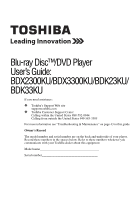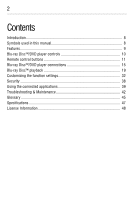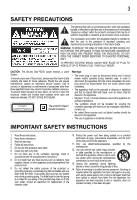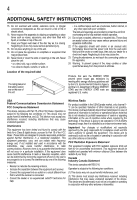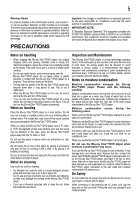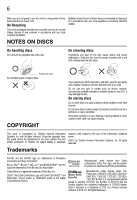Toshiba BDK33KU User Guide
Toshiba BDK33KU Manual
 |
View all Toshiba BDK33KU manuals
Add to My Manuals
Save this manual to your list of manuals |
Toshiba BDK33KU manual content summary:
- Toshiba BDK33KU | User Guide - Page 1
Blu-ray Disc™/DVD Player User's Guide: BDX2300KU/BDX3300KU/BDK23KU/ BDK33KU If you need assistance: ❖ Toshiba's Support Web site support.toshiba.com ❖ Toshiba Customer Support Center Calling within the United States 888-592-0944 Calling from outside the United States 949-583-3305 For more - Toshiba BDK33KU | User Guide - Page 2
used in this manual 8 Features ...9 Blu-ray Disc™/DVD player controls 10 Remote control buttons 11 Blu-ray Disc™/DVD player connections 15 Blu-ray Disc™ playback 19 Customizing the function settings 32 Security ...38 Using the connected applications 39 Troubleshooting & Maintenance 42 - Toshiba BDK33KU | User Guide - Page 3
UTLET, THEN FULLY INSERT. CAUTION: This Blu-ray Disc™/DVD player employs a Laser System. To ensure proper use of this product, please read this User's Guide carefully and retain for future reference. Should the unit require maintenance, contact an authorized service location. Use of controls or - Toshiba BDK33KU | User Guide - Page 4
fingers well clear of the disc tray as it is closing. a confined space such as a bookcase, built-in cabinet, or any other place with poor connected. • Consult the dealer or an experienced radio/TV technician for help. Wireless use of repetitive codes where required by the void the user's authority - Toshiba BDK33KU | User Guide - Page 5
cloth to clean the unit, follow that product's instructions. Inspection and Maintenance This Blu-ray Disc™/DVD player is a high technology, precision device. If the optical pick-up lens and disc drive parts become dirty or worn down, the picture quality may be reduced. To avoid reduction in - Toshiba BDK33KU | User Guide - Page 6
-ray Disc™, Blu-ray™, BD-Live™ and BONUSVIEW™ and the logos are trademarks of the Blu-ray Disc Association. CinemaNow is a registered trademark of Best Buy, Inc. DLNA®, the DLNA Certification Logo and DLNA CERTIFIED™ are trademarks, service marks, or certification marks of the Digital Living Network - Toshiba BDK33KU | User Guide - Page 7
DVD Netflix, Inc. Oracle and Java are registered trademarks of Oracle and/or its affiliates. Other names may be trademarks of their respective owners. Pandora is a registered trademark of Pandora Media, Inc. Picasa is a trademark of Google Inc. VUDU is a registered trademark of VUDU, Inc. The Wi-Fi - Toshiba BDK33KU | User Guide - Page 8
❖ Remote Control (SE-R0418) with Batteries (1 set of 2 AAA) ❖ User's Guide (this manual) ❖ Quick Start Guide Symbols used in this manual The following symbols indicate the corresponding operation. Symbol: Operation: BD-video and BD-RE/BD-R recorded in BDMV format DVD-video Audio CD/DTS®-CD DVD - Toshiba BDK33KU | User Guide - Page 9
device supporting both video image reproduction using the "x.v.Color®" standard and capable of manually switching its color setting is required. Please refer to the User's Guide of your display device for further information. Wi-Fi CERTIFIED® (for model BDX3300KU/BDK33KU only): The Wi-Fi CERTIFIED - Toshiba BDK33KU | User Guide - Page 10
player supports HDCP. Please read the operating instructions of your TV (or AV amplifier) for more information. Blu-ray Disc™/DVD player controls Front panel 1 2 34 5 6 7 8 (Sample Illustration) Front panel controls Item: Operation: 1 Disc tray 2 Power indicator light 3 Remote sensor - Toshiba BDK33KU | User Guide - Page 11
TV with an HDMI® compatible port via an HDMI® cable. HDMI® connection is required for this player to operate properly. (HDMI® cables available only with certain models). NOTE: Analog connection is not supported. Connects network capable external devices. Remote control buttons (Sample Illustration - Toshiba BDK33KU | User Guide - Page 12
a top menu. Press to switch picture-in-picture feature on or off (only applicable to BD-video which supports the PIP function). During Blu-ray Disc™ playback, press to open a menu that lets you control Blu-ray Disc™ playback. During DVD playback, press to open the DVD menu (if available). During - Toshiba BDK33KU | User Guide - Page 13
to confirm or select menu items. Press to use Netflix service directly. (Make sure your Blu-ray Disc™/DVD player is correctly connected to the Internet and network settings are properly configured.) Press to select items on some Blu-ray Disc™ contents. When file list / thumbnail list is shown, press - Toshiba BDK33KU | User Guide - Page 14
of the remote sensor. Angle: About 30° in each direction from the front of the remote sensor. Do not expose the remote sensor to a strong light source such as direct sunlight or other illumination. This can damage the sensor resulting in the inability to operate the Blu-ray Disc™/DVD player via the - Toshiba BDK33KU | User Guide - Page 15
the Blu-ray Disc™/DVD player. When using the remote control, press the buttons at intervals of approximately 1 second to ensure the correct mode of operation. Blu-ray Disc™/DVD player connections Connecting to a TV using an HDMI® cable This connection provides better picture quality and supports up - Toshiba BDK33KU | User Guide - Page 16
Your Blu-ray Disc™/DVD player can be connected to your home network: ❖ By using a wired network. This provides the best performance, because the attached device and player are connect directly to the network and are not subject to radio frequency interference. ❖ By connecting through a wireless LAN - Toshiba BDK33KU | User Guide - Page 17
, please refer to the device's User's Guide for WLM-12NB1. (Sample Illustration) Connecting to a wireless router Connecting your player to a wireless access point or router - for BDX3300KU and BDK33KU models Your Blu-ray Disc™/DVD player has an integrated Wi-Fi® device and antenna. No physical - Toshiba BDK33KU | User Guide - Page 18
18 Blu-ray Disc™/DVD player connections (Sample Illustration) Connecting to a wireless router You must use a wireless IP sharer that supports IEEE 802.11 a/b/g/n. (n is recommended for stable operation of the wireless network.) Wireless LAN, in its nature, may cause interference, depending on the - Toshiba BDK33KU | User Guide - Page 19
connect a USB flash drive to the USB port, and an Ethernet cable to the Ethernet jack on the back of your player and to an Ethernet jack on a hub or broadband router. Blu-ray Disc™ playback Before you start disc playback, read the following information. Cinavia Notice This product uses Cinavia - Toshiba BDK33KU | User Guide - Page 20
play back in this player. ❖ CD-ROM ❖ CD-I (compact disc-interactive) ❖ DVD-RAM ❖ VSD (video single disc) ❖ DVD-audio ❖ HD DVD ❖ VIDEO CD ❖ Un-finalized disc ❖ Blu-ray Disc™/DVD containing DivX® files ❖ Blu-ray Disc™/DVD hybrid disc (played back as a BD-video only) ❖ Blu-ray Disc™ that contains AVCHD - Toshiba BDK33KU | User Guide - Page 21
Blu-ray Disc™ playback 21 Region codes This player has been designed to play back BD-video with region "A" and DVD-video with region "1" or "ALL." You cannot play back BD-video or DVD-video that are labeled for other regions. Look for the symbols on your BD-video or DVD-video. If these region - Toshiba BDK33KU | User Guide - Page 22
TV On and select the video input connected to the Blu-ray Disc™/DVD player. 1 Press the POWER ( ) button. The Blu-ray Disc™/DVD player turns on. 2 Press the OPEN/CLOSE ( ) button. The disc tray opens. (Sample Illustration) Placing the disc on the disc tray 3 Place the disc on the disc tray with the - Toshiba BDK33KU | User Guide - Page 23
playback. The Blu-ray Disc™/DVD player mutes sound and subtitles during reverse and forward scan. The playback speed may differ depending on the disc type. Frame by frame playback 1 Press the STEP ( ) button during still playback. Each time you press this button, the picture advances one frame - Toshiba BDK33KU | User Guide - Page 24
24 Blu-ray Disc™ playback Locating a desired section Normally, Blu-ray™ Discs and DVDs are divided into titles, directly locate a specific title by pressing its designated number with the number buttons on the remote control. 3 Press the OK button. Playback begins from Chapter 1 of the selected - Toshiba BDK33KU | User Guide - Page 25
Blu-ray Disc™ playback 25 Locating a specific chapter 1 During playback, press GOTO button and a CD 1 During playback, press the GOTO button and use the ( / ) arrow buttons to select TRACK or DISC. Then press the OK button. (Sample Illustration) Locating a specific time-CD 2 Press the ( / ) arrow - Toshiba BDK33KU | User Guide - Page 26
Some Blu-ray™ discs have the PIP function enabling you to display the secondary video in the primary video. You can call up the secondary video by pressing the PIP button when the scene contains the secondary video. See the documentation that came with the disc for playback instructions. 1 Press - Toshiba BDK33KU | User Guide - Page 27
are available for PIP and 2nd Audio. It only applies to Blu-ray™ Discs that support picture-in-picture features and 2nd Audio. Camera angle Some BD-video and DVD-video contain scenes that have been shot simultaneously from various angles. 1 Press the ANGLE button during playback. The selected angle - Toshiba BDK33KU | User Guide - Page 28
28 Blu-ray Disc™ playback (Sample Illustration) DVD Program display (Sample Illustration) CD Program display 2 Press the OK button and the TT (Title) is highlighted. Then press the ( / ) arrow buttons or the corresponding number buttons to enter the Title (TT) (for DVD movie) or Track number (for - Toshiba BDK33KU | User Guide - Page 29
Blu-ray Disc™ playback 29 Some discs may not permit memory playback. The programmed selections will be cleared when you open the disc tray or turn off the unit. If you press the PROGRAM button while the display appears on the TV screen, the display disappears. Digest playback 1 - Toshiba BDK33KU | User Guide - Page 30
30 Blu-ray Disc™ subtitle style. Second Video: To turn on/ off second video. Second Audio: To turn on/ off second audio. Bitrate: To select a bitrate. Still Off: To pause or normal playback. Instant Search: To fast forward playback. Instant Replay: To fast reverse playback. When playing a DVD - Toshiba BDK33KU | User Guide - Page 31
files You can play AVCHD™, MP3, WMA or JPEG files that have been recorded on a disc or a Media Server on the Blu-ray Disc™/DVD player. Playing files on a data disc When inserting a data disc containing pictures, music, or video files into your player, icons are added to the menu to indicate that - Toshiba BDK33KU | User Guide - Page 32
Server in the network to see and/or hear contents. Do not remove the LAN connector during playback. Not all media formats are supported. Using a USB flash drive You can play AVCHD™, MP3, WMA or JPEG files that have been stored on USB flash drives on the Blu-ray Disc™/DVD player. Operating a USB - Toshiba BDK33KU | User Guide - Page 33
menu. Information No Disc Playback Connected Display Setting Audio Photo System Video Network Submenu display area ( / ) arrow buttons to select Information to display the software version, MAC Address and Netflix® ESN. 2 Press the ( ) arrow button or the RETURN button to return to - Toshiba BDK33KU | User Guide - Page 34
than when connecting it to a TV that does not support HDMI® Deep Color. It is recommended to set this option Off if the picture is unstable or colors appear unnatural. HDMI® 1080/24p Movies are recorded on film at a rate of 24 pictures (frames) per second. Many of the movies on Blu-ray™ discs are - Toshiba BDK33KU | User Guide - Page 35
encode if your receiver's HDMI IN supports Dolby® or DTS® and you want to hear both PIP audio and movie audio on Blu-ray™ video. ❖ Off: No audio will be output via HDMI OUT jack. Down-Samp If you don't have a surround sound receiver connected to the Blu-ray Disc™/DVD player, you should leave the PCM - Toshiba BDK33KU | User Guide - Page 36
Blu-ray Disc™/DVD player is connected to equipment that supports menu. Screen saver This Blu-ray Disc™/DVD player has a screen saver feature for when your player is inactive. You can remote control to control certain functions of the Blu-ray Disc™/DVD player, and the Blu-ray Disc™/DVD player - Toshiba BDK33KU | User Guide - Page 37
- Always allows BD-Live™ network access. ❖ Partial Permitted - Allows Internet access with valid BD-Live™ network access approval. ❖ Prohibited - Never allows BD-Live™ Internet access. Some (but not all) Blu-ray™ Discs contain additional features that are made available to players that are connected - Toshiba BDK33KU | User Guide - Page 38
to the Internet, you may be charged for this communication. Do not remove the USB flash drive when using the BD-Live™ function. Information To display the Network Information. For detailed information, visit http://us.toshiba.com/tvapps2012. External control setting To set the Device Name, User Name - Toshiba BDK33KU | User Guide - Page 39
with CinemaNow® This Blu-ray Disc™/DVD player enables you to use the following services provided by CinemaNow®. 1 In the Home menu, press the ( / ) arrow buttons to select Connected. 2 Press the ( ) arrow button, and then press the ( / ) arrow buttons to select Video. 3 Use the ( / / / ) arrow - Toshiba BDK33KU | User Guide - Page 40
ENDUSER LICENSE AGREEMENT and then press the OK button. 6 Press Accept. The activation code is displayed on the TV screen. 7 Visit cinemanow.com/start and enter user name and password. When the Blu-ray Disc™/DVD player is activated, you will move to the Home page. 8 Press the ( / ) arrow buttons - Toshiba BDK33KU | User Guide - Page 41
Using the connected applications 41 and password. Now you can view Netflix® streaming video. After having activated Netflix® player and prepared Instant Queue, movies and TV episodes in your Instant Queue appear on the TV screen. Select your desired one using the remote control of the player. You - Toshiba BDK33KU | User Guide - Page 42
Connected. 2 Press the ( / ) arrow buttons to select Video, Blu-ray Disc™/DVD player 1 In the main Home menu, press the ( / ) arrow buttons to select Connected code. 4 Use this activation code to generate a new account and link it to the Blu-ray Disc™/DVD player 4 Enter your user name using the - Toshiba BDK33KU | User Guide - Page 43
directly to the TV. Completely distorted picture or black Make sure the disc is compatible with this unit. /white picture with Blu-ray Disc™/DVD No sound or distorted sound Adjust the volume. Check if speakers are connected correctly. Check the HDMI® connections. Check the settings in the Audio - Toshiba BDK33KU | User Guide - Page 44
44 Troubleshooting & Maintenance Problem: Solution: The unit cannot read Blu-ray Disc™/DVD/CD Dew condensation may form inside the unit. Do not use this unit for at least a few hours until its inside gets dry. Wipe the dirt off the disc or replace the disc. Angle does not switch The angle - Toshiba BDK33KU | User Guide - Page 45
new functions (e.g. Internet connection), in addition to the BONUSVIEW™ function. Blu-ray Disc™ (BD) Blu-ray Disc™ is a next generation optical video disc which is capable of storing much more data than a conventional DVD is. The large capacity makes it possible to benefit from the features such as - Toshiba BDK33KU | User Guide - Page 46
46 Glossary Dolby® TrueHD Dolby® TrueHD is a lossless coding technology developed for next generation optical discs. Blu-ray Disc™ supports 7.1 multi-channel surround sound output. DTS® DTS® is a multi-channel surround sound system. By connecting to DTS® decoder, you can enjoy movie dynamic and - Toshiba BDK33KU | User Guide - Page 47
. While up-converting DVD video content may result in a picture that appears to be near HD quality, results may vary depending on content, display and settings. Feature performance may vary and may also require an always-on broadband Internet connection. Firmware update and additional bandwidth may - Toshiba BDK33KU | User Guide - Page 48
. For maintenance purposes, you may update the version of the Software only for the Blu-ray Disc™/DVD player that is owned by you. Article 3 Prohibited Uses Unless otherwise expressly provided in this EULA or the product manual accompanying the Toshiba Blu-ray Disc™/DVD player: 3.1. You may not copy - Toshiba BDK33KU | User Guide - Page 49
LIABILITY OF TOSHIBA AND ITS SUPPLIERS IN CONNECTION WITH THE TOSHIBA Blu-ray Disc™/DVD player uses software components that are distributed as freeware under a third-party end-user license agreement or copyright notice (hereinafter referred to as a "EULA"). Some EULAs require that the source code - Toshiba BDK33KU | User Guide - Page 50
by the user. TOSHIBA shall not be liable whatsoever for any cost of repair or correction or other incidental expense incurred in connection with a software components preinstalled in the TOSHIBA Blu-ray Disc™/DVD player, which are subject to EULAs. The user should read the applicable EULAs - Toshiba BDK33KU | User Guide - Page 51
2.18 3.2.8 22.13 6.9 3.1.5 2.5.1a 4.2.31 3.2.48 1.17 4.1.5 1.3.12 1.4.2 5.7 6.6 2009.08 3.2.0 0.9.8n OSS project URL License http://www.linuxfromscratch.org/blfs/vie http://oss.bd.toshiba.com/version1/ w/6.3/basicnet/net-tools.html GPLv2.pdf http://savannah.nongnu.org/projects/sy http://oss.bd - Toshiba BDK33KU | User Guide - Page 52
Supplicant 0.5.10 WPA 0.6.7 Supplicant (WPS) Wireless Tools 29 DirectFB 1.2.7 Fusion 8.2.0 SaWMan toshiba.com/version1/ GPLv2.pdf http://hostap.epitest.fi/wpa_supplicant/ http://oss.bd.toshiba.com/version1/ WPA_Supplicant.pdf http://hostap.epitest.fi/wpa_supplicant/ http://oss.bd.toshiba - Toshiba BDK33KU | User Guide - Page 53
netlib2.cs.utk.edu/fp/dtoa.c http://www.gnu.org/software/bison/ http://oss.bd.toshiba.com/version1/ DMG.pdf http://oss.bd.toshiba.com/version1/ bison.pdf ftp://g.oswego.edu/pub/misc/malloc.c http://oss.bd.toshiba.com/version1/ http://gee.cs.oswego.edu/dl/html/mallo dmalloc.pdf c.html http://oss - Toshiba BDK33KU | User Guide - Page 54
- Toshiba BDK33KU | User Guide - Page 55
- Toshiba BDK33KU | User Guide - Page 56
are experiencing a technical problem or have questions regarding operation, authorized service centers, warranty or parts, please contact our Customer Support Center at: Many questions regarding parts, service, and warranties can be answered by visiting the Customer Support Section of our website
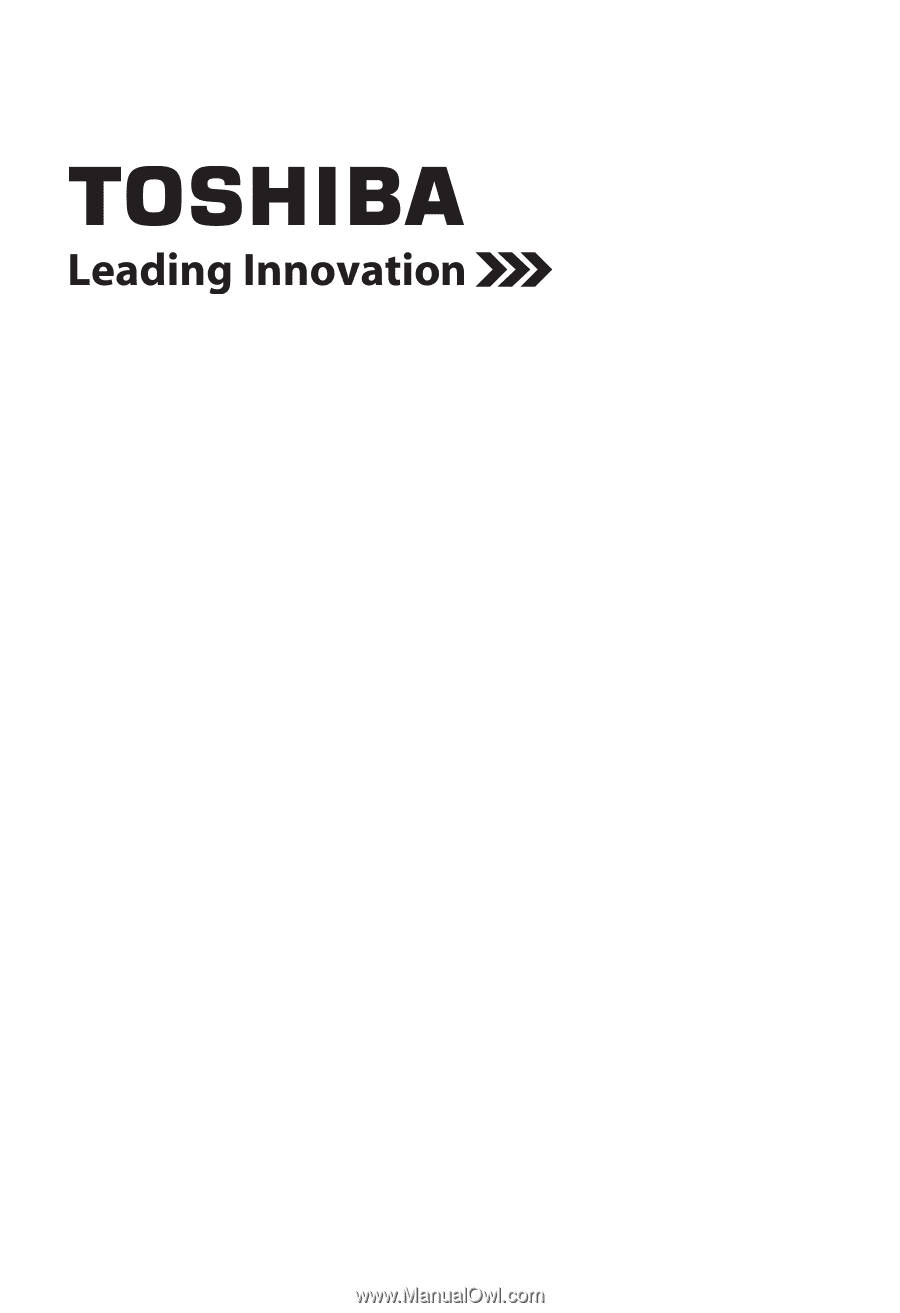
Blu-ray Disc™/DVD Player
User’s Guide:
BDX2300KU/BDX3300KU/BDK23KU/
BDK33KU
If you need assistance:
❖
Toshiba’s Support Web site
support.toshiba.com
❖
Toshiba Customer Support Center
Calling within the United States 888-592-0944
Calling from outside the United States 949-583-3305
For more information see “Troubleshooting & Maintenance” on page 43 in this guide.
Owner's Record
The model number and serial number are on the back and underside of your player.
Record these numbers in the spaces below. Refer to these numbers whenever you
communicate with your Toshiba dealer about this equipment.
Model name______________________________________
Serial number____________________________________