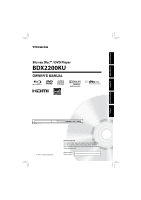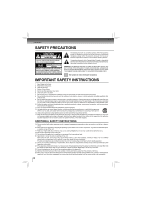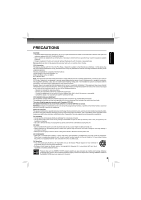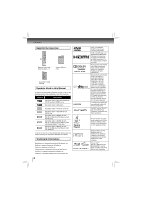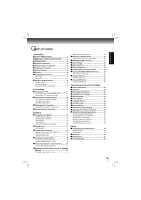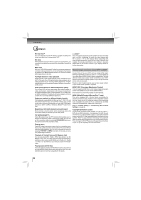Toshiba BDX2200 Owners Manual
Toshiba BDX2200 Manual
 |
View all Toshiba BDX2200 manuals
Add to My Manuals
Save this manual to your list of manuals |
Toshiba BDX2200 manual content summary:
- Toshiba BDX2200 | Owners Manual - Page 1
INTRODUCTION CONNECTIONS Blu-ray Disc™ / DVD Player BDX2200KU OWNER'S MANUAL PLAYBACK FUNCTION SETUP OTHERS © 2011 Toshiba Corporation Owner's Record The model number and serial number are on the back of the unit. Record these numbers in the spaces below. Refer to these numbers - Toshiba BDX2200 | Owners Manual - Page 2
OR BACK). NO USER-SERVICEABLE PARTS INSIDE. REFER SERVICING TO QUALIFIED SERVICE PERSONNEL. The lightning user to the presence of important operating and maintenance (servicing) instructions in this owner's manual 17. Keep your fingers well clear of the disc tray as it is closing. Neglecting to do so - Toshiba BDX2200 | Owners Manual - Page 3
STARE INTO BEAM. • Use of controls or adjustments or performance of procedures FCC Information This device complies with Part 15 of the FCC Rules. Operation Toshiba, or parties authorized by Toshiba, could void the user or carpeting. • Be sure to remove the disc and unplug the AC power cord from the - Toshiba BDX2200 | Owners Manual - Page 4
Clear HOME MENU MENU BONUS VIEW POP/TOP REV PLAY FWD SKIP STOP SKIP PAUSE STEP SLOW INFO OK RETURN NETFLIX RANDOM ANGLE PIC RESOLUTION SUB AUDIO 2nd. SUB 2nd. AUDIO A-B REPEAT SE-R0402 Remote Control with Batteries (AAA x 2) OWNER'S MANUAL Owner's Manual (EN) Quick Start Guide (EN/ES - Toshiba BDX2200 | Owners Manual - Page 5
Connection 13 Connecting your player to a wired router 13 Wireless Network Connection 14 Playback Information on Playback 15 Playable Discs and Files 15 Unplayable Discs and Files 15 Color Systems 16 Region Codes 16 Structure of Disc/SD Card Contents 16 Playing a Disc 17 Basic playback 17 - Toshiba BDX2200 | Owners Manual - Page 6
or amplifier. HDMI® CEC (Consumer Electronics Control) This unit supports HDMI CEC, which allows integrated system control over HDMI and is part of the HDMI standard. This function may not work properly on some devices. HDMI 1080p/24F output (Blu-ray Disc™ only) This unit is equipped with a feature - Toshiba BDX2200 | Owners Manual - Page 7
INTRODUCTION Identification of Controls Front panel 1 2 3 456 7 8 1. Disc tray 2. Display 3. Remote sensor 4. OPEN/CLOSE button 5. STOP button 6. PLAY 6. USB jack • Use to connect USB flash drives/wireless LAN adapter (not included). 7. LAN terminal • Use to connect a network equipment with - Toshiba BDX2200 | Owners Manual - Page 8
Introduction Using the Remote control Remote control No. Item Description POWER 1 OPEN/CLOSE Press to open or close the disc tray. 1 13 2 GOTO Press to display the search menu. 3 REV 14 2 GOTO Clear 15 4 SKIP HOME MENU MENU BONUS VIEW POP/TOP 16 REV PLAY FWD 3 SKIP STOP SKIP - Toshiba BDX2200 | Owners Manual - Page 9
in-picture feature on or off (only applicable to BD-video which supports the PIP function). For more details, see "PIP (BONUSVIEW™) Setting" on page 21. • During Blu-ray Disc playback, press to open a menu that lets you control Blu-ray Disc playback. • During DVD playback, press to open the DVD menu - Toshiba BDX2200 | Owners Manual - Page 10
illumination. If you do so, you may not be able to operate the Blu-ray Disc™ player via the remote control. Notes: • Direct the remote control at the remote sensor of the Blu-ray Disc™ player. • When using the remote control, press the buttons at intervals of about 1 second to ensure the correct - Toshiba BDX2200 | Owners Manual - Page 11
CONNECTIONS Connecting to a TV Connect the Blu-ray Disc™ player to your TV. Connecting to a TV using an HDMI® cable (Supports up to 1080i/1080p, 1080p/24F resolution.) COAXIAL DIGITAL ANALOG HDMI OUT USB LAN HDMI Cable (not included) High Definition TV HDMI IN HDMI OUT Notes: • Do not tilt - Toshiba BDX2200 | Owners Manual - Page 12
to the manual accompanying external devices for more information. Via 2-Channel Analog Audio Output COAXIAL DIGITAL ANALOG HDMI OUT USB LAN AUDIO IN included) Via HDMI® Audio Output COAXIAL DIGITAL ANALOG HDMI OUT USB LAN AV receiver / amplifier with an HDMI input jack HDMI OUT HDMI - Toshiba BDX2200 | Owners Manual - Page 13
Blu-ray Disc™ player can be connected to your home network: • By connecting an Ethernet cable to the ETHERNET jack on the rear of your player and to a wired hub or router. Using a wired network provides the best the instructions from your telecommunication carrier or Internet service provider. 13 - Toshiba BDX2200 | Owners Manual - Page 14
Wi-Fi unit of sold separately) Your Blu-ray Disc™ player can also be connected to network with a Wireless access point. 1. A wireless AP/IP router is required to make a wireless network connection. Connect the wireless LAN adapter to the USB port on the rear panel of the Blu-ray Disc™ Player - Toshiba BDX2200 | Owners Manual - Page 15
/ file, make sure that it meets the requirements for region codes and color systems as described below. You can play back discs that have the following logos. Other disc types are not guaranteed to play back. Playable discs Blu-ray Disc™ - BD-ROM (single / dual layer) - BD-RE (single / dual layer - Toshiba BDX2200 | Owners Manual - Page 16
is used primarily in the United States and Canada). Region Codes The contents of Blu-ray Disc™ / DVD / AVCHD are generally divided into titles. Titles may be further subdivided into chapters. Blu-ray DiscTM / DVD / AVCHD title 1 title 2 chapter 1 chapter 2 chapter 1 chapter 2 chapter 3 This - Toshiba BDX2200 | Owners Manual - Page 17
button. POWER The Blu-ray Disc™ player turns on. 2 Press OPEN/CLOSE. The disc tray opens. 3 Place the disc on the disc tray. With the playback side down 4 Press OPEN/CLOSE to close the disc tray. Playback starts. If you insert a Blu-ray disc or a DVD that contains a top menu, a menu may appear. Use - Toshiba BDX2200 | Owners Manual - Page 18
Press PLAY. Notes: • The Blu-ray Disc™ player mutes sound and subtitles during reverse and forward scan. • The playback speed may differ depending on the disc. Playing frame by frame Press during still playback. STEP Each time you press this button, the picture advances one frame. To resume - Toshiba BDX2200 | Owners Manual - Page 19
Some titles may not display chapter numbers. Accessing a Specific Location Directly PLAYBACK Locating a specific title/chapter/time 1 Press GOTO. The Goto menu appears on the TV screen. GOTO e.g. a. Press the GOTO button once: Goto Title: / 4 (Current: 1) the desired title number the total - Toshiba BDX2200 | Owners Manual - Page 20
A-B at the desired starting point A during playback. Repeat A- 2 Press A-B at the desired ending point B during playback. Repeat A-B The Blu-ray Disc™ player automatically returns to point A and starts repeat playback of the selected segment (A-B). To resume normal playback Press A-B until is - Toshiba BDX2200 | Owners Manual - Page 21
selected on the Audio menu. For more information, see "Audio Setting" on page 27. Camera Angle Some BD-video and DVD-video contain scenes vary from different disc format. • PIP Audio is not available for all discs. It only applies to Blu-ray discs that supports picture-in-picture features. 21 - Toshiba BDX2200 | Owners Manual - Page 22
to Blu-ray discs that support picture-in-picture features. Displaying On-screen Information You can check information about the current disc by pressing INFO. On-Screen display Disc format On-Screen Display BD-ROM Title 1 Chapter 1/25 0:02:00 1:57:35 Off Play Title 1 Chapter 1/18 DVD 0:02 - Toshiba BDX2200 | Owners Manual - Page 23
files that have been recorded on a disc on the Blu-ray Disc™ player. Playing files on a data disc When you insert a data disc containing picture, music, or video files into your player, icons are added to the menu to indicate that video, music, or picture files are available for playback. 1 Press - Toshiba BDX2200 | Owners Manual - Page 24
1 Inserting a USB device into the USB slot on the back of Blu-ray Disc™ player until it clicks. 2 In Home Menu, press / to select Media, and then press . If no SD card or optical disc is inserted, the system will only show USB device. 3 Press / to select a desired source, then press to highlight - Toshiba BDX2200 | Owners Manual - Page 25
in home menu while in full stop mode, the Settings menu appears. 2. Disc Auto Play (Disable/Enable) • Screen Saver Duration (Off /5 Minutes/10 Minutes/ 20 Minutes/ 30 Minutes) 4. After setting, press OK to confirm and exit the setup. Note: If it is the first time for the player to start up or users - Toshiba BDX2200 | Owners Manual - Page 26
setup Customizing the Function Settings Using BD-Live™ Features Some (but not all) Blu-ray Disc™ discs contain additional features that are made available to players free space on the device, you should choose "Erase Blu-ray Storage" from the BD-Live setup menu. 6. Press to return to the main menu - Toshiba BDX2200 | Owners Manual - Page 27
than when connecting it to a TV that does not support Deep Color. It is recommended to set this option Off if the picture is unstable or colors appear unnatural. Audio Setting The settings in the Audio menu will configure the Blu-ray Disc™ player's digital audio outputs (HDMI or Coaxial). 1. In the - Toshiba BDX2200 | Owners Manual - Page 28
) - Downmixes the multichannel audio into surround compatible stereo. Choose when the Blu-ray Disc™ player is connected to the equipment that supports virtual surround function such as Dolby Pro Logic. Language Setting 1. In the main menu of Settings, press / to select Language, and then press OK - Toshiba BDX2200 | Owners Manual - Page 29
it remains idle and no activities are made. CEC Support: This option is used to allow the TV remote control to control certain functions of the Blu-ray Disc™ player; and for the Blu-ray Disc™ player to control certain functions of the TV. On: Allow mutual control of devices through HDMI. Off: Do not - Toshiba BDX2200 | Owners Manual - Page 30
Press / to select Network in stop mode, the network connection menu appears. 2. Press button, then use / button to select the desired connection setting. 3. Press OK button. Note: The option Wireless appears only while a wireless LAN adapter is inserted into the USB slot. Configuring a wired Internet - Toshiba BDX2200 | Owners Manual - Page 31
number buttons on the remote control to enter the activation code that is created by the web site, then use to highlight Activate, and press OK to confirm. When the Blu-ray Disc™ Player is activated, you will move to the Home page. 6. Press / to select the Movies or TV Shows, then press OK. 7. Press - Toshiba BDX2200 | Owners Manual - Page 32
http://www.netflix.com/toshiba from your PC. Sign up to create your account, then select "I'm now a member". If you are a Netflix Member: Select "Yes". 3. Activating Netflix player To play streaming video via Netflix service, Netflix player needs to be activated. Read the instructions displayed on the TV - Toshiba BDX2200 | Owners Manual - Page 33
Blu-ray Disc™ player 1. In Home Menu, press / to select Connected. 2. Press , then press / to highlight Pandora, and then press OK to confirm. 3. Select "I am new to Pandora" from the option list. 4. You will be given an activation code. Use this activation code password of the owner of the account. - Toshiba BDX2200 | Owners Manual - Page 34
Troubleshooting If the unit does not perform properly when operated as instructed in this manual, check the unit, consulting the following checklist. No power Problem No sound or picture Distorted picture Completely distorted picture or black / white picture with Blu-ray Disc™ / DVD - Toshiba BDX2200 | Owners Manual - Page 35
are prohibited on some discs. Maintenance Servicing • Please refer to relevant topics on "Troubleshooting & Maintenance" before returning the product. • If this unit becomes inoperative, do not try to correct the problem by yourself. There are no user-serviceable parts inside. Turn off, unplug - Toshiba BDX2200 | Owners Manual - Page 36
is split up into several chapters, a title on a BDvideo or DVD-video is usually divided into chapters. Dolby® TrueHD Dolby TrueHD is a lossless coding technology developed for next generation optical discs. Blu-ray Disc supports 7.1 multichannel surround sound output. DTS® DTS is a multi-channel - Toshiba BDX2200 | Owners Manual - Page 37
Windows Media™ Audio files on BD-RE/-R, DVD-RW/-R, CD-RW/-R or SD Memory Card user and the Internet to ensure security. Region Code Regions associate discs and players with particular areas of the world. This unit will only play back discs that have compatible region codes. You can find the region code - Toshiba BDX2200 | Owners Manual - Page 38
Video output RCA jack HDMI output HDMI jack x 1 Audio output (Analog) RCA jack x 2 Audio output (Coaxial digital) RCA jack x 1 USB terminal x 1 LAN terminal Terminals 1 Vp-p (75Ω) Video: 480i, 480p, 720p, 1080i, 1080p, 1080p/24F / Audio L/R: 2 Vrms (output impedance: less than 1kΩ) 0.5 Vp-p (75 - Toshiba BDX2200 | Owners Manual - Page 39
operating instructions in the Owner's manual, review the section entitled "Concierge" located on our Customer Support Web site at www.support.toshiba.com. If you find that service is needed, follow the instructions provided on the web site or please contact TAIS' Consumer Solution Center toll free at - Toshiba BDX2200 | Owners Manual - Page 40
update the version of the Software only for the Blu-ray Disc™ Player that is owned by you. Article 3 Prohibited Uses Unless otherwise expressly provided in this EULA or the product manual accompanying the Toshiba Blu-ray Disc™ Player: 3.1. You may not copy the Software, in whole or in part, without - Toshiba BDX2200 | Owners Manual - Page 41
and/or in part. Article 8 Governing TOSHIBA or a third party. The TOSHIBA Blu-ray Disc™ player uses software components that are distributed as freeware under a third-party end-user license agreement or copyright notice (hereinafter referred to as a "EULA"). Some EULAs require that the source code - Toshiba BDX2200 | Owners Manual - Page 42
Others Open-Source Software Included in the Blu-ray Disc™ Player: Software License (*= source must be distributed on request) A copy of the GPL2.0 license is provided in Appendix K A copy of the LGPL2.1 license is provided in - Toshiba BDX2200 | Owners Manual - Page 43
and conditions which apply to this software are provided in Appendix J. Advertising sentence is: Copyright (c) 1990 The Regents of the University of California. All rights reserved. openssl openssl 0.9.8k BSD-old. See advertisement notice above. pata_platform.ko GPL scsi_wait_scan.ko GPL - Toshiba BDX2200 | Owners Manual - Page 44
instruction code copyright (c) 2001 by URW++ GmbH. All Rights Reserved. Luxi is a registered trademark of Bigelow & Holmes Inc. Permission is hereby granted, free program, you must acknowledge somewhere in your documentation that you've used the IJG code If any part of the source code for this - Toshiba BDX2200 | Owners Manual - Page 45
code in a product, acknowledgment would be highly appreciated. Parts of this software have been adapted from the libpng package. Although this library supports receiving lengthy legal documents to sign. The sources are provided for free but without warranty of any kind. The library has been entirely - Toshiba BDX2200 | Owners Manual - Page 46
full form, without having to pay us. (`royalty-free' usage) o You may not pretend that you wrote this software. If you use it, or only parts of it, in a program, you must acknowledge somewhere in your documentation that you have used the FreeType code. (`credits') We specifically permit and encourage - Toshiba BDX2200 | Owners Manual - Page 47
to the library and distribution. If you are looking for support, start in this list if you haven't found anything are met: 1. Redistributions of source code must retain the above copyright notice, this NOT LIMITED TO, PROCUREMENT OF SUBSTITUTE GOODS OR SERVICES; LOSS OF USE, DATA, OR PROFITS; - Toshiba BDX2200 | Owners Manual - Page 48
any Copyright notices in the code are not to be removed. If this parts of the library used. This can be in the form of a textual message at program maintainers. Permission is hereby granted, free of charge, to any person obtaining 1990 The Regents of the University of California. All rights reserved - Toshiba BDX2200 | Owners Manual - Page 49
, too. When we speak of free software, we are referring to freedom, not price. Our General Public Licenses are designed to make sure that you have the freedom to distribute copies of free software (and charge for this service if you wish), that you receive source code or can get it if you want - Toshiba BDX2200 | Owners Manual - Page 50
control compilation and installation of the executable. However, as a special exception, the source code problems or concerns. Each version is given a distinguishing version number. If the Program Free Software Foundation. 10. If you wish to incorporate parts of the Program into other free programs - Toshiba BDX2200 | Owners Manual - Page 51
reputation will not be affected by problems that might be introduced by others. Finally, software patents pose a constant threat to the existence of any free program. We wish to make sure that a company cannot effectively restrict the users of a free program by obtaining a restrictive license from - Toshiba BDX2200 | Owners Manual - Page 52
the intent is to exercise the right to control the distribution of derivative or collective works based useful when you wish to copy part of the code of the Library into a program that is not a library. uses the Library", as object code and/or source code, so that the user can modify the Library and - Toshiba BDX2200 | Owners Manual - Page 53
the user has already received a copy of these materials or that you have already sent this user a but may differ in detail to address new problems or concerns. Each version is given a distinguishing Free Software Foundation. 14. If you wish to incorporate parts of the Library into other free programs - Toshiba BDX2200 | Owners Manual - Page 54
if not, write to the Free Software Foundation, Inc., 59 Temple 1996, 1997 The Regents of the University of California. All rights reserved. Redistribution it distributes. Part of the SUBSTITUTE GOODS OR SERVICES; LOSS OF DAMAGE. b. [THE CODE IS BEING PROVIDED IN OBJECT CODE SO THE ABOVE DOESN'T - Toshiba BDX2200 | Owners Manual - Page 55
appear in supporting documentation, is free for commercial and non parts of the library used. This can be in the form of a textual message at program code cannot be changed. i.e. this code cannot simply be copied and put under another distribution license [including the GNU Public License.] Content owners - Toshiba BDX2200 | Owners Manual - Page 56
Others Printed in China 56 811-BD2291W010
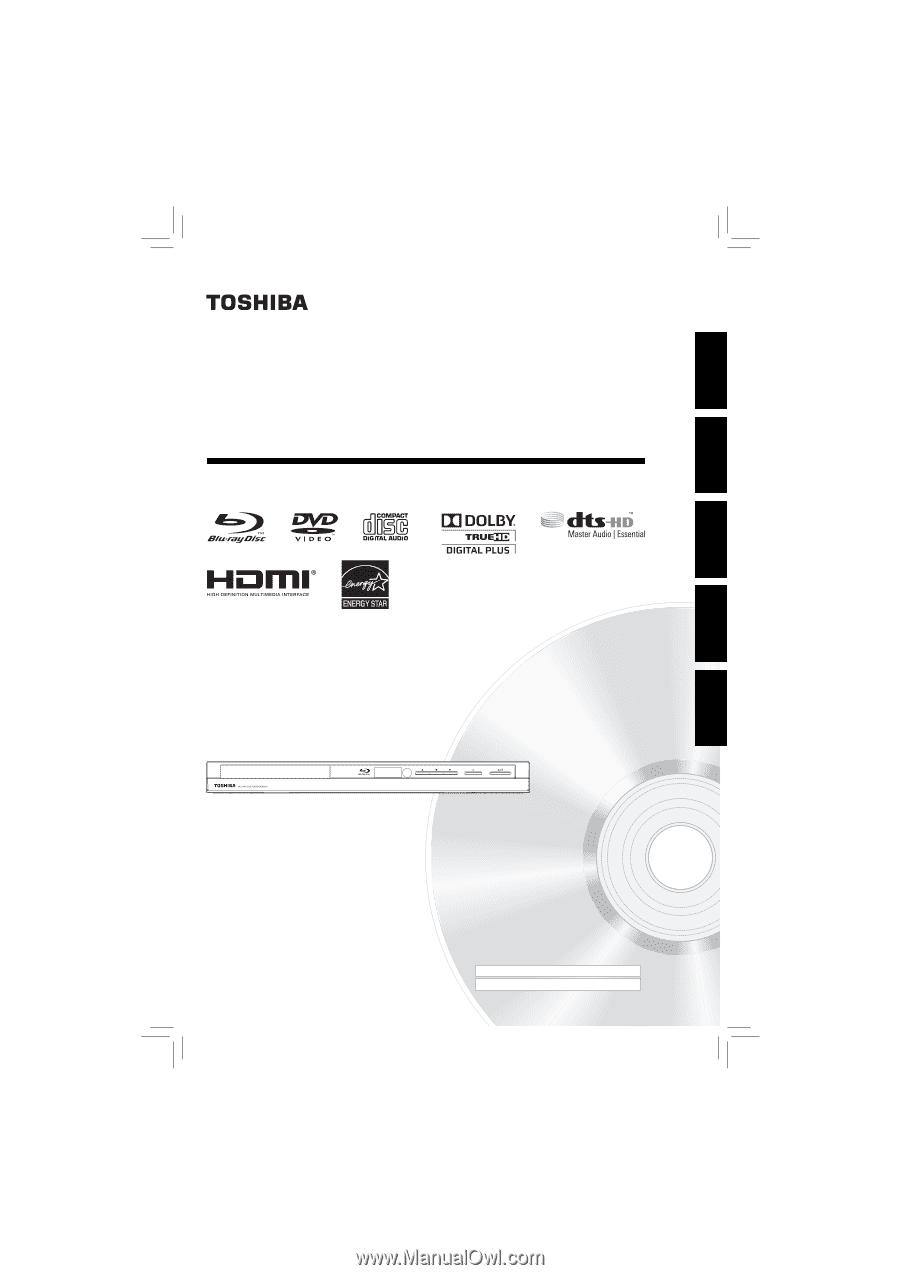
Blu-ray Disc™ / DVD Player
OWNER’S MANUAL
BDX2200KU
Owner’s Record
The model number and serial number are on the back of the
unit. Record these numbers in the spaces below. Refer to
these numbers whenever you communicate with your Toshiba
dealer about this unit.
Model number:
Serial number :
©
2011
Toshiba Corporation
INTRODUCTION
CONNECTIONS
PLAYBACK
FUNCTION SETUP
OTHERS