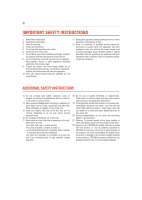Toshiba BDX6400KU User Guide
Toshiba BDX6400KU Manual
 |
View all Toshiba BDX6400KU manuals
Add to My Manuals
Save this manual to your list of manuals |
Toshiba BDX6400KU manual content summary:
- Toshiba BDX6400KU | User Guide - Page 1
1 Media Box and Blu-ray Disc™ Player User's Guide: BDX6400KU If you need assistance: Toshiba's Support Web site support.toshiba.com For more information see "Troubleshooting" on page 37 in this guide Owner's Record The model number and serial number are on the back and underside of your player. - Toshiba BDX6400KU | User Guide - Page 2
Media Box and Blu-ray Disc™ Player controls 12 Using the Remote Control 13 Assembling the Desktop Stand (Optional 15 Symbio™ Media Box and Blu-ray Disc™ Player Browsing photos with Picasa™ ...36 Troubleshooting 37 Maintenance...38 Glossary ...39 Specifications...41 License Information 42 - Toshiba BDX6400KU | User Guide - Page 3
and maintenance (servicing) instructions in this User's Guide. CAUTION: This direct sunlight, extreme cold, or heat sources such as a heater. This may reduce the life of the product. The symbol for Class II (Double lnsulation) About "dispose" and "transfer" of Symbio™ Media Box and Blu-ray - Toshiba BDX6400KU | User Guide - Page 4
time. 12. Refer all servicing to qualified service personnel. Servicing is required when the apparatus , or has been dropped. Additional SAFETY INSTRUCTIONS 13. Do not overload wall outlets; the TOSHIBA AC adapter that was provided with the product, or use AC adapters specified by TOSHIBA to - Toshiba BDX6400KU | User Guide - Page 5
issues are possible. If you experience such issues, please refer to support.toshiba.com for information on the availability of firmware updates that may resolve your problem, or contact Toshiba Customer Solutions. Blu-ray 3DTM • Viewing of 3D content requires compatible 3D glasses, compatible 3D - Toshiba BDX6400KU | User Guide - Page 6
or the use of repetitive codes where required by the technology. to clean the unit, follow that product's instructions. Inspection and Maintenance This unit is a Media Box and Blu-ray Disc™ Player. Please the following cases. • When you bring the unit directly from a cold place to a warm place. • - Toshiba BDX6400KU | User Guide - Page 7
7 Do not use the Symbio™ Media Box and Blu-ray Disc™ Player when moisture condensation may occur. If you use LPs. It may damage the disc. On storing discs Do not store discs in a place subject to direct sunlight or near heat sources. Do not store discs in places subject to moisture and dust such as - Toshiba BDX6400KU | User Guide - Page 8
8 Trademarks Symbio is a trademark of Toshiba America Information Systems, Inc. ActiveX is a trademark of Microsoft Corporation. AVCHD Related Logos are trademarks of Panasonic Corporation and Sony Corporation. Blu-ray DiscTM, Blu-rayTM, Blu-ray 3DTM, BD-LiveTM, BONUSVIEWTM, and the logos are - Toshiba BDX6400KU | User Guide - Page 9
ON TORT, CONTRACT OR OTHERWISE, ARISING OUT OF OR IN CONNECTION WITH THIS MANUAL OR ANY OTHER INFORMATION CONTAINED HEREIN OR THE USE THEREOF. Introduction Safety icons This guide contains safety instructions that must be observed to avoid potential hazards that could result in personal injuries - Toshiba BDX6400KU | User Guide - Page 10
3D vision glasses. Blu-ray DiscTM Java Blu-ray DiscTM Java (BD-J) Application the BD-ROM format supports Java for interactive functions supporting both video image reproduction using the "x.v.Color®" standard and capable of manually switching its color setting is required. Refer to the User's Guide - Toshiba BDX6400KU | User Guide - Page 11
quality. Blu-ray DiscTM player services, such as Apps, Open Browser, Videos, Photos, Music, Settings and others. Remote Server Access - provides access to new apps immediately as they become available. Built-in Wi-Fi® and MiracastTM - includes peer-to-peer wireless technologies to allow direct - Toshiba BDX6400KU | User Guide - Page 12
12 Symbio™ Media Box and Blu-ray Disc™ Player controls Symbio™ Media Box and Blu-ray Disc™ Player controls Front panel 1 2 345 6 (Sample disc from the disc slot. Playback/pause. Receives the IR signal from the remote control. Turns the power on (indicator grows green) or restores the unit - Toshiba BDX6400KU | User Guide - Page 13
the disc title during playback PIP (Picture in Picture) • Switches on or off the secondary video POP UP/MENU • Displays a menu included on some Blu-ray Disc™/DVD video discs SKIP / • Skips to previous/next chapter/ title/ track STOP • Stops playback // / • Moves within on-screen menus to select or - Toshiba BDX6400KU | User Guide - Page 14
. This prevents battery acid from leaking into the battery compartment. Using the remote control For optimum performance, aim the remote control directly at the player and make sure there are no obstructions between the remote control and the player. The maximum operable ranges from the unit are as - Toshiba BDX6400KU | User Guide - Page 15
period of time, remove the batteries to avoid damage caused by battery leakage corrosion. Direct the remote control at the remote sensor of SymbioTM Media Box and Blu-ray Disc™ player. When using the remote control, press the buttons at intervals of approximately 1 second to ensure the correct mode - Toshiba BDX6400KU | User Guide - Page 16
16 SymbioTM Media Box and Blu-ray DiscTM player connections Symbio™ Media Box and Blu-ray Disc™ Player connections It is important to connect the player to the Internet and AV devices first, before connecting the player to AC power. Connecting - Toshiba BDX6400KU | User Guide - Page 17
there are various connection configurations, follow the instructions from your telecommunication carrier or Internet service provider. Connecting via the built-in Wi-Fi® device and a wireless access point or router Your Symbio™ Media Box and Blu-ray DiscTM player has an integrated Wi-Fi® device - Toshiba BDX6400KU | User Guide - Page 18
Box and Blu-ray DiscTM player connections Connecting USB device Connect the USB device to the back of the player. The USB jack supports USB device before loading the disc. Otherwise, the disc may not play. TOSHIBA does not guarantee 100% compatibility with all USB devices. Internet access is - Toshiba BDX6400KU | User Guide - Page 19
. Other disc types are not guaranteed to play back. Logos: Playable discs: Blu-ray 3DTM disc BD-ROM Ver 2.4.1 (BD9 Disable) Blu-ray Disc™-Video BD-ROM Ver 2.0 - Profile1.1 (True BD Player and PinP, Virtual File System Support) BD-R Ver 1.1/1.2/1.3 - BD-ROM mode (BDMV Recording) BD-RE Ver 2.1 - BD - Toshiba BDX6400KU | User Guide - Page 20
is protected by Windows Media™ Digital Rights Management (DRM). This player does not support the 8cm disc. Moreover, please do not use an 8-cm disc adapter. Region codes This player has been designed to play back Blu-ray™ video with region "A" and DVD-video with region "1" or "ALL." You cannot - Toshiba BDX6400KU | User Guide - Page 21
Blu-ray Disc™ playback 21 Setting up the player Find the correct viewing input 1 Press the button to turn on this product. 2 Turn on the TV and switch to the correct video-in input (refer to the TV user's manual for instructions on how to select the correct input). Initial Setting When you turn on - Toshiba BDX6400KU | User Guide - Page 22
Blu-ray to begin playback from the beginning of the disc. Not all Blu-rayTM discs support the resume feature. Fast Forward and Fast Reverse 1 Press the Title, Chapter, and Time. 2 Press the / button and OK on the remote control to select Title, Chapter, or Time. 3 Press the numeric buttons or - Toshiba BDX6400KU | User Guide - Page 23
any time, and the Blu-ray DiscTM or DVD video disc playback will display the disc menu. POP UP/MENU During Blu-ray DiscTM playback, press the the disc. AUDIO Press the AUDIO button on the remote control to select the audio streams that set within the Blu-rayTM or DVD disc. The screen will display: - Toshiba BDX6400KU | User Guide - Page 24
of playback has elapsed from the start point. Not all Blu-rayTM discs support the repeat A-B feature. DISPLAY Press the DISPLAY button and select audio or video bitrate. Still Off: Closes the Still feature. For some Blu-ray DiscTM or DVD discs, a certain video picture will be frozen as a still - Toshiba BDX6400KU | User Guide - Page 25
"PCM". Otherwise, only the primary audio can be heard. Not all the Blu-ray™ discs can support this function. Not all Blu-ray DiscsTM contain content supported by the PIP feature. High Definition PIP (Second Video) is not supported. Playing MP3/JPEG/MPEG4 files You can play MP3/JPEG/MPEG4 files that - Toshiba BDX6400KU | User Guide - Page 26
stereo audio signal. Re-encode: Selects Re-encode output if your receiver SPDIF (Coaxial) IN supports Dolby® or DTS® and you want to hear both PIP audio and the movie audio on Blu-ray™ video. Off: No audio will be output via COAXIAL DIGITAL output jack. HDMI When you connect an HDMITM device - Toshiba BDX6400KU | User Guide - Page 27
Choose when the unit is connected to equipment that supports virtual surround function such as Dolby® Pro Logic and allows you to control Toshiba HDMI™ CEC compatible devices from the player's remote control via the HDMI™ instructions on the TV screen to confirm the default setting operation. - Toshiba BDX6400KU | User Guide - Page 28
at least 1GB free space to play BD-LiveTM function, the Blu-ray DiscTM system creates a directory named BUDA automatically. Media Information will service may be unavailable or your security firewall is blocking access to the Internet. IP Setting Auto: Auto obtain network information. Manual: Manual - Toshiba BDX6400KU | User Guide - Page 29
/ button to select an option and press OK. 3 Press the button or the RETURN button to return to the previous menu. Change password Follow the instructions on the TV screen to change the password for locked discs and play restricted BlurayTM discs/DVDs. 1 Use the number buttons to enter the four - Toshiba BDX6400KU | User Guide - Page 30
desired angles, therefore the angle mark is displayed only when the Blu-ray Disc™/DVD disc is supportable for multi-angle and Angle Mark is set to ON. On you open the disc tray or switch this Symbio™ Media Box and Blu-ray Disc™ Player to standby state during normal playback, the player can memorize - Toshiba BDX6400KU | User Guide - Page 31
a video resolution setting that is best supported by the TV. See TV manual for details. 4K2K This player supports the high definition 1080/24p up-converting to view a picture without 3D effect or when a TV cannot support 3D Blu-ray™ discs. Before using the 3D function, note the following: Viewing - Toshiba BDX6400KU | User Guide - Page 32
to start playback. Not all media formats are supported. MiracastTM This feature allows you to enjoy videos your MiracastTM compatible device, search for the "TOSHIBA BDPL" from the list of discovered devices and connecting operation differs. Refer to device's user manual. • you cannot use the Wi-Fi - Toshiba BDX6400KU | User Guide - Page 33
or be discontinued or restricted at any time. Toshiba makes no warranties, representations, or assurances about the content, availability or functionality of third-party content or services. Use of third party Internet services may require registration by a computer and/or payment of charges and - Toshiba BDX6400KU | User Guide - Page 34
does not support downloading of 5 Press Accept. The activation code is displayed on the TV screen Read the instructions displayed on the TV screen, and visit http://www.netflix.com/toshiba from your service, Netflix® player needs to be activated. Read the instructions using the remote control of the - Toshiba BDX6400KU | User Guide - Page 35
remote control or select Portal in the setup screen to display the ePortal Home. 2 Use the / / / buttons to select Vudu HD Movies or Vudu Apps icon, and press OK. 3 Follow the instructions activation code to create a new account. Listening to music with Pandora® To use the Pandora® service, connect - Toshiba BDX6400KU | User Guide - Page 36
36 Network functional description Creating a new account on the SymbioTM Media Box and Blu-rayTM Player 1 Press the HOME button on the remote control or select Portal in the setup screen to display the ePortal Home. 2 Use the / / / buttons to select Pandora icon, and press OK. 3 Select I am - Toshiba BDX6400KU | User Guide - Page 37
Troubleshooting 37 Troubleshooting If you experience any of the following difficulties while using this unit, check the list below before consulting your nearest TOSHIBA dealer. Problem: No power The unit does not respond to the remote control. Buttons do not work or the unit stops responding. No - Toshiba BDX6400KU | User Guide - Page 38
angle cannot be switched for Blu-ray Disc™/DVD which do not contain multiple angles. In some cases multiple angles are only recorded for specific scenes. Use a USB flash drive with enough space. Maintenance Servicing Please refer to relevant topics in "Troubleshooting" above before returning the - Toshiba BDX6400KU | User Guide - Page 39
may damage the unit. IR signal check If the remote control is not working properly, you can use a digital Blu-ray Disc™ supports 7.1 multi-channel surround sound output. Dolby® TrueHD Dolby TrueHD is a lossless coding technology developed for next generation optical discs. Blu-ray DiscTM supports - Toshiba BDX6400KU | User Guide - Page 40
HD® is a lossless coding technology developed as an extension of the original DTS® Coherent Acoustics format. Blu-ray Disc™ supports 7.1 multi-channel surround set of numbers which are assigned to devices participating in a computer network. JPEG A very common digital still picture format. A still - Toshiba BDX6400KU | User Guide - Page 41
Toshiba makes no representations or warranties about these services, which may require the creation of a user account through a computer with Internet access. Third party Internet service of accepting a 1080p/24Hz signal. Supported file types: JPEG, MP3, WMA, and AVCHD. Some recordable media, cards - Toshiba BDX6400KU | User Guide - Page 42
manual accompanying the SymbioTM Media Box and Blu-ray Disc™ player: 3.1. You may not copy the Software, in whole or in part, without express written permission by Toshiba , You agree to use the Third Party Services at Your sole risk and that Toshiba shall not have any liability to You for - Toshiba BDX6400KU | User Guide - Page 43
not available in all languages or in all countries. Toshiba makes no representation that such Services and Third Party Materials are appropriate or available for use TO DIRECT DAMAGES NOT TO EXCEED THE AMOUNT PAID FOR THE TOSHIBA BLURAY PLAYER. Article 7 Export Control Any export, directly or - Toshiba BDX6400KU | User Guide - Page 44
copyrighted by TOSHIBA or a third party. The SymbioTM Media Box and Blu-ray Disc™ player uses software components that are distributed as freeware under a third-party end-user license agreement or copyright notice (hereinafter referred to as a "EULA"). Some EULAs require that the source code of the - Toshiba BDX6400KU | User Guide - Page 45
License Information OSS name SquashFS iputils udhcpc net-tools OSS version 4.1 s20101006 0.9.8cvs2005 0303-3 1.60 sysvinit 2.88dsf module-init-tools 3.12 util-linux-ng 2.18 procps (ps, top) psmisc coreutils gawk grep findutils bash tar sed gzip inetutils ncurses gdb (gdbserver) Das U-Boot - Toshiba BDX6400KU | User Guide - Page 46
46 License Information OSS name mtd-utils OSS version 1.2.0 libmtp libusb libusb-compat 0.3.6 1.0.2 0.1.2 wpa_supplicant libnl 0.8.x 1.0-pre7 Wireless Tools 29 DirectFB Fusion SaWMan libpng 1.2.7 8.2.0 1.4.0 1.2.35 libxml2 tinyxml David M. Gay's dtoa and strtod Bison generated parser Doug - Toshiba BDX6400KU | User Guide - Page 47
.samba.org/ www.ntp.org http://www.live555.com/ OSS license zziplib.txt LGPLv2 LGPLv2 LGPLv2 zlib.txt BSD License GPLv2 LGPL V2 47 ©2013 Toshiba America Information Systems, Inc. • GMA300024011 • 7/13

Media Box and Blu-ray Disc™ Player
User’s Guide:
BDX6400KU
If you need assistance:
Toshiba’s Support Web site
support.toshiba.com
For more information see
“Troubleshooting” on
page 37
in
this guide
Owner’s Record
The model number and serial number are on the back and
underside of your player. Print out this page and write these
numbers in the spaces below. Refer to these numbers
whenever you communicate with your Toshiba dealer about
this equipment.
Model name _ _ _ _ _ _ _ _ _ _ _ _ _ _ _ _ _ _ _ _ _ _ _ _
Serial number _ _ _ _ _ _ _ _ _ _ _ _ _ _ _ _ _ _ _ _ _ _ _