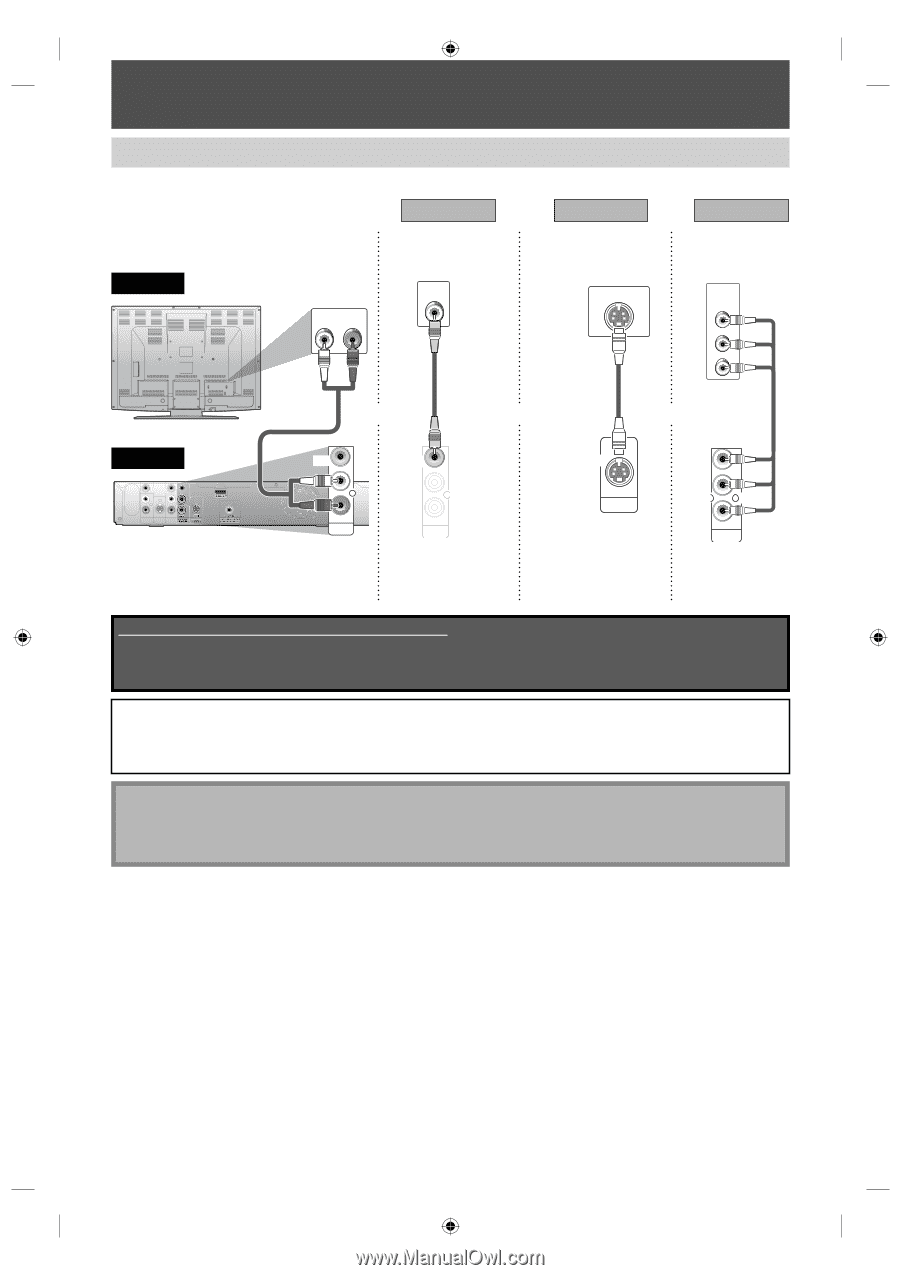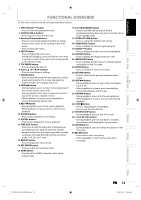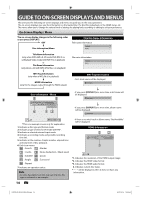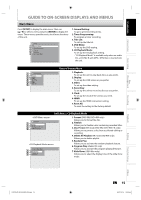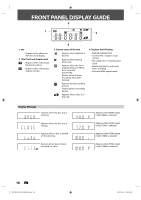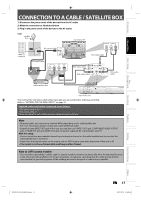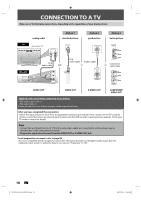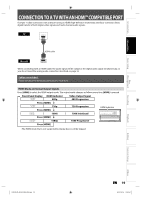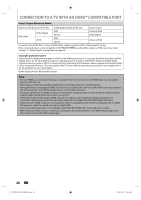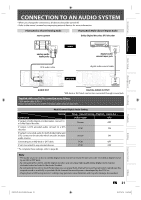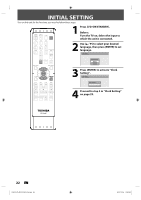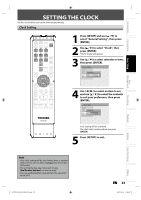Toshiba D-R410 Owner's Manual - English - Page 18
Connection To A Tv - dvd recorder remote
 |
UPC - 022265001356
View all Toshiba D-R410 manuals
Add to My Manuals
Save this manual to your list of manuals |
Page 18 highlights
CONNECTION TO A TV Make one of the following connections, depending on the capabilities of your display device. analog audio Method 1 standard picture Method 2 good picture Method 3 better picture TV rear of your TV AUDIO IN L R VIDEO IN S-VIDEO IN COMPONENT VIDEO IN Y PB/CB RCA audio cable and RCA video cable S-video cable or PR/CR or component video cable this unit VIDEO VIDEO IN OUT L L R IN R AUDIO IN (L1) S-VIDEO AUDIO OUT HDMI OUT COAXIAL DIGITAL AUDIO OUTPUT PCM / BITSTREAM VIDEO OUT L R AUDIO OUT VIDEO OUT L R AUDIO OUT OUT S-VIDEO Y PB/CB PR/CR COMPONENT VIDEO OUT AUDIO OUT VIDEO OUT S-VIDEO OUT COMPONENT VIDEO OUT Supplied cables used in this connection are as follows: • RCA audio cable (L/R) x 1 • RCA video cable x 1 Please purchase the rest of the necessary cables at your local store. After you have completed the connections • Switch the input selector on your TV to an appropriate external input channel. Press a button on the TV's original remote control that selects an external input channel until the DVD recorder's opening picture appears. Check your TV owner's manual for details. Note • Connect this unit directly to the TV. If the RCA audio/video cables are connected to a VCR, pictures may be distorted due to the copy protection system. • Progressive signal cannot output from the VIDEO OUT or S-VIDEO OUT jack. To set progressive scan mode, refer to page 88 • This unit is compatible with the progressive scan system. The feature provides you the higher quality images than the traditional output system. To utilize this feature, you must set "Progressive" to "ON". 18 EN E7K7AUD_D-R410KU_EN.indd 18 2007/12/14 15:02:46