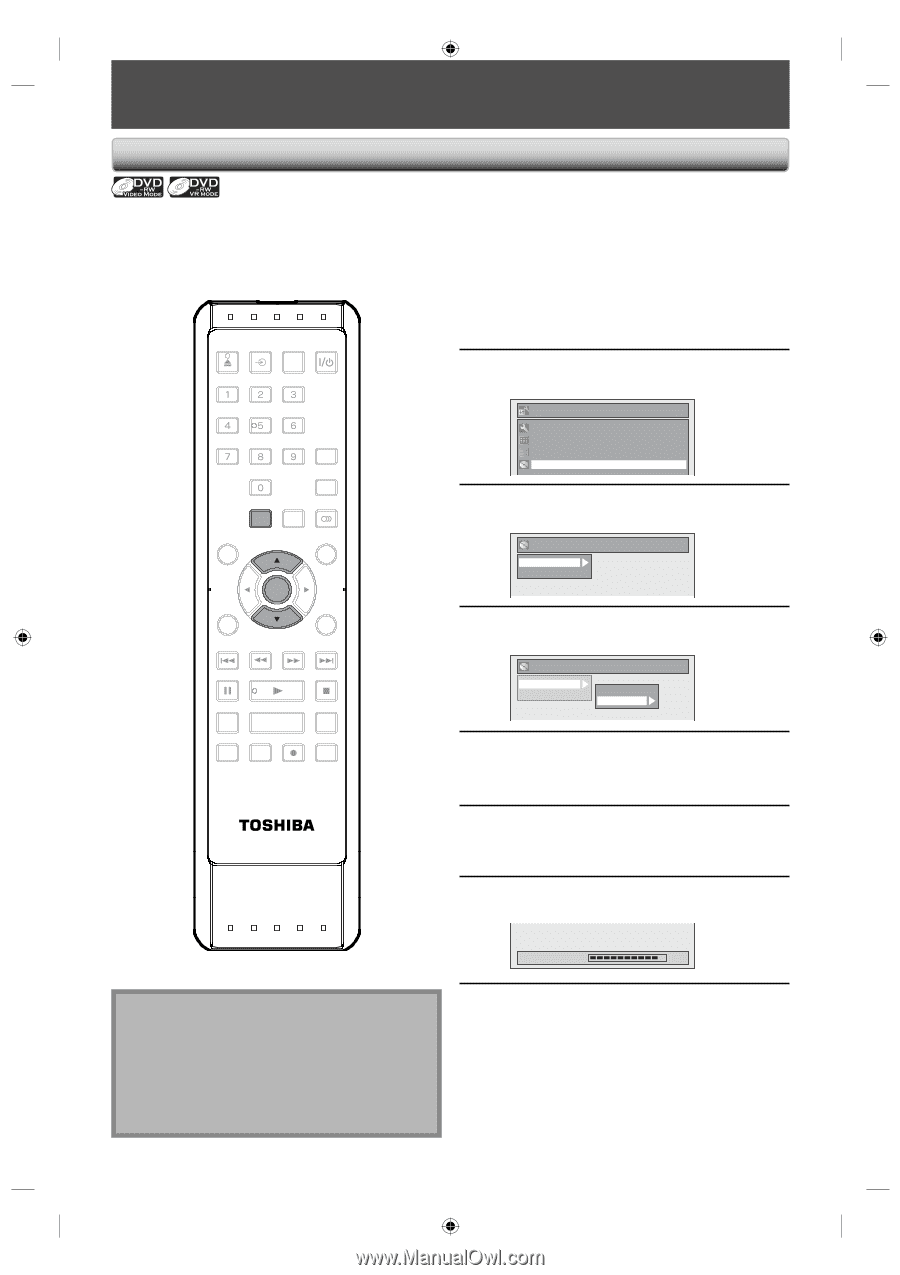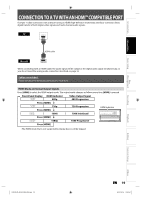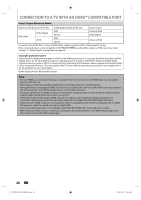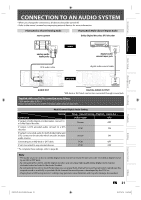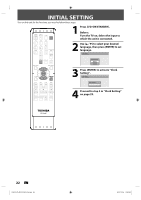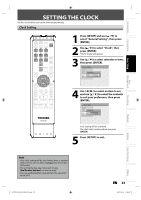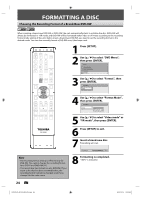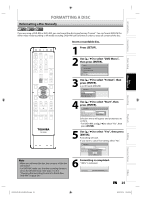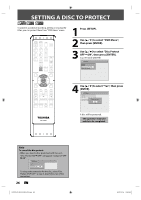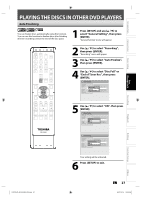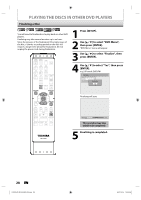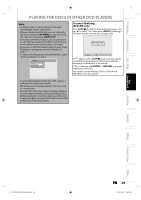Toshiba D-R410 Owner's Manual - English - Page 24
Formatting A Disc - finalize
 |
UPC - 022265001356
View all Toshiba D-R410 manuals
Add to My Manuals
Save this manual to your list of manuals |
Page 24 highlights
FORMATTING A DISC Choosing the Recording Format of a Brand-New DVD-RW When inserting a brand-new DVD-RW or DVD+RW, the unit automatically starts to initialize the disc. DVD+RW will always be formatted in +VR mode, and DVD-RW will be formatted either video or VR mode according to the recording format mode setting of the unit. Before insert a brand-new DVD-RW, you need to set the recording format to the desired mode. You can also manually format a DVD-RW once it has been used. OPEN/ INPUT CLOSE SELECT HDMI .@/: ABC DEF GHI JKL MNO PQRS TUV SATELLITE WXYZ LINK SPACE TIMER PROG. SETUP DISPLAY AUDIO TOP MENU MENU/LIST CLEAR ENTER RETURN SKIP REV FWD SKIP PAUSE PLAY STOP TIME SLIP 1.3x / 0.8x PLAY INSTANT SKIP REPEAT REC MODE REC ZOOM 1 Press [SETUP]. 2 Use [K / L] to select "DVD Menu", then press [ENTER]. Setup General Setting Timer Programming Title List DVD Menu 3 Use [K / L] to select "Format", then press [ENTER]. DVD Menu Format Finalize 4 Use [K / L] to select "Format Mode", then press [ENTER]. DVD Menu Format Finalize Start Format Mode 5 Use [K / L] to select "Video mode" or "VR mode", then press [ENTER]. SE-R0265 6 Press [SETUP] to exit. 7 Insert a brand-new disc. Formatting will start. Formatting 90% Note • The recording format setting is effective only for DVD-RW. You cannot change the recording format for a DVD-R and DVD+RW/+R. • You cannot mix two formats on one DVD-RW. If you insert a disc that has been recorded before, the recording format cannot be changed even if you change it in the main menu. 8 Formatting is completed. "100%" is indicated. 24 EN E7K7AUD_D-R410KU_EN.indd 24 2007/12/14 15:02:52