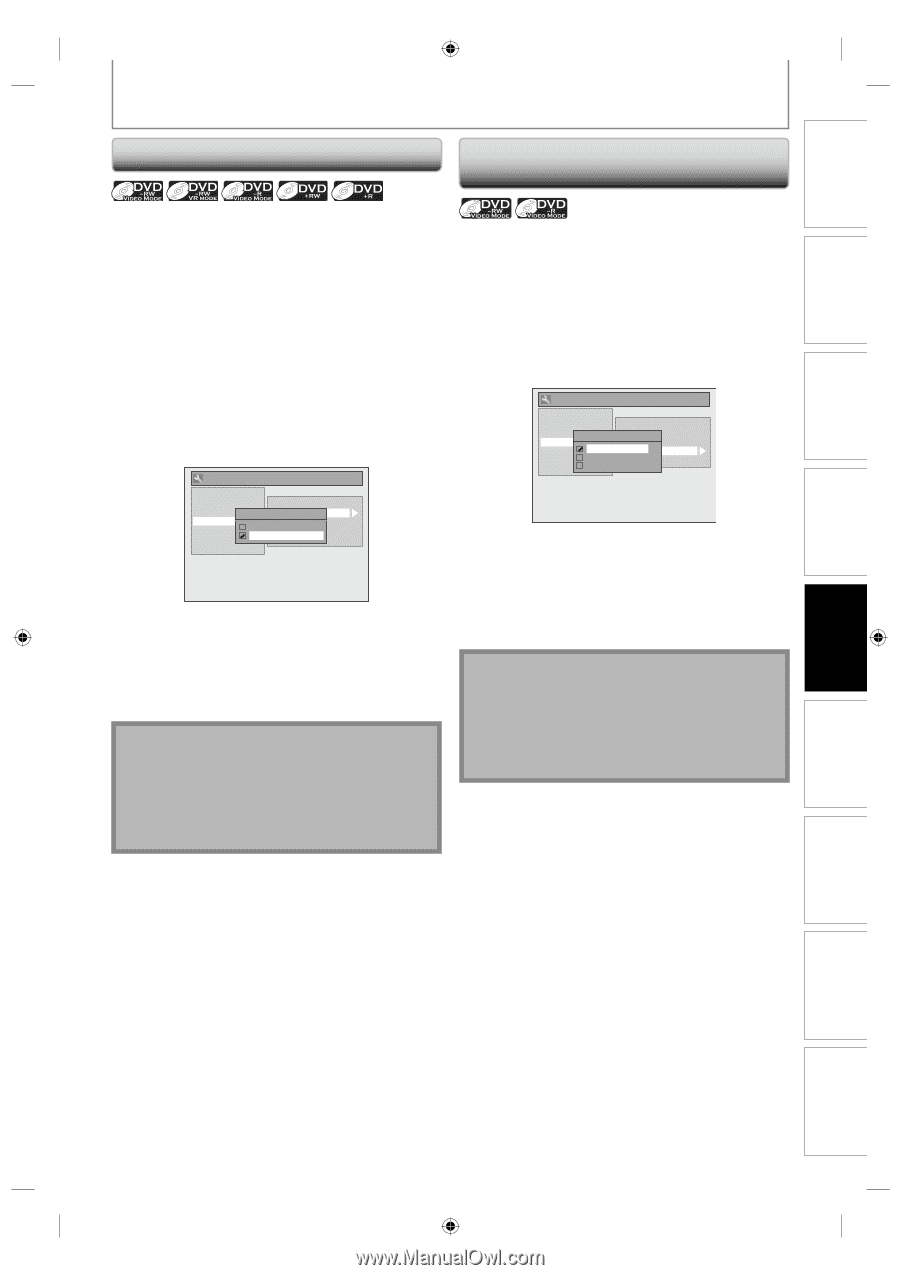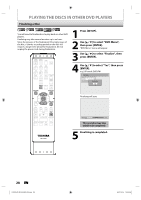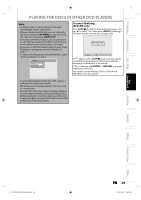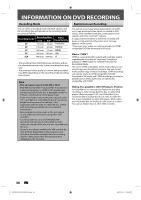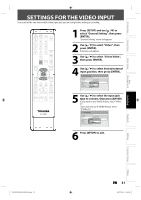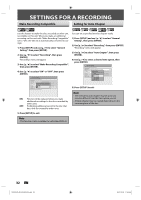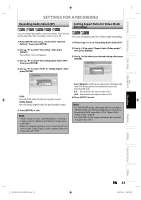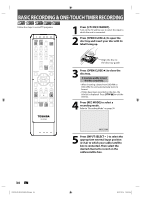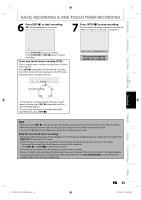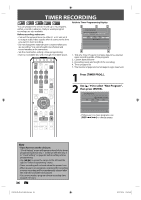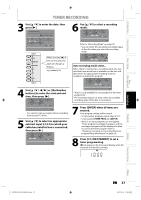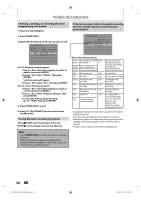Toshiba D-R410 Owner's Manual - English - Page 33
Recording Audio Select XP, Setting Aspect Ratio for Video Mode, Recording
 |
UPC - 022265001356
View all Toshiba D-R410 manuals
Add to My Manuals
Save this manual to your list of manuals |
Page 33 highlights
Introduction Connections Basic Setup SETTINGS FOR A RECORDING Recording Audio Select (XP) Setting Aspect Ratio for Video Mode Recording You can enjoy high quality sound recording. This function works only when the recording mode is set at XP. You can set aspect ratio for video mode recording. 1) Press [SETUP] and use [K / L] to select "General Setting", then press [ENTER]. 2) Use [K / L] to select "Recording", then press [ENTER]. "Recording" menu will appear. 3) Use [K / L] to select "Recording Audio Select (XP)", then press [ENTER]. 4) Use [K / L] to select "PCM" or "Dolby Digital", then press [ENTER]. General Setting Playback Display Video Recording Clock HDMI Reset All Auto Chapter Recording RAeucdoirodiSneglAecutdi(oXSPe)lect (XP) Auto Finalize PCM Aspect Ratio (Video mode) Dolby DRiegpitlaalce Disc Menu PCM: Records PCM audio for the best quality sound. Dolby Digital: Records Dolby Digital audio for good quality sound. 5) Press [SETUP] to exit. Note • "PCM" stands for Pulse Code Modulation. It changes analog sound to digital sound without compressing audio data. • When the recording mode is set at other than XP, the unit records "Dolby Digital" audio automatically even if you selected "PCM". 1) Follow step 1 to 2 on "Recording Audio Select(XP)". 2) Use [K / L] to select "Aspect Ratio (Video mode)", then press [ENTER]. 3) Use [K / L] to select your desired setting, then press [ENTER]. General Setting Playback Display Auto Chapter Video Aspect Ratio (VRiedceoordminogdAeu)dio Select (XP) Recording Auto Finalize Clock Auto Aspect Ratio (Video mode) HDMI 4 : 3 Make Recording Compatible Reset All 16 : 9 Auto (default): It will be recorded with whichever the ratio that the program you started to record are broadcasted with. 4:3 : Recorded in the aspect ratio of 4:3. 16:9 : Recorded in the aspect ratio of 16:9. 4) Press [SETUP] to exit. Note • For DVD-RW VR mode, the image will be recorded in whichever the ratio that the program you record are broadcasted with, regardless of the "Aspect Ratio (Video mode)" setting. • For DVD+RW/+R, the image will always be recorded in aspect ratio of 4:3. Disc Management Recording Playback Editing Function Setup Others E7K7AUD_D-R410KU_EN.indd 33 EN 33 2007/12/14 15:03:03