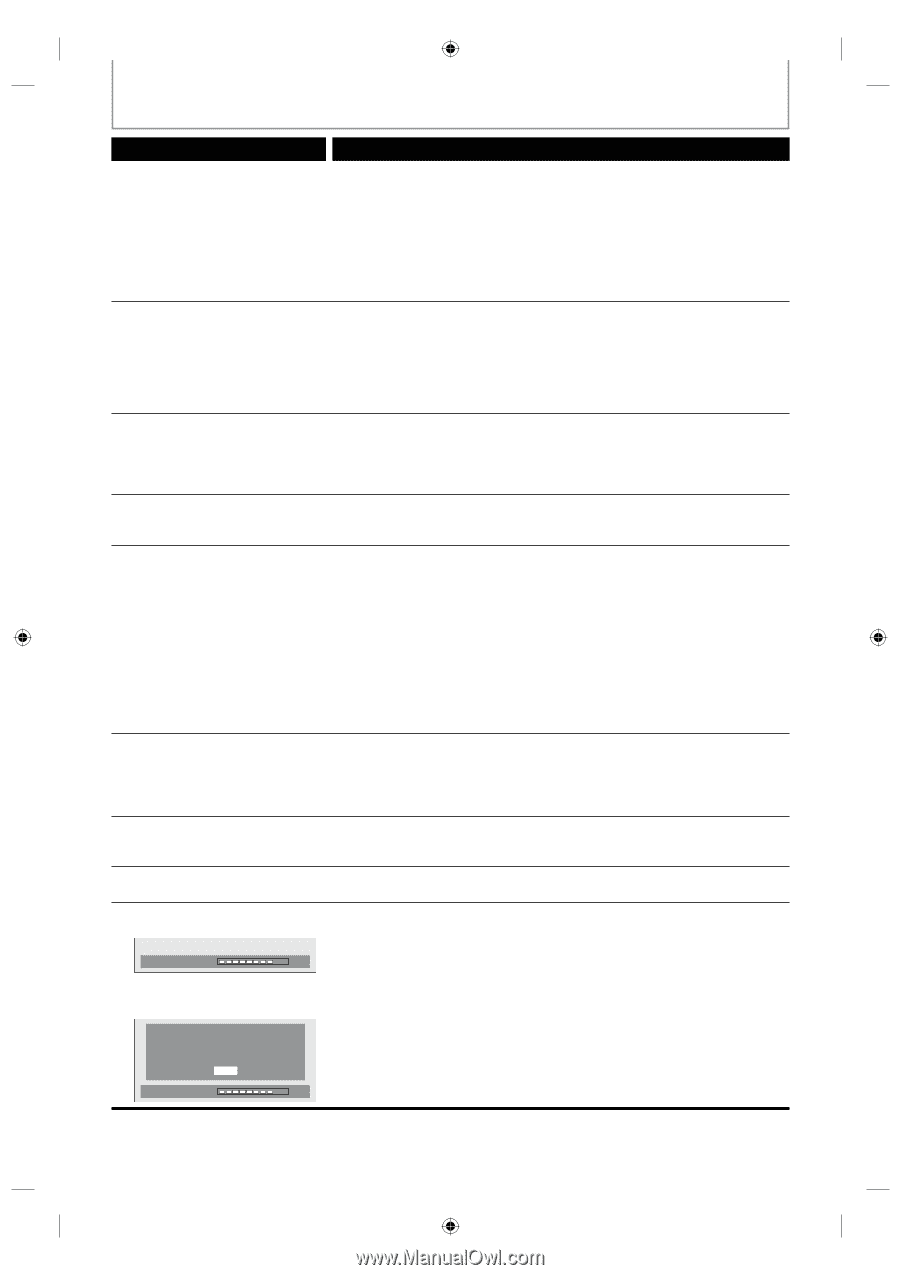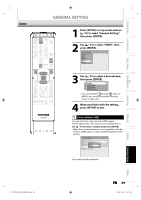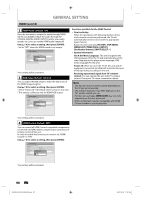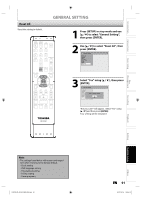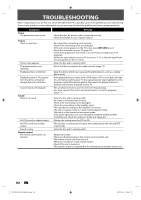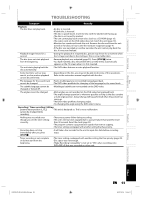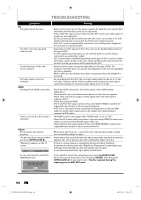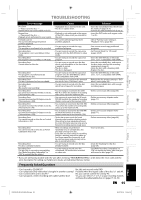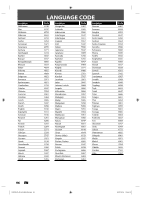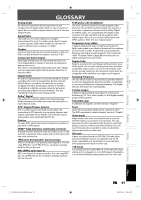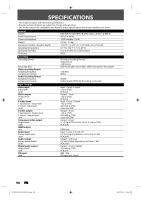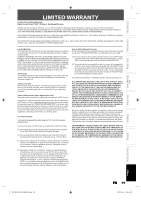Toshiba D-R410 Owner's Manual - English - Page 94
Others, OPEN/CLOSE, OPEN/CLOSE], ENTER], The disc canceled during the, repairing process MAY
 |
UPC - 022265001356
View all Toshiba D-R410 manuals
Add to My Manuals
Save this manual to your list of manuals |
Page 94 highlights
TROUBLESHOOTING Symptom DV DV signal cannot be input. The DVC cannot be operated with this unit. Certain functions of the unit cannot operate. DV audio signal cannot be switched. HDMI No image from HDMI connection. There is no sound or the sound is distorted. Others The unit does not operate properly. The disc tray does not open when you press [OPEN/CLOSE A]. "Repairing" appears on the TV screen. Repairing 88% Remedy • Before connection, turn on the power supplies for both this unit and the DVC, and make sure that these units are in stop mode. • Only a "DVC-SD" signal can be input from the DVC to this unit. Other types of signals are not supported. • Do not connect any device other than the DVC. Even if a recorder or PC with another DV terminal is connected, the DV function will not operate. • If the DVC is not recognized after connection, turn off the power supply for the unit and re-connect the DVC. • Signal input or DVC operation from this unit may be disabled depending on the type of DVC. • If a DVC signal cannot be input, use an external input (L1/L2) for analog connection via audio/video cables. • DVC control may be disabled depending on the type of DVC, even in a mode other than camera mode. In this case, switch to DVD control and execute the normal recording procedure while operating the DVC. • Some functions may not operate depending on the type of DVC. For example, if the DVC does not support slow playback mode, the slow playback function is disabled. • With L3 (DV), the disc display menu does not appear unless disc playback is executed. • For recording with the DVC, the recording audio signal can be set to 12 bits or 16 bits. However, when 16-bit recording mode is selected, audio signal cannot be switched. To record an audio signal, set it to 12 bits. • Check the HDMI connection. (Check the status of the HDMI related indications.) • Check whether the connected monitor device or other device supports HDCP. (This unit will not output a video signal unless the other device supports HDCP.) • Check the setting of HDMI. • Check whether the output format of this unit (HDMI FORMAT) matches the supported input format of other connected device. • If the unit is connected to the unauthorized display device with an HDMI cable, the audio/video signal may not be output when playing back a commercial DVD-video. • The HDMI sound is not output when "HDMI Audio" is set to "OFF". • Check the RCA audio cable connection. If you are using HDMI-DVI conversion cable, you must connect the RCA audio cable, too. • Check whether the output format of this unit (HDMI FORMAT) matches the supported input format of other connected device. • When static electricity, etc., causes the unit to operate abnormally, unplug the unit and then plug it in again. • It may take a few seconds for the disc tray to open after you have recorded or edited a disc. This is because the unit is adding disc data to the disc. • If there is a power failure or unplugging during recording, finalizing, formatting or editing (even after "Repairing" disappears), a repairing process will begin automatically just after turning the unit on again. It may take several minutes up to about several hours. In case you intend to cancel the repairing process. Do you want to cancel a repairing process ? When selecting "Yes", the disc may not be usable. Yes No Repairing 88% • If you intend to cancel the repairing process, press [AOPEN/CLOSE] on the front panel, then select "Yes" and press [ENTER]. After that, press [OPEN/CLOSE A] to take out the disc. The disc canceled during the repairing process MAY NOT work. 94 EN E7K7AUD_D-R410KU_EN.indd 94 2007/12/14 15:04:11