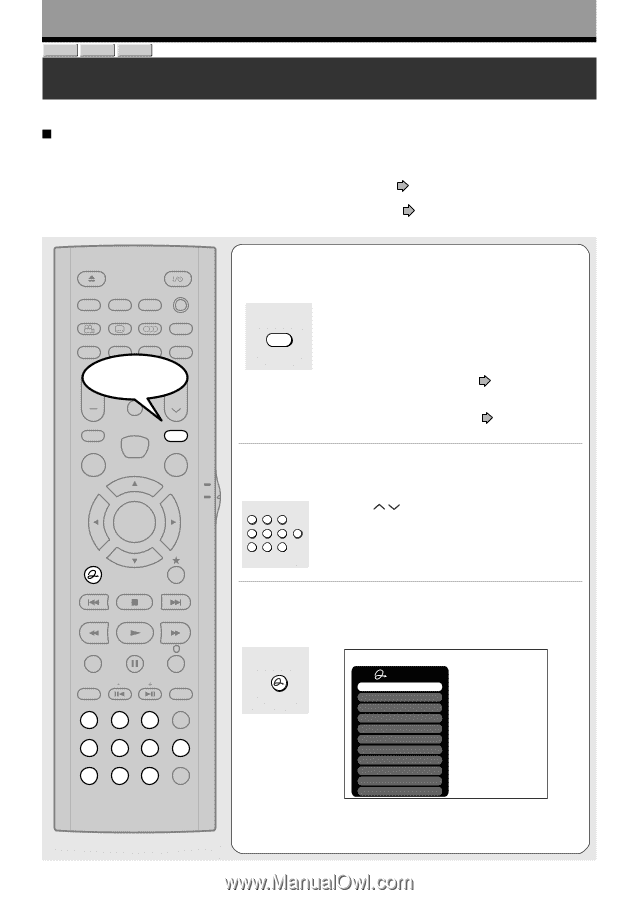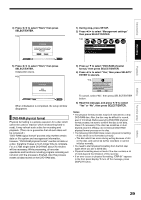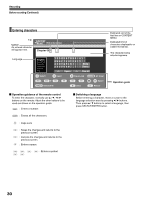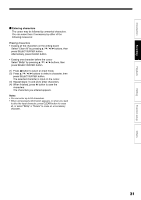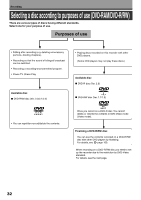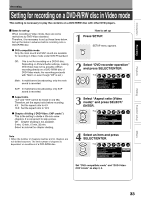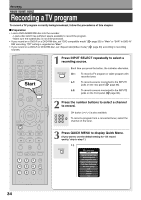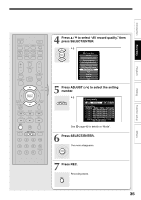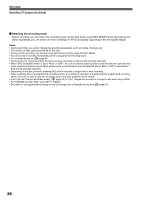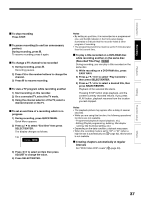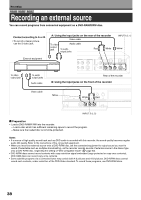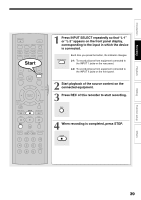Toshiba D-R4SU Owners Manual - Page 34
Recording a TV program
 |
View all Toshiba D-R4SU manuals
Add to My Manuals
Save this manual to your list of manuals |
Page 34 highlights
Recording DVD-RAM DVD-RW DVD-R Recording a TV program To record a TV program currently being broadcast, follow the procedures of this chapter. Preparation • Load a DVD-RAM/R/RW disc into the recorder. - Load a disc which has sufficient space available to record the program. - Make sure the loaded disc is not write-protected. • If you record on a DVD-R or a DVD-RW disc, set "DVD compatible mode" ( RW recording, "Off" setting is regarded as "Main." • If you record on a DVD-R or DVD-RW disc, set "Aspect ratio(Video mode)" ( sources. page 33) to "Main" or "SAP." In DVD-R/ page 33) according to recording OPEN/CLOSE DISPLAY FL SELECT DIMMER PROGRESSIVE ANGLE SUBTITLE AUDIO/SAP FREEZE REMAIN REC MODE EXTEND ZOOM Start SETUP VOL TIMESLIP CH MUTE INPUT SELECT TOP MENU EASY NAVI MENU SELECT/ ENTER INSTANT REPLAY QUICK MENU TV DVD INSTANT SKIP SKIP REV STOP SKIP FWD REV PLAY FWD REC SEARCH T ADJUST CHP DIVIDE 1 2 3 +10 4560 CLEAR 789 1 Press INPUT SELECT repeatedly to select a recording source. INPUT SELECT Each time you press the button, the indicator alternates. Ch-: To record a TV program or cable program with recorder tuner. L-1: To record a source connected to the INPUT1 jacks on the rear panel ( page 38). L-2: To record a source connected to the INPUT2 jacks on the front panel ( page 38). 2 Press the number buttons to select a channel to record. 123 4560 789 CH button ( / ) is also available. To record a program from a connected tuner, select the channel on the tuner. 3 Press QUICK MENU to display Quick Menu. (If you want to use the default setting for "AV record quality," skip to step 7.) QUICK MENU e.g. Quick Menu Bit rate Special playback mode Disc management DVD compatible mode Aspect ratio(Video mode) DVD-Video:CHP create AV record quality SAP Time bar Remain Exit 34