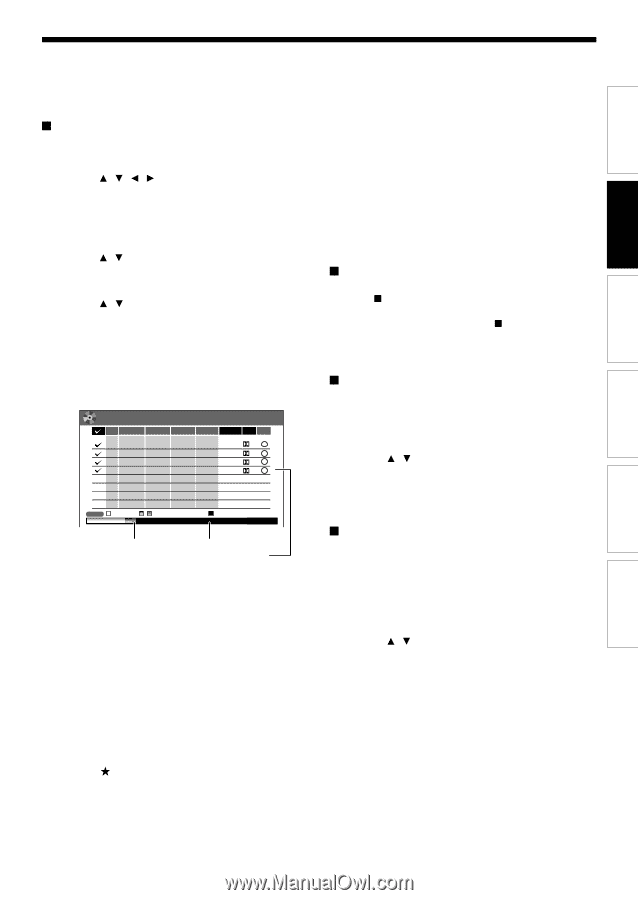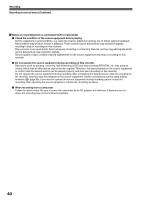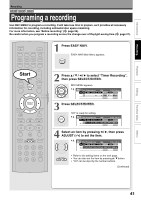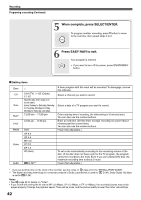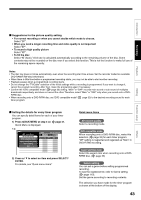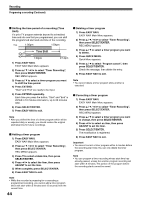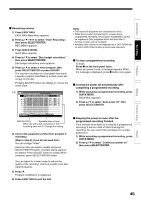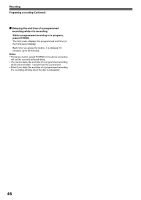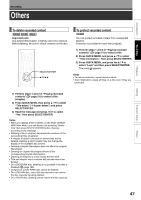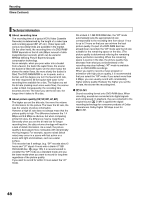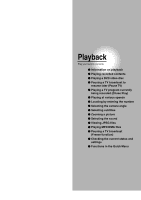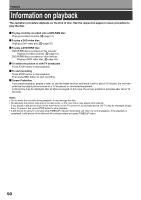Toshiba D-R4SU Owners Manual - Page 45
Press EASY NAVI to exit the GUI.
 |
View all Toshiba D-R4SU manuals
Add to My Manuals
Save this manual to your list of manuals |
Page 45 highlights
Introduction Recording Playback Editing Remaining volume 1) Press EASY NAVI. EASY NAVI Main Menu appears. 2) Press / / / to select "Timer Recording", then press SELECT/ENTER. REC MENU appears. 3) Press QUICK MENU. Quick Menu appears. 4) Press / to select "Disc budget calculation" then press SELECT/ENTER. Disc budget calculation menu appears. 5) Press / to select a timer program, then press SELECT/ENTER or press ADJUST. The recorder calculates on a bar graph how much a specific program (identified by a check mark) will occupy on the disc. Pressing ADJUST button can display or remove the check mark. e.g. REC MENU Disc budget calculation 4/3 (Su) 9:00 pm CH Date Start End Media Video Audio Result 3 4/10 (Sa) 11:30 pm-11: 50 pm DVD EP 1.4 D/M1 10 4/13 (Tu) 9 :30 pm-10:00 pm DVD EP 1.4 D/M1 42 4/16 (Fr) 10:30 am-11:30 am DVD LP 2.2 D/M1 4 4/16 (Fr) 8 :30 pm- 9 :30 pm DVD SP 4.6 D/M1 Notes • The nearest 8 programs are calculated at a time. • While the recorder is preparing for or executing a programmed recording, any program modification cannot be registered. Only programs which will start after 5 minutes or later can be modified. • Available disc volume is not displayed for a DVD-R/RW disc on which DVD-Video finalize process was executed. To stop a programmed recording To finish, Press on the front panel twice. When you press it once, a message appears. While the message is displayed, press button once again. Turning the power off automatically after completing a programmed recording 1) While executing a programmed recording, press QUICK MENU. Quick Menu appears. 2) Press / to select "Auto power off" then press SELECT/ENTER. HDDVD Elapsed ( )Selected(current) Available DVD Selected entry Available disc volume When the entry item is marked X, the recording does not fit. Change the setting. 6) Correct the parameters of the timer program if necessary. (Skip to step 8), if you do not need this.) You can change "Video". Select an item you want to modify and press SELECT/ENTER button. The item will be ready to be altered. Press ADJUST button to modify. When complete, press SELECT/ENTER button. You can adjust to a lower mode to reduce the quality of the recording, and thus provide more disc capacity (space). 7) Press . Program modification is registered. 8) Press EASY NAVI to exit the GUI. Keeping the power on even after the programmed recording finished If the recorder turns itself on to execute a programmed recording, it will turn itself off after finishing the recording. You can restrict this and keep the recorder powered on. 1) While executing a programmed recording, press QUICK MENU. 2) Press / to select "Continuous power on" then press SELECT/ENTER. Function setup Others 45