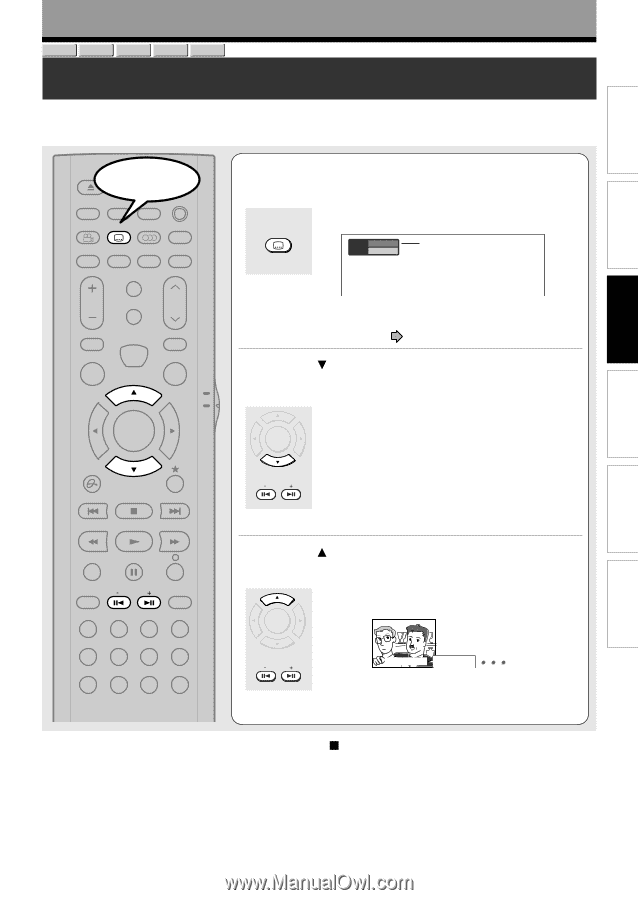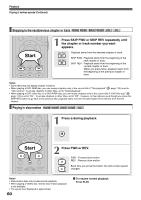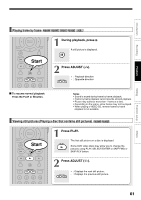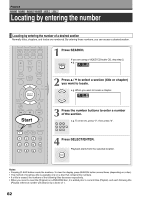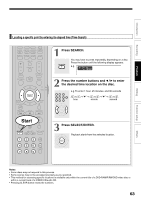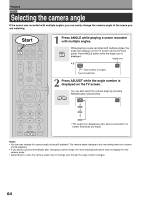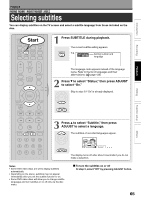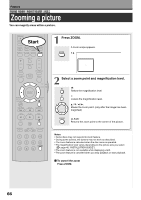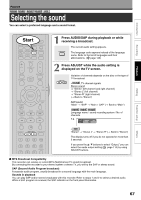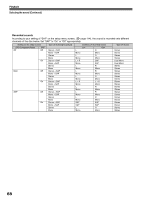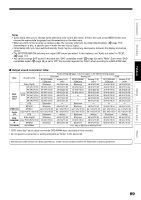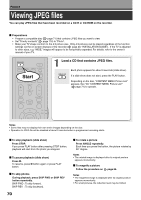Toshiba D-R4SU Owners Manual - Page 65
Selecting subtitles
 |
View all Toshiba D-R4SU manuals
Add to My Manuals
Save this manual to your list of manuals |
Page 65 highlights
Playback DVD-RAM DVD-RW DVD-R DVD-VIDEO VCD Selecting subtitles You can display subtitles on the TV screen and select a subtitle language from those included on the disc. Introduction Recording Playback Editing Function setup Start OPEN/CLOSE DISPLAY FL SELECT DIMMER PROGRESSIVE ANGLE SUBTITLE AUDIO/SAP FREEZE REMAIN REC MODE EXTEND ZOOM SETUP VOL TIMESLIP CH MUTE INPUT SELECT TOP MENU EASY NAVI MENU INSTANT REPLAY QUICK MENU SELECT/ ENTER TV DVD INSTANT SKIP SKIP REV STOP SKIP FWD REV PLAY FWD REC SEARCH T ADJUST CHP DIVIDE 1 2 3 +10 4560 CLEAR 789 1 Press SUBTITLE during playback. The current subtitle setting appears. SUBTITLE e.g. Subtitle 1 - - Status Off Setting number and language The language code appears instead of the language name. Refer to the list of languages and their abbreviations. ( page 126) 2 Press to select "Status," then press ADJUST to select "On." Skip to step 3 if "On" is already displayed. SELECT/ ENTER ADJUST 3 Press to select "Subtitle," then press ADJUST to select a language. The subtitles of recorded languages appear. SELECT/ ENTER ADJUST Good evening! Bonsoir! The display turns off after about 3 seconds if you do not make a selection. Notes • Some DVD video discs are set to display subtitles automatically. • Depending on the scene, subtitles may not appear immediately after you set the subtitle function to on. • Some DVD video discs will allow you to change subtitle languages and turn subtitles on or off only via the disc menu. To turn the subtitles on or off At step 2, select "Off" by pressing ADJUST button. Others 65