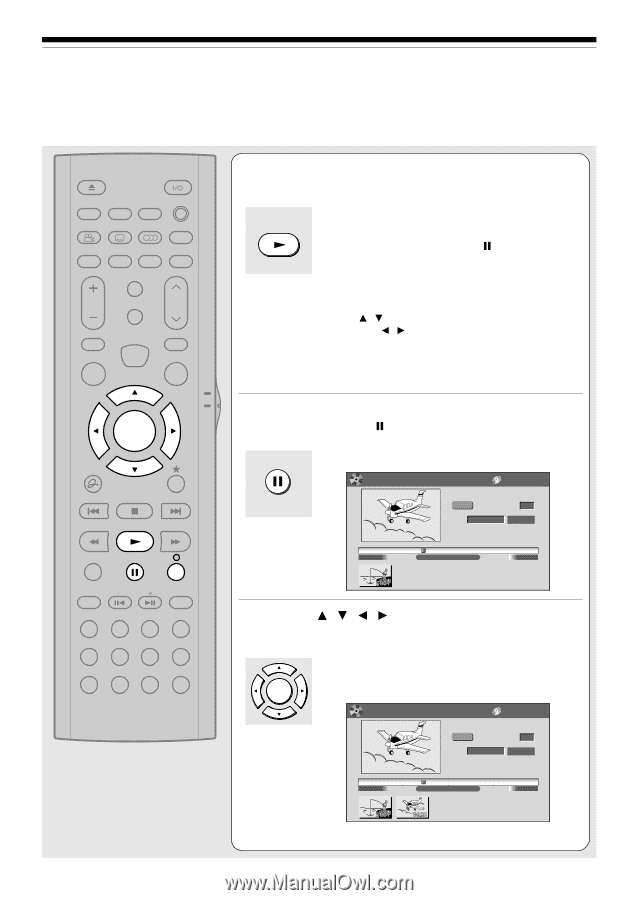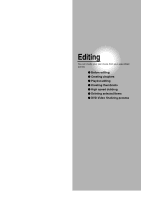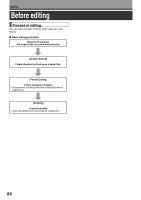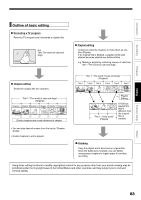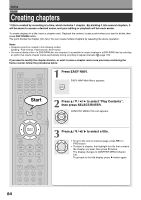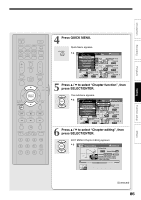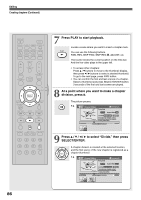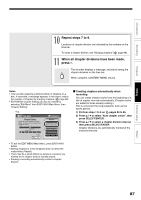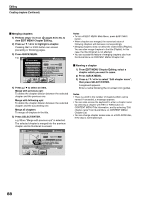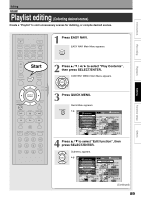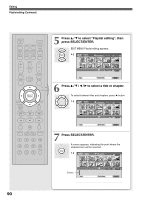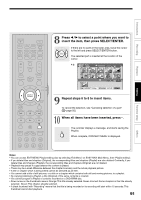Toshiba D-R4SU Owners Manual - Page 86
Press PLAY to start playback., At a point where you want to make a division, press, Press,
 |
View all Toshiba D-R4SU manuals
Add to My Manuals
Save this manual to your list of manuals |
Page 86 highlights
Editing Creating chapters (Continued) OPEN/CLOSE DISPLAY FL SELECT DIMMER PROGRESSIVE ANGLE SUBTITLE AUDIO/SAP FREEZE REMAIN REC MODE EXTEND ZOOM SETUP VOL TIMESLIP CH MUTE INPUT SELECT TOP MENU EASY NAVI MENU SELECT/ ENTER INSTANT REPLAY QUICK MENU TV DVD INSTANT SKIP SKIP REV STOP SKIP FWD REV PLAY FWD REC SEARCH T ADJUST CHP DIVIDE 1 2 3 +10 4560 CLEAR 789 86 7 Press PLAY to start playback. Locate a scene where you want to insert a chapter mark. PLAY You can use the following buttons. FWD, REV, SKIP FWD, SKIP REV, , ADJUST, etc. The locator shows the current position on the time bar. And the live video plays in the upper left. • To access other chapters: Press / buttons to move to the thumbnail display, then press / buttons to select a desired thumbnail. To go to the next page, press FWD button. • You can confirm the first and last scenes of a chapter. Select a thumbnail and press SELECT/ENTER button. 3 seconds of the first and last scenes are played. 8 At a point where you want to make a chapter division, press . The picture pauses. e.g. EDIT MENU Chapter Editing Fishing Guide DVD-RAM (VR) Original Aspect Ratio 4:3 Location 00:00:21:24F Divide To create new chapter, select desired start point via remote. To set, press enter. 00:00:00 Title:004 Chapter:0001 00:54:30 B 9 Press / / / to select "Divide," then press SELECT/ENTER. SELECT/ ENTER A chapter division is created at the selected location, and the first scene of the new chapter is registered as a chapter thumbnail. e.g. EDIT MENU Chapter Editing Fishing Guide DVD-RAM (VR) Original Aspect Ratio 4:3 Location 00:00:21:24F Divide To create new chapter, select desired start point via remote. To set, press enter. 00:00:00 Title:004 Chapter:0001 00:54:30 B