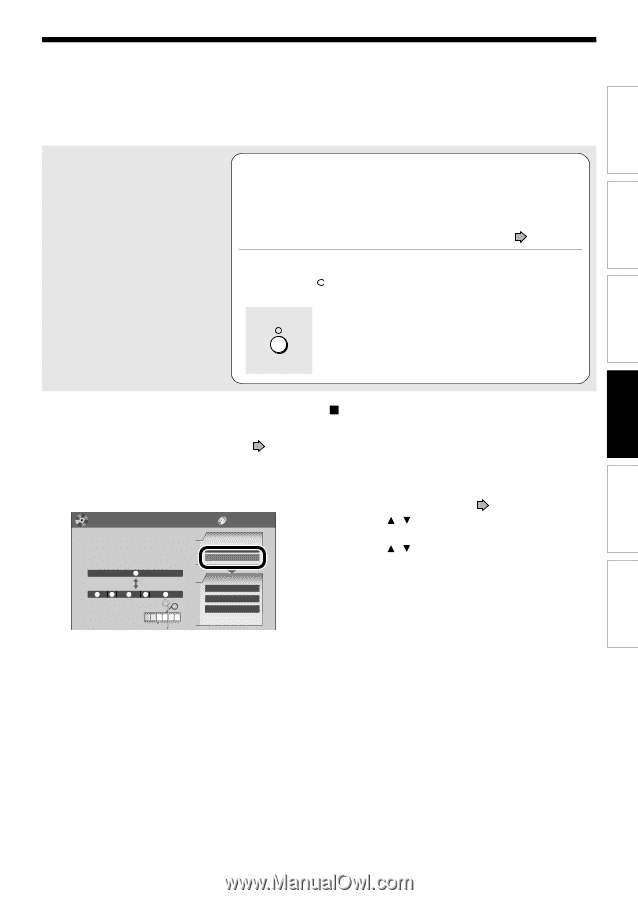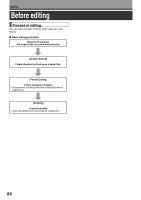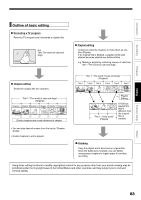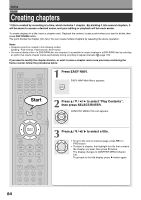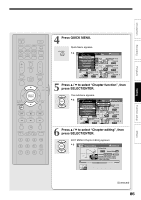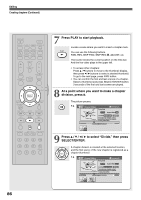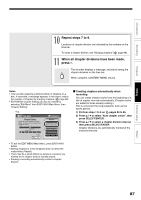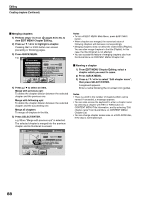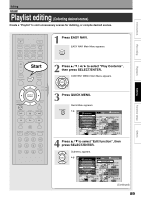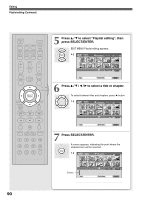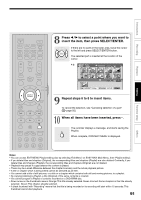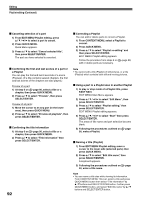Toshiba D-R4SU Owners Manual - Page 87
Repeat steps 7 to 9., When all divisions have been made, press
 |
View all Toshiba D-R4SU manuals
Add to My Manuals
Save this manual to your list of manuals |
Page 87 highlights
Introduction Recording Playback Editing 10 Repeat steps 7 to 9. Locations of chapter division are indicated by the markers on the time bar. To erase a chapter division, see "Merging chapters" ( page 88). 11 When all chapter divisions have been made, press . The recorder displays a message, and starts saving the chapter divisions on the time bar. When complete, CONTENT MENU returns. Notes • This recorder supports a limited number of chapters on a disc. If exceeded, a message appears. In this event, reduce the number of chapters by merging chapters. ( page 88) • EDIT MENU Chapter Editing can also be viewed by selecting "Edit Menu" from EASY NAVI Main Menu, then "Chapter Editing". e.g. EDIT MENU Main Menu Chapter Editing Chapters can be divided on frame basis. Chapters can be merged and assigned names. Title 1 Merge Divide 12 3 4 5 DVD-RAM (VR) Source DV Recording Chapter Editing Edit Functions Playlist Editing DVD-Video Finalizing Del Selected Items • To exit the EDIT MENU Main Menu, press EASY NAVI button. • Making chapters in a title (Original) does not affect the related titles (Playlist). • There may be a small difference between a location you marked and a chapter division actually played. • Pausing a recording automatically creates a chapter division. Creating chapters automatically when recording You can create chapter marks from the beginning of a title at regular intervals automatically. (Chapter marks are added to those already existing.) This is convenient for long programs, such as live sports games. 1) Perform steps 1 to 5 on pages 84 to 85. 2) Press / to select "Auto chapter create", then press SELECT/ENTER. 3) Press / to select a chapter division interval, then press SELECT/ENTER. Chapter divisions are automatically marked at the selected intervals. Function setup Others 87