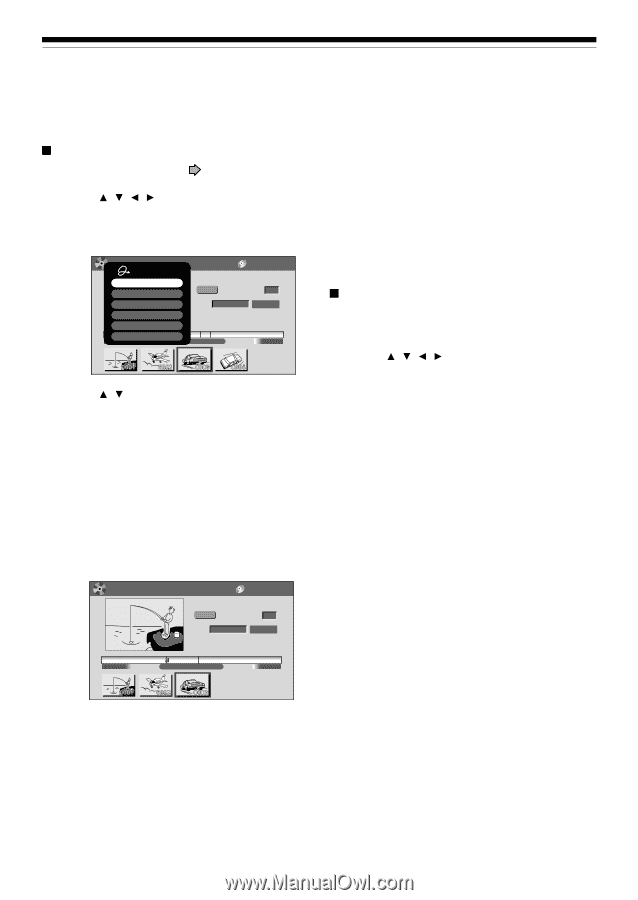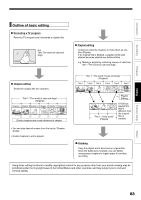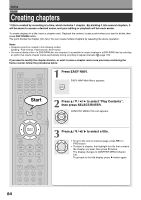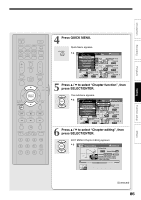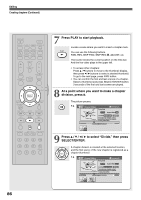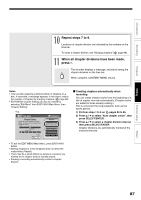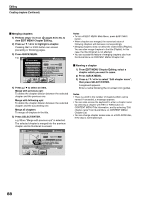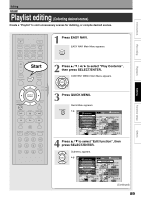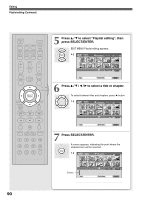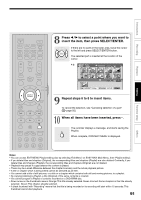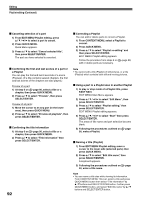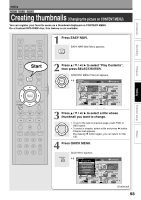Toshiba D-R4SU Owners Manual - Page 88
Merging s, Naming a Creating s Continued, Editing
 |
View all Toshiba D-R4SU manuals
Add to My Manuals
Save this manual to your list of manuals |
Page 88 highlights
Editing Creating chapters (Continued) Merging chapters 1) Perform steps 1 to 6 on pages 84 to 85, to view EDIT MENU Chapter Editing. 2) Press / / / to highlight a chapter. Pressing REV or FWD button can access preceding or following pages. 3) Press QUICK MENU. e.g. EDIT MENU Chapter Create Quick Menu Merge with previous cptr Merge with following cptr Merge all chapters Auto chapter create Edit chapter name Fishing Guide DVD-RAM (VR) Original Aspect Ratio 4:3 Location 00:00:21:24F Divide To create new chapter, select desired start point via remote. To set, press enter. 00:00:00 Exit Title:004 Chapter:0003 00:54:30 B 4) Press / to select an item. Merge with previous cptr: To delete the chapter division between the selected chapter and the previous one. Merge with following cptr: To delete the chapter division between the selected chapter and the succeeding one. Merge all chapters: To merge all chapters in the title. 5) Press SELECT/ENTER. e.g. When "Merge with previous cptr" is selected: The selected chapter is merged into the previous chapter and its thumbnail is erased. EDIT MENU Chapter Editing Fishing Guide DVD-RAM (VR) Original Aspect Ratio 4:3 Location 00:00:00:03F Divide To create new chapter, select desired start point via remote. To set, press enter. 00:00:00 Title:004 Chapter:0003 00:54:30 Notes • To turn off EDIT MENU Main Menu, press EASY NAVI button. • When chapters are merged, the numerical value of following chapters will decrease correspondingly. • Merging chapters does not affect the related titles (Playlist). You can also merge chapters in the title (Playlist). In this case, the title (Original) is not affected. • You can access the feature of merging chapters also from the Quick Menu on CONTENT MENU Chapter List. Naming a chapter 1) From EDIT MENU Chapter Editing, select a chapter which you want to name. 2) Press QUICK MENU. 3) Press / / / to select "Edit chapter name", then press SELECT/ENTER. A keyboard appears. Enter a name following the on-screen icon guides. Notes • There is a limit to the number of chapters which can be named. If exceeded, a message appears. • You can also access the keyboard to enter a chapter name by selecting a chapter with REV or FWD button on CONTENT MENU Title Information, and by selecting "Edit chapter name" from Quick Menu on CONTENT MENU Chapter List. • You can change chapter names also on a DVD-R/RW disc, if the disc is not finalized yet. B 88