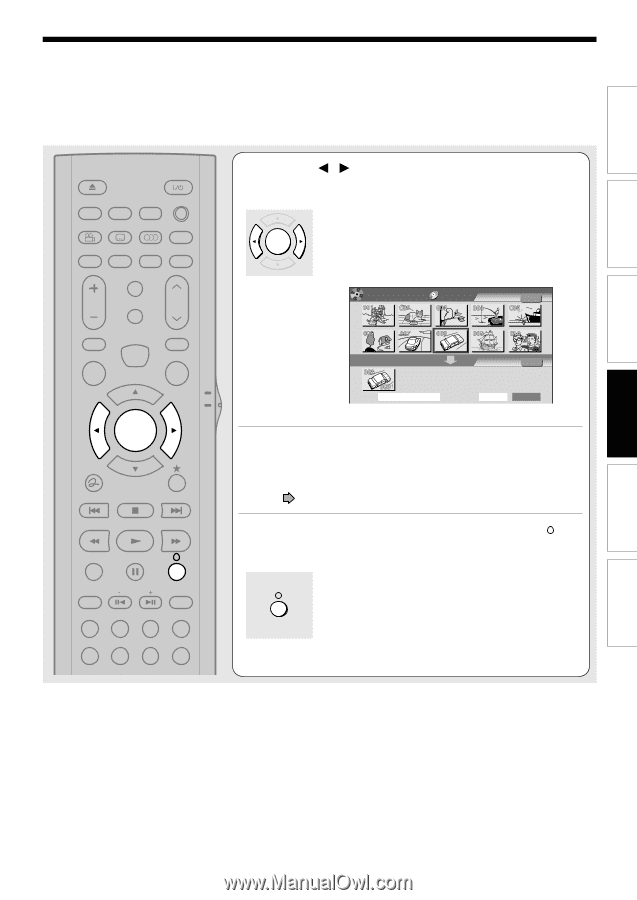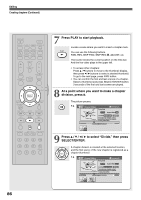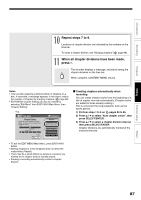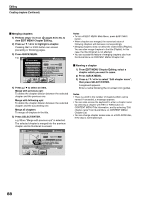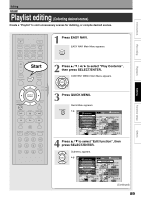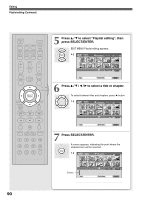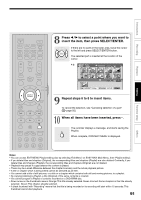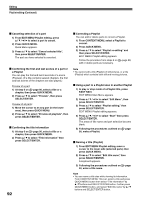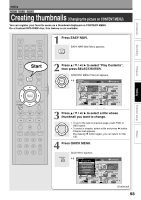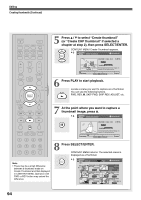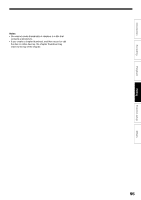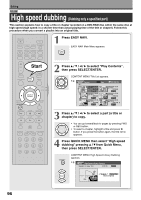Toshiba D-R4SU Owners Manual - Page 91
Repeat steps 6 to 8 to insert items.
 |
View all Toshiba D-R4SU manuals
Add to My Manuals
Save this manual to your list of manuals |
Page 91 highlights
Introduction Recording OPEN/CLOSE DISPLAY FL SELECT DIMMER PROGRESSIVE ANGLE SUBTITLE AUDIO/SAP FREEZE REMAIN REC MODE EXTEND ZOOM SETUP VOL TIMESLIP CH 8 Press / to select a point where you want to insert the item, then press SELECT/ENTER. If there are no parts in the lower area, leave the cursor to the left and press SELECT/ENTER button. SELECT/ ENTER The selected part is inserted at the location of the cursor. e.g. EDIT Playlist MENU Editing DVD-RAM (VR) Source:Title Original Playback MUTE INPUT SELECT TOP MENU EASY NAVI MENU Object :Title PlayList Editing Function setup Others INSTANT REPLAY QUICK MENU SELECT/ ENTER TV DVD INSTANT SKIP SKIP REV STOP SKIP FWD Title: 2005/05/07 10:30am Entire time: 00:13:45 Start B A 9 Repeat steps 6 to 8 to insert items. To cancel the selection, see "Canceling selection of a part" ( page 92). REV PLAY FWD REC SEARCH T ADJUST CHP DIVIDE 1 2 3 +10 10 When all items have been inserted, press . The recorder displays a message, and starts saving the Playlist. When complete, CONTENT MENU is displayed. 4560 CLEAR Notes • You can access EDIT MENU Playlist editing also by selecting "Edit Menu" on EASY NAVI Main Menu, then "Playlist editing". • If you delete titles and chapters (Original), the corresponding titles and chapters (Playlist) are also deleted. Contrarily, if you delete titles and chapters (Playlist), the corresponding titles and chapters (Original) are not deleted. • Playback may pause if a gap between the content is played. • There may be a small difference between the chapter boundary and the actual playback picture. • A title or chapter which is being edited cannot be selected as an item. • You cannot add a title of still pictures, or a title or a chapter which contains both still and moving pictures, to a playlist. • By copying (dubbing) a Playlist, a title (Original) of the same contents is created. • You cannot program a Playlist of contents recorded on a DVD-R/RW disc. • Down arrow on the thumbnails means: Orange: This title already selected. Green trimmed: Some chapters in this title already selected. Green: This chapter already selected. • A black thumbnail with "Recording" means that the title is being recorded or its recording will start within 15 seconds. This thumbnail cannot start playback. 91