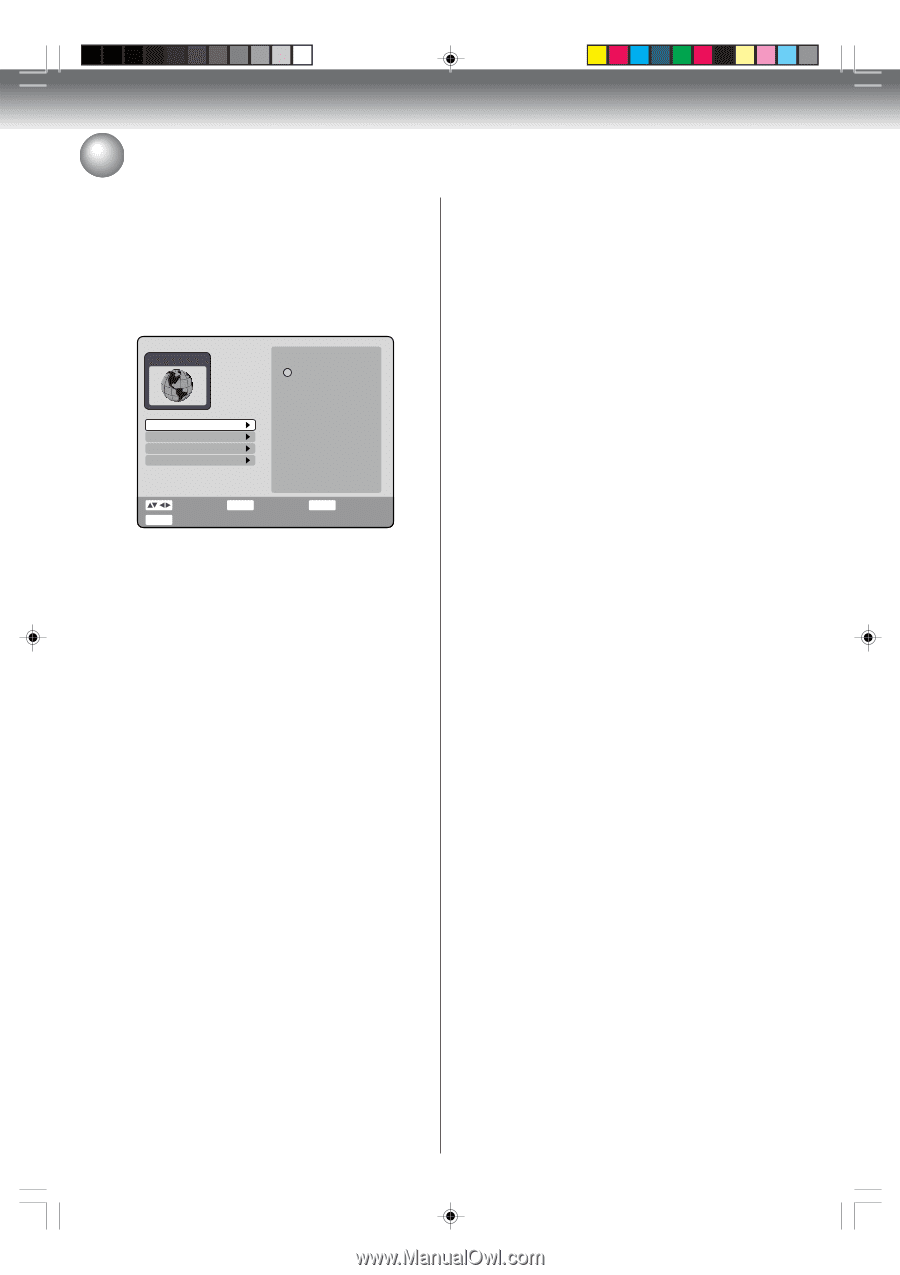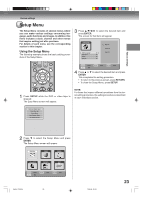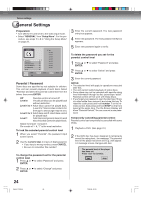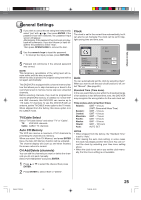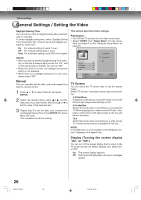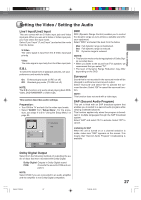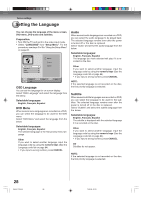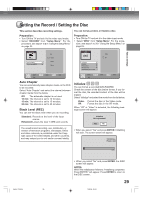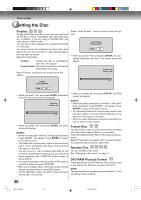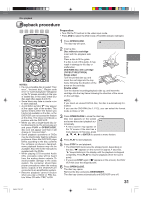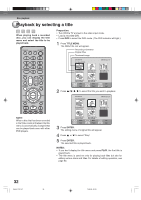Toshiba D-VR4XSU Owners Manual - Page 28
Setting the Language
 |
View all Toshiba D-VR4XSU manuals
Add to My Manuals
Save this manual to your list of manuals |
Page 28 highlights
Various settings Setting the Language You can choose the language of the menu screen, DVD menu, DVD audio and subtitles. Preparation: • Turn ON the TV and set it to the video input mode. • Select "LANGUAGE" from "Setup Menu". For the procedure, see steps 1 to 3 in "Using the Setup Menu" on page 23. LANGUAGE OSD Language DVD Menu Audio Subtitle English Français Español SETUP Select End ENTER Enter RETURN Back OSD Language You can set the language for on screen display. Select "OSD Language" and select the language from the below. Selectable languages: English, Français, Español DVD Menu When several menu languages are recorded on a DVD, you can select the language to be used for the DVD menu. Select "DVD Menu" and select the language from the below. Selectable languages: English, Français, Español The selected language is the first priority menu language. Other If you want to select another language, input the language code by using the numeric keys (See the Language code list on page 84). • If you input a wrong number, press CANCEL. Audio When several audio languages are recorded on a DVD, you can select the audio language to be played back. The selected language remains even after the power is turned off or the disc is replaced. Select "Audio" and select the audio language from the below. Selectable languages: English, Français, Español The language you have selected will play if it is recorded on the disc. Other If you want to select another language, input the language code by using the numeric keys (See the Language code list on page 84). • If you input a wrong number, press CANCEL. NOTE: If the selected language is not recorded on the disc, the first priority language is selected. Subtitle When several subtitle languages are recorded on DVD, you can select the language to be used for the subtitles. The selected language remains even after the power is turned off or the disc is replaced. Select "Subtitle" and select the subtitle language from the below. Selectable languages: English, Français, Español The subtitle is displayed with the selected language if it is recorded on the disc. Other If you want to select another language, input the language code by using the numeric keys (See the Language code list on page 84). • If you input a wrong number, press CANCEL. Off Subtitles do not appear. NOTE: If the selected language is not recorded on the disc, the first priority language is selected. 28 2H5-01 P22-30 28 7/25/05, 23:19