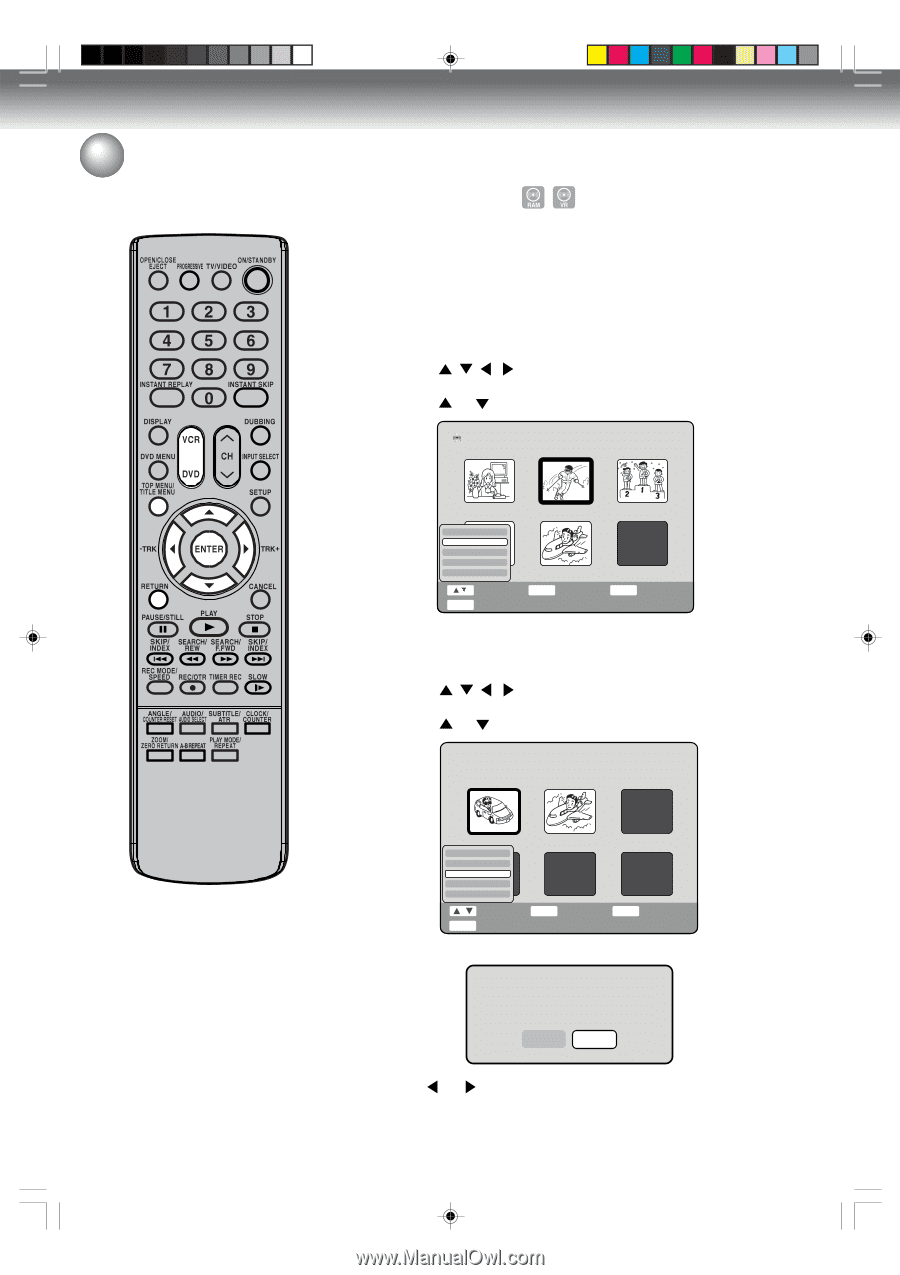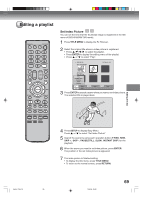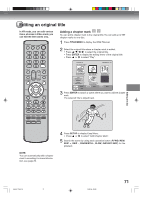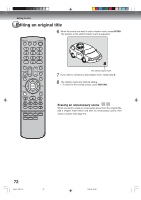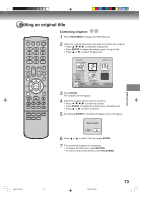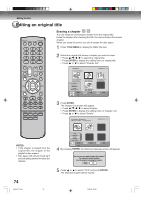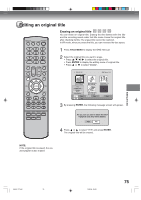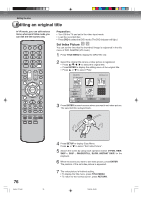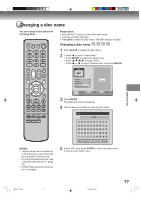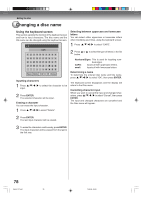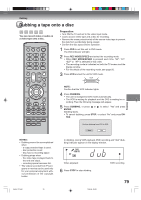Toshiba D-VR4XSU Owners Manual - Page 74
Editing the disc, NOTES, TITLE MENU, ENTER
 |
View all Toshiba D-VR4XSU manuals
Add to My Manuals
Save this manual to your list of manuals |
Page 74 highlights
Editing the disc Editing an original title Erasing a chapter You can erase an unnecessary chapter from the original title. Erase the chapter after checking the title.You cannot restore the erased chapter. When you erase the scene, you can increase the disc space. 1 Press TITLE MENU to display the ORG Title List. 2 Select the original title where a chapter you want to erase. • Press / / / to select the original title. • Press ENTER to display the editing menu of original title. • Press or to select "Chapter List". DVD-RW VR Disc Name:050823 ORG Title List 1/ 5 01/31/2005 02:501/31 0:11:09 Play Chapter List Rename Delete New Playlist TITLE MENU Select End 02/21/2005 10:002/21 0:05:09 07/21/2005 07:307/21 0:08:09 ENTER Enter 05/15/2005 11:105/15 0:05:09 RETURN Back 3 Press ENTER. The Chapter List screen will appear. • Press / / / to select chapter. • Press ENTER to display the editing menu of Chapter List. • Press or to select "Delete". 01/31/2005 02:50PM 001 SP 2005/1/31 2:50PM Length 0:11:09 1 2 Chapter List 1/ 2 NOTES: • If the chapter is erased from the original title, the chapter of the playlist is also erased. • Disc space will only be freed up if scenes lasting several minutes are deleted. Play Title List Delete Combine New Playlist Select ENTER Enter RETURN Back TITLE MENU End 4 By pressing ENTER, the following message screen will appear. Are you sure you want to delete this chapter? The scene will be also deleted from the playlist including the chapter. Yes No 5 Press or to select "YES" and press ENTER. The selected chapter will be erased. 74 2H5-01 P74-81 74 7/25/05, 23:23