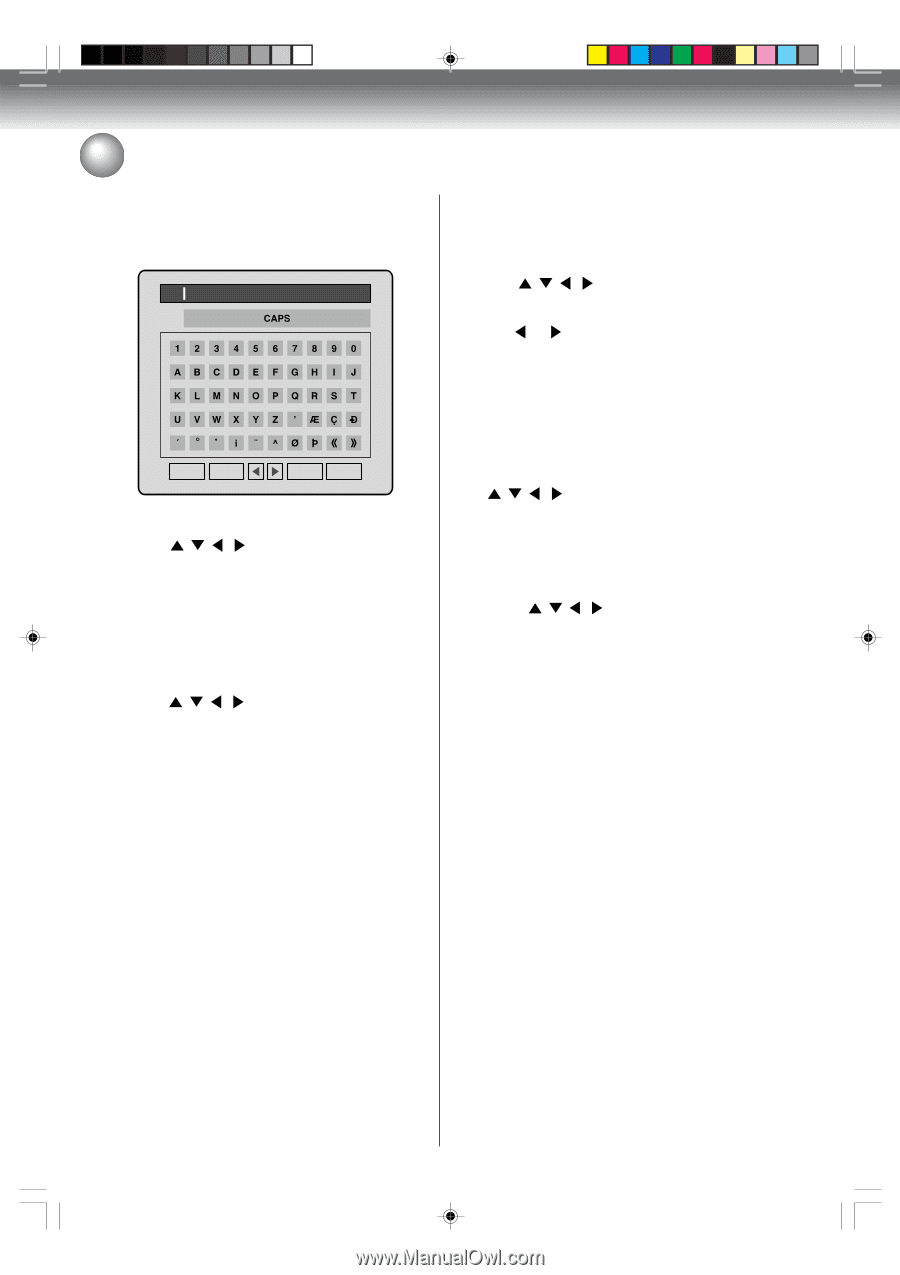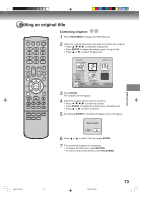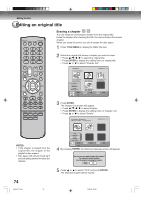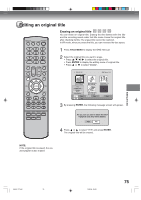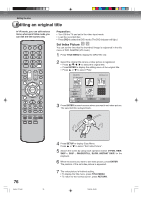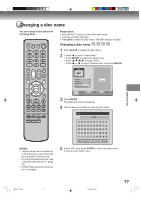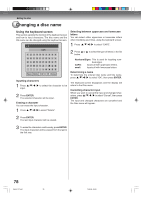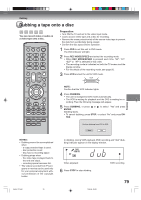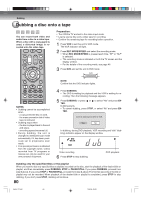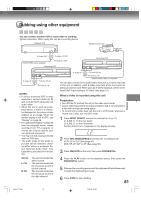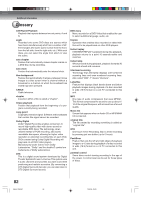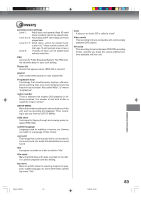Toshiba D-VR4XSU Owners Manual - Page 78
Using the keyboard screen
 |
View all Toshiba D-VR4XSU manuals
Add to My Manuals
Save this manual to your list of manuals |
Page 78 highlights
Editing the disc Changing a disc name Using the keyboard screen This section explains the function of the keyboard screen and how to input characters. The disc name and the title name can be changed using the keyboard screen. ---- Selecting between uppercase and lowercase letters You can select either uppercase or lowercase letters when modifying your titles, using the keyboard screen. 1 Press / / / to select "CAPS". 2 Press or to select the type of letters in the list below. Space Delete OK Cancel Inputting characters 1 Press / / / to select the character to be input. 2 Press ENTER. The selected character will be input. Erasing a character You can erase the input character. 1 Press / / / to select "Delete". Numbers/Signs: This is used for inputting num- bers/signs. CAPS: Inputs all with uppercase letters. small: Inputs all with lowercase letters. Determining a name To determine the entered disc name and title name, press / / / to select "OK", then press ENTER. The keyboard screen disappears and the display will return to the Disc menu. Cancelling character input When you want to cancel the input and changed characters, press / / / to select "Cancel", then press ENTER. The input and changed characters are cancelled and the Disc menu will appear. 2 Press ENTER. The last input character will be erased. 3 To erase the characters continuously, press ENTER. The input characters will be erased from the last to the first one. 78 2H5-01 P74-81 78 7/25/05, 23:23