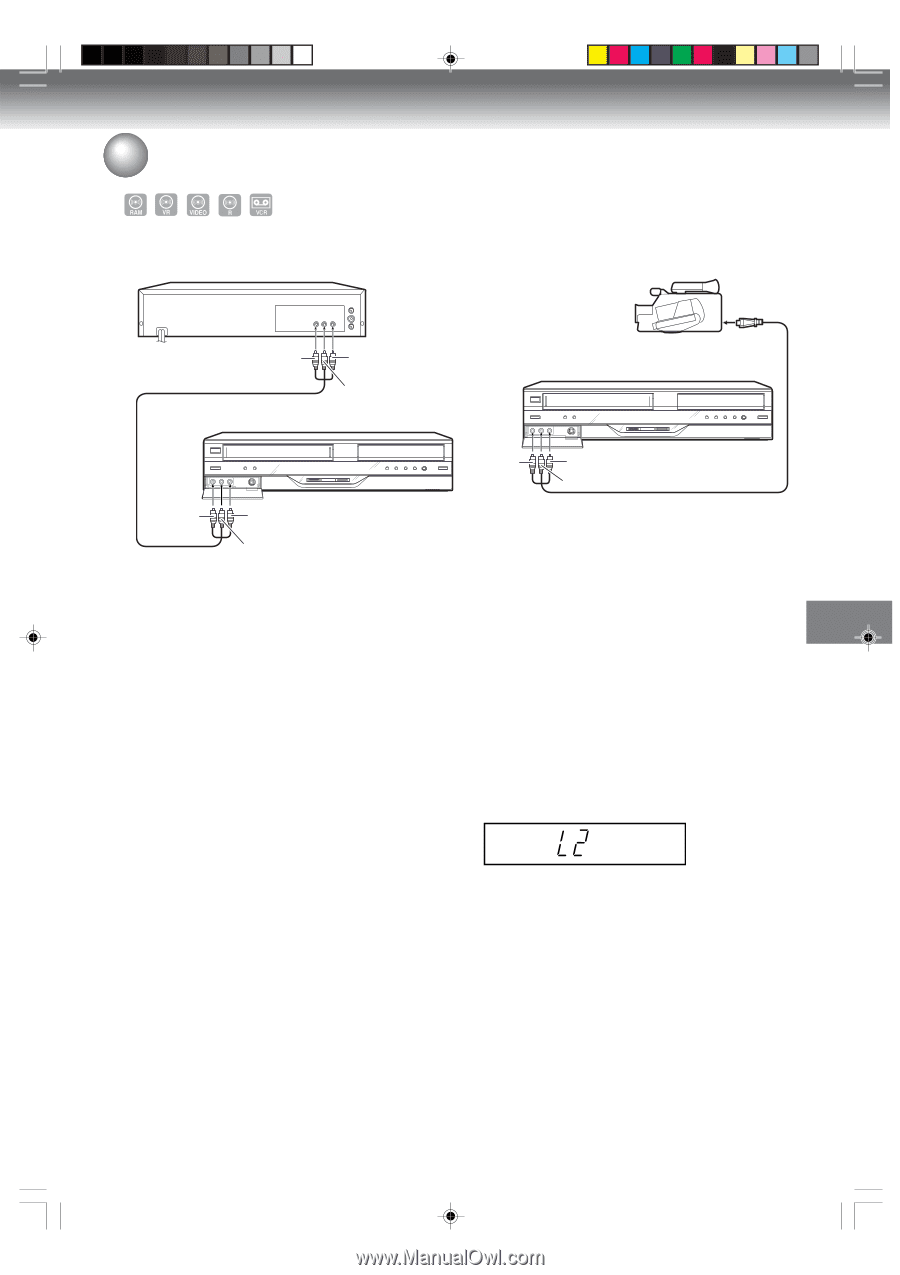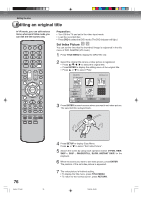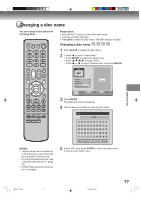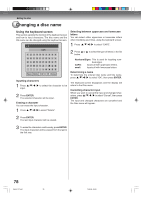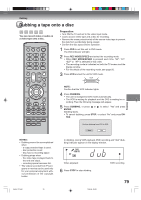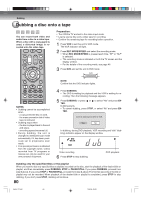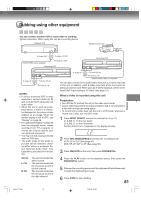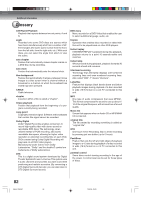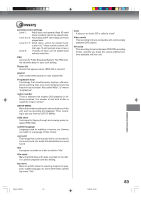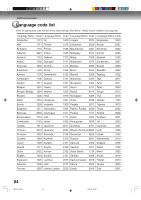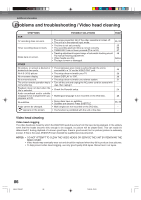Toshiba D-VR4XSU Owners Manual - Page 81
Dubbing using other equipment
 |
View all Toshiba D-VR4XSU manuals
Add to My Manuals
Save this manual to your list of manuals |
Page 81 highlights
Dubbing using other equipment You can connect another VCR or camcorder for dubbing. Typical connection: When using this unit as a recording device Playback VCR Playback Camcorder To AV jack To Video OUT To Audio (R) OUT AUDIO/VIDEO cable (supplied) To Audio (L) OUT Recording VCR Recording VCR To Video IN To Audio (R) IN To Audio (L) IN NOTES: • If using a monaural VCR or other equipment, connect Audio (L) IN jack to Audio OUT using only one audio cable. • When this unit is used as a playback device, a mark or a character displayed on the screen is also dubbed as an image. When the screen display is set to OFF, see "Display" on page 26. • If no special permission is obtained from the copyright owner, videos recorded from TV programs or movies can only be used for your own personal enjoyment. • You may not dub a copy protected video or DVD disc. • The audio mode for the audio input jack can be selected, choosing either stereo or monaural. Select "External Audio Input" from Easy Menu and select from the below. Stereo: L CH: R CH: The sound is treated as stereo sound. The sound is treated as the monaural sound of the left channel. The sound is treated as the monaural sound of the right channel. To Video IN To Audio (R) IN To Audio (L) IN AUDIO/VIDEO cable (not supplied) You can also connect to the audio/video input jack (L1) at the rear side of this unit. In addition, each S-Video input jack at the front and rear sides can also be used. When you use S-Video input jack, set the Line1 Input/Line2 Input setting to "S-Video" (see page 27). When a video is recorded using this unit Preparation: • Turn ON the TV and set the unit to the video input mode. • Load a video tape where the erase-protection tab is not activated or a disc with enough recording space. • To record onto a video tape, set the unit to VCR mode, whereas to record onto a disc, set it to DVD mode. 1 Press INPUT SELECT and set the channel to L2 (or L1). L1 (LINE 1): on the rear panel L2 (LINE 2): on the front panel Confirm that L2 (or L1) appears on the display window. Dubbing 2 Press REC MODE/SPEED and select the recording mode. VCR: SP or SLP (See page 46) DVD: SP, LP, SLP or XP (See page 50) 3 Press REC/OTR on this unit, then press PAUSE/STILL. 4 Press the PLAY button on the playback device, then press the PAUSE/STILL button. 5 Release the recording pause and the playback still simultaneously to begin the duplicating process. 6 Press STOP to stop dubbing. 81 2H5-01 P74-81 81 7/25/05, 23:23