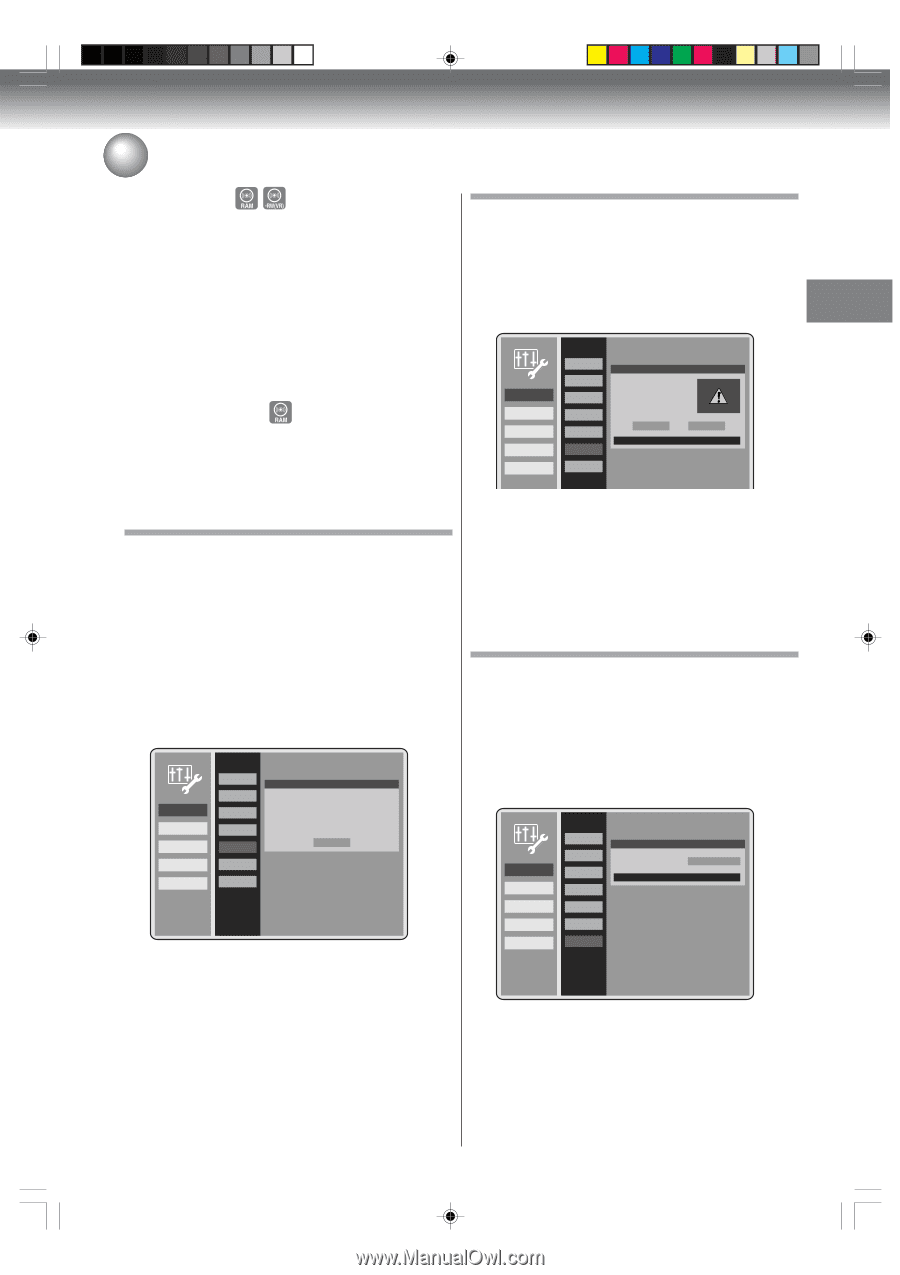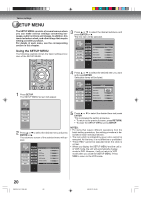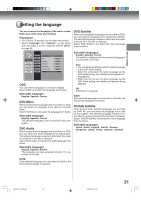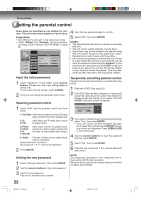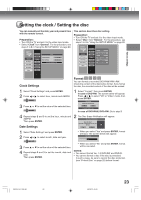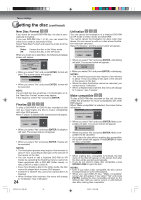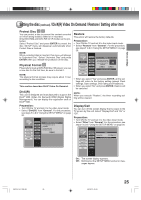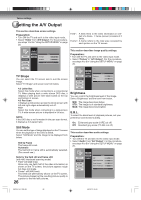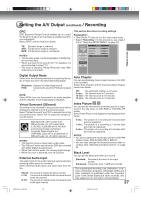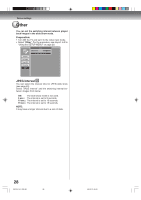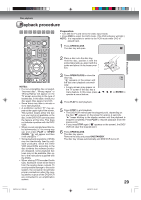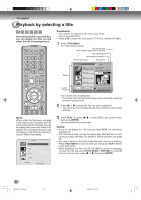Toshiba D-VR600 Owner's Manual - English - Page 25
Setting the disc, DivXR Video On Demand / Restore / Setting other item
 |
UPC - 022265000748
View all Toshiba D-VR600 manuals
Add to My Manuals
Save this manual to your list of manuals |
Page 25 highlights
Various settings Setting the disc (continued) / DivX(R) Video On Demand / Restore / Setting other item Protect Disc You can protect a disc to prevent the content recorded on it from being erased, edited or re-recorded. Only DVD-RAM and DVD-RW (in VR mode) can be protected. Select "Protect Disc" and press ENTER to protect the disc. SETUP menu will disappear automatically when Protect Disc is finished. NOTE: When protected disc is inserted, this menu will change to "Unprotect Disc". Select "Unprotect Disc" and press ENTER when you release the protection of the disc. Physical Format Physically formats a DVD-RAM disc. Whenever you use a new disc for the first time, be sure to format it. NOTE: The physical format process may require about 1 hour according to disc condition. This section describes DivX® Video On Demand. DivX(R) This unit is designed and manufactured to support the DivX® VOD (Video On Demand) DRM (Digital Rights Management). You can display the registration code of DivX® VOD. Preparation: • Turn ON the TV and set it to the video input mode. • Select "DivX(R)" from "General". For the procedure, see steps 1 to 3 in "Using the SETUP MENU" on page 20. General A/V Output Timer REC Recording Other Language Rating Clock Disc DivX(R) Restore Other DivX(R) Video On Demand Your registration code is: T352GRZC To learn more visit www.divx.com/vod Done Restore This action will restore the factory defaults. Preparation: • Turn ON the TV and set it to the video input mode. • Select "Restore" from "General". For the procedure, see steps 1 to 3 in "Using the SETUP MENU" on page 20. General A/V Output Timer REC Recording Other Language Rating Clock Disc DivX(R) Restore Other Restore This action will restore the factory defaults. Are you sure you want to continue? Yes No Press RETURN to exit • When you select "Yes" and press ENTER, all the settings will return to the factory setting (except Clock settings, Date settings, DVD rating and Password). • When you select "No" and press ENTER, Restore will be canceled. NOTE: When you execute "Restore", the timer recording setting will be cleared. Display/Call You can turn off the screen display that is output to the TV screen by this unit. Select "Display/Call" and "On" or "Off". Preparation: • Turn ON the TV and set it to the video input mode. • Select "Other" from "General". For the procedure, see steps 1 to 3 in "Using the SETUP MENU" on page 20. General A/V Output Timer REC Recording Other Language Rating Clock Disc DivX(R) Restore Other Other Display/Call On Press RETURN to exit On: The screen display appears. Off: Nothing but the SETUP MENU and error mes- sages appear. 2K70101A_E P20-28 25 08`02`07, 20:43 25