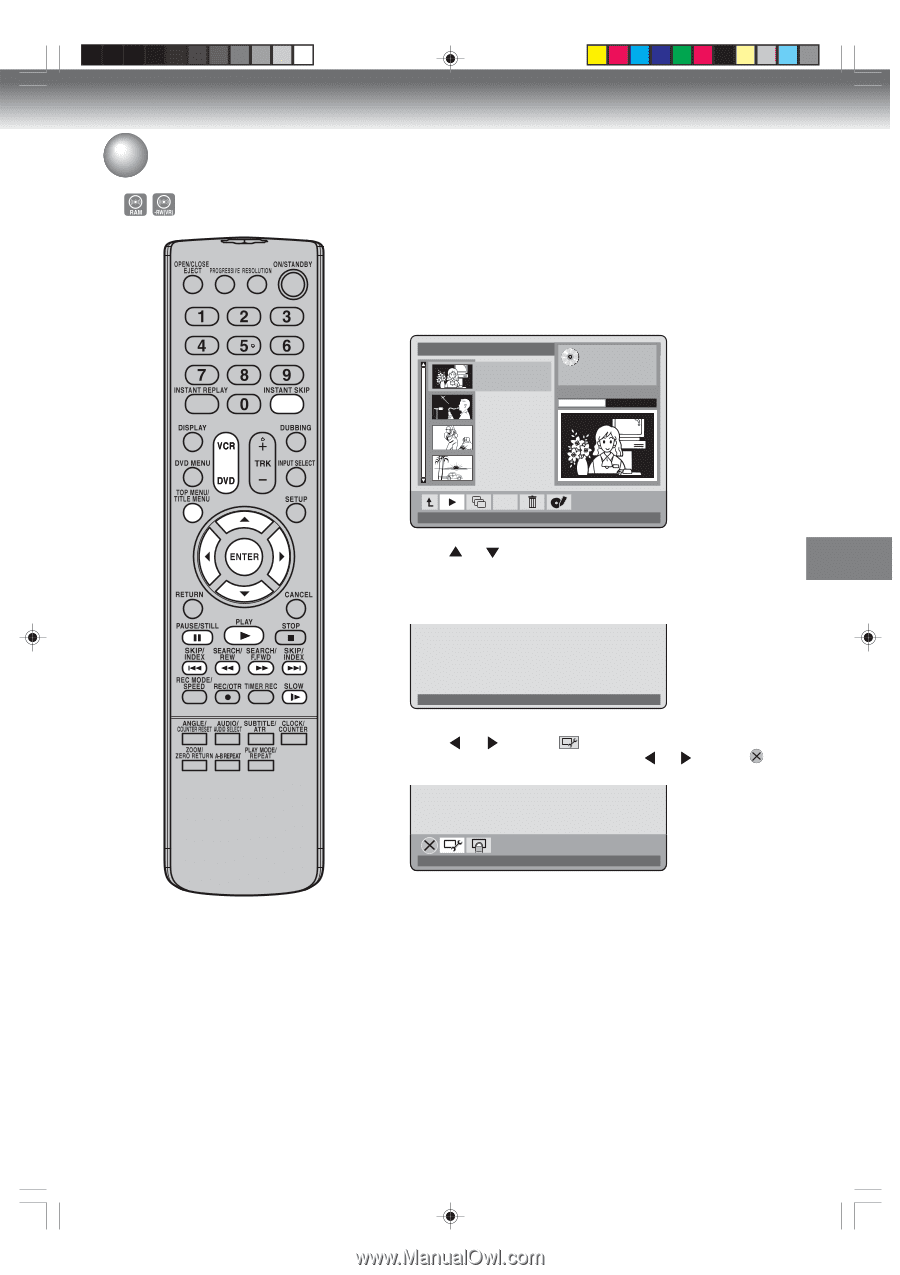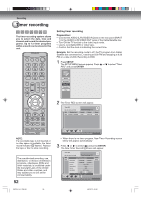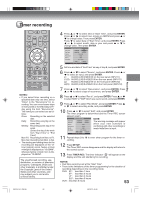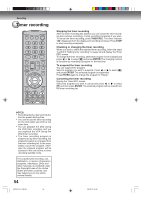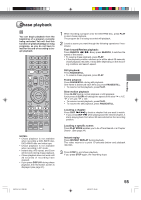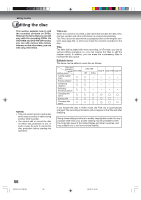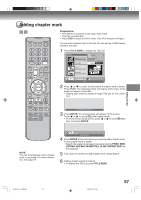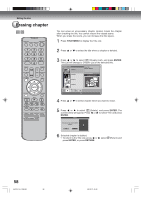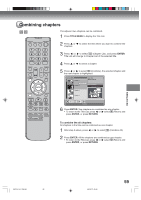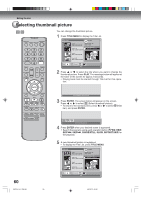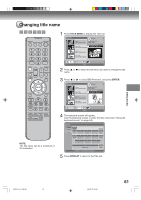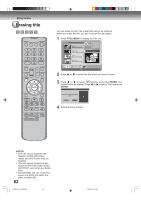Toshiba D-VR600 Owner's Manual - English - Page 57
Adding mark
 |
UPC - 022265000748
View all Toshiba D-VR600 manuals
Add to My Manuals
Save this manual to your list of manuals |
Page 57 highlights
Editing the disc Adding chapter mark Preparation: • Turn ON the TV and set to the video input mode. • Load the recorded disc. • Press DVD to select the DVD mode. (The DVD indicator will light.) You can add a chapter mark to the title. You can add up to 999 chapter marks to one disc. 1 Press TITLE MENU to display the Title List. Title List No Label Line 1 Feb 2, 2007-4:30 PM Remain: 55m XP Total: 4 titles Title:I Rec Mode: XP Line 1 (S) Feb 13, 2007-12:00 PM 01:00:28 / 02:07:58 Line 2 Mar 1, 2007-8:30 AM Line 2 (S) Mar 16, 2007-3:00 PM Rename Play 2 Press or to select the title where a chapter mark is added. Press PLAY. The message below will appear at the lower of the screen for approx. 5 seconds. • Playing back must be started through Title List for this operation. Press ENTER to open action bar 3 Press ENTER. The screen below will appear on the screen. Press or to select (Add chapter mark). • To return to the normal screen, press or to select (Hide bar), and press ENTER. NOTE: You can automatically add a chapter mark in recording. For more information, see page 27. Add chapter mark 4 Press ENTER at the point where you want to add a chapter mark. A new chapter mark is added. • Search the scene by using each operation button (F.FWD, REW, SKIP6, SKIP7, PAUSE/STILL, SLOW, INSTANT SKIP) for the playback. 5 If you want to continue to add chapter mark, repeat step 4. 6 Adding chapter marks is finished. • To display the Title List, press TITLE MENU. 2K70101A_E P56-63 57 08`02`07, 20:45 57