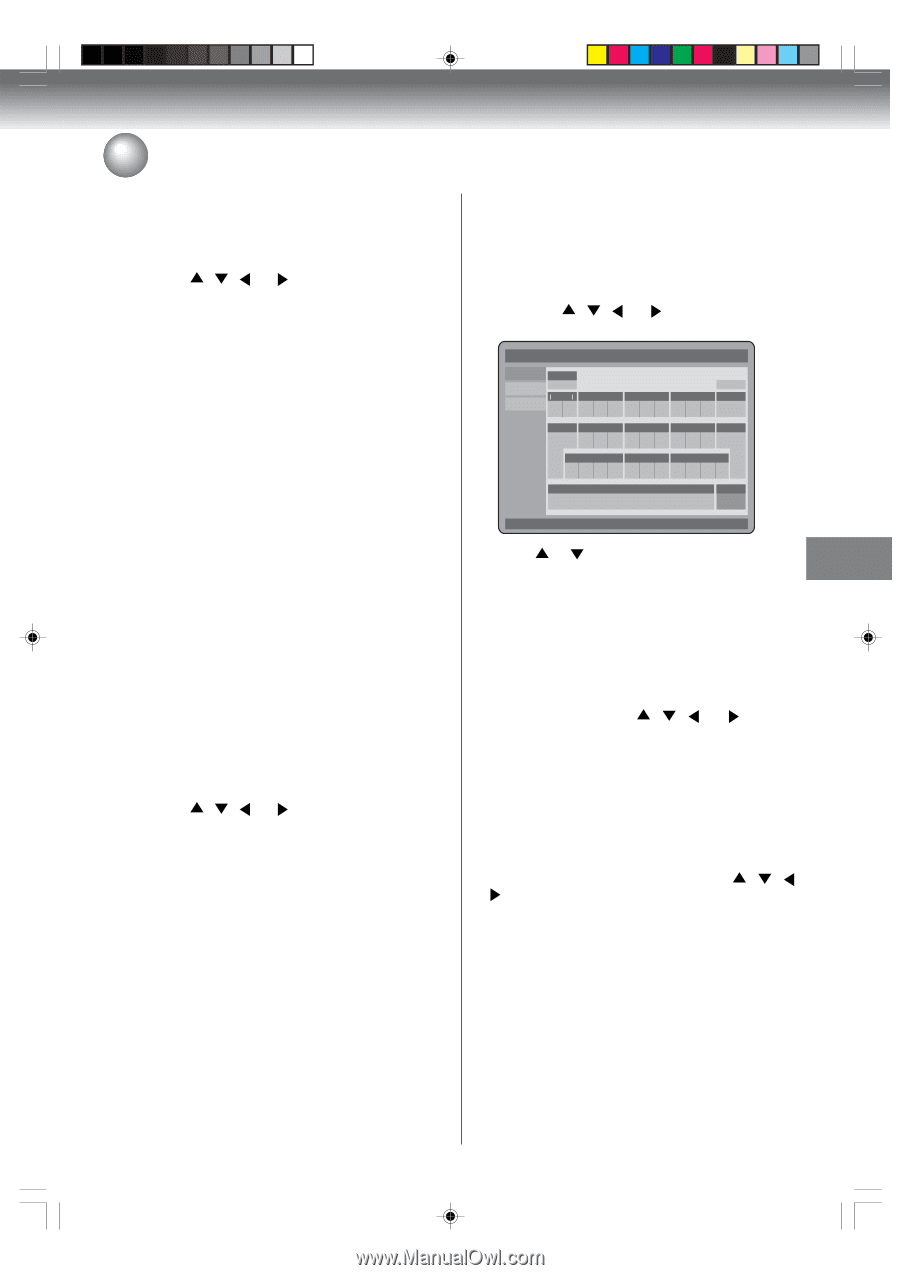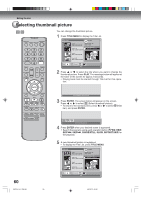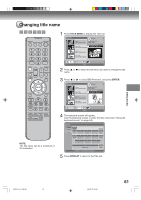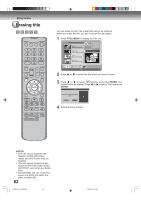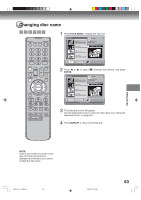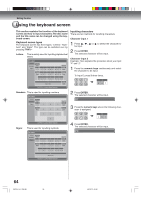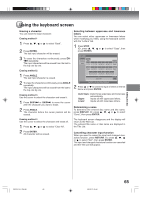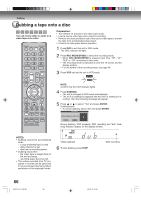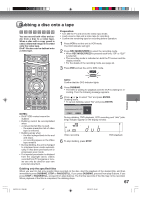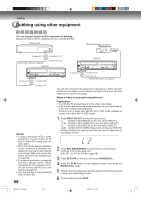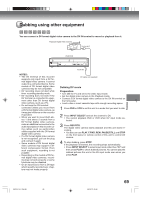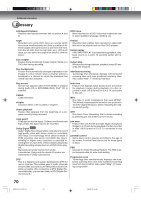Toshiba D-VR600 Owner's Manual - English - Page 65
Editing the disc, Erasing method 1, ENTER, Erasing method 2, ANGLE, Erasing method 3, Erasing method
 |
UPC - 022265000748
View all Toshiba D-VR600 manuals
Add to My Manuals
Save this manual to your list of manuals |
Page 65 highlights
Using the keyboard screen Erasing a character You can erase the input character. Erasing method 1 1 Press , , or to select "Back". 2 Press ENTER. The last input character will be erased. 3 To erase the characters continuously, press ENTER repeatedly. The input characters will be erased from the last to the top one by one. Erasing method 2 1 Press ANGLE. The last input character is erased. 2 To erase the characters continuously, press ANGLE repeatedly. The input characters will be erased from the last to the top one by one. Erasing method 3 Use the cursor to select the character and erase it. 1 Press SKIP6 or SKIP7 to move the cursor after the character you want to erase. 2 Press ANGLE. The character before the cursor position will be erased. Selecting between uppercase and lowercase letters You can select either uppercase or lowercase letters when modifying your titles, using the keyboard screen with the "Letters" tab. 1 Press STOP. (Or, press , , or to select "Caps", then press ENTER.) No Label Letters Return Numbers Exit Clear All > 1 2 3 Angle Signs < > ( - # a b c d e f Back Display 4 Done g h i 5 jkl 6 Display m n o Done 7 pq r s 8 t uv 9 wx y z 0 Space bar Stop Caps Use TRK +/- to select different keyboard 2 Press or to select the type of letters in the list below and press ENTER. Auto Caps: Determines uppercase and lowercase automatically. Upper: Inputs all with uppercase letters. Lower: Inputs all with lowercase letters. Determining a name To determine the entered disc name and title name, press DISPLAY. Or, press , , or to select "Done", then press ENTER. Erasing method 4 Use the cursor to select the character and erase all. 1 Press , , or to select "Clear All". 2 Press ENTER. All character will be erased. The keyboard screen disappears and the display will return to the Title List. The entered title name or disc name are displayed in the Title List. Cancelling character input function When you want to cancel the input and changed characters function, press RETURN. Or, press , , or to select "Exit", then press ENTER. The input and changed characters function are canceled and the Title List will appear. Editing the disc 2K70101A_E P64-69 65 08`02`07, 20:46 65