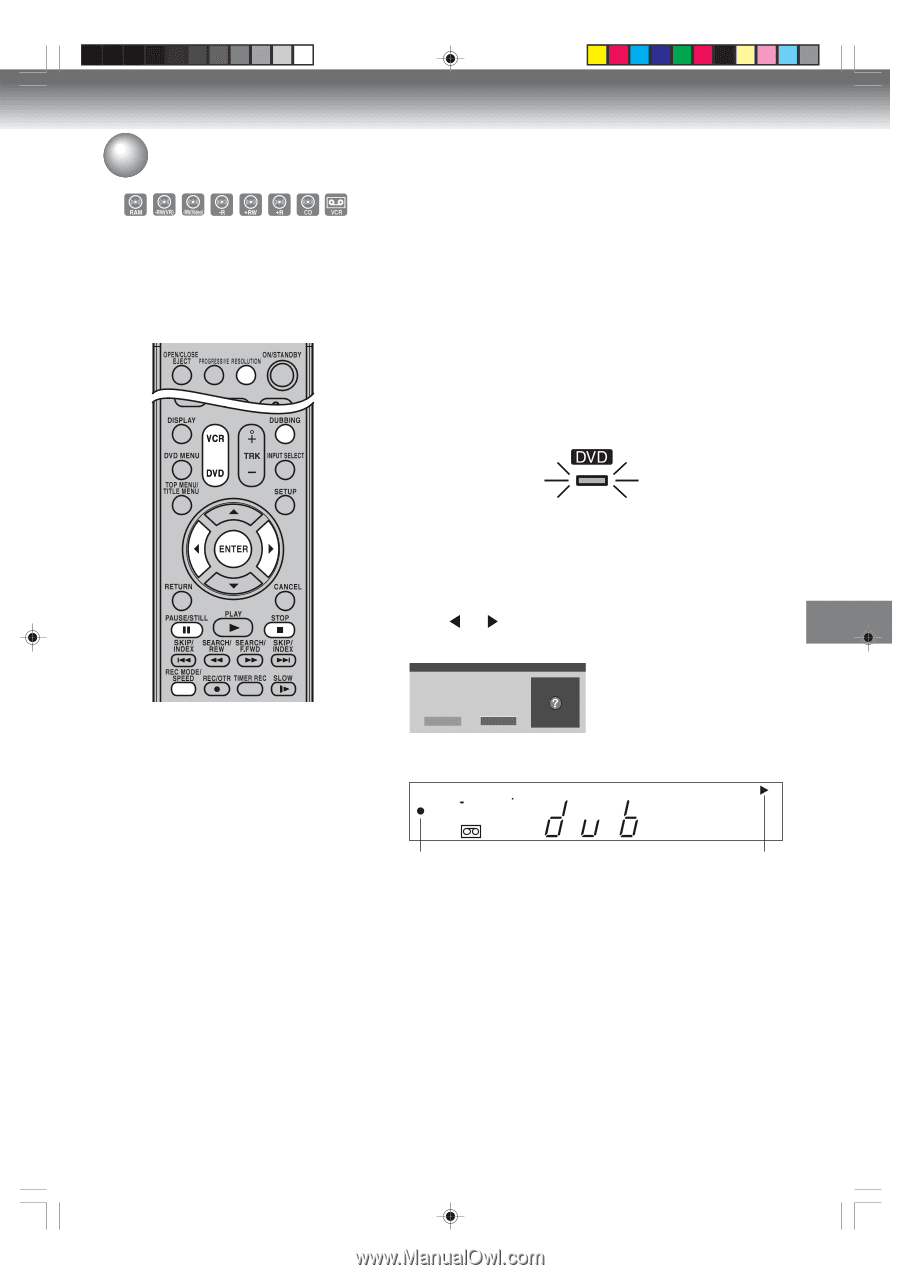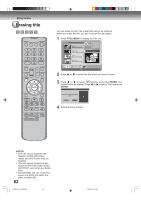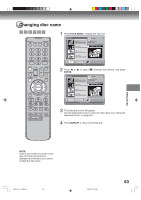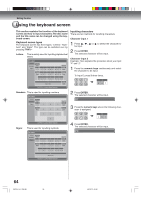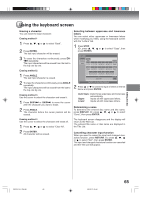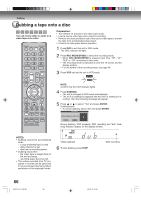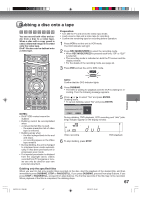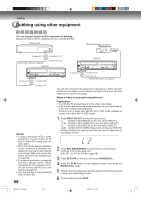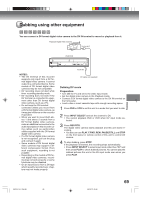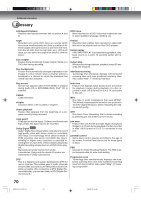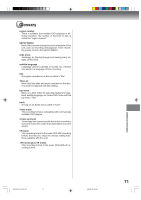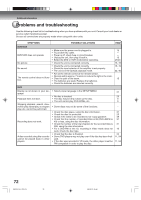Toshiba D-VR600 Owner's Manual - English - Page 67
Dubbing a disc onto a tape
 |
UPC - 022265000748
View all Toshiba D-VR600 manuals
Add to My Manuals
Save this manual to your list of manuals |
Page 67 highlights
Dubbing a disc onto a tape You can record both video and audio from a disc to a video tape. When a disc with a copy guard is used, a distorted image is recorded onto the video tape. DivX® file also can be dubbed onto a video tape. Preparation: • Turn ON the TV and set to the video input mode. • Load a source disc and a video tape for recording. • Confirm the remaining tape for recording before operation. 1 Press VCR to set this unit to VCR mode. The VCR indicator will light. 2 Press REC MODE/SPEED to select the recording mode. • When REC MODE/SPEED is pressed each time, "SP" or "SLP" is selected. • The recording mode is indicated on both the TV screen and the display window. • For the details of the recording mode, see page 44. 3 Press DVD and set the unit to DVD mode. NOTE: Confirm that the DVD indicator lights. 4 Press DUBBING. • The DVD is waiting for playback and the VCR is waiting for recording. Then the following message appears. 5 Press or to select "Yes" and press ENTER. Dubbing starts. • To cancel dubbing, select "No" and press ENTER. Confirmation Dubbing Confirm dubbing from DVD to VCR. NOTES: • DivX® VOD content cannot be dubbed. • Dubbing cannot be accomplished when - a copy protected disc is used. - the erase prevention tab of video tape is removed. • Dubbing stops when - the disc is played back to the end and stops. - no recording space on the Video tape remains • During dubbing, the unit is changed to interlaced scan mode automatically, if it has been previously set to progressive scan mode. • If no special permission is obtained from the copyright owner, videos recorded from TV programs or movies can only be used for your own personal enjoyment. Yes No During dubbing, DVD playback, VCR recording and "dub" (dubbing) indicator appear on the display window. DVD RW VR PSP Video recording DVD playback 6 To stop dubbing, press STOP. Dubbing only the specified titles When you want to dub only specific titles recorded on the disc, start the playback of the desired title, and then immediately press DUBBING, STOP or PAUSE/STILL. If you press DUBBING, proceed from step 5 above. If you press STOP or PAUSE/STILL, proceed from step 4 above. The first few seconds of the title may not be recorded. When playback of the title is completed, the dubbing stops. 67 2K70101A_E P64-69 67 08`02`07, 20:46