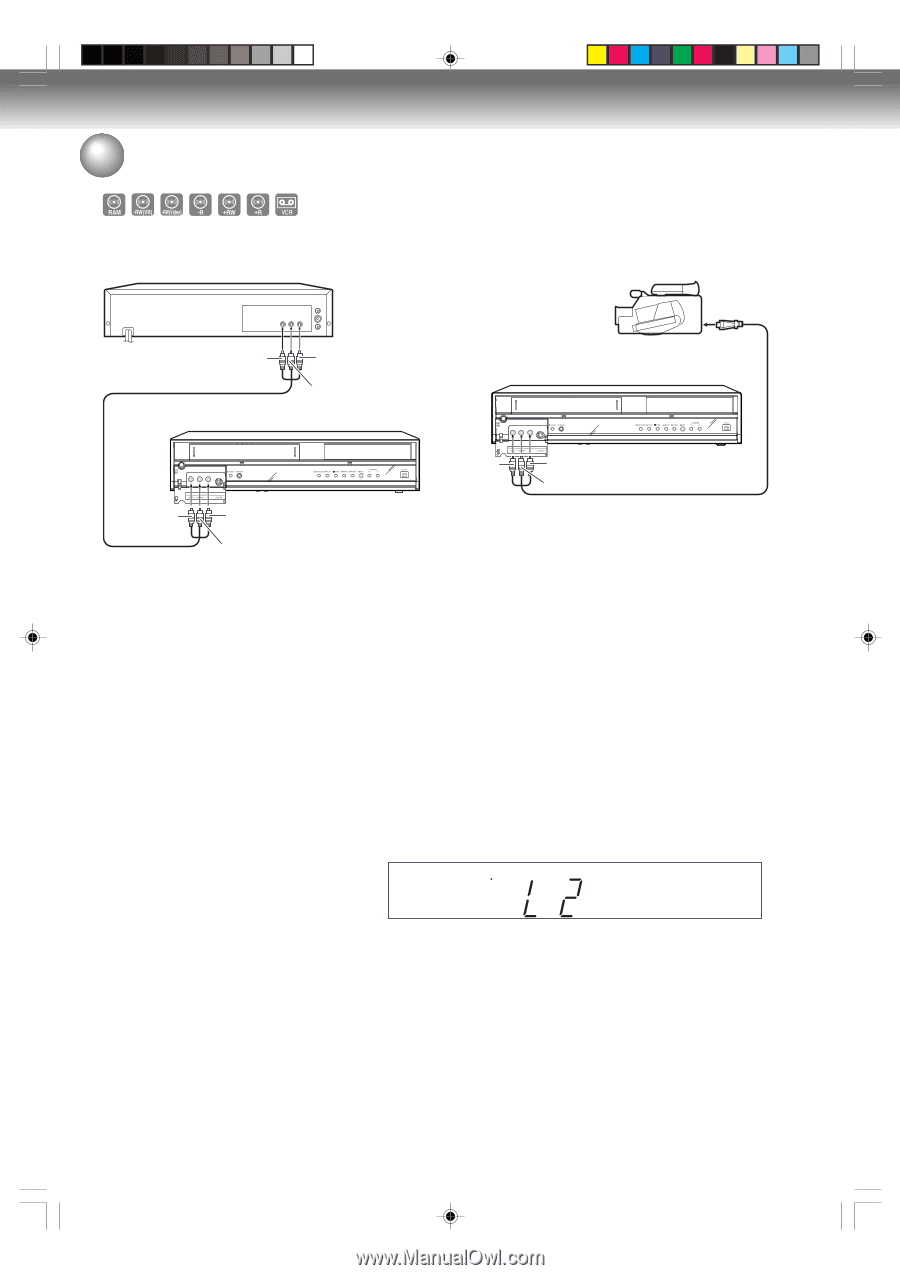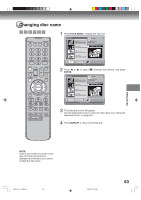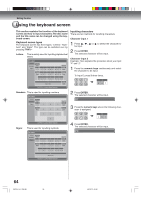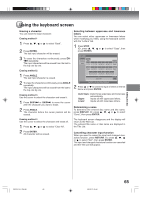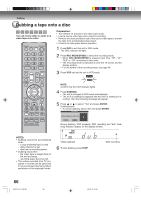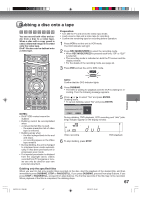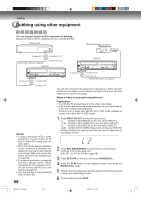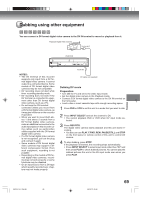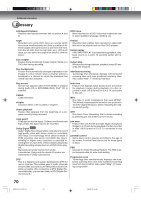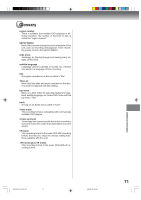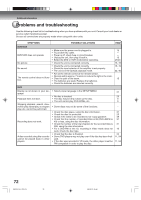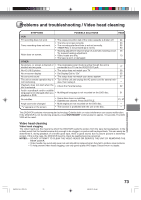Toshiba D-VR600 Owner's Manual - English - Page 68
Dubbing using other equipment
 |
UPC - 022265000748
View all Toshiba D-VR600 manuals
Add to My Manuals
Save this manual to your list of manuals |
Page 68 highlights
Dubbing Dubbing using other equipment You can connect another VCR or camcorder to dubbing. Typical connection: When using this unit as a recording device Playback VCR Playback Camcorder To AV jack To Video OUT To Audio (R) OUT AUDIO/VIDEO cable (not supplied) To Audio (L) OUT DVD/VCR DVD/VCR To Video IN To Audio (R) IN To Audio (L) IN NOTES: • If using a monaural VCR or other equipment, connect Audio (L) IN jack to Audio OUT using only one audio cable. • When this unit is used as a playback device, a mark or a character displayed on the screen is also dubbed as an image. When the screen display is set to Off, see "Display/Call" on page 25. • If no special permission is obtained from the copyright owner, videos recorded from TV programs or movies can only be used for your own personal enjoyment. • You may not dub a copy protected video or DVD disc. 68 To Video IN To Audio (R) IN To Audio (L) IN AUDIO/VIDEO cable (not supplied) You can also connect to the audio/video input jack (L1) at the rear side of this unit. In addition, each S-Video input jack at the front and rear sides can be used for recording. When a video is recorded using this unit Preparation: • Turn ON the TV and set the unit to the video input mode. • Load a video tape where the erase-protection tab is not activated or a disc with enough recording space. • To record onto a video tape, set the unit to VCR mode, whereas to record onto a disc, set it to DVD mode. 1 Press INPUT SELECT and set the input source. L1: AUDIO (L/R)/VIDEO IN on the rear panel (INPUT1) L1(S): AUDIO (L/R)/S-VIDEO IN on the rear panel (INPUT1) L2: AUDIO (L/R)/VIDEO IN on the front panel (INPUT2) L2(S): AUDIO (L/R)/S-VIDEO IN input on the front panel (INPUT2) Confirm whether the input source that you used is appeared on the display window. P 2 Press REC MODE/SPEED and select the recording mode. VCR: SP or SLP (See page 44) DVD: SP, LP, SLP or XP (See page 48) 3 Press REC/OTR on this unit, then press PAUSE/STILL. 4 Press the PLAY button on the playback device, then press the PAUSE/STILL button. 5 Release the recording pause and the playback still simultaneously to begin the duplicating process. 6 To stop dubbing, press STOP. 2K70101A_E P64-69 68 08`02`07, 20:46