Toshiba DKR40 Owner's Manual - English
Toshiba DKR40 - DVD Recorder With 1080p Upconversion Manual
 |
UPC - 022265002391
View all Toshiba DKR40 manuals
Add to My Manuals
Save this manual to your list of manuals |
Toshiba DKR40 manual content summary:
- Toshiba DKR40 | Owner's Manual - English - Page 1
intended to alert the user to the presence of important operating and maintenance (servicing) instructions in the literature accompanying malfunction. 20. If the apparatus should smoke or smell, immediately disconnect the power cord from the wall outlet. Wait until the smoke or smell stops, then - Toshiba DKR40 | Owner's Manual - English - Page 2
manual. The user instructions radio/TV technician for help. This Class B when find trouble or not service person should remove the cover or attempt to service this apparatus, due to possible eye injury. CAUTION: Use of controls . Recording Playback power cord with wet hands. • Do not pull on the power - Toshiba DKR40 | Owner's Manual - English - Page 3
of picture problems with 525(480) progressive scan output, it is recommended that the user switch the connection to the 'standard definition' output. If there are questions regarding your TV set compatibility with this 525p(480p) DVD player, please contact Toshiba Customer Service. Installation - Toshiba DKR40 | Owner's Manual - English - Page 4
still does not perform properly although you refer to the relevant sections and to "TROUBLESHOOTING" in this owner's manual, the laser optical pickup unit may be dirty. Consult your dealer or an Authorized Service Center for inspection and cleaning of the laser optical pickup unit. Playback Disc - Toshiba DKR40 | Owner's Manual - English - Page 5
INITIAL SETTING ...SETTING THE CLOCK ...Clock Setting...SETTINGS FOR THE VIDEO INPUT...24 25 25 26 Disc Management FORMATTING A DISC ...Choosing the Recording Format of a Brand-New DVD-RW ...Reformatting a Disc Manually ...SETTING A DISC TO PROTECT ...PLAYING THE DISCS IN OTHER DVD PLAYERS ...Auto - Toshiba DKR40 | Owner's Manual - English - Page 6
INFORMATION ON DISC EDITING...Guide to a Title List...Editing Discs SETTINGS ...GENERAL SETTING ...Playback ...Display ...Video ...HDMI ...Reset All ...81 83 83 87 90 91 93 Recording Playback Others TROUBLESHOOTING ...94 Frequently Asked Questions ...97 LANGUAGE CODE ...98 GLOSSARY ...99 SPECIFICATIONS - Toshiba DKR40 | Owner's Manual - English - Page 7
title finalizing: For video mode DVD-RW/-R and DVD+R recording, you can finalize discs automatically after finishing all timer recordings or at the end of the disc space if you set this in the main menu. Compatibility Available for playing back discs on a regular DVD player: Recorded discs can be - Toshiba DKR40 | Owner's Manual - English - Page 8
Automatically formatted in +VR mode DVD-RW DVD-R DVD+RW DVD+R Introduction Connections Format Basic Setup 1X-6X Disc Speed Ver.1.1/ 1.2 Versions Ver.1.1/ 1.2 CPRM compatible Playable on most DVD players. Compatibility Finalization necessary. (title menu will be created) Recording Features Disc - Toshiba DKR40 | Owner's Manual - English - Page 9
. If you happen to experience any difficulty playing a DVD and/or CD disc on this DVD Video Recorder, please contact Toshiba Customer Service. DVD players with recorded in VR mode. are capable of playing DVD-RW Color Systems DVD is recorded in different color systems throughout the world. The most - Toshiba DKR40 | Owner's Manual - English - Page 10
FUNCTIONAL OVERVIEW Front Panel 1 2 3* 4 5 6 7 8 9 1080p I/y ON/STANDBY DVD VIDEO RECORDER DKR40 OPEN/CLOSE Introduction 1080i 720p 480p Connections SKIP STOP PLAY REC L2 S-VIDEO VIDEO L R L3 DV IN 15 14* 13 12 11 10 (*) The unit can also be turned on by pressing these buttons. 1. I/y - Toshiba DKR40 | Owner's Manual - English - Page 11
fall off in the operating range of the remote control. • The maximum operable ranges from the unit are as follows. - Line of sight: approx. 23 feet (7m) - Either side of the center: approx. 23 feet (7m) within 30° 1080p I/y ON/STANDBY DVD VIDEO RECORDER DKR40 OPEN/CLOSE 1 2 3 Note: Open the cover - Toshiba DKR40 | Owner's Manual - English - Page 12
from the beginning while recording continues. (VR mode DVD-RW with the recording mode of LP, EP or SLP only) 13. REPEAT button • Press to display the repeat menu. 14. REC MODE button • Press to switch the recording mode. 15. HDMI button • Press to set the HDMI video resolution. 16. I/y ON/STANDBY - Toshiba DKR40 | Owner's Manual - English - Page 13
is an example screen only for explanation. 1. Indicates a disc type and format mode. 2. Indicates a type of titles for VR mode DVD-RW . 3. Indicates a selected external input mode. 4. Indicates a recording mode and possible recording time left. 5. Indicates a title number / total number of titles - Toshiba DKR40 | Owner's Manual - English - Page 14
File name information File Name My File 3 *1. Indicates the resolution of the HDMI output image. *2. Indicates the HDMI video format. *3. Indicates the HDMI audio format will be displayed, when it does not have any information. Basic Setup MP3 Tag Information • First, track name will - Toshiba DKR40 | Owner's Manual - English - Page 15
as you prefer. 3. Video: To set up the video setting. 4. Recording: To set up the unit to record to discs as you prefer. 5. Clock: To set up the clock of the unit as you need. 6. HDMI: To set up the HDMI connection setting. 7. Reset All: To reset the setting to the factory default. DVD Menu / DISC - Toshiba DKR40 | Owner's Manual - English - Page 16
DISPLAY GUIDE 2 set and is proceeding. : Flashes when all timer recordings have been finished. : Appears during recording process. : Flashes when a recording video resolution (1080i) is selected. Function Setup Appears when data is being recorded on a disc. Appears when HDMI video resolution (1080p - Toshiba DKR40 | Owner's Manual - English - Page 17
the AC power cords of the devices. • Connect this unit directly to the TV. If the RCA audio/video cables are connected to a VCR, DVD playback pictures contact your external tuner provider. With this setup: • You can record any unscrambled channel by selecting the channel on the external tuner. Be - Toshiba DKR40 | Owner's Manual - English - Page 18
video images of a DVD via an HDMI connection, it is necessary that both the player and the display device (or an AV amplifier) support • When the power failure occurs, or when you unplug the unit, some problems in the HDMI setting might occur. Please check and set the HDMI setting again. Others EN - Toshiba DKR40 | Owner's Manual - English - Page 19
of the necessary cables at your local store. Connecting to a TV with an S-Video Input Jack VIDEO IN AUDIO IN VIDEO OUT L RCA audio cable L R S-VIDEO IN R AUDIO OUT S-video cable OUT S-VIDEO rear of this unit VIDEO VIDEO IN OUT L L Y HDMI OUT PB/CB R AUDIO IN (L1) IN R PR/CR OUT - Toshiba DKR40 | Owner's Manual - English - Page 20
purchase the rest of the necessary cables at your local store. Disc Management Connecting to a TV without Audio / Video Input Jacks Recording ANT. IN Set channel 3 or 4 VHF / UHF antenna rear of this unit VIDEO VIDEO IN OUT L L Y HDMI OUT PB/CB Playback R AUDIO IN (L1) IN R PR/CR OUT - Toshiba DKR40 | Owner's Manual - English - Page 21
(L1) IN R PR/CR OUT S-VIDEO COAXIAL DIGITAL AUDIO OUTPUT PCM / BITSTREAM S-VIDEO AUDIO OUT COMPONENT VIDEO OUT To set up "HDMI Audio", refer to pages Audio Setting To set up "Dolby Digital", refer to pages 81 and 83-85. Setting in the Setup Menu Audio Format (disc) Dolby Digital Setting of - Toshiba DKR40 | Owner's Manual - English - Page 22
channel surround format cannot be recorded as • Playing back a DVD using incorrect settings may generate noise distortion and the monitors that support HDMI, some do not support audio output (for VIDEO COAXIAL DIGITAL AUDIO OUTPUT PCM / BITSTREAM S-VIDEO AUDIO OUT COMPONENT VIDEO OUT Recording - Toshiba DKR40 | Owner's Manual - English - Page 23
It may be labeled "SOURCE", "AV" or "SELECT" (refer to your TV's user manual). Or press "2" on the TV's remote control, then press channel down button repeatedly until you see the "Initial Setting" menu. Initial Setting SKIP REV FWD SKIP OSD Language English Français Español PAUSE PLAY STOP - Toshiba DKR40 | Owner's Manual - English - Page 24
set, and use [K / L] to select the contents to suit your preference, then press [ENTER]. Clock Setting JAN / 01 / 2009 ( THU ) 12 : 00 AM Recording • Your clock setting will be lost if either there is a power failure or this unit has been unplugged for more than 30 seconds. • For setting the day, - Toshiba DKR40 | Owner's Manual - English - Page 25
type to connect, then press [ENTER]. If you want to use VIDEO IN jack, select "Video In", then press [ENTER]. If you want to use S-VIDEO IN jack, select "S-Video In", then press [ENTER]. General Setting Playback Display Video Recording Clock HDMI Reset All REPEAT REC MODE REC ZOOM Progressive TV - Toshiba DKR40 | Owner's Manual - English - Page 26
RW will always be formatted in +VR mode, and DVD-RW will be formatted either video or VR mode according to the recording format mode setting of the unit. Before insert a brand-new DVD-RW, you need to set the recording format to the desired mode. You can also manually format a DVD-RW once it has been - Toshiba DKR40 | Owner's Manual - English - Page 27
A DISC Reformatting a Disc Manually If you are using a DVD-RW or DVD+RW, you can format the disc by performing "Format". You can format DVD-RW for either video mode recording or VR mode recording. DVD+RW can be format in order to erase all content of the disc. Insert a recordable disc. OPEN/ CLOSE - Toshiba DKR40 | Owner's Manual - English - Page 28
-RW DVD Menu Format Finalize Disc Protect OFF ON Delete All Playlists Basic Setup SPACE TIMER PROG. SETUP DISPLAY AUDIO Disc Management TOP MENU MENU/LIST ENTER CLEAR RETURN SKIP REV FWD SKIP Use [K / L] to select "Yes", then press [ENTER]. Protect this disc? Yes No Recording PAUSE - Toshiba DKR40 | Owner's Manual - English - Page 29
DVD PLAYERS Auto Finalizing You can finalize discs automatically using this function. You can use this function to finalize discs after finishing timer recordings INSTANT SKIP REPEAT REC MODE REC ZOOM ON OFF Your setting will be activated. Press [SETUP] to exit. SE-R0265 Note • This - Toshiba DKR40 | Owner's Manual - English - Page 30
DVD players. Finalizing may take several minutes up to an hour. Since the process of the finalization fills empty space of the disc, a shorter recording period on the disc will require a longer time period for finalization. Do not unplug the power cord during finalization. - Toshiba DKR40 | Owner's Manual - English - Page 31
PLAYERS Note • Finalizing a disc in video mode and +VR mode automatically creates a title menu. • After you finalize the DVD+RW, you can call up the title list by pressing [TOP MENU], or you can call up the title menu by pressing [MENU/LIST]. • Even after DVD+RW is finalized, you can still record - Toshiba DKR40 | Owner's Manual - English - Page 32
format it may not be played back because of the settings of the application software used to create the disc. (Check with the software publisher for more detailed information.) • Discs recorded in video mode on this unit cannot record additional information using other DVD recorders. • Since - Toshiba DKR40 | Owner's Manual - English - Page 33
SETTINGS FOR A RECORDING Make Recording Compatible Setting for Auto Chapter Use this feature to make the discs recorded on other unit recordable on this unit. When you make an additional recording on this unit with "Make Recording Compatible" set to "ON", the title list is automatically converted to - Toshiba DKR40 | Owner's Manual - English - Page 34
in whichever the ratio that the program you record are broadcasted with, regardless of the "Aspect Ratio (Video mode)" setting. • For DVD+RW/+R, the image will always be recorded in aspect ratio of 4:3. Note • "PCM" stands for Pulse Code Modulation. It changes analog sound to digital sound without - Toshiba DKR40 | Owner's Manual - English - Page 35
to the disc tray guide. SETUP DISPLAY AUDIO TOP MENU MENU/LIST Press [OPEN/CLOSE A] to close the disc tray. It may take awhile to load the disc completely. • When inserting a brand-new DVD-RW or DVD+RW, the unit automatically starts to format. • If titles have been recorded on the disc, the - Toshiba DKR40 | Owner's Manual - English - Page 36
the unit into the standby mode (One-touch timer recording will be canceled.). - Using [REC I] or [STOP C] on the remote control. • You cannot use the pause function during one-touch timer recording. • When one-touch timer recording is finished and the power is turned into the standby mode, the unit - Toshiba DKR40 | Owner's Manual - English - Page 37
TIMER RECORDING Guide to Timer Programming Display You can program the unit to record up to 12 programs within a month in advance. Daily or weekly program recordings are also available. Before recording, make sure • Connect the external tuner to either L1 or L2 and set it to output audio/video - Toshiba DKR40 | Owner's Manual - English - Page 38
--:-- 7 Press [ENTER] when all items are entered. After displaying an instructive message for 10 seconds, timer program list will appear. Press ON/STANDBY L] to select a recording mode. Date JAN/02 L1/L2 L1 Start 1 : 00AM Mode SP End 2 : 00AM 8 Press [I/y ON/STANDBY] to set a timer programming. - Toshiba DKR40 | Owner's Manual - English - Page 39
when setting "Make Recording Compatible" to "OFF". Disc protected Disc full E41 E42 E43 E44 E45 E46 E30 Start End 1:00AM 2:00AM New Program E31-32 Already 99 titles recorded E33 E34 E35 E36 Already 999 chapters recorded No space for Control information PCA full *1 Already finalized video format - Toshiba DKR40 | Owner's Manual - English - Page 40
for Timer Recording • If there is a power failure or this unit has been unplugged for more than 30 seconds, the clock setting and all timer programming will be lost. • If a disc is not inserted or if a inserted disc is not recordable (finalized DVD-RW/-R, finalized DVD+RW, a fully recorded disc, etc - Toshiba DKR40 | Owner's Manual - English - Page 41
to the time you want to start recording, and stop output audio/ video signals when it comes to the time you want to finish recording. Refer to the tuner's manual on how to set the timer. • Make sure to set the satellite link standby mode when you finish setting. Preparation on this unit • You must - Toshiba DKR40 | Owner's Manual - English - Page 42
set the start or the end time for the satellite link timer recording on this unit. • Recording picture will be distorted if the copy protection signal is being detected during satellite link timer recording. • You can record the satellite link by using S-video - Toshiba DKR40 | Owner's Manual - English - Page 43
audio cable DV cable (4-pin) RCA audio cable RCA video cable or S-video cable VIDEO VIDEO IN OUT L S-VIDEO VIDEO L R DV IN or R AUDIO IN (L1) IN S-VIDEO L2 to L2 & L3 L3 L1 to L1 VIDEO IN 1080p I/y ON/STANDBY DVD VIDEO RECORDER DKR40 OPEN/CLOSE 1080i 720p 480p L HDMI OUT SKIP - Toshiba DKR40 | Owner's Manual - English - Page 44
SETTINGS FOR AN EXTERNAL DEVICE Recording from an External Device Before recording from an external device, refer to the instructions for the connection on page 44. Setup 1 I/y ON/STANDBY DVD VIDEO RECORDER DKR40 1080p 1080i 720p 480p SKIP STOP PLAY REC Others L2 S-VIDEO VIDEO L R L3 DV - Toshiba DKR40 | Owner's Manual - English - Page 45
Guide to DV and On-Screen Display This function helps you to easily dub the contents of the DVC (digital video camcorder) to this unit. You can control basic operations of the DVC from the remote control • Select "DVD" to control this unit. • Select "DVC" to control your DVC. 3. Recording audio mode - Toshiba DKR40 | Owner's Manual - English - Page 46
will start. Playback Editing SE-R0265 Preparing for DV to DVD dubbing: • Insert a recordable disc and make sure your DVC is in video mode. To stop dubbing; Use [K / L] to select "Control", then press [ENTER]. Use [K / L] to select "DVD", then press [ENTER]. Then press [STOP C]. Function Setup - Toshiba DKR40 | Owner's Manual - English - Page 47
is detected from the DVC during DVC to DVD dubbing, the recording will be paused and "I" will flash on the TV screen. The recording will resume when the unit detects the video signal again. When the DVC is in camera mode, refer to "Guide to DV and On-Screen Display" on page 46. You cannot - Toshiba DKR40 | Owner's Manual - English - Page 48
" respectively. Some discs may not have these numbers. Divided contents of a DVD video. Roughly corresponds to a story title in short stories. Divided contents of a 1 file 2 file 3 folder 2 file 4 file 5 Recording Playback Editing Function Setup Others EN E7PCBUD_DKR40KU_EN.indd 49 49 2/5/2009 10:33: - Toshiba DKR40 | Owner's Manual - English - Page 49
PQRS TUV WXYZ SPACE SETUP DISPLAY Align the disc to the disc tray guide. TOP MENU ENTER CLEAR SKIP REV FWD SKIP PAUSE PLAY STOP TIME disc completely. Press [PLAY B] to start playback. If you are playing back a DVD-video, a menu may appear. Refer to "Using the Title/Disc Menu" on page - Toshiba DKR40 | Owner's Manual - English - Page 50
TUV Align the disc to the disc tray guide. Basic Setup SPACE SETUP TOP MENU MENU resume the title list, press [TOP MENU]. Recording PAUSE PLAY STOP TIME SLIP 1.3x / 0.8x select a desired title, then press [ENTER]. e.g.) VR mode DVD-RW original ORG Playback Title List L1 SP JAN/ 1/09 1: - Toshiba DKR40 | Owner's Manual - English - Page 51
playback quality. There are many different types of recordable disc formats (including CD-R containing MP3 files). Not all recordable discs will operate or produce optimal playback quality. The technical criteria set forth in this owner's manual are meant only as a guide. Use of CD-RW for MP3 files - Toshiba DKR40 | Owner's Manual - English - Page 52
sound will be muted. DVD may contain a title list, which describes the contents of the disc, or a disc menu, which guides you through the available functions DVD, set "Still Mode" to "Field" in "Playback" menu if pictures in the pause mode are blurred. (Refer to page 86.) Disc Management Recording - Toshiba DKR40 | Owner's Manual - English - Page 53
is stopped. You can skip TV commercials to enjoy the recorded programs without interrupting. During playback, press [INSTANT SKIP]. Normal speed will be changed as follows. Fast forward or fast reverse playback across titles (for DVD), or files (for MP3 files) is not possible. FWD FWD FWD FWD FWD - Toshiba DKR40 | Owner's Manual - English - Page 54
playback. This function is available only on discs recorded in the Dolby Digital format, and plays back in a slightly faster/ slower setting cannot be changed while using this mode. • This feature may not work at some point in a disc. • Audio is LPCM (2 channel) during rapid playback. Recording - Toshiba DKR40 | Owner's Manual - English - Page 55
Setting 1) During playback, press [DISPLAY] or [ZOOM]. • If you press [ZOOM], skip to step 3. 2) Use [{ / B] to select menu. e.g.) DVD-video 1/ 5 1/ 5 to display the selection This feature allows you to assign a specific unit into the standby mode - Recording on a recordable disc • You can mark up - Toshiba DKR40 | Owner's Manual - English - Page 56
watch rest of the program from right where you left at any convenient time with just one button. Please make sure to put VR mode DVD-RW disc, and set the recording mode to LP, EP or SLP. 1) While viewing a TV broadcast via this unit, press [TIME SLIP]. This unit start to - Toshiba DKR40 | Owner's Manual - English - Page 57
available. • This function is available only when you are recording on a DVD-RW in VR mode, with the recording mode LP, EP or SLP. • Only the titles timer recording is completed, the unit will be switched to the timer standby mode if another program has been set (refer to "Hints for Timer Recording" - Toshiba DKR40 | Owner's Manual - English - Page 58
/ B] to select e.g.) audio CD 1/ 5 Disc Management , then press [ENTER]. , then press [ENTER]. 0:00:15 / 0:05:00 CD 0:01:00 / 1:23:45 DVD Video Recording The number next to will be highlighted. e.g.) MP3 files 1/ 5 0:00:15 MP3 3) Title: Use [K / L] or [the Number buttons] to enter a desired - Toshiba DKR40 | Owner's Manual - English - Page 59
to bring up the display menu. If the display menu is already shown, skip to step 2. 2) Use [{ / B] to select e.g.) DVD-video 1/ 5 1/ 5 , then press [ENTER]. 0:01:00 / 1:23:45 DVD Video e.g.) audio CD 1/ 5 0:00:15 / 0:05:00 CD The number next to will be highlighted. To move to the number next to - Toshiba DKR40 | Owner's Manual - English - Page 60
Introduction Note • Point B for the repeat A-B playback should be set within the same title or track of point A. • To cancel the selection 0:01:00 / 1:23:45 DVD Video Basic Setup 3) Use [K / L] 00 CD e.g.) audio CD OFF Track All A-B Recording e.g.) MP3/JPEG files OFF Track All Group - Toshiba DKR40 | Owner's Manual - English - Page 61
10 ----06 Total ----------0:31:07 Program playback will start. Note • To erase tracks you selected, press [CLEAR] at step 4. • You can make program settings up to 50 tracks. • To cancel program playback, press [STOP C] twice during program playback. "OFF" appears on the TV screen. • You may also - Toshiba DKR40 | Owner's Manual - English - Page 62
DVD-video or VR mode DVD-RW • Audio soundtrack will switch. e.g.) DVD-video 1/ 5 1/ 5 0:01:00 / 1:23:45 DVD Video Disc Management Recording to display the disc menu. • If a 4-digit language code appears in the subtitle menu, refer to the "LANGUAGE CODE" on page 98. • If the title contains both main - Toshiba DKR40 | Owner's Manual - English - Page 63
option, then press [ENTER]. 1/ 5 1/ 5 0:01:00 / 1:23:45 DVD Video OFF Type 1 Type 2 Your setting will be activated. This function reduces noise in the playback picture. If noises appear on the TV screen during playing back discs recorded in long time recording mode such as EP or SLP, select "Type - Toshiba DKR40 | Owner's Manual - English - Page 64
Level", then press [ENTER]. 1/ 5 1/ 5 0:01:00 / 1:23:45 DVD Video Noise Reduction OFF Black Level OFF Recording 4) Use [K / L] to select "OFF" or "ON", then press [ENTER]. Your setting will be activated. 1/ 5 1/ 5 0:01:00 / 1:23:45 DVD Video Playback OFF ON OFF ON : Shows the original picture - Toshiba DKR40 | Owner's Manual - English - Page 65
Setting or releasing the title protection • Adding or deleting chapter marks • Deleting titles or parts of titles (Possible editing functions depend on the recording format and editing method.) Original and playlist (VR mode) For VR mode DVD-RW, you can edit the recordings ) Video : Video mode - Toshiba DKR40 | Owner's Manual - English - Page 66
be increased. The Full-Recorded disc TITLE 1 TITLE 2 DVD-R/DVD+R • When a title is deleted from DVD-R and DVD+R, the recordable space will NOT be increased. The Full-Recorded disc TITLE 1 TITLE 2 • When the last title is deleted from DVD-RW in video mode or DVD+RW, the recordable space will be - Toshiba DKR40 | Owner's Manual - English - Page 67
-RW, press [MENU/LIST] to switch between "Original" and "Playlist". Use [K / L/ s / B] to select a desired title, then press [ENTER]. e.g.) VR mode DVD-RW original ORG Title List L1 LP OPEN/ CLOSE INPUT SELECT HDMI JAN/ 1/09 1:00AM L1 LP 1:00AM (2:00:00) JAN/ 1/09 1 .@/: ABC DEF 2 3 4 GHI - Toshiba DKR40 | Owner's Manual - English - Page 68
Adding Titles to a Playlist Playlist Introduction For VR mode DVD-RW, you can create the playlist as you wish. / L] to select "Yes", then press [ENTER]. Create a Playlist ? TOP MENU MENU/LIST Recording Yes No ENTER CLEAR RETURN The title is added to playlist. Press [RETURN] or [STOP C] to - Toshiba DKR40 | Owner's Manual - English - Page 69
?" will appear. Use [K / L] to select "Yes" and then press [ENTER]. DVD Menu Format Finalize Disc Protect OFF ON Delete entiresure?list? Are you play Delete All Playlist Yes No playlist will not increase the available recording time on the disc. 70 EN 2/5/2009 10:33:12 AM E7PCBUD_DKR40KU_EN.indd - Toshiba DKR40 | Owner's Manual - English - Page 70
Guide to Edit Title Name" on page 72. ORG Disc Management TOP MENU MENU/LIST Edit - Edit Title Name A B C a b c 1 2 3 1 character set ENTER CLEAR RETURN @ ! ? Recording select a desired title, then press [ENTER]. e.g.) VR mode DVD-RW original ORG 1 Editing Title List MY FAVORITE L1 LP - Toshiba DKR40 | Owner's Manual - English - Page 71
EDITING DISCS Putting Names on Titles (cont'd) Guide to Edit Title Name OPEN/ CLOSE INPUT SELECT HDMI 1) Use [K / L] to select a desired character set, then press [ENTER]. 2) Follow the list below, use [the Number buttons] repeatedly until the desired letter appears. Select Press .@/: ABC DEF - Toshiba DKR40 | Owner's Manual - English - Page 72
DISCS Setting Chapter Marks You can put chapter marks in each title. Once a chapter is marked, you can use it for the chapter search feature. ENTER]. e.g.) VR mode DVD-RW original ORG Disc Management SETUP DISPLAY AUDIO TOP MENU MENU/LIST Edit - Chapter Mark Recording ENTER CLEAR RETURN 1 - Toshiba DKR40 | Owner's Manual - English - Page 73
EDITING DISCS Hiding Chapters You can hide chapters from the title list. Hidden chapters are skipped during playback. 2 3 4 5 6 7 Use [K / L/ s / B] to select a desired title, then press [ENTER]. +VR Title List L1 LP JAN/15/09 L1 LP JAN/15/09 1:00AM 1:00AM (2:00:00) 1 OPEN/ CLOSE INPUT SELECT - Toshiba DKR40 | Owner's Manual - English - Page 74
You can delete a specific part of a L] to select "Scene Delete", then press [ENTER]. e.g.) VR mode DVD-RW playlist. PL Connections Basic Setup GHI JKL MNO Edit Scene Delete 25 : 47 TOP MENU MENU/LIST Instructions continue on the next page. Recording ENTER CLEAR RETURN SKIP REV FWD SKIP - Toshiba DKR40 | Owner's Manual - English - Page 75
EDITING DISCS Deleting a Part of a Title (cont'd) 3 Use [SKIP H / G], [REV E], [FWD D], [PLAY B] and [PAUSE F] to find the start point, then press [ENTER]. PL 4 5 6 Use [K / L] to select "Delete" then press [ENTER]. PL Edit - Scene Delete Start End Preview Delete 1 Edit - Scene Delete Start - Toshiba DKR40 | Owner's Manual - English - Page 76
", then press [ENTER]. Use [K / L] to select "Yes", then press [ENTER]. e.g.) VR mode DVD-RW playlist PL SPACE TIMER PROG. Disc Management SETUP DISPLAY AUDIO TOP MENU MENU/LIST ENTER CLEAR RETURN Recording Edit - Title Dividing Yes No SKIP REV FWD SKIP 1 PAUSE PLAY STOP TIME SLIP - Toshiba DKR40 | Owner's Manual - English - Page 77
DEF 1 GHI JKL MNO PQRS TUV WXYZ SATELLITE LINK JAN/ 1/09 1:00AM L1 LP SPACE TIMER PROG. 1 : 25 : 47 SETUP DISPLAY AUDIO Title combining setting window will appear. Selected title grays out, and the frame of the next title becomes yellow. PL TOP MENU MENU/LIST Edit - Title Combining - Toshiba DKR40 | Owner's Manual - English - Page 78
ENTER], the title will be released from protection. ORG TOP MENU MENU/LIST Recording ENTER Edit - Protect OFF ON CLEAR RETURN 1 SKIP REV FWD SKIP Playback PAUSE disc (VR mode DVD-RW, DVD+RW/+R only): Select "Disc Protect OFF ON" from the DVD Menu, then select "Yes". Refer to "SETTING A DISC TO - Toshiba DKR40 | Owner's Manual - English - Page 79
All Chapter Marks at Once For titles in video mode DVD-RW, you can set or edit chapter at every time interval. the step 3. • A chapter mark may be delayed depending on the recording content. • Maximum number of chapter for video mode DVD is 99 chapters per title. • The interval for auto chapter may - Toshiba DKR40 | Owner's Manual - English - Page 80
English French Spanish Other ON OFF Auto Field Frame Contents Set the parental level for DVD playback. Introduction Connections Compressing the range of sound volume. Set whether the sound recorded in 96kHz will be down sampled to 48kHz. Set the type of sound signal which outputs from the digital - Toshiba DKR40 | Owner's Manual - English - Page 81
Rec ON OFF Auto Aspect Ratio (Video mode) → page 35 4:3 16:9 Make Recording Compatible ON → page 34 OFF Clock Setting → page 25 Format RGB → page 91 YCbCr HDMI Audio this unit. Set to the default setting. Reset All → page 93 Note • Your change to each setting stays on even when the power is off. - Toshiba DKR40 | Owner's Manual - English - Page 82
LINK SPACE TIMER PROG. 1 2 3 4 5 Press [SETUP] and use [K / L] to select "General Setting", then press [ENTER]. Use [K / L] to select "Playback", then press [ENTER]. General Setting Playback Display Video Recording Clock HDMI Reset All Basic Setup SETUP DISPLAY AUDIO Disc Management TOP - Toshiba DKR40 | Owner's Manual - English - Page 83
set yet. Some DVD-video feature a parental lock level. Playback will stop if the ratings exceed the levels you set, it will require you to enter a password before the disc will playback. This feature set. • Record the password in case you forget it. • If there is a DVD in the unit when you set up - Toshiba DKR40 | Owner's Manual - English - Page 84
using [K / L], then press [ENTER]. DTS ON OFF Your setting will be activated. Note • Dynamic range control function is available only on the discs which are recorded in the Dolby Digital format. B Settings for PCM (Default : 48kHz) Your setting is activated. ON : Outputs DTS signals. If your - Toshiba DKR40 | Owner's Manual - English - Page 85
When you finish entering the code, press [ENTER]. Refer to the language code table on page 98. Note • Only the languages supported by the disc can be selected. • Audio language setting may not be available to some discs. • You can also change or switch off the subtitles on a DVD from the disc menu - Toshiba DKR40 | Owner's Manual - English - Page 86
10 minutes 15 minutes SKIP REV FWD SKIP Your setting will be activated. Recording PAUSE PLAY STOP 3 TIME SLIP 1.3x / 0.8x is selected, the display gets dark when the power is off. 1 2 3 4 Editing Press [SETUP] and use [K / L] to select "General Setting", then press [ENTER]. Use [K / L] to - Toshiba DKR40 | Owner's Manual - English - Page 87
Display (cont'd) 4 V-Chip With the V-chip system in this unit, you can set the viewing limitation for the analog TV programs received from the external tuner or recorded on DVDs to prevent your children from watching inappropriate programs. If the unit detects a blocked program, a restriction - Toshiba DKR40 | Owner's Manual - English - Page 88
TV-MA, TV-14, TV-PG, or TV-Y7, you can further set the sub ratings to block specific elements of programming. Press [K / L/ { / B] to select the TV-14 TV-PG TV-G TV-Y7 TV-Y V S L D Disc Management Recording None Sub Rating FV V S L D Violence Category Fantasy Violence Sexual Situation Coarse - Toshiba DKR40 | Owner's Manual - English - Page 89
DVD playback. The "Progressive" setting will be "OFF". • When selecting "No" or not pressing any buttons on the unit or remote control Progressive 2 TV Aspect 3 Select Video 2 TV Aspect (Default: 16:9 Wide) You can select the TV aspect ratio to match the formats of what you are playing back - Toshiba DKR40 | Owner's Manual - English - Page 90
General Setting", then press [ENTER]. Use [K / L] to select "HDMI", then press [ENTER]. General Setting Playback Display Video Recording select a desired item, then press [ENTER]. 1 2 3 4 Format HDMI Audio RGB Range HDMI CEC Recording TIME SLIP 1.3x / 0.8x PLAY INSTANT SKIP REPEAT REC MODE REC - Toshiba DKR40 | Owner's Manual - English - Page 91
set the same language as the player menu language (OSD menu language) for this unit. Power off: When you turn the TV off, this unit and all equipment connected via HDMI will automatically turns off except during recording on the unit. Receiving operational signal from TV's remote control - Toshiba DKR40 | Owner's Manual - English - Page 92
. AUDIO MENU/LIST Press [SETUP] in stop mode and use [K / L] to select "General Setting", then press [ENTER]. Use [K / L] to select "Reset All", then press [ENTER]. General Setting Playback Display Video Recording Clock HDMI Reset All Connections Basic Setup GHI JKL MNO PQRS TUV WXYZ SPACE - Toshiba DKR40 | Owner's Manual - English - Page 93
TROUBLESHOOTING Before requesting service for this unit, check the table below for a possible cause of the problem you are experiencing. Some simple checks or a minor adjustment on your part may eliminate the problem and restore proper operation. Symptom Power The power does not turn on. Picture - Toshiba DKR40 | Owner's Manual - English - Page 94
automatically appears on the TV screen when it is first inserted. • The DVD-video features an auto playback function. • Depending on the disc, you may not be able to do some of the operations. Refer to the instruction manual supplied with the disc. • The titles does not have the multilingual audio - Toshiba DKR40 | Owner's Manual - English - Page 95
(HDMI FORMAT) matches the supported input format of other connected device. • If the unit is connected to the unauthorized display device with an HDMI cable, the audio/video signal may not be output when playing back a commercial DVD-video. • The HDMI sound is not output when "HDMI Audio" is set to - Toshiba DKR40 | Owner's Manual - English - Page 96
If you are still having trouble with the unit after checking "TROUBLESHOOTING", write down the error code and the error description for calling our help line to locate an Authorized Service Center. Frequently Asked Questions - Can I record to CD-RW/-R? - Can I play back DVD-video that is bought in - Toshiba DKR40 | Owner's Manual - English - Page 97
Swedish Tagalog Tajik Tamil Tatar Telugu Thai Tibetan Tigrinya Tonga Tsonga Turkish Turkmen Twi Ukrainian Urdu Uzbek Vietnamese Volapuk Welsh Wolof Xhosa Yiddish Yoruba Zulu Code 6467 6559 6553 6547 5350 6564 6554 6566 6660 6560 6550 6555 6565 6557 6558 6561 5165 6567 6569 6568 6658 6653 6647 6666 - Toshiba DKR40 | Owner's Manual - English - Page 98
on, possible to play back in DVD players. HDMI™ (high definition multimedia interface) A digital interface between audio and video source. It can transmit component video, audio, and control signal with one cable connection. VR mode A basic recording format for DVD-RW. VR mode offers advanced - Toshiba DKR40 | Owner's Manual - English - Page 99
This model may not be compatible with features and/or specifications that may be added in the future. General Power requirements Power consumption Weight Dimensions (width x height x depth) Operating temperature Operating humidity TV system Recording Recording format Recording discs Video recording - Toshiba DKR40 | Owner's Manual - English - Page 100
AS IS or WITH ALL FAULTS. How to Obtain Warranty Services If, after following all of the operating instructions in this manual and checking the section "TROUBLESHOOTING," you find that service is needed: (1) For instructions on how to obtain warranty service for your DAV Product under the TACP DAV - Toshiba DKR40 | Owner's Manual - English - Page 101
LIMITED WARRANTY 102 EN E7PCBUD_DKR40KU_EN.indd 102 2/5/2009 10:33:24 AM - Toshiba DKR40 | Owner's Manual - English - Page 102
Introduction Connections Basic Setup Disc Management Recording Playback Editing Function Setup Others LIMITED WARRANTY EN 103 E7PCBUD_DKR40KU_EN.indd 103 2/5/2009 10:33:27 AM
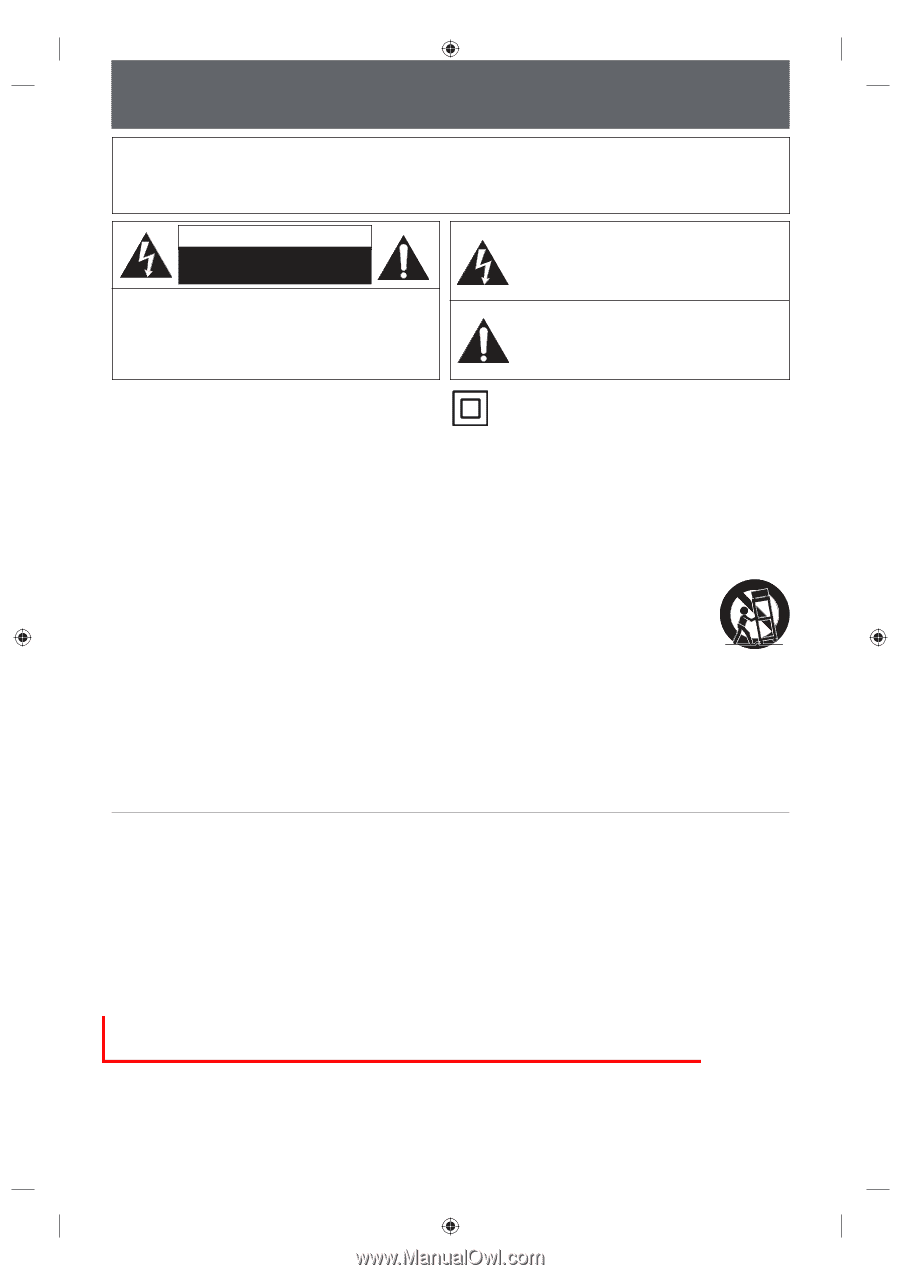
EN
2
EN
PRECAUTIONS
WARNING:
TO REDUCE THE RISK OF FIRE OR ELECTRIC SHOCK, DO NOT EXPOSE THIS
APPARATUS TO RAIN OR MOISTURE.
APPARATUS SHALL NOT BE EXPOSED TO DRIPPING OR SPLASHING AND NO OBJECTS
FILLED WITH LIQUIDS, SUCH AS VASES, SHALL BE PLACED ON THE APPARATUS.
CAUTION:
TO REDUCE THE RISK OF ELECTRIC SHOCK, DO NOT
REMOVE COVER (OR BACK). NO USER SERVICEABLE
PARTS INSIDE. REFER SERVICING TO QUALIFIED
SERVICE PERSONNEL.
CAUTION
RISK OF ELECTRIC SHOCK
DO NOT OPEN
The exclamation point within an equilateral triangle is
intended to alert the user to the presence of important
operating and maintenance (servicing) instructions in
the literature accompanying the appliance.
The lightning flash with arrowhead symbol, within an
equilateral triangle, is intended to alert the user to the
presence of uninsulated “dangerous voltage” within the
product’s enclosure that may be of sufficient magnitude
to constitute a risk of electric shock to persons.
IMPORTANT SAFETY INSTRUCTIONS
1.
Read these instructions.
2.
Keep these instructions.
3.
Heed all warnings.
4.
Follow all instructions.
5.
Do not use this apparatus near water.
6.
Clean only with dry cloth.
7.
Do not block any ventilation openings. Install in
accordance with the manufacture’s instructions.
8.
Do not install near any heat sources such as radiators,
heat registers, stoves, or other apparatus (including
amplifiers) that produce heat.
9.
Do not defeat the safety purpose of the polarized or
grounding-type plug. A polarized plug has two blades
with one wider than the other. A grounding type plug
has two blades and a third grounding prong. The wide
blade or the third prong are provided for your safety. If
the provided plug does not fit into your outlet, consult
an electrician for replacement of the obsolete outlet.
10.
Protect the power cord from being walked on
or pinched particularly at plugs, convenience
receptacles, and the point where they exit from the
apparatus.
11.
Only use attachments/accessories specified by the
manufacturer.
12.
Use only with the cart, stand, tripod,
bracket, or table specified by the
manufacturer, or sold with the apparatus.
When a cart is used, use caution when
moving the cart/apparatus combination to
avoid injury from tip-over.
13.
Unplug this apparatus during lightning storms or
when unused for long periods of time.
14.
Refer all servicing to qualified service personnel.
Servicing is required when the apparatus has been
damaged in any way, such as power-supply cord or
plug is damaged, liquid has been spilled or objects
have fallen into the apparatus, the apparatus has
been exposed to rain or moisture, does not operate
normally, or has been dropped.
The important note is located on the rear or bottom of the
cabinet.
The symbol for CLASS ll (Double Insulation)
Additional Safety Instructions
15.
Do not overload wall outlets; extension cords, or integral convenience receptacles as this can result in a risk of fire or
electric shock.
16.
Apparatus shall not be exposed to dripping or splashing and no objects filled with liquids, such as vases, shall be
placed on the apparatus.
17.
Keep your fingers well clear of the disc tray as it is closing. Neglecting to do so may cause serious personal injury.
18.
Do not place a heavy object on or step on the apparatus. The object may fall, causing serious personal injury and
serious damage to the apparatus.
19.
Do not use a cracked , deformed, or repaired disc. These discs are easily broken and may cause serious personal
injury and apparatus malfunction.
20.
If the apparatus should smoke or smell, immediately disconnect the power cord from the wall outlet. Wait until the
smoke or smell stops, then ask your dealer for a check and repair. Neglecting to do so may cause fire.
21.
While it is thundering, do not touch the connecting cables or the apparatus.
22.
Warning: To prevent the spread of fire, keep candles or other open flames away from this product at all times.
E7PCBUD_DKR40KU_EN.indd 2
E7PCBUD_DKR40KU_EN.indd
2
2/5/2009 10:32:33 AM
2/5/2009
10:32:33 AM









