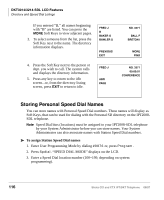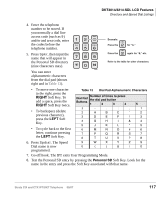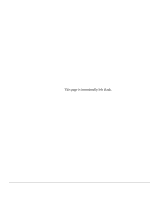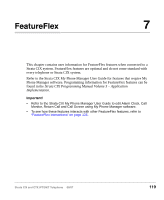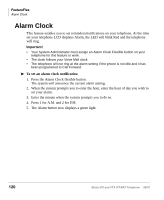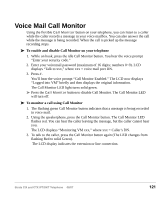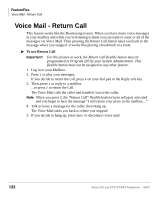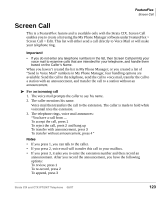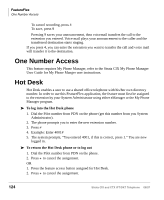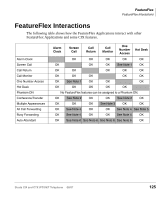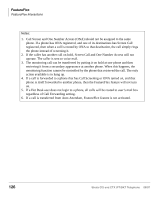Toshiba DKT3210-SD User Guide - Page 139
Voice Mail Call Monitor - voicemail
 |
View all Toshiba DKT3210-SD manuals
Add to My Manuals
Save this manual to your list of manuals |
Page 139 highlights
Voice Mail Call Monitor Using the flexible Call Monitor button on your telephone, you can listen to a caller while the caller records a message in your voice mailbox. You can also answer the call while the message is being recorded. When the call is picked up the message recording stops. To enable and disable Call Monitor on your telephone 1. While on hook, press the idle Call Monitor button. You hear the voice prompt "Enter your security code." 2. Enter your voicemail password (maximum of 16 digits; numbers 0~9). LCD displays "Talk to xxx," where xxx = voice mail port DN. 3. Press #. You'll hear the voice prompt "Call Monitor Enabled." The LCD now displays "Logged into VM" briefly and then displays the original information. The Call Monitor LED light turns solid green. Press the Call Monitor button to disable Call Monitor. The Call Monitor LED will turn off. To monitor a call using Call Monitor 1. The flashing green Call Monitor button indicates that a message is being recorded in voice mail. 2. Using the speakerphone, press the Call Monitor button. The Call Monitor LED flashes red. You can hear the caller leaving the message, but the caller cannot hear you. The LCD displays "Monitoring VM xxx," where xxx = Caller's DN. 3. To talk to the caller, press the Call Monitor button again (The LED changes from flashing Red to solid Green). The LCD display indicates the extension or line connection. Strata CIX and CTX IPT/DKT Telephone 08/07 121