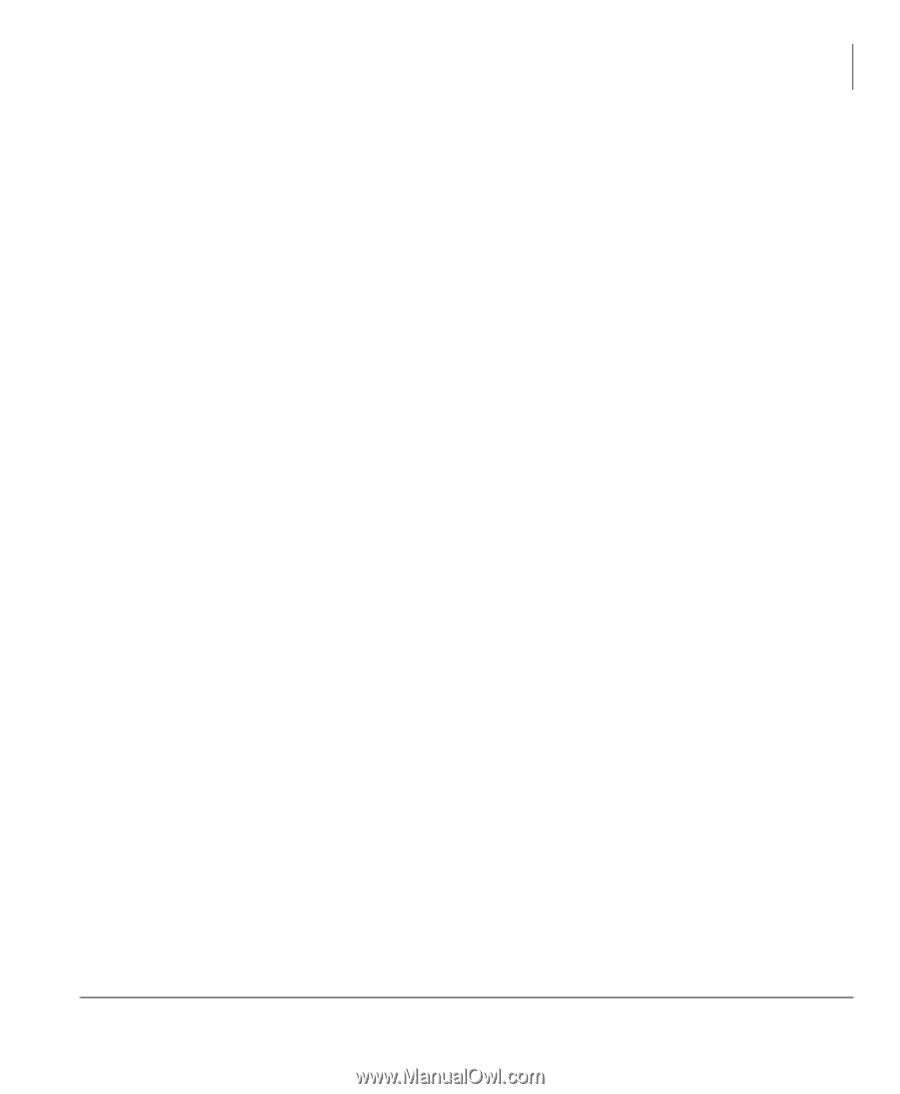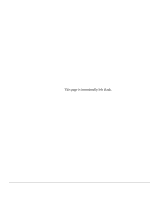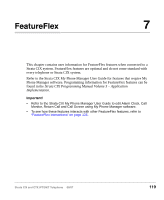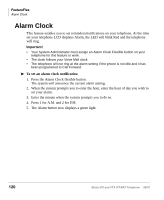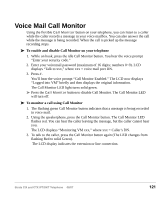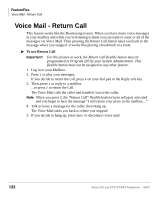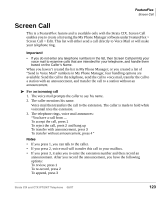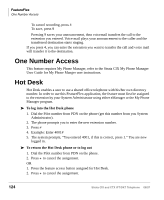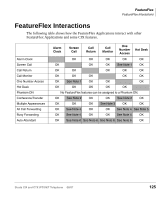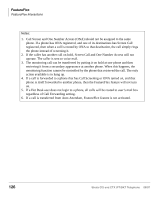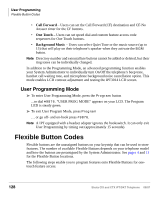Toshiba DKT3210-SD User Guide - Page 141
Screen Call
 |
View all Toshiba DKT3210-SD manuals
Add to My Manuals
Save this manual to your list of manuals |
Page 141 highlights
FeatureFlex Screen Call Screen Call This is a FeatureFlex feature and is available only with the Strata CIX. Screen Call enables you to create a list using the My Phone Manager software under FeatureFlex > Screen Call > Edit. This list will either send a call directly to Voice Mail or will make your telephone ring. Important! • If you do not enter any telephone numbers in the list, then Screen Call permits your voice mail to examine calls that are intended for your telephone, and handle them based on the Caller's Name. When you haven't created the list in My Phone Manager; or you created a list of "Send to Voice Mail" numbers in My Phone Manager, four handling options are available: Send the call to the telephone, send the call to voice mail, transfer the call to a station with an announcement, and transfer the call to a station without an announcement. For an incoming call 1. The voice mail prompts the caller to say his name. 2. The caller mentions his name. Voice mail then transfers the call to the extension. The caller is made to hold while voicemail tries the extension. 3. The telephone rings, voice mail announces: "You have a call from .... To accept the call, press 1 To reject the call, press 2 and hang up To transfer with announcement, press 3 To transfer without announcement, press 4" Notes • If you press 1, you can talk to the caller. • If you press 2, voice mail will transfer this call to your mailbox. • If you press 3, it asks you to enter the extension number and then record an announcement. After you record the announcement, you have the following options: To review, press 1 To re-record, press 2 To append, press 3 Strata CIX and CTX IPT/DKT Telephone 08/07 123