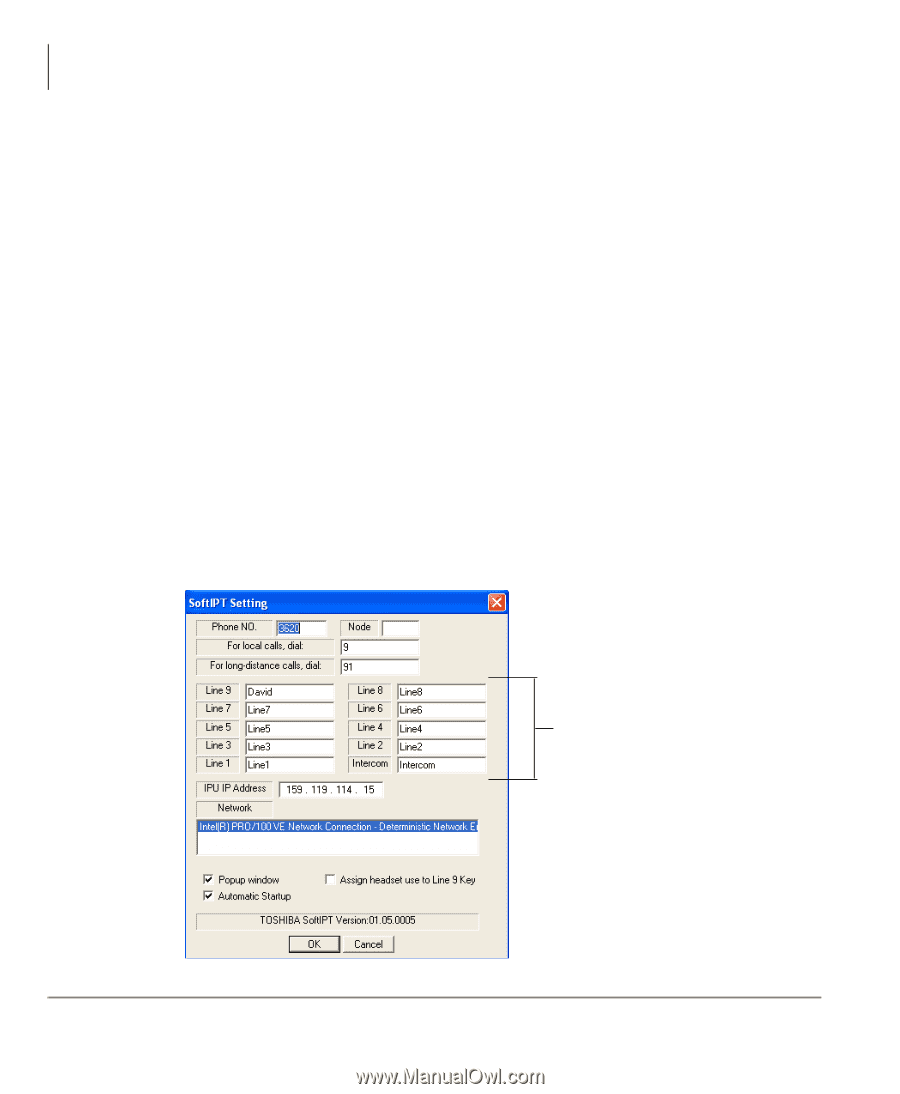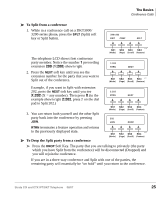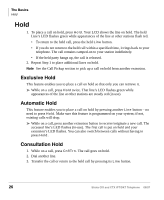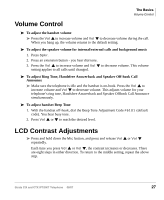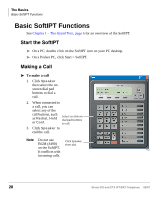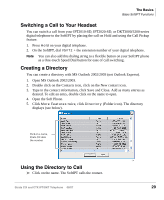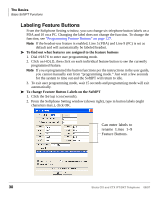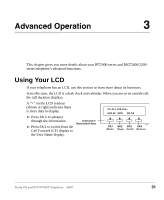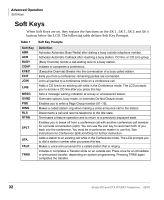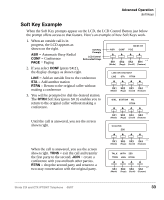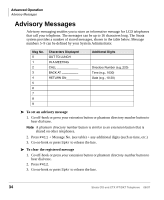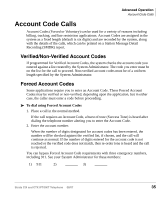Toshiba DKT3210-SD User Guide - Page 48
Labeling Feature Buttons, Can enter labels to, rename Lines 1~9, Feature Buttons. - telephone manual
 |
View all Toshiba DKT3210-SD manuals
Add to My Manuals
Save this manual to your list of manuals |
Page 48 highlights
The Basics Basic SoftIPT Functions Labeling Feature Buttons From the Softphone Setting window, you can change six telephone button labels on a PDA and 10 on a PC. Changing the label does not change the function. To change the function, see "Programming Feature Buttons" on page 127. Note If the headset-use feature is enabled, Line 5 (PDA) and Line 9 (PC) is set as default and will automatically be labeled headset. To find out what features are assigned to the feature buttons 1. Dial #9876 to enter user programming mode. 2. Click on HOLD, then click on each individual feature button to see the currently programmed feature. Note If you reprogrammed the button functions per the instructions in the user guide, you cannot manually exit from "programming mode." Just wait a few seconds for the system to time out and the SoftIPT will return to idle. 3. To exit user programming mode, wait 15 seconds and programming mode will exit automatically. To change Feature Button Labels on the SoftIPT 1. Click the Setup icon (wrench). 2. From the Softphone Setting window (shown right), type in button labels (eight characters max.), click OK. Can enter labels to rename Lines 1~9 Feature Buttons. 30 Strata CIX and CTX IPT/DKT Telephone 08/07