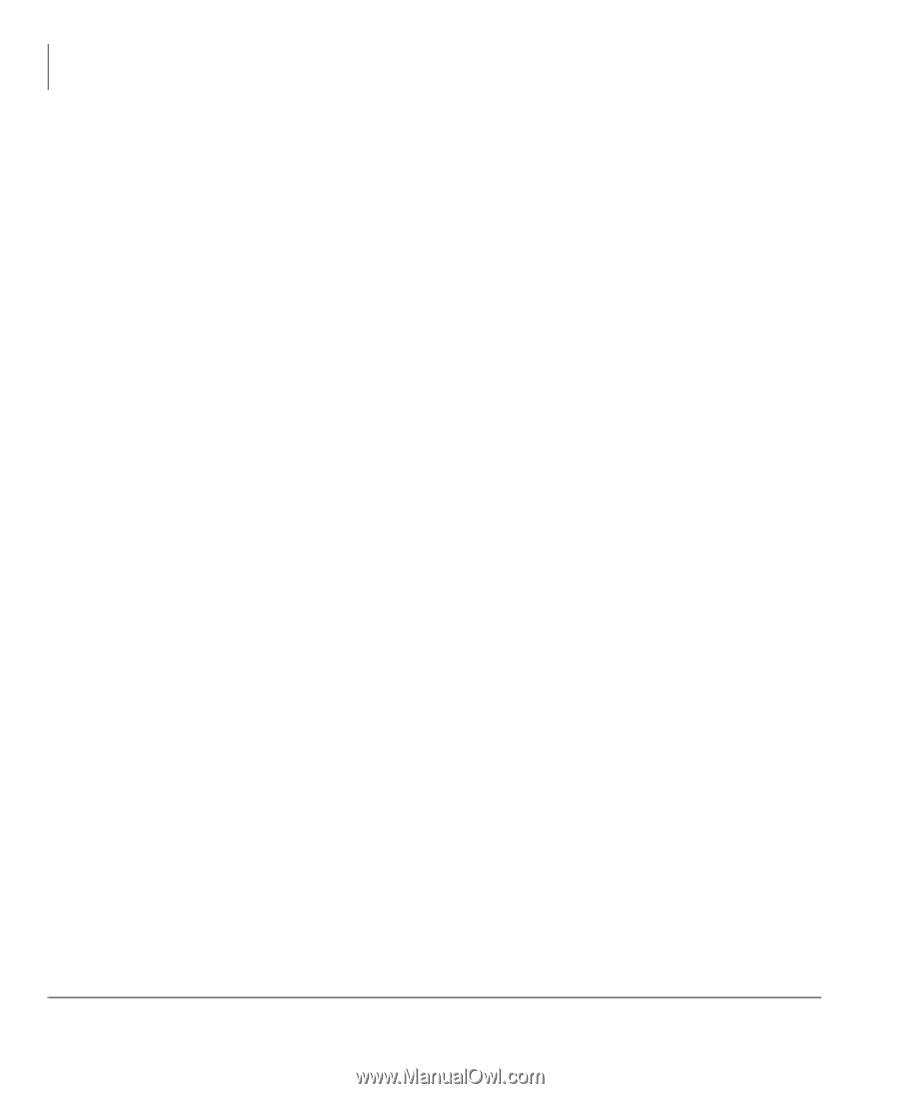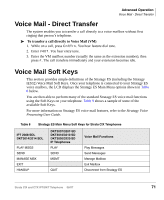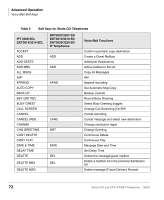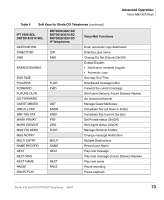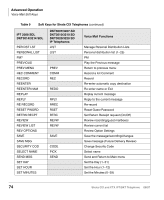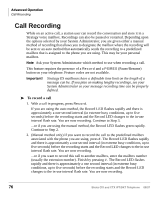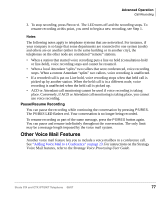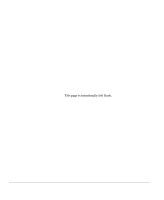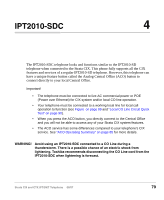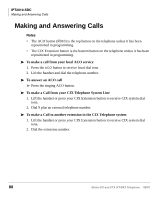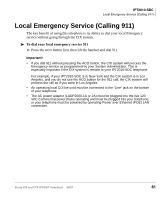Toshiba DKT3210-SD User Guide - Page 94
Call Recording - s user manual
 |
View all Toshiba DKT3210-SD manuals
Add to My Manuals
Save this manual to your list of manuals |
Page 94 highlights
Advanced Operation Call Recording Call Recording While on an active call, a station user can record the conversation and store it in a Stratagy voice mailbox. Recordings can also be paused or restarted. Depending upon the options selected by your System Administrator, you are given either a manual method of recording that allows you to designate the mailbox where the recording will be sent or an auto method that automatically sends the recording to a predefined mailbox that is assigned to the phone you are using. This may be your personal mailbox. Note Ask your System Administrator which method to use when recording a call. This feature requires the presence of a Record and a PS/RES (Pause/Resume) button on your telephone. Feature codes are not available. Important! Stratagy ES mailboxes have a definable time limit on the length of a message can be. If you plan on making lengthy recordings, see your System Administrator so your message recording time can be properly defined. To record a call 1. With a call in progress, press Record. If you are using the auto method, the Record LED flashes rapidly and there is approximately a one second interval (in extreme busy conditions, up to five seconds) before the recording starts and the Record LED changes to the in-use interval flash rate. You are now recording. Continue to Step 3. ...or if you are using the manual method, the Record LED flashes green rapidly. Continue to Step 2. 2. (Manual method only) If you want to record the call to the predefined mailbox associated with the phone you are using, press #. The Record LED flashes rapidly and there is approximately a one second interval (in extreme busy conditions, up to five seconds) before the recording starts and the Record LED changes to the in-use interval flash rate. You are now recording. ...or if you want to record this call to another mailbox, enter the mailbox number (usually the extension number). Finish by pressing #. The Record LED flashes rapidly and there is approximately a one second interval (in extreme busy conditions, up to five seconds) before the recording starts and the Record LED changes to the in-use interval flash rate. You are now recording. 76 Strata CIX and CTX IPT/DKT Telephone 08/07