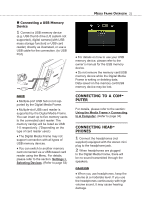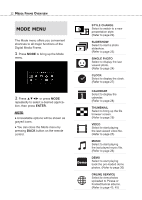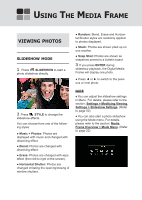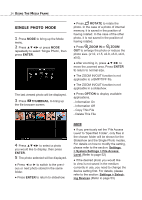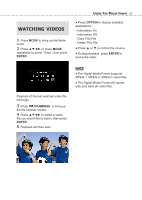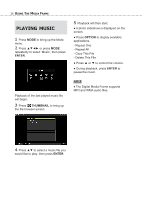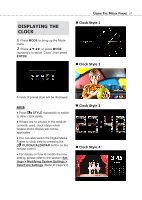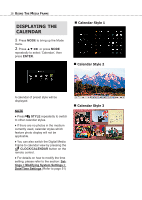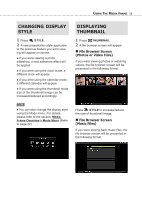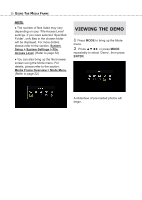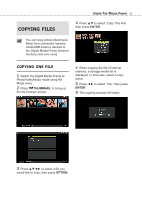Toshiba DMF102XKU Owner's Manual - English - Page 26
Playing Music
 |
UPC - 022265003084
View all Toshiba DMF102XKU manuals
Add to My Manuals
Save this manual to your list of manuals |
Page 26 highlights
26 USING THE MEDIA FRAME PLAYING MUSIC 1 Press MODE to bring up the Mode menu. 2 Press or press MODE repeatedly to select 'Music', then press ENTER. Playback of the last played music file will begin. 3 Press THUMBNAIL to bring up the file browser screen. 5 Playback will then start. ● A photo slideshow is displayed on the screen. ● Press OPTION to display available applications. - Repeat One - Repeat All - Copy This File - Delete This File ● Press ▲ or ▼ to control the volume. ● During playback, press ENTER to pause the music. NOTE ♦ The Digital Media Frame supports MP3 and WMA audio files. 4 Press ▲▼ to select a music file you would like to play, then press ENTER.
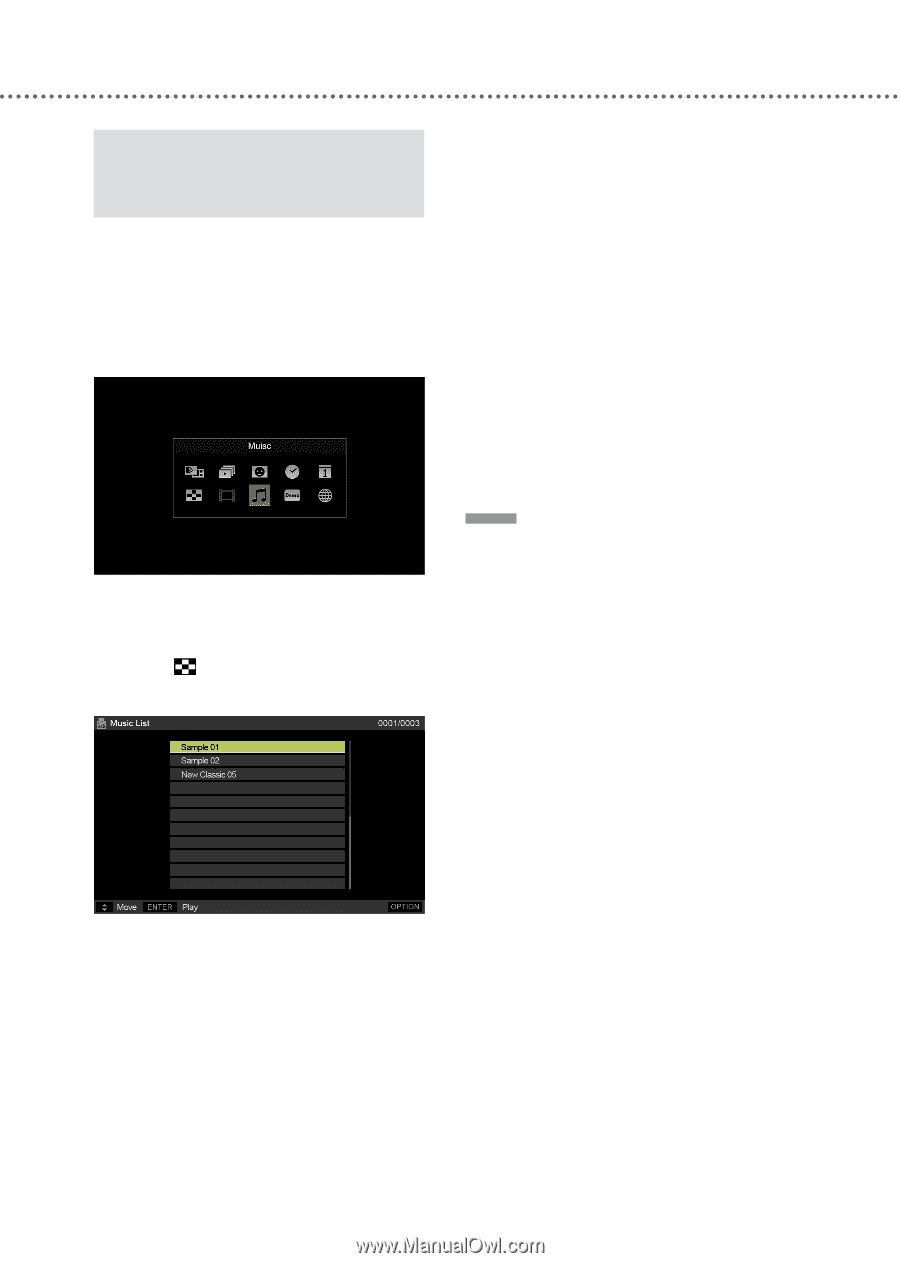
U
SING
T
HE
M
EDIA
F
RAME
26
PLAYING
MUSIC
1
Press
MODE
to bring up the Mode
menu.
2
Press ▲▼◄► or press
MODE
repeatedly to select ‘Music’, then press
ENTER
.
Playback of the last played music file
will begin.
3
Press
THUMBNAIL
to bring up
the file browser screen.
4
Press ▲▼ to select a music file you
would like to play, then press
ENTER
.
5
Playback will then start.
● A photo slideshow is displayed on the
screen.
● Press
OPTION
to display available
applications.
- Repeat One
- Repeat All
- Copy This File
- Delete This File
● Press ▲ or ▼ to control the volume.
● During playback, press
ENTER
to
pause the music.
NOTE
♦ The Digital Media Frame supports
MP3 and WMA audio files.