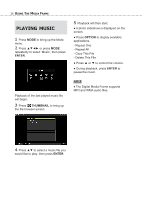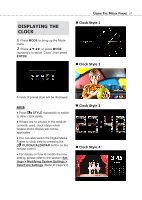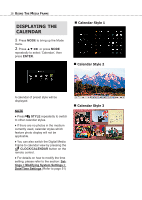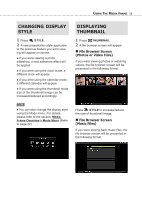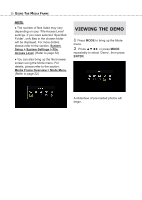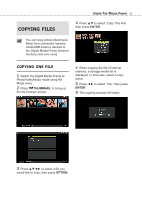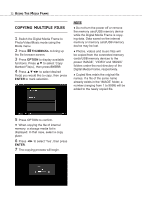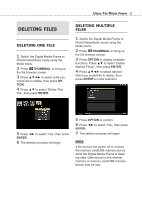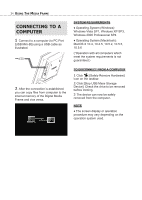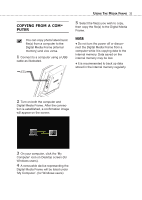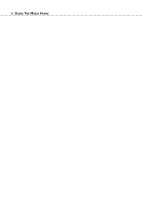Toshiba DMF102XKU Owner's Manual - English - Page 31
Copying, Files
 |
UPC - 022265003084
View all Toshiba DMF102XKU manuals
Add to My Manuals
Save this manual to your list of manuals |
Page 31 highlights
COPYING FILES USING THE MEDIA FRAME 31 4 Press ▲▼ to select 'Copy This File', then press ENTER. You can copy photo/video/music file(s) from connected memory cards/USB memory devices to the Digital Media Frame (internal memory) and vice versa. COPYING ONE FILE 1 Switch the Digital Media Frame to Photo/Video/Music mode using the Mode menu. 2 Press THUMBNAIL to bring up the file browser screen. ● When copying the file of internal memory, a storage media list is displayed. In that case, select a copy place. 5 Press ◄► to select 'Yes', then press ENTER. 6 The copying process will begin. 3 Press to select a file you would like to copy, then press OPTION.
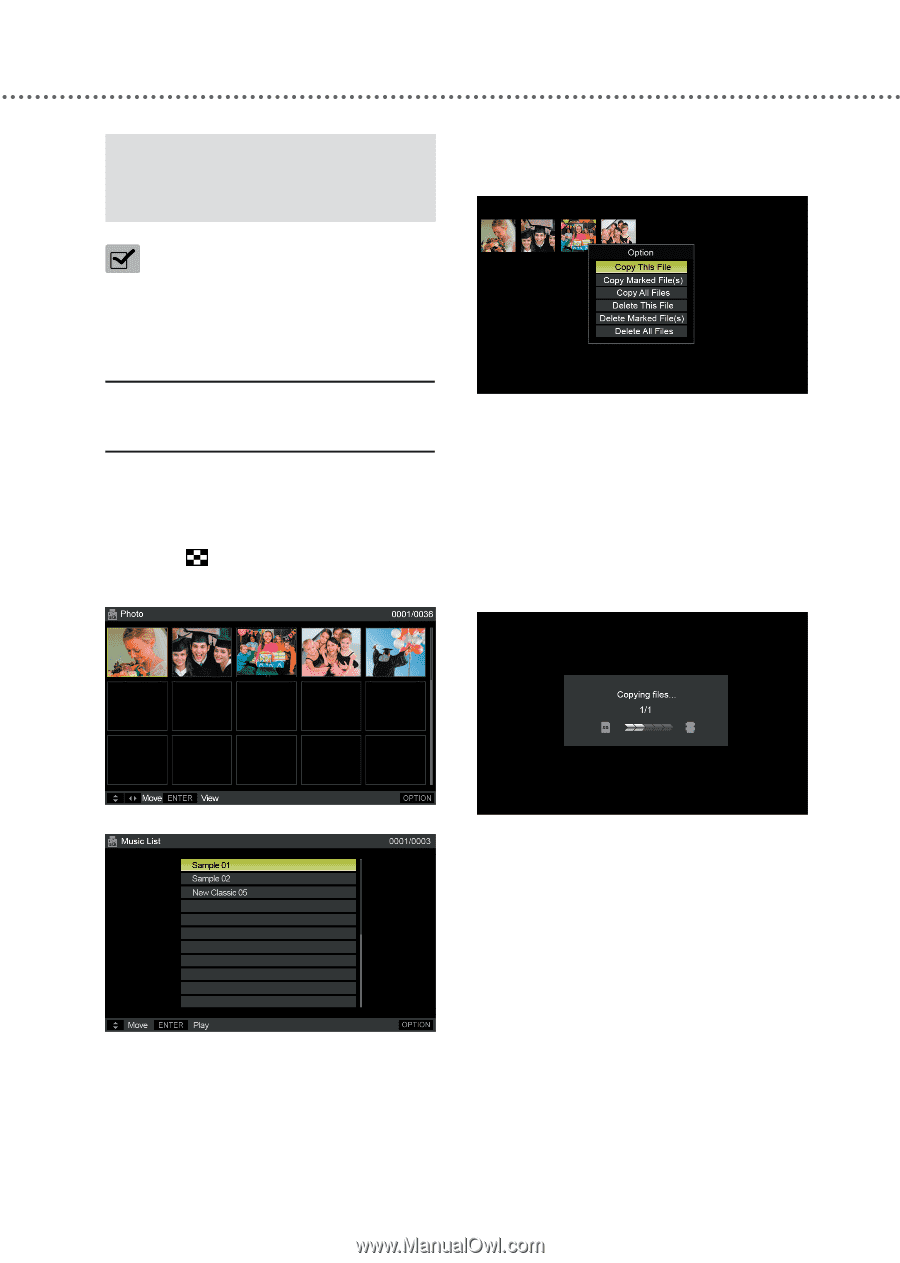
U
SING
T
HE
M
EDIA
F
RAME
31
COPYING
FILES
You can copy photo/video/music
file(s) from connected memory
cards/USB memory devices to
the Digital Media Frame (internal
memory) and vice versa.
COPYING
ONE
FILE
1
Switch the Digital Media Frame to
Photo/Video/Music mode using the
Mode menu.
2
Press
THUMBNAIL
to bring up
the file browser screen.
3
Press ▲▼◄► to select a file you
would like to copy, then press
OPTION
.
4
Press ▲▼ to select ‘Copy This File’,
then press
ENTER
.
●
When copying the file of internal
memory, a storage media list is
displayed. In that case, select a copy
place.
5
Press ◄► to select ‘Yes’, then press
ENTER
.
6
The copying process will begin.