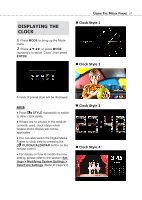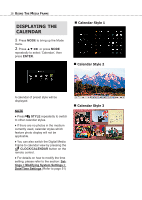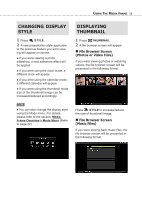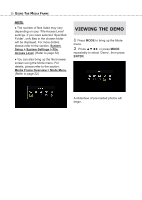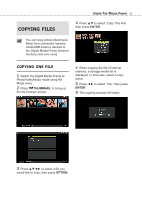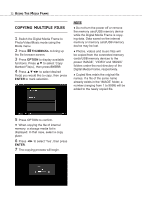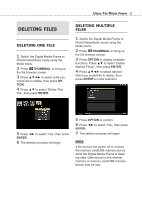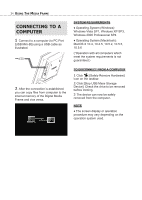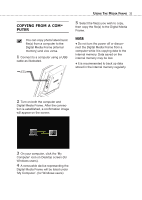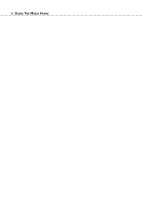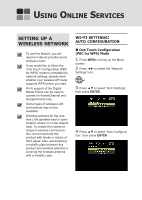Toshiba DMF102XKU Owner's Manual - English - Page 32
Copying, Multiple, Files, Thumbnail, Option, Enter
 |
UPC - 022265003084
View all Toshiba DMF102XKU manuals
Add to My Manuals
Save this manual to your list of manuals |
Page 32 highlights
32 USING THE MEDIA FRAME COPYING MULTIPLE FILES 1 Switch the Digital Media Frame to Photo/Video/Music mode using the Mode menu. 2 Press THUMBNAIL to bring up the file browser screen. 3 Press OPTION to display available functions. Press ▲▼ to select 'Copy Marked File(s)', then press ENTER. 4 Press to select desired file(s) you would like to copy, then press ENTER to mark selection. NOTE ♦ Do not turn the power off or remove the memory card/USB memory device while the Digital Media Frame is copying data. Data saved on the internal memory or memory card/USB memory device may be lost. ♦ Photos, videos and music files will be copied from the connected memory cards/USB memory devices to the preset 'IMAGE', 'VIDEO' and 'MUSIC' folders under the root directory of the Digital Media Frame, respectively. ♦ Copied files retain the original file names. If a file of the same name already exists in the 'IMAGE' folder, a number (ranging from 1 to 9999) will be added to the newly copied file. 5 Press OPTION to confirm. ● When copying the file of internal memory, a storage media list is displayed. In that case, select a copy place. 6 Press ◄► to select 'Yes', then press ENTER. 7 The copying process will begin.