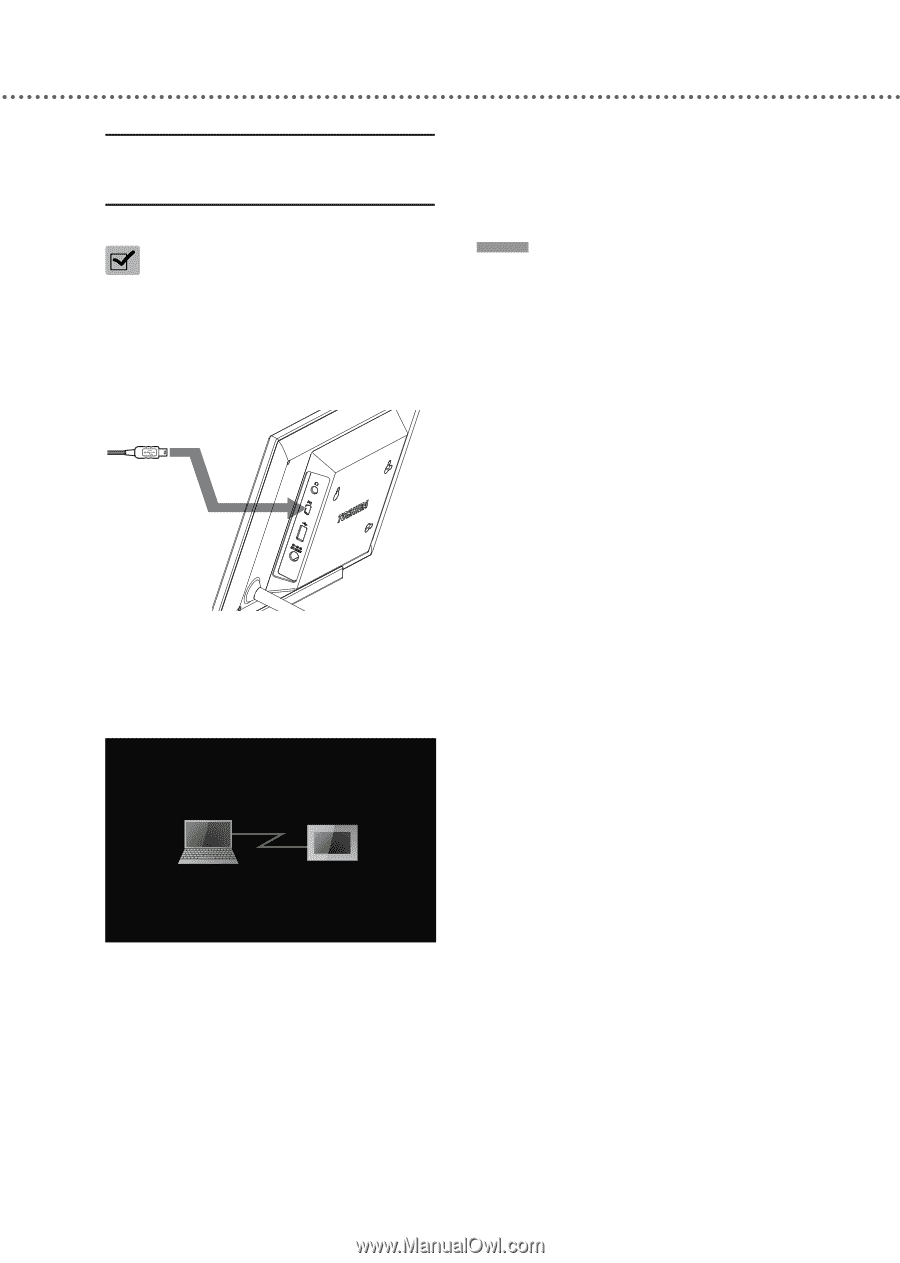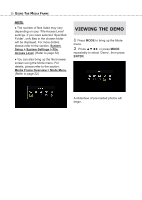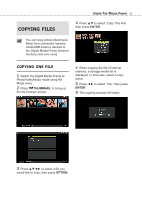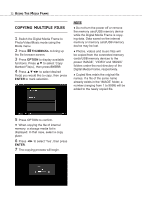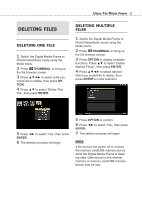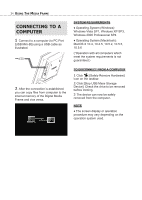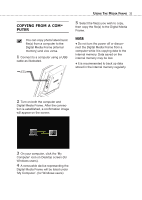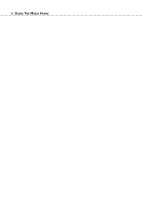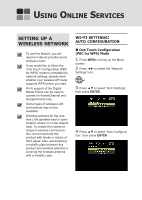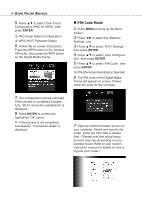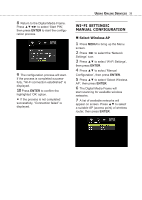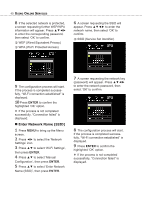Toshiba DMF102XKU Owner's Manual - English - Page 35
Digital Media Frame. After the connec, My Computer'. for Windows users
 |
UPC - 022265003084
View all Toshiba DMF102XKU manuals
Add to My Manuals
Save this manual to your list of manuals |
Page 35 highlights
COPYING FROM A COM- PUTER You can copy photo/video/music file(s) from a computer to the Digital Media Frame (internal memory) and vice versa. 1 Connect to a computer using a USB cable as illustrated. USING THE MEDIA FRAME 35 5 Select the file(s) you wish to copy, then copy the file(s) to the Digital Media Frame. NOTE ♦ Do not turn the power off or disconnect the Digital Media Frame from a computer while it is copying data to the internal memory. Data saved on the internal memory may be lost. ♦ It is recommended to back up data stored in the internal memory regularly. 2 Turn on both the computer and Digital Media Frame. After the connection is established, a confirmation image will appear on the screen. 3 On your computer, click the 'My Computer' icon on Desktop screen (for Windows users). 4 A removable device representing the Digital Media Frame will be listed under 'My Computer'. (for Windows users)