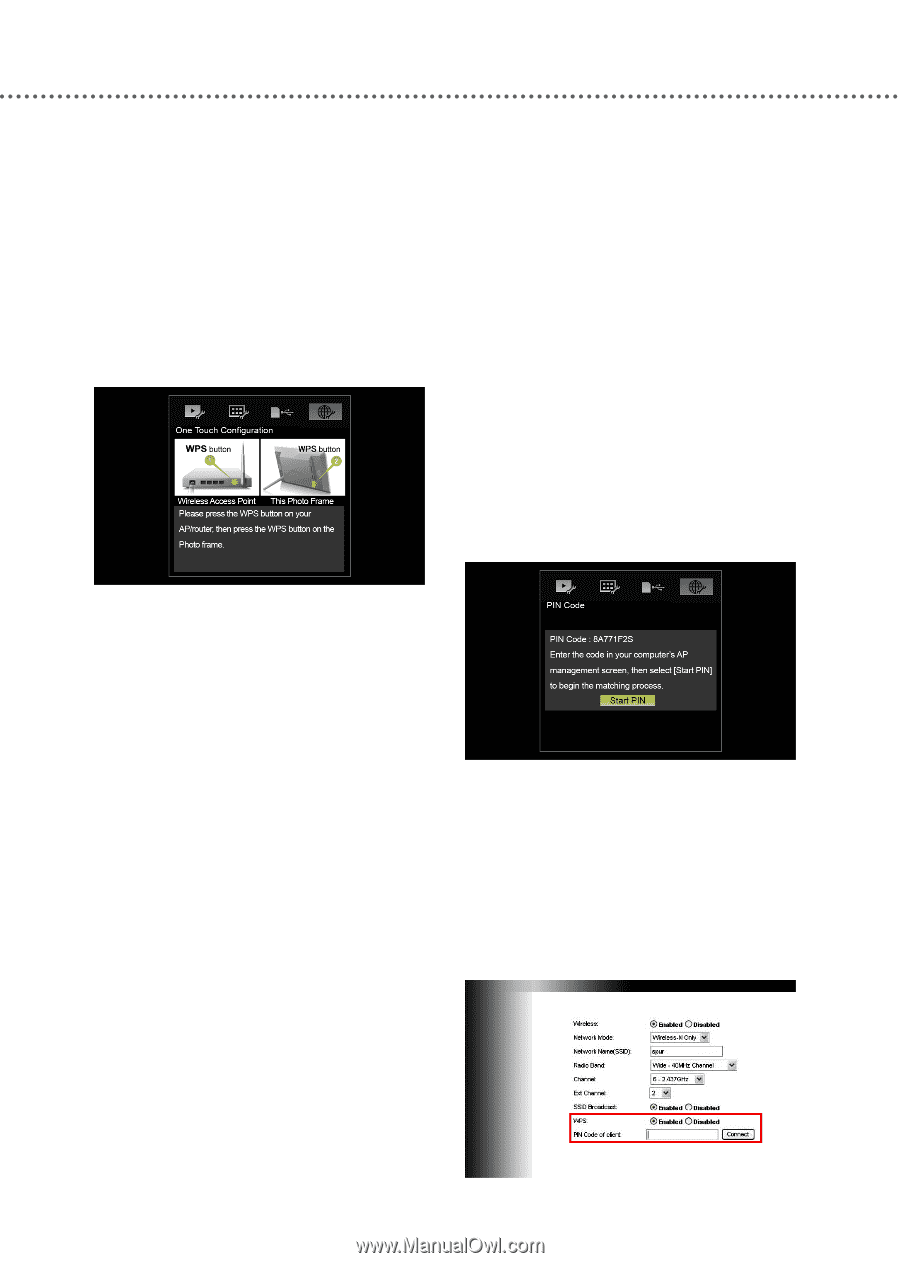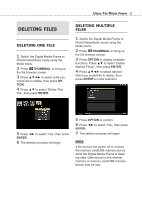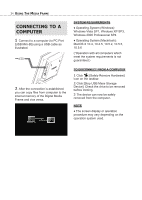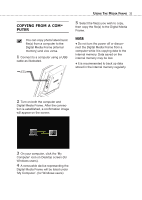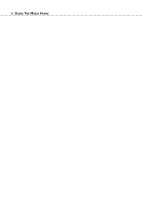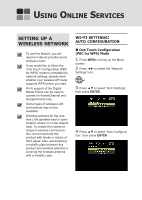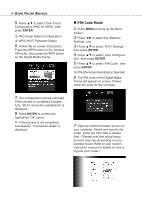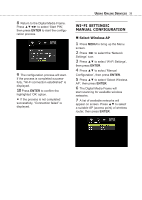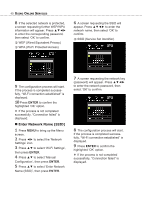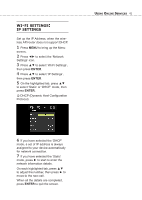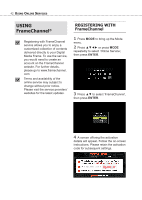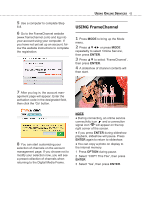Toshiba DMF102XKU Owner's Manual - English - Page 38
ENTER, The PIN code of the Digital Media
 |
UPC - 022265003084
View all Toshiba DMF102XKU manuals
Add to My Manuals
Save this manual to your list of manuals |
Page 38 highlights
38 USING ONLINE SERVICES 5 Press ▲▼ to select 'One Touch Configuration (PBC for WPS)', then press ENTER. PBC (Push Button Configuration) WPS (Wi-Fi Protected Setup) 6 Follow the on-screen instructions. Press the WPS button on the wireless AP/router, then press the WPS button on the Digital Media Frame. ■ PIN Code Mode 1 Press MENU to bring up the Menu screen. 2 Press ◄► to select the 'Network Settings' icon. 3 Press ▲▼ to select 'Wi-Fi Settings', then press ENTER. 4 Press ▲▼ to select 'Auto Configura- tion', then press ENTER. 5 Press ▲▼ to select 'PIN Code', then press ENTER. PIN (Personal Identification Number) 6 The PIN code of the Digital Media Frame will appear on screen. Please retain the code for the next step. 7 The configuration process will start. If the process is completed successfully, "Wi-Fi connection established" is displayed. 8 Press ENTER to confirm the highlighted 'OK' option. ● If the process is not completed successfully, "Connection failed" is displayed. 7 Open an Internet browser screen on your computer. Select and log into the router. Enter the PIN code in related field. (*Please note that actual setup process may vary depending on your wireless router. Refer to your router's instruction manual for details on how to log into your router.)