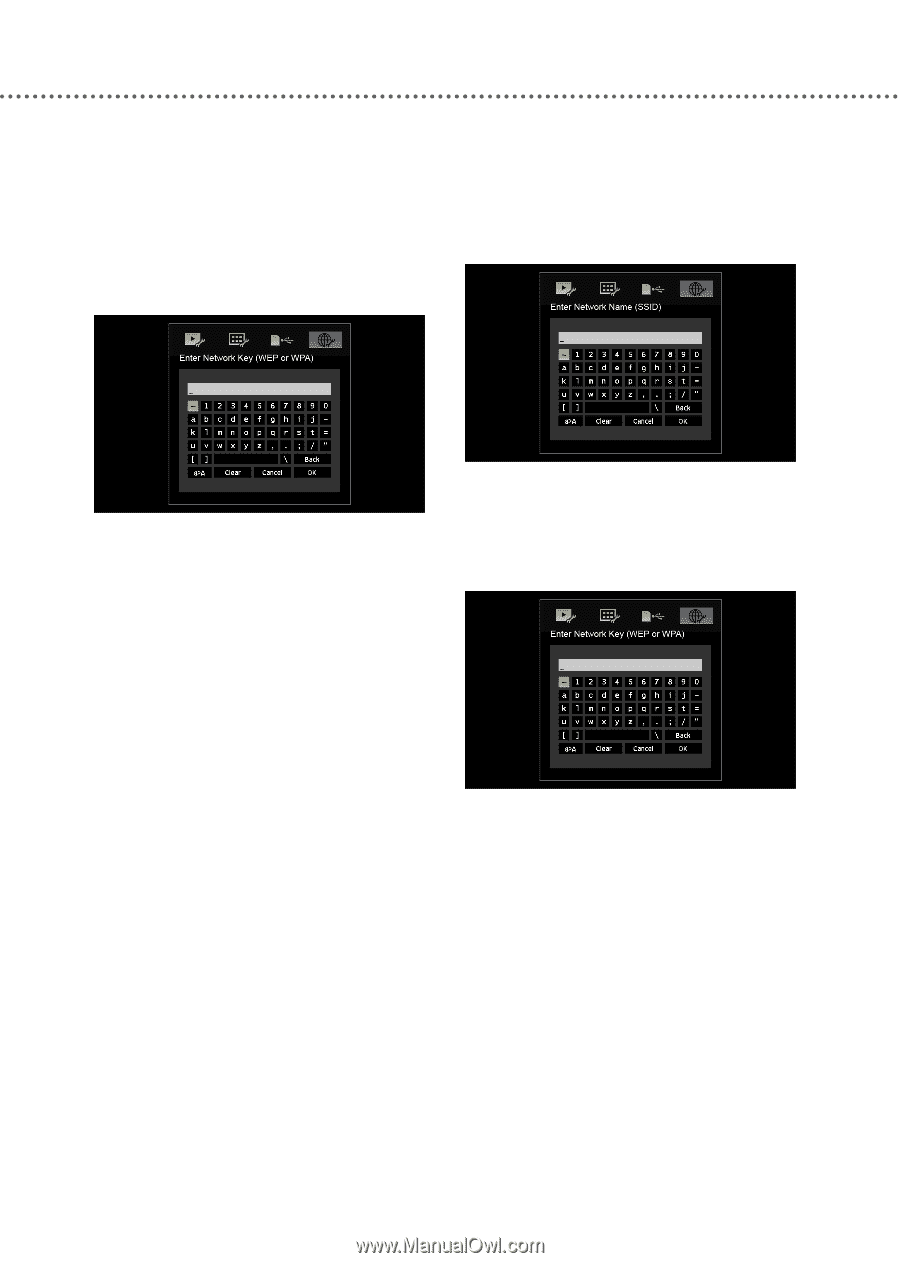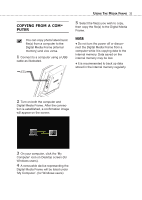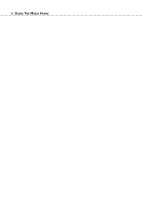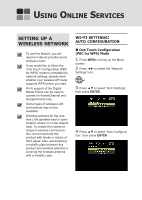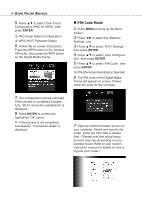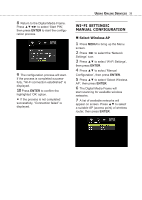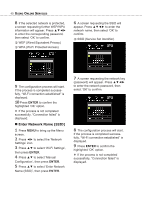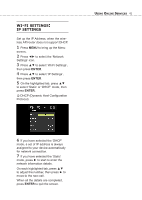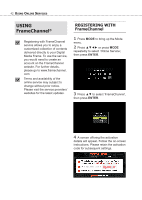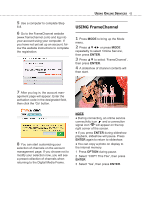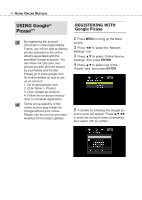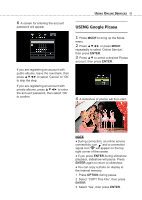Toshiba DMF102XKU Owner's Manual - English - Page 40
WEP Wired Equivalent Privacy, WPA Wi-Fi Protected Access
 |
UPC - 022265003084
View all Toshiba DMF102XKU manuals
Add to My Manuals
Save this manual to your list of manuals |
Page 40 highlights
40 USING ONLINE SERVICES 8 If the selected network is protected, a screen requesting further WEP/WPA information will appear. Press to enter the corresponding password, then select 'OK' to confirm. WEP (Wired Equivalent Privacy) WPA (Wi-Fi Protected Access) 6 A screen requesting the SSID will appear. Press to enter the network name, then select 'OK' to confirm. SSID (Service Set Identifier) 9 The configuration process will start. If the process is completed successfully, "Wi-Fi connection established" is displayed. 10 Press ENTER to confirm the highlighted 'OK' option. ● If the process is not completed successfully, "Connection failed" is displayed. ■ Enter Network Name (SSID) 1 Press MENU to bring up the Menu screen. 2 Press ◄► to select the 'Network Settings' icon. 3 Press ▲▼ to select 'Wi-Fi Settings', then press ENTER. 4 Press ▲▼ to select 'Manual Configuration', then press ENTER. 5 Press ▲▼ to select 'Enter Network Name (SSID)', then press ENTER. 7 A screen requesting the network key (password) will appear. Press to enter the network password, then select 'OK' to confirm. 8 The configuration process will start. If the process is completed successfully, "Wi-Fi connection established" is displayed. 9 Press ENTER to confirm the highlighted 'OK' option. ● If the process is not completed successfully, "Connection failed" is displayed.