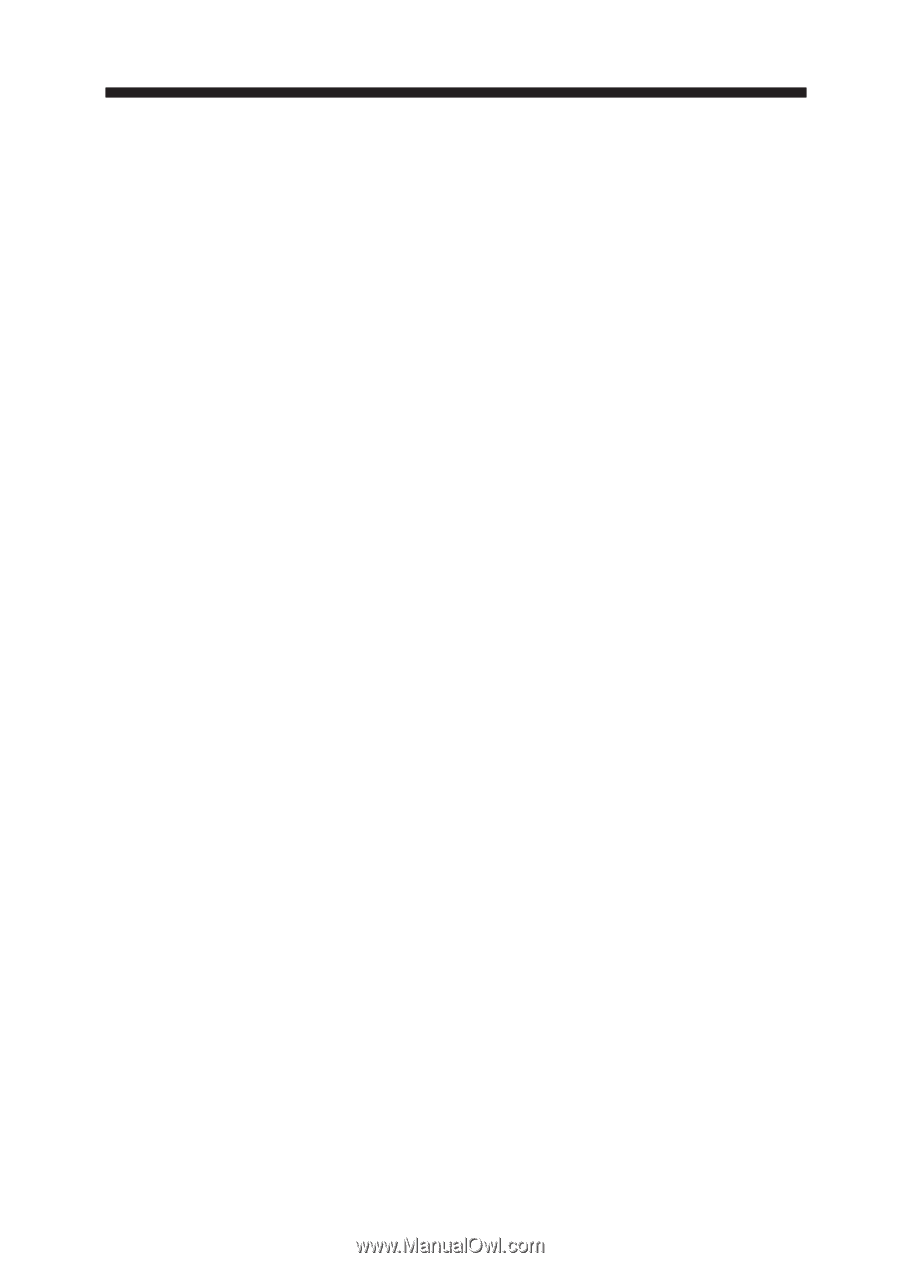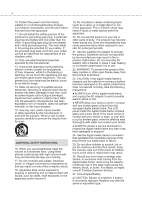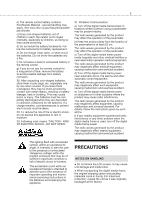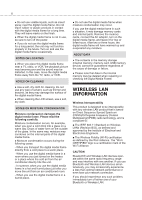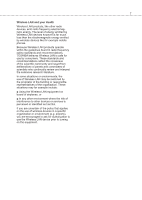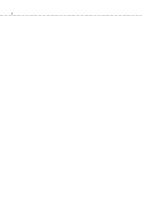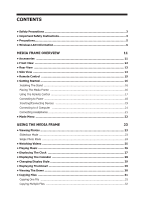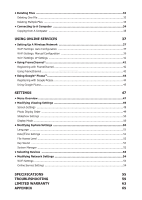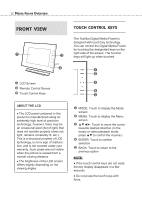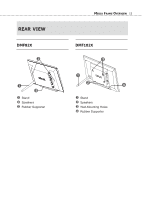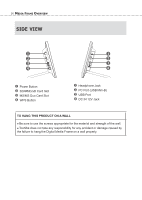• Safety Precautions
...................................................................................................
3
• Important Safety Instructions
.................................................................................
3
• Precautions
...............................................................................................................
5
• Wireless LAN Information
........................................................................................
6
MEDIA FRAME OVERVIEW
11
• Accessories
...........................................................................................................
11
• Front View
.............................................................................................................
12
• Rear View
..............................................................................................................
13
• Side View
...............................................................................................................
14
• Remote Control
.....................................................................................................
15
• Getting Started
......................................................................................................
16
Installing The Stand
......................................................................................................
16
Placing The Media Frame
..............................................................................................
16
Using The Remote Control
.............................................................................................
17
Connecting to Power
.....................................................................................................
18
Inserting
/C
onnecting Devices
.......................................................................................
19
Connecting to A Computer
...........................................................................................
21
Connecting Headphones
................................................................................................
21
• Mode Menu
............................................................................................................
22
USING THE MEDIA FRAME
23
• Viewing Photos
......................................................................................................
23
Slideshow Mode
............................................................................................................
23
Single Photo Mode
........................................................................................................
24
• Watching Videos
....................................................................................................
25
• Playing Music
.........................................................................................................
26
• Displaying The Clock
.............................................................................................
27
• Displaying The Calendar
........................................................................................
28
• Changing Display Style
..........................................................................................
29
• Displaying Thumbnail
............................................................................................
29
• Viewing The Demo
.................................................................................................
30
• Copying Files
.........................................................................................................
31
Copying One File
..........................................................................................................
31
Copying Multiple Files
...................................................................................................
32
CONTENTS