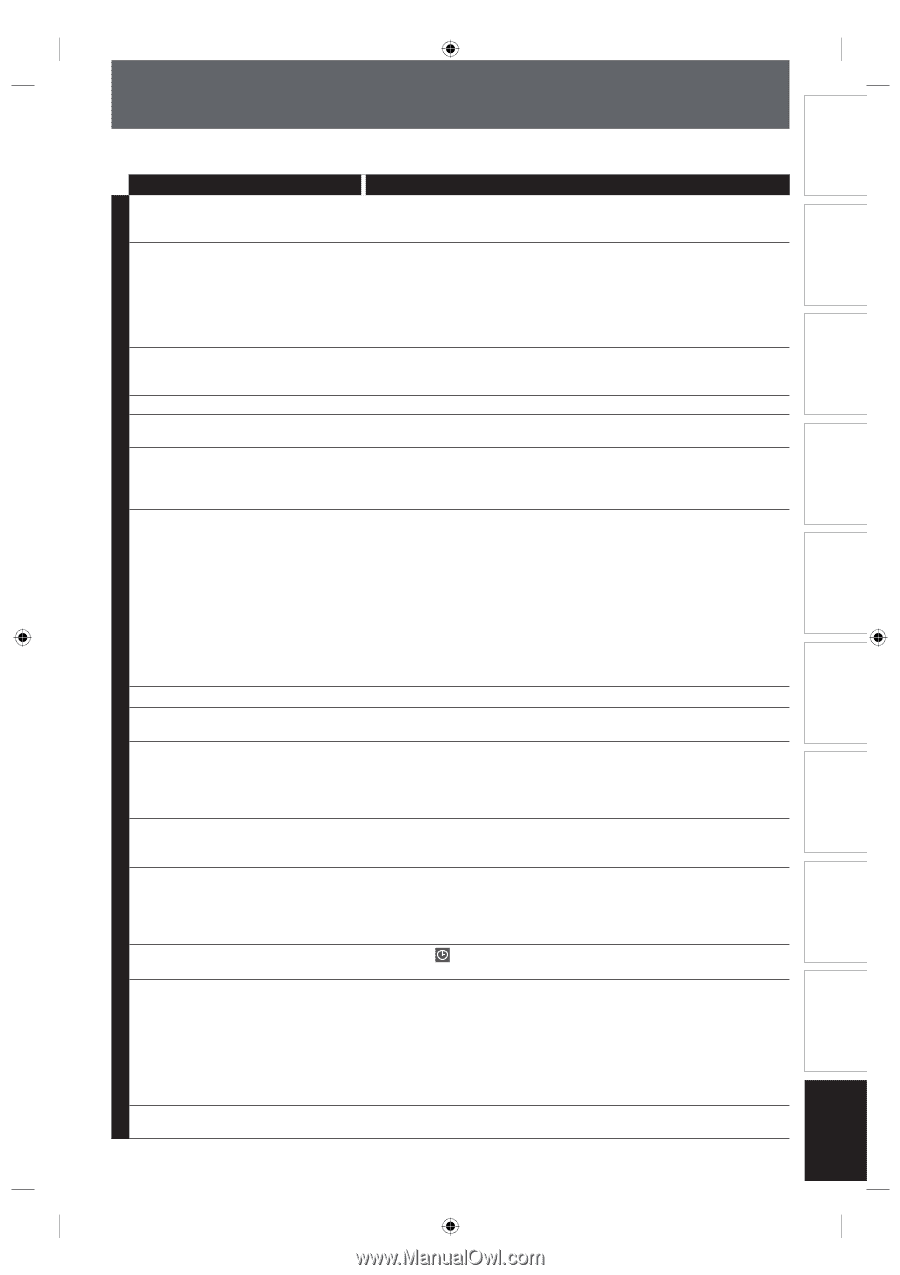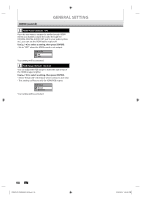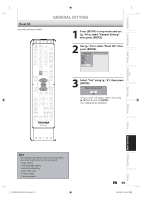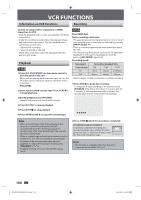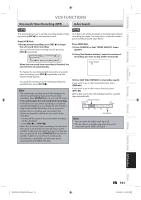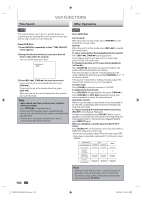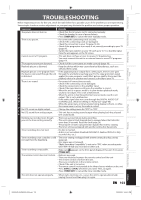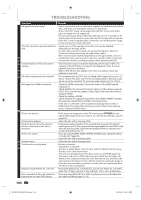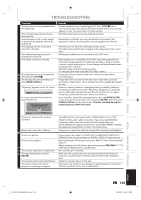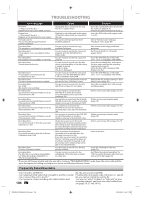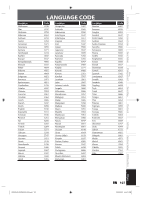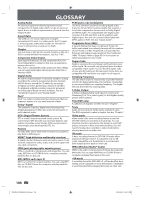Toshiba DVR620 Owner's Manual - English - Page 103
Troubleshooting
 |
UPC - 022265002223
View all Toshiba DVR620 manuals
Add to My Manuals
Save this manual to your list of manuals |
Page 103 highlights
Introduction Connections Basic Setup Disc Management Recording TROUBLESHOOTING Before requesting service for this unit, check the table below for a possible cause of the problem you are experiencing. Some simple checks or a minor adjustment on your part may eliminate the problem and restore proper operation. Symptom Remedy The power does not turn on. • Check that the AC power cord is connected securely. • Check the breaker (in case of power failure). • Press [TIMER SET] to cancel the timer standby mode. There is no picture. • Re-connect the connecting cords securely. • Check if the connecting cords are damaged. • Check the connection to your TV (page 19-22). • Check if the progressive scan mode is set correctly according to your TV (page 95). • Switch the input selector on your TV (such as to "L1") so that the signal from the unit appears on the TV screen. Cannot record a TV program. • This unit does not have a tuner to receive TV broadcasting. • You must connect this unit to an external tuner to record TV programs (page 19). TV program pictures are distorted. • Check if all the connections are made correctly (page 19). Playback picture is distorted. • Keep the device which may cause electrical disturbances, such as a cellular phone, away. Playback picture or TV program from • If the playback picture output from a DVD player, VCR or tuner goes the device connected through the unit through the unit before reaching your TV, the copy-protection signal is distorted. applied to some programs could affect picture quality. Disconnect the playback device in question and connect it directly to your TV. There is no sound. D V D • V No DTS sound on digital output. C No DTS sound from analog output R • Re-connect all connections securely. • Check if the connecting cord is damaged. • Check the connections to the amplifier input. • Check if the input device setting on the amplifier is correct. • When the unit is in pause mode or in slow-motion playback mode, sound is not output. This is not a malfunction. • When the unit is in fast forward or fast reverse mode, sound is not output. This is not a malfunction. • If the audio signal does not come through the DIGITAL AUDIO OUT (COAXIAL) jack, check the setting in "Audio Out" (page 90). • While the setup menu or timer programming display is shown, or while the screen saver is active, the audio is muted. • Change the setting menu for "DTS" to "ON". • This unit has no analog sound output when playing back the selected DTS sound mode. Nothing was recorded even though you set the timer setting correctly. • There was a power failure during recording. • The unit's internal clock stopped due to a power failure that lasted for more than 30 seconds. Reset the clock (page 26). • The program contains copy protection signals that restricts copying. • The timer setting overlapped with another setting that has priority. Timer recording does not start. • No disc is inserted. • A disc is not recordable (finalized DVD-RW/-R, finalized DVD+R, a fully recorded disc, etc.). Timer recording is not complete or did • The timer setting overlapped with another setting that has priority not start from the beginning. (page 42). • Disc space was not enough. • "Make Recording Compatible" is not set to "ON", when recording onto DVD+RW/+R that was recorded on other unit. Timer recording is impossible. • Make sure appears on the front panel display of this unit. If not, press [TIMER SET]. The remote control does not function. • Batteries are weak. • There are obstacles between the remote control and the unit. • The remote control is far from the unit. • There are no batteries in the remote control. • Check if the unit is turned on. • The remote control is not pointed at the infrared sensor window on the unit. • Press [DVD] or [VCR], whichever you need. Then, try again. • Press [TIMER SET] to cancel the timer standby mode. The unit does not operate properly. • When static electricity, etc., causes the unit to operate abnormally, unplug the unit and then plug it in again. EN 103 Playback Editing Function Setup VCR Function Others E9PKAUD_DVR620KU_EN.indd 103 3/25/2009 3:49:10 PM