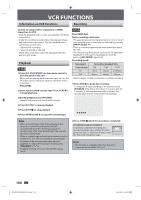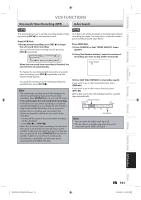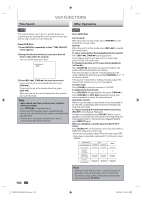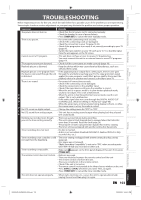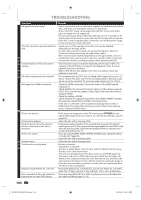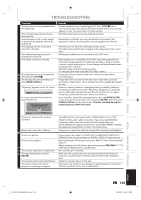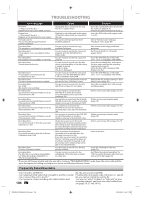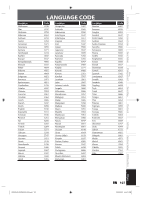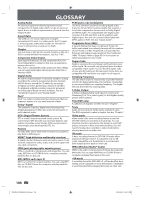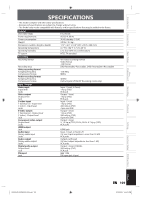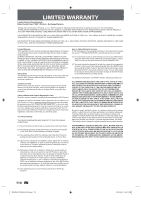Toshiba DVR620 Owner's Manual - English - Page 105
Management, Recording, Playback, Introduction, Connections, Basic Setup, Editing, Function Setup, - repair
 |
UPC - 022265002223
View all Toshiba DVR620 manuals
Add to My Manuals
Save this manual to your list of manuals |
Page 105 highlights
Introduction Connections Basic Setup Disc Management Recording TROUBLESHOOTING Symptom The disc does not start playback from the beginning. The unit starts playing back the disc automatically. Some functions such as stop, search, or slow-motion playback cannot be performed. The language for the sound track cannot be changed. The subtitle language cannot be changed or turned off. The angles cannot be changed. D Recording does not stop immediately after you press [STOP C]. V The disc tray does not open when you D press [OPEN/CLOSE A]. "Repairing" appears on the TV screen. Repairing In a case you intend to cancel the repairing process. Do you want to cancel a repairing process ? When selecting "Yes", the disc may not be usable. Yes No Remedy • Resume playback was activated (page 59). Press [STOP C] twice. • You have inserted a disc whose title menu or DVD menu automatically appears on the TV screen when it is first inserted. • The DVD-video features an auto playback function. • Depending on the disc, you may not be able to do some of the operations. Refer to the instruction manual supplied with the disc. • The title does not have the multilingual audio tracks. • The DVD-video prohibits the changing of the language for the sound track. • Multilingual subtitle are not recorded on the DVD-video. • Multi-angles are not recorded on the DVD-video being played back. • The angle-change operation is whenever possible as long as the disc contains a multi-angle portion. Actual change will be performed when the portion has come up. • The DVD-video prohibits changing angles. • Try changing the angle using the DVD-video's menu. • It may take a few seconds for the unit to input disc data before recording stops. • It may take a few seconds for the disc tray to open after you have recorded or edited a disc. This is because the unit is adding disc data to the disc. • If there is a power failure or unplugging during recording, finalizing, formatting or editing (even after "Repairing" disappears), a repairing process will begin automatically just after turning the unit on again. It may take several minutes up to about several hours. • If you intend to cancel the repairing process, press [AOPEN/CLOSE] on the front panel, then select "Yes" and press [ENTER]. After that, press [OPEN/CLOSE A] to take out the disc. The disc canceled during the repairing process MAY NOT work. Repairing There is no sound or the sound is distorted. Setup menu cannot be called up. • The HDMI sound is not output when "HDMI Audio" is set to "OFF". • Check the RCA audio cable connection. If you are using HDMI-DVI conversion cable, you must connect the RCA audio cable, too. • Check whether the output format of this unit (HDMI FORMAT) matches the supported input format of other connected device. • Setup menus cannot be called up during DVD recording and playback. There is no picture. • If you connect the cable to S-VIDEO OUT/ COMPONENT VIDEO OUT / HDMI OUT jack, try connecting it to AUDIO / VIDEO OUT jack instead. Picture noise appears. • Head cleaning for VCR may be necessary. Refer to "Auto Head Cleaning" (page 5). • Adjust tracking control for better picture by pressing [TRACKING / ] V while you are playing back a cassette tape. C The cassette tape does not play back. • No cassette tape is inserted. R The tape ejected after you press [REC I]. • Make sure the cassette tape has an erase-protection tab when you record to a cassette tape. If needed, cover the hole with cellophane tape. The remote control does not function. • Check if a cassette tape is in this unit. The motor rotates even when playback / recording is stopped. • The motor may rotate for the duration of approximately 5 minutes for efficient operation. This is not a malfunction. Playback Editing Function Setup VCR Function Others E9PKAUD_DVR620KU_EN.indd 105 EN 105 3/25/2009 3:49:11 PM