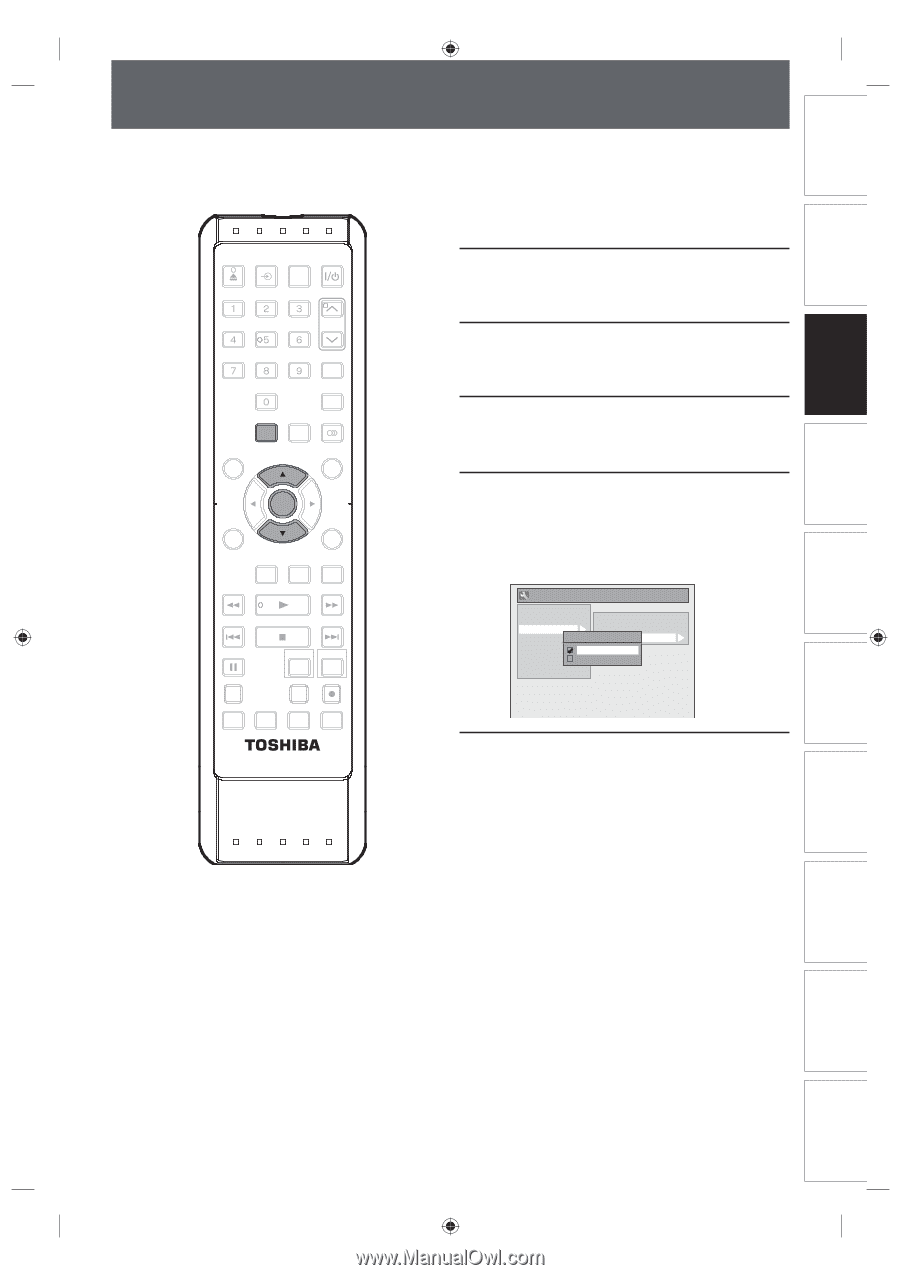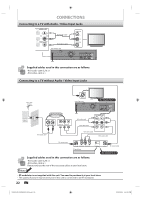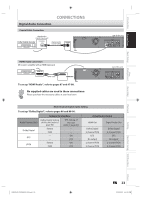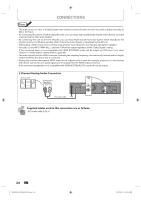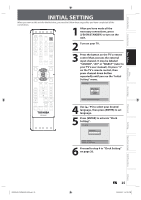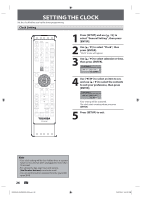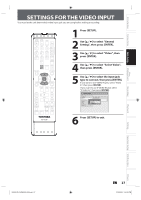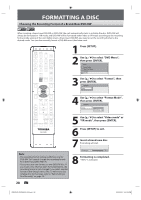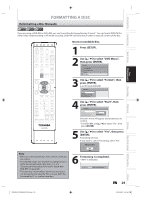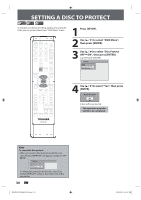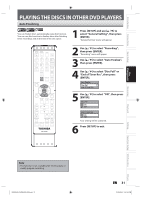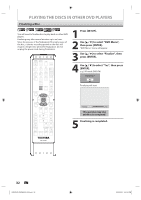Toshiba DVR620 Owner's Manual - English - Page 27
Settings For The Video Input
 |
UPC - 022265002223
View all Toshiba DVR620 manuals
Add to My Manuals
Save this manual to your list of manuals |
Page 27 highlights
Introduction Connections Basic Setup Disc Management SETTINGS FOR THE VIDEO INPUT You must let the unit know which video input jack you are using before making a recording. OPEN/ INPUT CLOSE SELECT HDMI .@/: ABC DEF GHI JKL MNO TRACKING PQRS TUV WXYZ SAT.LINK SPACE TIMER PROG. SETUP DISPLAY AUDIO DISC MENU TOP MENU CLEAR ENTER RETURN INSTANT 1.3x/0.8x SKIP PLAY TIME SLIP REV PLAY FWD SKIP STOP SKIP PAUSE VCR DVD DUBBING REC MODE REC REPEAT TIMER SET SEARCH ZOOM SE-R0295 1 Press [SETUP]. 2 Use [K / L] to select "General Setting", then press [ENTER]. 3 Use [K / L] to select "Video", then press [ENTER]. 4 Use [K / L] to select "Select Video", then press [ENTER]. 5 Use [K / L] to select the input jack type to connect, then press [ENTER]. If you want to use VIDEO IN jack, select "Video In", then press [ENTER]. If you want to use S-VIDEO IN jack, select "S-Video In", then press [ENTER]. General Setting Playback Display Video Recording Clock DivX HDMI Reset All Progressive TV Aspect Select VidSeeole-cLt1Vi(dReeoar) Video In S-Video In 6 Press [SETUP] to exit. Recording Playback Editing Function Setup VCR Function Others E9PKAUD_DVR620KU_EN.indd 27 EN 27 3/25/2009 3:47:38 PM