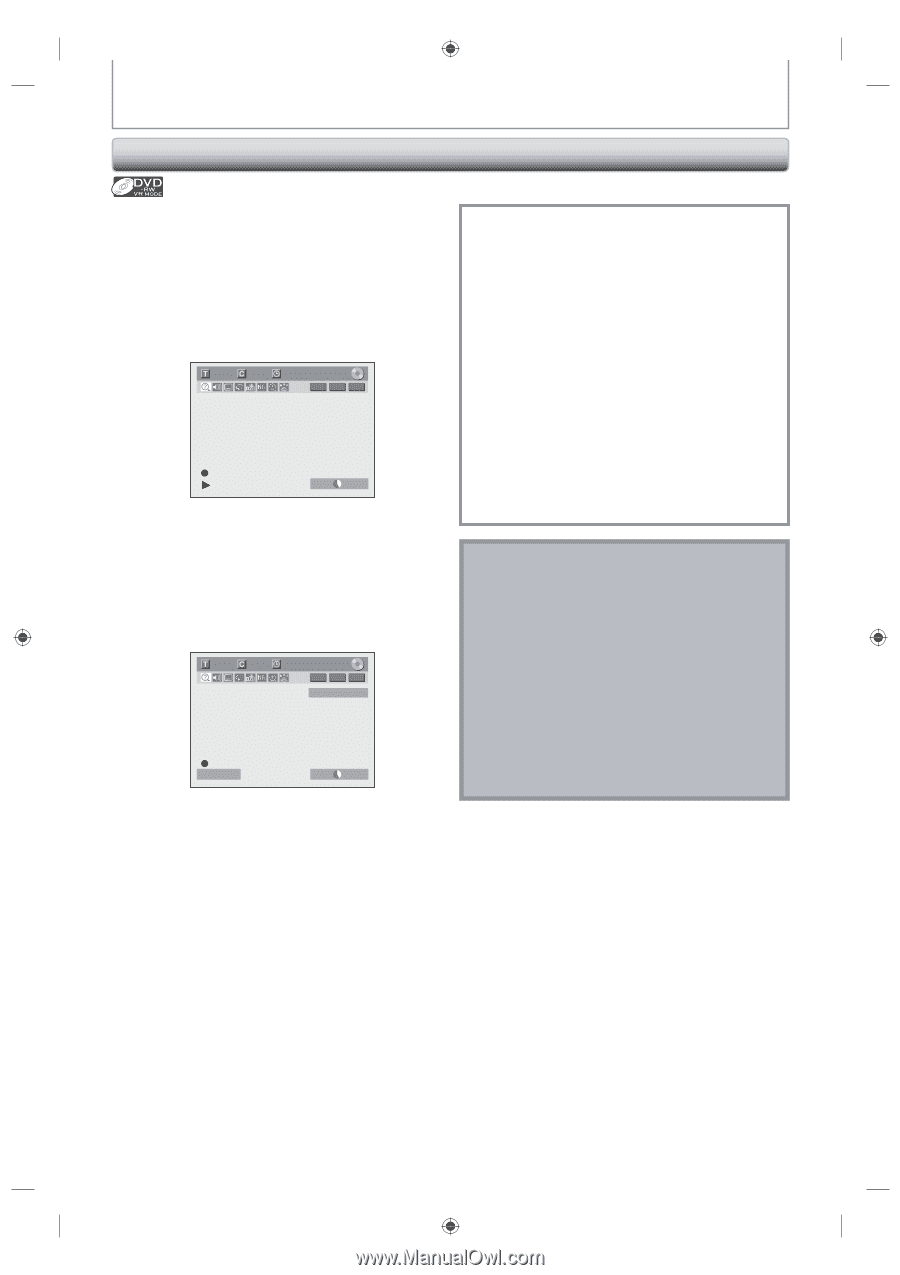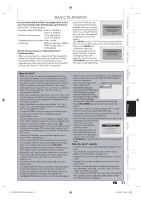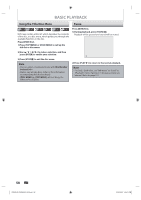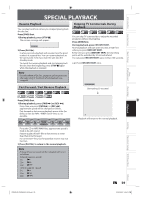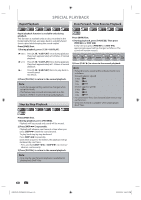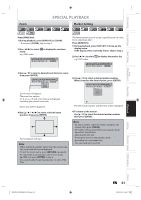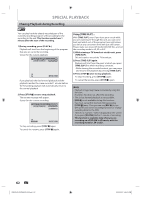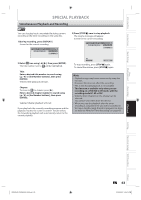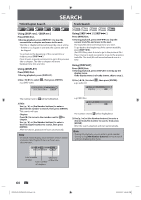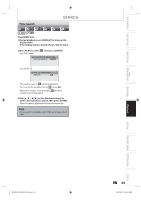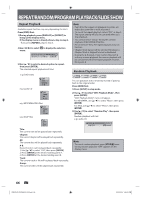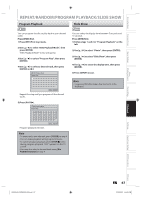Toshiba DVR620 Owner's Manual - English - Page 62
Chasing Playback during Recording
 |
UPC - 022265002223
View all Toshiba DVR620 manuals
Add to My Manuals
Save this manual to your list of manuals |
Page 62 highlights
SPECIAL PLAYBACK Chasing Playback during Recording You can play back the already recorded part of the currently recording program without waiting for the recording to the end. This function works from 1 minute after the start of the recording. 1) During recording, press [PLAY B]. Playback will start from the beginning of the program that you are currently recording. Screen for the current playback: 6/ 6 1/ 1 0:01:00 / 1:23:45 -RW VR ORG LP 1:01 If you play back the fast forward playback and the playback reaches the scene recorded 1 minute before, the forwarding playback will automatically return to the normal playback. 2) Press [STOP C] once to stop playback. The resume message will appear. Screen for the current recording: 6 1 1:23:45 -RW VR ORG L1 (Rear) Resume ON LP 1:01 To stop recording, press [STOP C] again. To cancel the resume, press [STOP C] again. Using [TIME SLIP] ... With [TIME SLIP], even if you leave your couch while you are watching TV through this unit, you can come back and watch rest of the program from right where you left at any convenient time with just one button. Please make sure to put VR mode DVD-RW disc, and set the recording mode to LP, EP or SLP. 1) While viewing a TV broadcast via this unit, press [TIME SLIP]. This unit start to record the TV broadcast. 2) Press [TIME SLIP] again. Playback will start from the point at which you press [TIME SLIP] first while recording continues. • While viewing the recorded content, you can pause and resume the playback by pressing [TIME SLIP]. 3) Press [STOP C] once to stop playback. To stop recording, press [STOP C] again. To cancel the resume, press [STOP C] again. Note • Playback image may freeze momentarily using this function. However, this does not affect the recording. • The 2x fast forward playback is not available. • [REC I] is not available during this function. • You must cancel this function first by pressing [STOP C] once. Then you can use [REC I] to use OTR (one-touch timer recording) function or change recording time for the OTR. • "Wait for a moment." will be displayed on the screen if you press [PLAY B] before 1 minute of recording. • This function is available only when you are recording on a DVD-RW in VR mode, with the recording mode LP, EP or SLP. 62 EN E9PKAUD_DVR620KU_EN.indd 62 3/25/2009 3:48:18 PM