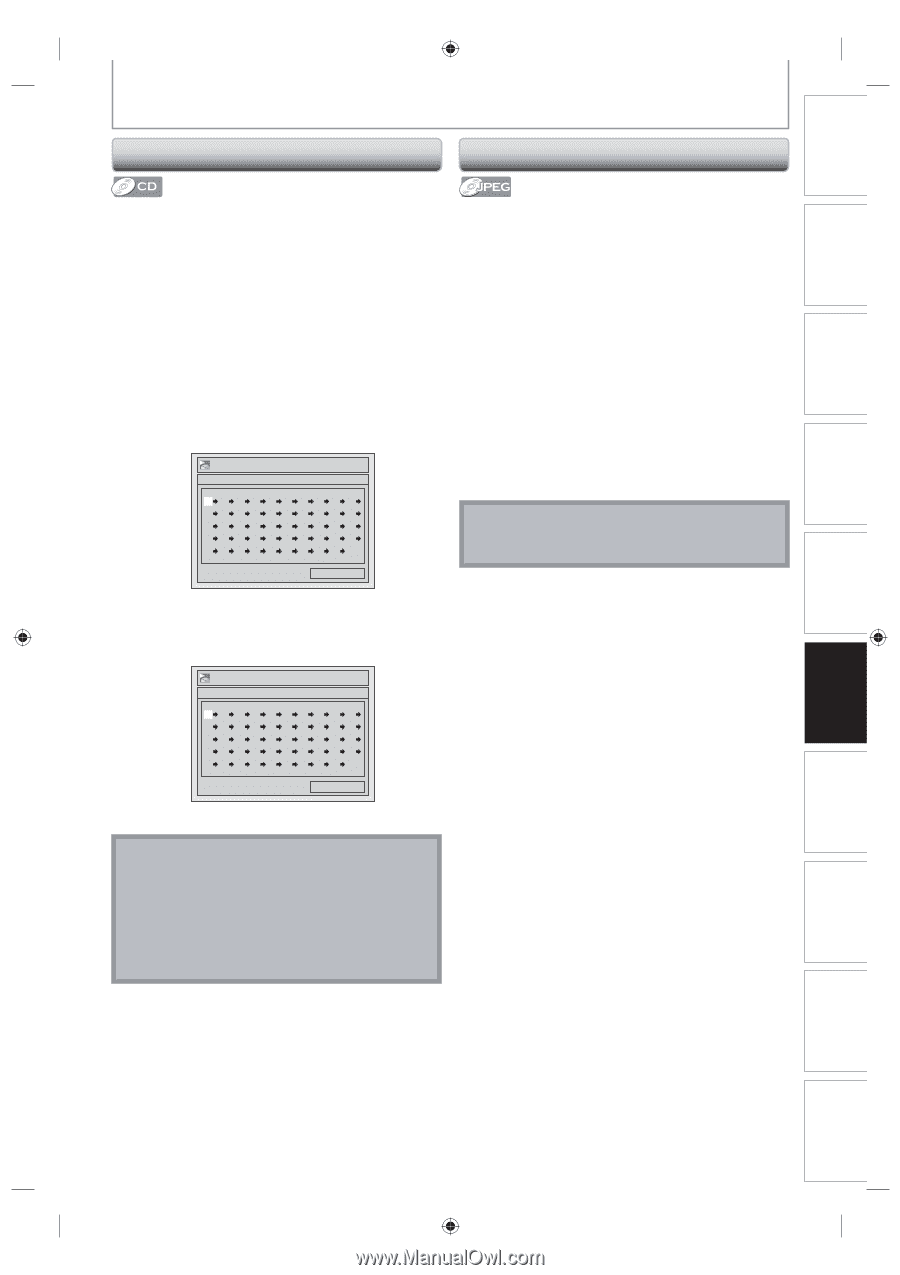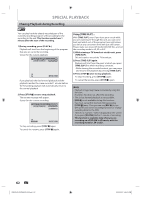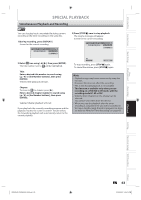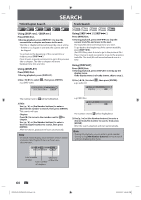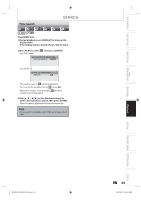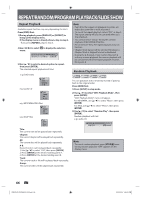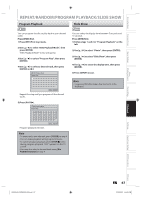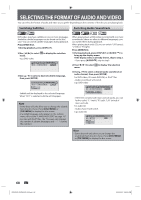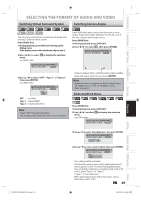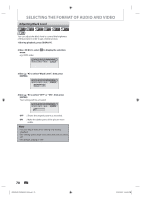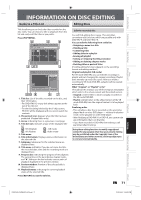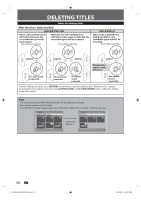Toshiba DVR620 Owner's Manual - English - Page 67
Program Playback, Slide Show
 |
UPC - 022265002223
View all Toshiba DVR620 manuals
Add to My Manuals
Save this manual to your list of manuals |
Page 67 highlights
Introduction Connections Basic Setup Disc Management REPEAT/RANDOM/PROGRAM PLAYBACK/SLIDE SHOW Program Playback Slide Show You can program the disc to play back in your desired order. Press [DVD] first. 1) Press [SETUP] in stop mode. 2) Use [K / L] to select "DISC Playback Mode", then press [ENTER]. "DISC Playback Mode" menu will appear. 3) Use [K / L] to select "Program Play", then press [ENTER]. 4) Use [K / L] to select a desired track, then press [ENTER] or [B]. DISC Playback Mode Program Play Total 0:00:00 Repeat this step until you program all the desired tracks. 5) Press [PLAY B]. DISC Playback Mode Program Play 09 04 10 06 Total 0:31:07 Program playback will start. Note • To erase tracks you selected, press [CLEAR] at step 4. • You can make program settings up to 50 tracks. • To cancel program playback, press [STOP C] twice during program playback. "OFF" appears on the TV screen. • You may also select a desired track using [the Number buttons] at step 4. You can select the display time between 5 seconds and 10 seconds. Press [DVD] first. 1) Follow steps 1 and 2 in "Program Playback" on the left. 2) Use [K / L] to select "Photo", then press [ENTER]. 3) Use [K / L] to select "Slide Show", then press [ENTER]. 4) Use [K / L] to select the display time, then press [ENTER]. 5) Press [SETUP] to exit. Note • Large-size JPEG files take a few moments to be displayed. Recording Playback Editing Function Setup VCR Function Others E9PKAUD_DVR620KU_EN.indd 67 EN 67 3/25/2009 3:48:24 PM