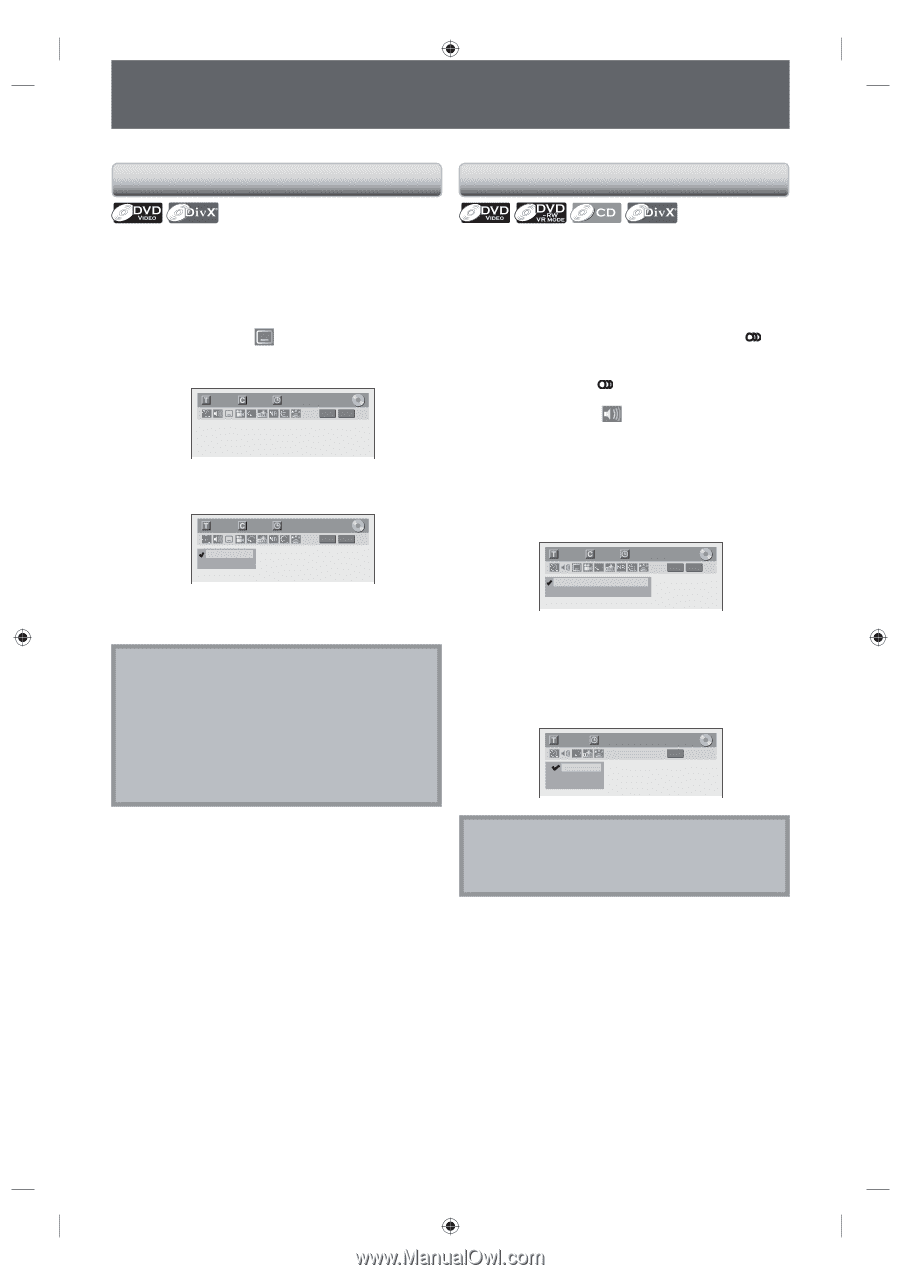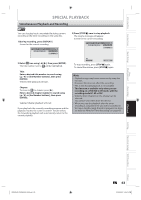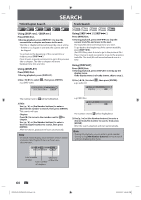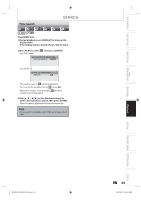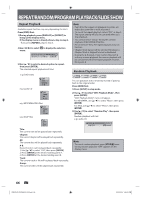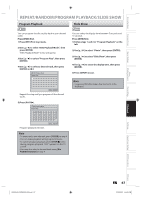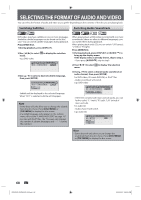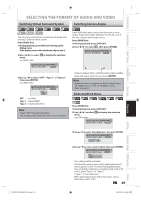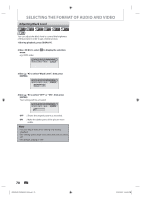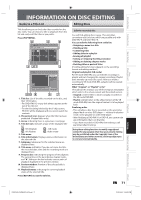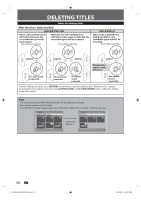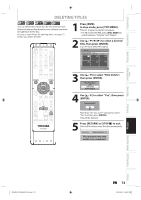Toshiba DVR620 Owner's Manual - English - Page 68
Selecting The Format Of Audio And Video
 |
UPC - 022265002223
View all Toshiba DVR620 manuals
Add to My Manuals
Save this manual to your list of manuals |
Page 68 highlights
SELECTING THE FORMAT OF AUDIO AND VIDEO You can select the format of audio and video as you prefer depending on the contents of the disc you are playing back. Switching Subtitles Switching Audio Soundtrack DVD-video may have subtitles in one or more languages. Available subtitle languages can be found on the disc case. You can switch subtitle languages during playback. Press [DVD] first. 1) During playback, press [DISPLAY]. 2) Use [{ / B] to select menu. e.g.) DVD-video to display the selection 1/ 5 1/ 5 0:01:00 / 1:23:45 DVD Video 3) Use [K / L] to select a desired subtitle language, then press [ENTER]. 1/ 5 1/ 5 OFF 1.English 0:01:00 / 1:23:45 DVD Video Subtitle will be displayed in the selected language. When "OFF" is selected, subtitle will disappear. Note • Some discs will only allow you to change the subtitle from the disc menu. Press [DISC MENU] or [TOP MENU] to display the disc menu. • If a 4-digit language code appears in the subtitle menu, refer to the "LANGUAGE CODE" on page 107. • For disc with DivX® files, the TV screen only displays the number of subtitle languages and "- - - -" next to the numbers. When playing back a DVD-video recorded with 2 or more soundtracks (these are often in different languages), you can switch them during playback. When playing back audio CD, you can switch "L/R"(stereo), "L"(left) or "R"(right). Press [DVD] first. 1) During playback, press [DISPLAY] or [AUDIO ] to bring up the display menu. If the display menu is already shown, skip to step 2. • If you press [AUDIO ], skip to step3. 2) Use [{ / B] to select to display the selection menu. 3) Use [K / L] to select a desired audio soundtrack or audio channel, then press [ENTER]. For DVD-video, VR mode DVD-RW, or DivX® files • Audio soundtrack will switch. e.g.) DVD-video 1/ 5 1/ 5 0:01:00 / 1:23:45 DVD Video 1.Dolby Digital 2ch English 2.Dolby Digital 5.1ch English • If the title contains both main and sub audio, you can further select "L" (main), "R" (sub), "L/R" (mixed of main and sub). For audio CD • Audio channel will switch. e.g.) audio CD 1/ 5 1. L/R 2. L 3. R 0:00:15 / 0:05:00 CD Note • Some discs will only allow you to change the soundtrack from the disc menu. Press [DISC MENU] or [TOP MENU] to display the disc menu. 68 EN E9PKAUD_DVR620KU_EN.indd 68 3/25/2009 3:48:24 PM