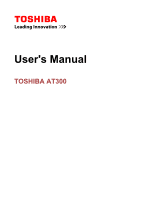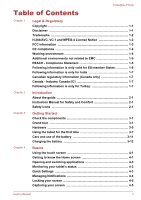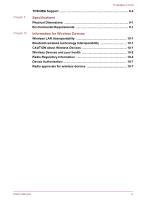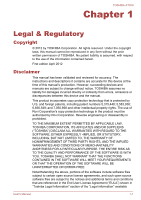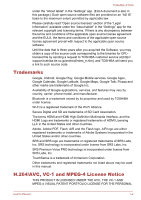Toshiba Excite AT300 Users Manual Canada; English
Toshiba Excite AT300 Manual
 |
View all Toshiba Excite AT300 manuals
Add to My Manuals
Save this manual to your list of manuals |
Toshiba Excite AT300 manual content summary:
- Toshiba Excite AT300 | Users Manual Canada; English - Page 1
User's Manual TOSHIBA AT300 - Toshiba Excite AT300 | Users Manual Canada; English - Page 2
(Canada only 1-7 Canada - Industry Canada (IC 1-7 Following information is only for Turkey 1-7 Chapter 2 Introduction About the guide 2-1 Instruction Manual for Safety and Comfort 2-1 Safety icons 2-1 Chapter 3 Getting Started Check the components 3-1 Grand tour 3-1 Hardware 3-5 Using - Toshiba Excite AT300 | Users Manual Canada; English - Page 3
5-12 Online Manual 5-15 Settings Wireless & networks 6-1 Device ...6-8 Personal 6-12 System 6-16 Optional Accessories Memory media slot 7-1 SIM card slot 7-4 USB device 7-5 HDMI device 7-5 Toshiba Tablet Dock 7-6 Optional TOSHIBA Accessories 7-6 Troubleshooting Problem solving process - Toshiba Excite AT300 | Users Manual Canada; English - Page 4
Chapter 9 Chapter 10 TOSHIBA AT300 TOSHIBA Support 8-4 Specifications Physical Dimensions 9-1 Environmental Requirements 9-1 Information for Wireless Devices Wireless LAN Interoperability Information 10-2 Device Authorization 10-7 Radio approvals for wireless devices 10-7 User's Manual iv - Toshiba Excite AT300 | Users Manual Canada; English - Page 5
of TOSHIBA. No patent liability is assumed, with respect to the use of the information contained herein. First edition April 2012 Disclaimer This manual has been validated and reviewed for accuracy. The instructions and descriptions it contains are accurate for this device at the time of this - Toshiba Excite AT300 | Users Manual Canada; English - Page 6
binaries for GPLlicensed file by sending a request to TOSHIBA customer service at [http:// support.toshiba-tie.co.jp/android/index_e.htm], and TOSHIBA will Other trademarks and registered trademarks not listed above may be used in this manual. H.264/AVC, VC-1 and MPEG-4 License Notice THIS PRODUCT IS - Toshiba Excite AT300 | Users Manual Canada; English - Page 7
radiate radio frequency energy and, if not installed and used in accordance with the instructions, may cause harmful interference to radio communications. However, there is no guarantee that interference following two conditions: 1. This device may not cause harmful interference. User's Manual 1-3 - Toshiba Excite AT300 | Users Manual Canada; English - Page 8
configuration, the distance between the antenna and the user should not be less than 20cm. Please refer to the "Grand Tour" section in this manual for the details regarding antenna location. The installer of this radio equipment must ensure that the antenna is located or pointed such that it does - Toshiba Excite AT300 | Users Manual Canada; English - Page 9
e.g. in hospitals should be no problem if there is no restriction by the responsible administration. Automotive environment: Please search the owner instructions of the related vehicle for advices No 1907/2006 („REACH") in a concentration above 0.1% weight by weight. User's Manual 1-5 - Toshiba Excite AT300 | Users Manual Canada; English - Page 10
, please visit our website (http://eu.computers.toshiba-europe.com) or contact your local city office or the shop where you purchased the product. User's Manual 1-6 - Toshiba Excite AT300 | Users Manual Canada; English - Page 11
with EEE Regulations: Toshiba meets all requirements of Turkish regulation 26891 "Restriction of the use of certain hazardous substances in electrical and electronic equipment". User's Manual 1-7 - Toshiba Excite AT300 | Users Manual Canada; English - Page 12
the battery can not be charged at all, then it is a defect or failure. The changes in battery time is not a defect or failure. User's Manual 1-8 - Toshiba Excite AT300 | Users Manual Canada; English - Page 13
is furnished with two guides: a Quick Start Guide, and this comprehensive PDF User's Manual We recommend making a backup of this User's Manual in case of future reference. Please backup your personal data saved in the internal storage before updating the platform. Instruction Manual for Safety and - Toshiba Excite AT300 | Users Manual Canada; English - Page 14
make sure you have all of the following items: Hardware TOSHIBA Tablet AC adaptor (2-pin or 3-pin) Power cable Documentation Quick Start Guide Instruction Manual for Safety and Comfort If any of the items is missing or damaged, contact your dealer immediately. Grand tour Please handle your product - Toshiba Excite AT300 | Users Manual Canada; English - Page 15
with some models. Product appearance depends on the model you purchased. Display screen Display screen brightness can be adjusted either manually or automatically. Under certain operating conditions, e.g., very high ambient temperatures, your tablet might automatically dim the LCD brightness in - Toshiba Excite AT300 | Users Manual Canada; English - Page 16
. In addition to this, it can send and receive control signals. Please refer to the HDMI device section in "Optional Accessories" chapter for details. User's Manual 3-3 - Toshiba Excite AT300 | Users Manual Canada; English - Page 17
on your tablet is multi functional. Please refer to Display section in "Settings" chapter for details. Available function settings are described in below table. User's Manual 3-4 - Toshiba Excite AT300 | Users Manual Canada; English - Page 18
may vary depending on the model you purchased. This tablet does not support CD/DVD/Blu-ray Disc™. Content that is copyright protected or has limited than the installed memory modules. This tablet does not support memory expansion. This tablet is equipped with a flash memory. The tablet is - Toshiba Excite AT300 | Users Manual Canada; English - Page 19
different models. Using the wrong adaptor might damage your tablet. Display The tablet's internal display panel supports high-resolution video graphics and can be set to a wide range of viewing angles for maximum IEEE 802.11 Standard. Some models are equipped with a 3G module. User's Manual 3-6 - Toshiba Excite AT300 | Users Manual Canada; English - Page 20
4 1. AC adaptor 3. Power connector 2. Power cable 4. USB connector Depending on the model, either a 2-pin or 3-pin AC adaptor will be bundled with the tablet. User's Manual 3-7 - Toshiba Excite AT300 | Users Manual Canada; English - Page 21
hard surface that is resistant to heat damage. 1. Plug the USB connector of the power cable into the USB port on the AC adaptor. User's Manual 3-8 - Toshiba Excite AT300 | Users Manual Canada; English - Page 22
your tablet. Press & hold Power button to turn on the tablet. The tablet will vibrate to indicate the status. Figure 3-5 Turn on the tablet User's Manual 3-9 - Toshiba Excite AT300 | Users Manual Canada; English - Page 23
Google™ account. You can also skip this step by tapping Not now. 5. Choose whether to use Google Location Service™ and tap Next to continue. 6. Enter your name to personalize some apps. Tap Next to continue. 7. Tap immediately - wait a short period to avoid any potential damage. User's Manual 3-10 - Toshiba Excite AT300 | Users Manual Canada; English - Page 24
section provides the important safety precautions in order to handle your battery properly. Refer to the enclosed Instruction Manual for Safety and Comfort for detailed precautions and handling instructions. The lithium ion battery can explode if not handled or disposed of properly. Dispose of the - Toshiba Excite AT300 | Users Manual Canada; English - Page 25
the battery by yourself which may possibly result in serious injury. Please contact an authorized Toshiba service provider, if necessary. Charging the battery When the battery power becomes low, you must charge cell, 25Wh) about 10 hours (in use) about 3 days (sleep mode) User's Manual 3-12 - Toshiba Excite AT300 | Users Manual Canada; English - Page 26
. 3. Charge the battery until the battery meter reaches its full capacity. Repeat these steps two or three times until the battery recovers normal capacity. User's Manual 3-13 - Toshiba Excite AT300 | Users Manual Canada; English - Page 27
the installed apps on your tablet. You can customize the Home screen to display the widgets, app shortcuts, wallpapers and other shortcuts you prefer. User's Manual 4-1 - Toshiba Excite AT300 | Users Manual Canada; English - Page 28
to see more Home screen panels. Use panels to organize your widgets and app shortcuts. See Customizing the Home screen section for the details. User's Manual 4-2 - Toshiba Excite AT300 | Users Manual Canada; English - Page 29
position to turn on airplane mode in which all wireless radios are disabled. Wi-Fi Tap to open a list of available Wi-Fi networks. User's Manual 4-3 - Toshiba Excite AT300 | Users Manual Canada; English - Page 30
open the notifications panel in the lock screen when the tablet stays locked. Responding to a notification To respond to a notification, follow the below steps: User's Manual 4-4 - Toshiba Excite AT300 | Users Manual Canada; English - Page 31
an unlock pattern will appear. Then you're prompted to draw and redraw your own pattern. Follow the onscreen instructions to finish the creation. The next time you turn on your tablet or wake up the screen, you will or widgets to Home screens. You can also change the wallpaper. User's Manual 4-5 - Toshiba Excite AT300 | Users Manual Canada; English - Page 32
Home screen that is not occupied. 2. Tap an option to select a wallpaper source. 3. Tap Set wallpaper or OK on the top of the screen. User's Manual 4-6 - Toshiba Excite AT300 | Users Manual Canada; English - Page 33
. Connecting to a computer With a micro USB port on the tablet, you can connect your tablet to a computer for data transfer. To connect to a computer: User's Manual 4-7 - Toshiba Excite AT300 | Users Manual Canada; English - Page 34
Picture Transfer Protocol) device allowing you to access its contents from a computer. If your computer does not support MTP, try using PTP for connection. To remove this tablet from a computer: 1. Make sure all applications Internal storage files, such as music or photos User's Manual 4-8 - Toshiba Excite AT300 | Users Manual Canada; English - Page 35
Data in the removable media will not be erased. TOSHIBA AT300 User's Manual 4-9 - Toshiba Excite AT300 | Users Manual Canada; English - Page 36
applications & widgets. Your tablet has some Google Mobile™ services installed depending on the model you purchased. Analog clock Analog complicated layout. This is dependent on the web page. The Browser does not support file uploading function. The Browser might connect to a "mobile" website by - Toshiba Excite AT300 | Users Manual Canada; English - Page 37
Browser history As you browse the web, Browser will keep track of the pages you visit, to help you find your way back later. User's Manual 5-2 - Toshiba Excite AT300 | Users Manual Canada; English - Page 38
Advanced , Bandwidth management and Labs. Calculator You can use Calculator to solve simple arithmetical problems or use its advanced operators to solve more complex equations. 1. Open Calculator by tapping All after calculation. Calendar You can use Calendar to remind your date. User's Manual 5-3 - Toshiba Excite AT300 | Users Manual Canada; English - Page 39
mode Panorama mode allows you to take multiple subsequent photos and the tablet automatically join them together to create a single image with a wideangle view. User's Manual 5-4 - Toshiba Excite AT300 | Users Manual Canada; English - Page 40
Clock to set an alarm. To open Clock, tap All Apps -> Clock. Setting an alarm 1. Tap the Set alarm icon ( ) below the time display. User's Manual 5-5 - Toshiba Excite AT300 | Users Manual Canada; English - Page 41
to read and send emails. Email includes a wizard that makes it easy to configure it for several popular email service providers. To open the Email, tap All Apps -> Email. After you add an email account, next time an email: 1. Tap ( ) and enter the recipient, subject and message. User's Manual 5-6 - Toshiba Excite AT300 | Users Manual Canada; English - Page 42
top to Manage email accounts The Email application enables you to add email accounts from popular web-based email service providers. You can also delete an email account or edit an email account settings. To add an and videos without distinction of internal or external storage. User's Manual 5-7 - Toshiba Excite AT300 | Users Manual Canada; English - Page 43
music that you purchase from online stores, or copied from external storage and so on. For the details of supported formats, please refer to TOSHIBA Media Player in this chapter. To open the Music screen, tap All Apps music by using your tablet's built-in speakers. To play music: User's Manual 5-8 - Toshiba Excite AT300 | Users Manual Canada; English - Page 44
If you have more than one account with contact information, People merges duplicate contacts into a single entry. You can also manage that process manually. Open People To open your contact, tap All Apps -> People. All of your contacts are displayed alphabetically in a scrolling list. Tap a contact - Toshiba Excite AT300 | Users Manual Canada; English - Page 45
its details screen. Service Station The Service Station utility is Service Station: Tap All Apps -> Service Station. When you run the Service as this means the Service Station utility will not , the Service Station will Service Station icon in the System bar of your tablet. While the Service - Toshiba Excite AT300 | Users Manual Canada; English - Page 46
updates. It is not normally necessary to check for updates manually, as the utility checks for them automatically and informs you when the information in System bar, go to the screen by launching the Service Station utility, or by tapping the download completion notice on the system status - Toshiba Excite AT300 | Users Manual Canada; English - Page 47
Digital Media Servers TOSHIBA Media Player supports browsing DMS that has search function only. That is, it only supports Windows Media Player Network Sharing Service in Microsoft® Windows® 7. Connectable Digital File Manager, tap All Apps -> File Manager from the Home screen. User's Manual 5-12 - Toshiba Excite AT300 | Users Manual Canada; English - Page 48
multi-selection mode, you can redirect to a folder where to paste the selected items. Tap Paste ( ) in the Control panel to complete the operation. User's Manual 5-13 - Toshiba Excite AT300 | Users Manual Canada; English - Page 49
menu. 2. Tap Add to shortcut to add it to the Device panel. The operation is only applicable to folders saved in the internal storage. User's Manual 5-14 - Toshiba Excite AT300 | Users Manual Canada; English - Page 50
All contents in SD card are shown. USB Storage (0-7) Screen Capture Supporting up to eight USB storage devices connected to tablet. Screenshots image files . Online Manual Online Manual is an application to launch the pre-installed online manual (this manual) for this tablet. User's Manual 5-15 - Toshiba Excite AT300 | Users Manual Canada; English - Page 51
mode. All wireless communications that transmit data are disabled when in Airplane mode. VPN Tap to set up and manage Virtual Private Networks (VPNs). User's Manual 6-1 - Toshiba Excite AT300 | Users Manual Canada; English - Page 52
to enable Wi-Fi direct. Mobile networks Tap to set up your wireless service provider's mobile network. This function is only supported by 3G models. Wi-Fi networks Wi-Fi is a wireless networking technology that You can turn on and connect to a Wi-Fi network by following steps: User's Manual 6-2 - Toshiba Excite AT300 | Users Manual Canada; English - Page 53
Wi-Fi if it's not already on. 2. In the Wi-Fi settings screen, tap the network name. 3. Tap Forget in the dialog that opens. User's Manual 6-3 - Toshiba Excite AT300 | Users Manual Canada; English - Page 54
Wi-Fi settings screen, press & hold the network name you have added. 2. Tap Modify network. 3. Check Show advanced options. 4. If the network has no manual IP settings, tap DHCP and select Static. 5. Enter the required IP address you have obtained. 6. Tap Save. Advanced Wi-Fi settings Advanced Wi-Fi - Toshiba Excite AT300 | Users Manual Canada; English - Page 55
or listening to the music and other portable devices, including cell phones. This tablet does not support Bluetooth connections via ad-hoc network. To connect to a Bluetooth device, you must turn on 4. Enter a new name for your tablet. 5. Tap Rename to complete the operation. User's Manual 6-5 - Toshiba Excite AT300 | Users Manual Canada; English - Page 56
that came with your device to learn how to make it discoverable by your tablet, and for other instructions for pairing. 3. If your tablet stops scanning before you make the other device discoverable, tap SEARCH screen opens that allows you change the device profile or unpair it. User's Manual 6-6 - Toshiba Excite AT300 | Users Manual Canada; English - Page 57
card from your wireless service provider, your tablet point If you and your wireless service provider determine that you need to APN settings that you obtained from your wireless service provider by tapping each setting that you need service provider's plan. Data usage settings allow you to: Set - Toshiba Excite AT300 | Users Manual Canada; English - Page 58
warning level View or restrict data usage by app It is suggested that you check your wireless service provider's plan and determine what data usage limit may apply before adjusting the data usage settings. Device Options under Device allow you to fine tune your tablet hardware. User's Manual 6-8 - Toshiba Excite AT300 | Users Manual Canada; English - Page 59
Brightness Tap to open a dialog and drag the slider left or right to adjust the screen brightness. Check Automatic brightness to disable manual brightness control. Wallpaper Tap to select a wallpaper source and change wallpaper. Auto-rotate screen Check to enable automatic screen orientation as you - Toshiba Excite AT300 | Users Manual Canada; English - Page 60
by Toshiba Technologies. Some contents and applications may not be supported by the video enhancement function. Battery life may be affected by after audio enhancement is enabled. Some contents and applications may not be supported by the audio enhancement function. Battery life may be affected by - Toshiba Excite AT300 | Users Manual Canada; English - Page 61
USB port works by tapping the Menu icon ( ) and select USB computer connection. Please refer to the Connecting to a computer section for more details. User's Manual 6-11 - Toshiba Excite AT300 | Users Manual Canada; English - Page 62
Depending on the service, when you tap support applications that are installed by a user. Personal Options under Personal allow you to manage personal accounts, data backup and security. Accounts & sync You can manage your mail or exchange accounts by using Accounts & sync settings. User's Manual - Toshiba Excite AT300 | Users Manual Canada; English - Page 63
satellites. Location & Google search Check this option to let Google improve search results and other services by using your location. Security You can use Security settings to configure settings that help secure be set (using Screen lock option) before encrypting your tablet. User's Manual 6-13 - Toshiba Excite AT300 | Users Manual Canada; English - Page 64
SIM PIN to use the tablet and where you can change the SIM PIN. This function is only supported by 3G models. Passwords Make passwords visible Check this option to show each password character as you enter its dictionary. Language Tap to select the system language from a list. User's Manual 6-14 - Toshiba Excite AT300 | Users Manual Canada; English - Page 65
and other data are backed up with. Automatic restore Check this option to restore backup settings or other data when you reinstall an application. User's Manual 6-15 - Toshiba Excite AT300 | Users Manual Canada; English - Page 66
to erase all user data in the internal storage. Follow the onscreen instructions to reset it. Please note that data in the removable media set the time zone on your tablet manually rather than obtaining the local time zone from the network. This function is only supported by 3G models. Set date If - Toshiba Excite AT300 | Users Manual Canada; English - Page 67
tablet. Model number Display the model number of your tablet. Android™ version Display the current version of the Android platform installed on your tablet. User's Manual 6-17 - Toshiba Excite AT300 | Users Manual Canada; English - Page 68
Baseband version Display the baseband version. This function is only supported by 3G models. Kernel version Display the kernel version. Build number Display the build number. TOSHIBA AT300 User's Manual 6-18 - Toshiba Excite AT300 | Users Manual Canada; English - Page 69
data from devices, such as digital cameras and Personal Digital Assistants. This Memory media slot supports the following memory media Secure Digital (SD) Card (SD/SDHC/SDXC Card). Please note material except for your personal enjoyment. The supported maximum capacity of memory card is 64GB. User - Toshiba Excite AT300 | Users Manual Canada; English - Page 70
a card while read/write is in progress. For more details on using memory cards, see manuals accompanying the cards. Inserting a memory media The following instructions apply to all types of supported media devices. To insert a memory media, follow the steps as detailed below: 1. Remove the memory - Toshiba Excite AT300 | Users Manual Canada; English - Page 71
files are being copied - doing so may cause data loss Removing a memory media The following instructions apply to all types of supported media devices. To remove a memory media, follow the steps as detailed below: 1. Make of the slot. 5. Insert the dummy card back into the slot. User's Manual 7-3 - Toshiba Excite AT300 | Users Manual Canada; English - Page 72
models are equipped with a SIM card slot that allows you to assemble a SIM card from your wireless service provider to use your provider's mobile networks for transmitting data. This section only applies to models with 3G is powered on, otherwise the SIM card may be damaged. User's Manual 7-4 - Toshiba Excite AT300 | Users Manual Canada; English - Page 73
socket. Do not try to force the connection, doing so can damage the connecting pins. This tablet does not support a printer. As the port operation of all USB devices has not been confirmed, some USB devices may not function of the HDMI cable into the HDMI port of the HDMI device. User's Manual 7-5 - Toshiba Excite AT300 | Users Manual Canada; English - Page 74
use your tablet at more than one site, it may be convenient to purchase an additional AC adaptor to be kept at each site. User's Manual 7-6 - Toshiba Excite AT300 | Users Manual Canada; English - Page 75
Chapter 8 Troubleshooting TOSHIBA have designed this tablet for durability, however, should problems occur you a guide, they are not definitive problem solving techniques. In reality many problems can be solved simply, but a few may require help from TOSHIBA Support - errors. User's Manual 8-1 - Toshiba Excite AT300 | Users Manual Canada; English - Page 76
documentation supplied to you with the software to understand the cause of the problems. If you are still unable to resolve the problem, contact your reseller, dealer or service provider. Memory Card Problem Procedure Memory media card error occurs Remove the memory media card from the tablet - Toshiba Excite AT300 | Users Manual Canada; English - Page 77
media card that is inserted into the tablet. If you are still unable to resolve the problem, contact TOSHIBA Support. USB device In addition to the information in this section, please also refer to the Try adjusting the contrast and brightness controls on the external monitor. User's Manual 8-3 - Toshiba Excite AT300 | Users Manual Canada; English - Page 78
with your software and/or peripheral devices. If a problem occurs when you are running software applications, consult the software documentation for troubleshooting suggestions and consider calling the software company's technical support department for assistance. Consult the reseller or dealer - Toshiba Excite AT300 | Users Manual Canada; English - Page 79
TOSHIBA AT300 TOSHIBA technical support If you are still unable to solve the problem and suspect that it is hardware related, visit TOSHIBA technical support website http://www.toshiba.co.jp/ worldwide/. User's Manual 8-5 - Toshiba Excite AT300 | Users Manual Canada; English - Page 80
) 0 to 40,000 feet (12,192 meters) Power Requirements AC adaptor Tablet 100-240V AC 50 or 60 Hz (cycles per second) 5V DC User's Manual 9-1 - Toshiba Excite AT300 | Users Manual Canada; English - Page 81
. If you use Bluetooth and Wireless LAN devices simultaneously, you may occasionally experience a less than optimal network performance or even lose your network connection. User's Manual 10-1 - Toshiba Excite AT300 | Users Manual Canada; English - Page 82
problem, immediately turn off either one of your Bluetooth or Wireless LAN. Please visit http://www.pc.support the risk of interference to other devices or services is perceived or identified as harmful. If you strict accordance with the manufacturer's instructions as described in the user - Toshiba Excite AT300 | Users Manual Canada; English - Page 83
, a general authorization is required. Implemented General authorization required for network and service supply. Implemented This subsection does not apply for the geographical area within a own premises. General authorization required for network and service supply. User's Manual 10-3 - Toshiba Excite AT300 | Users Manual Canada; English - Page 84
and warehouse areas, and on board aircraft. 1. Permitted to use for local networks of aircraft crew service communications on board aircraft in area of the airport and at all stages of flight. 2. Permitted to allowable frequencies for outdoor use, as listed above, the user must User's Manual 10-4 - Toshiba Excite AT300 | Users Manual Canada; English - Page 85
the usual operating configuration, the distance between the antenna and the user should not be less than 20cm. Please refer to the tablet user's manual for the details regarding antenna location. The installer of this radio equipment must ensure that the antenna is located or pointed in such a way - Toshiba Excite AT300 | Users Manual Canada; English - Page 86
use, or turn off the source of emissions. 3. Contact an authorized TOSHIBA service provider if you have problems with interference caused by this product to Other Radio Stations. 2. Indication for OFDM modulation. 4. 4 : The interference range of this equipment is less than 40m. User's Manual 10-6 - Toshiba Excite AT300 | Users Manual Canada; English - Page 87
to avoid the band of mobile object identification systems. 4. About the JEITA 5GHz Wireless LAN supports W52/W53/W56 Channel. Device Authorization This device obtains the Technical Regulation Conformity Certification and it by the countries/regions in the following table. User's Manual 10-7 - Toshiba Excite AT300 | Users Manual Canada; English - Page 88
Vietnam Bangladesh Cambodia Colombia Czech Republic Estonia Greece Hungary Ireland Latvia Malaysia Netherlands Pakistan Peru Puerto Rico Saudi Arabia South Africa Sweden Turkey Venezuela User's Manual 10-8
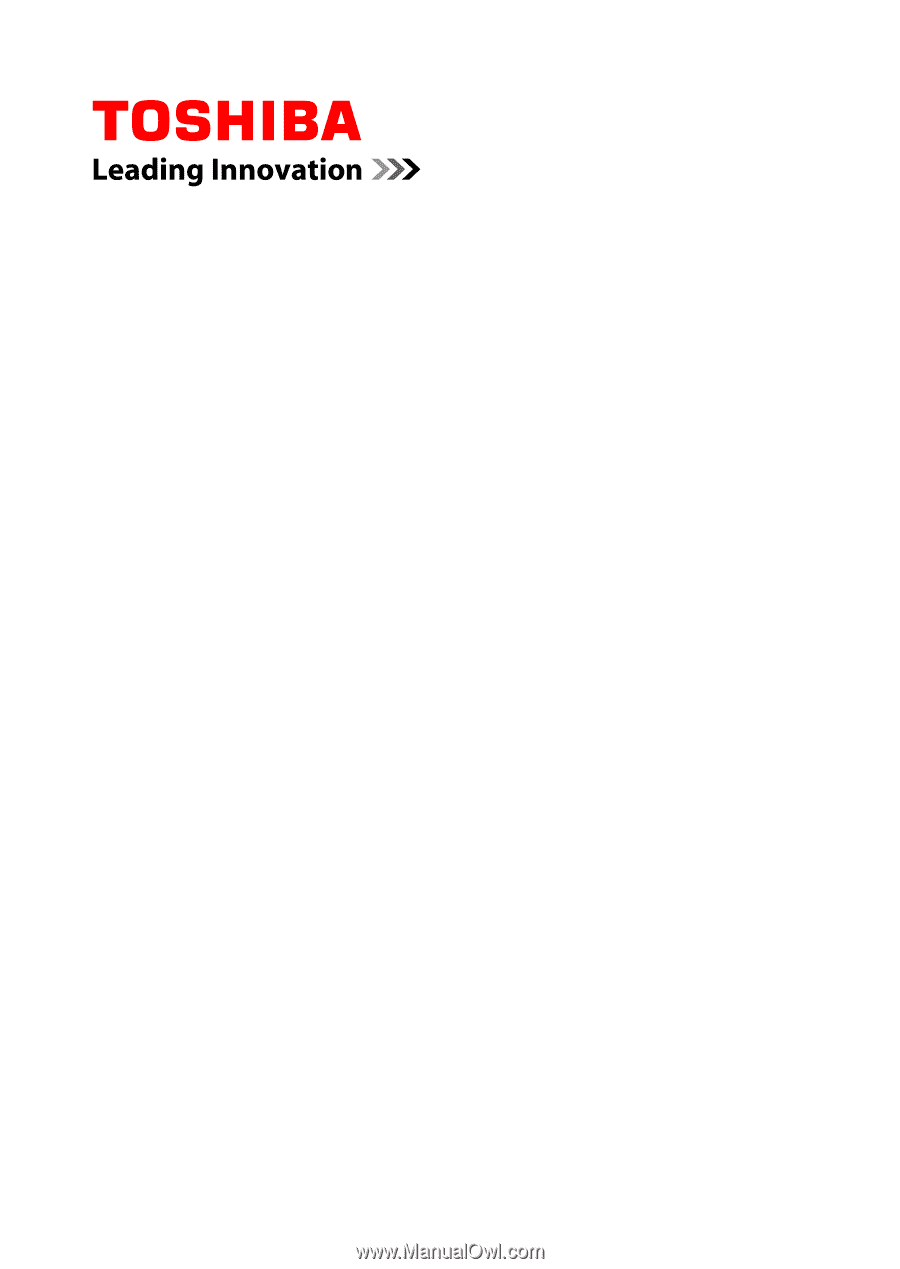
User's Manual
TOSHIBA AT300